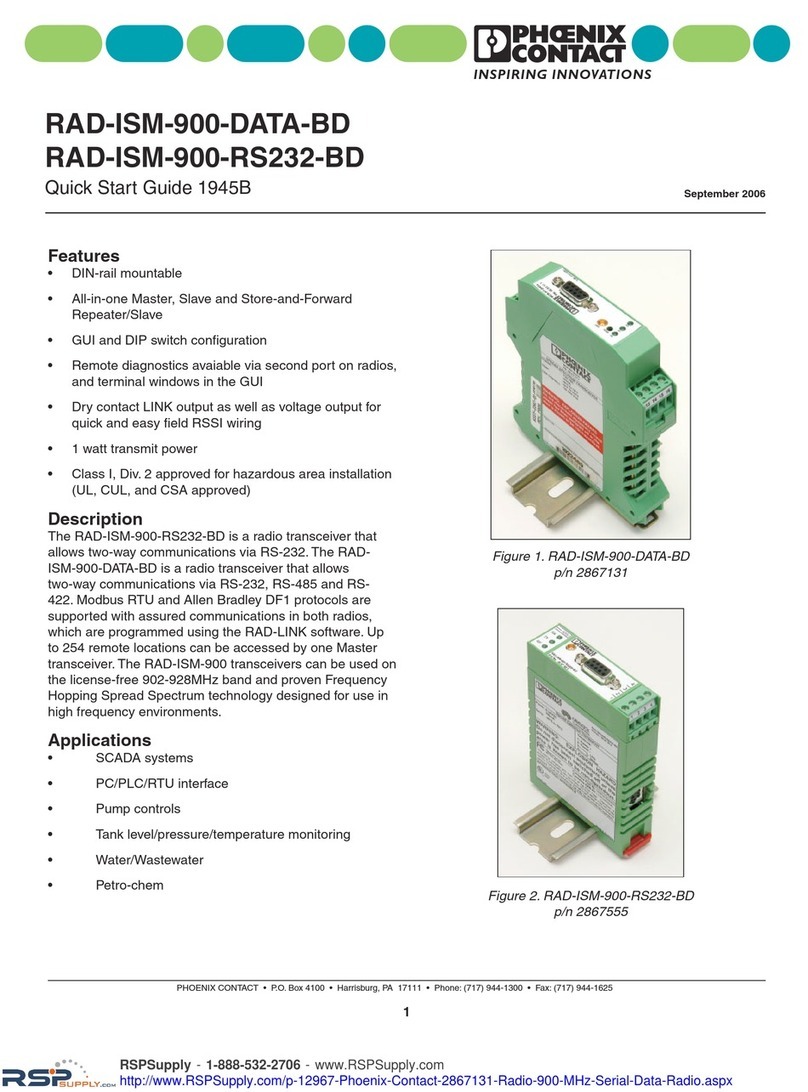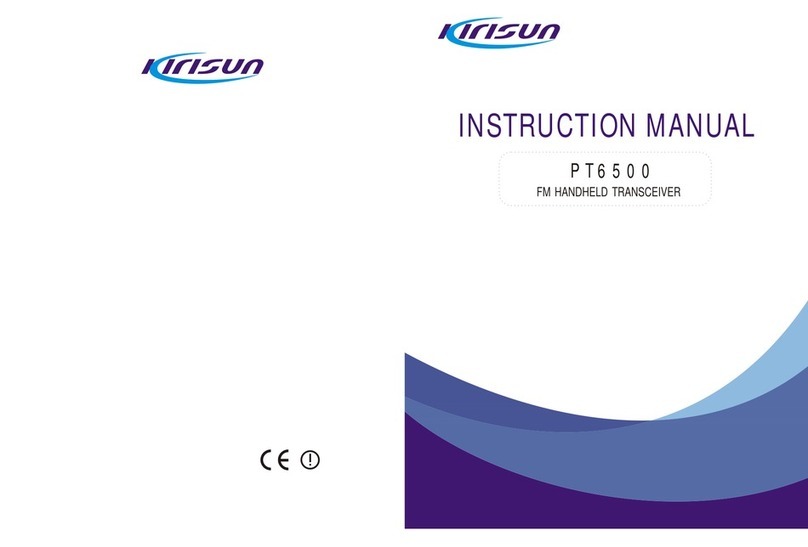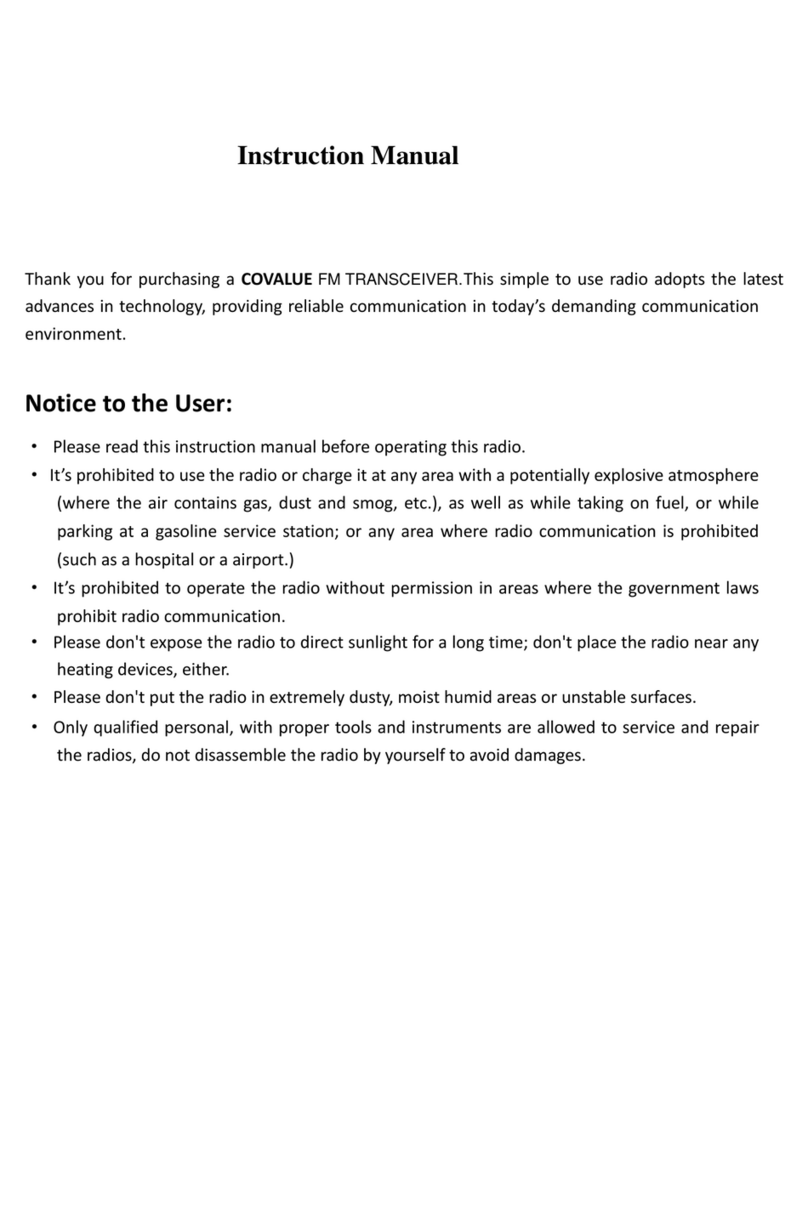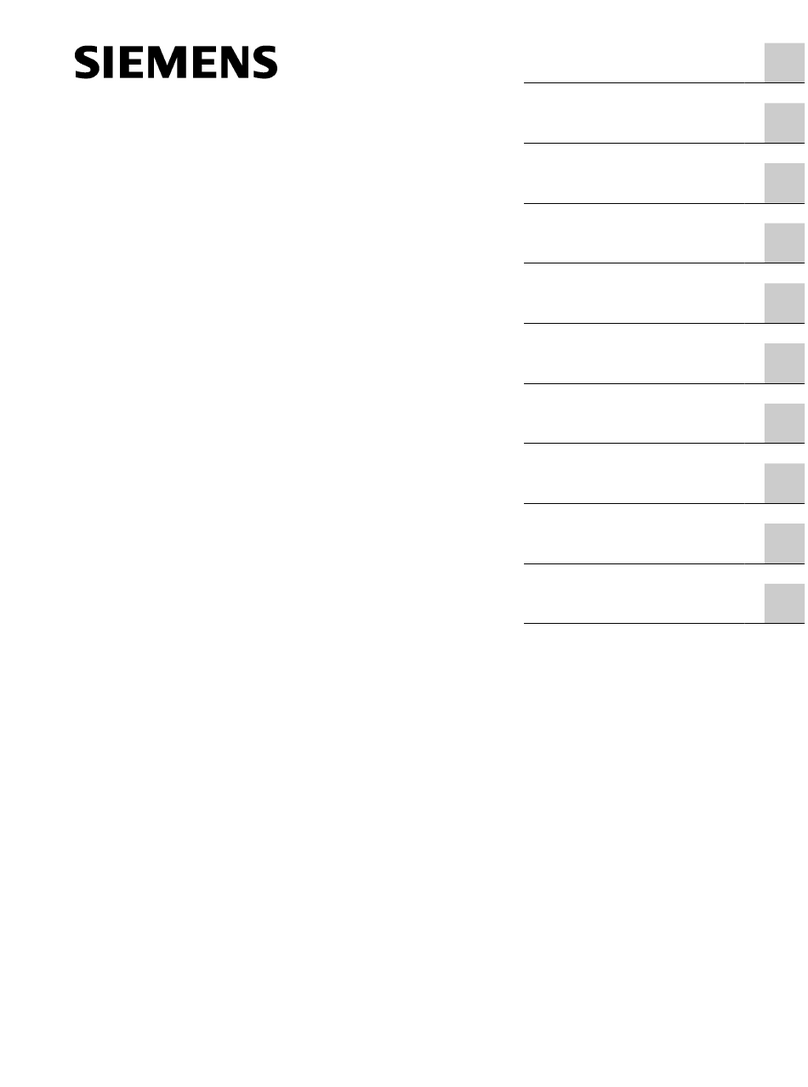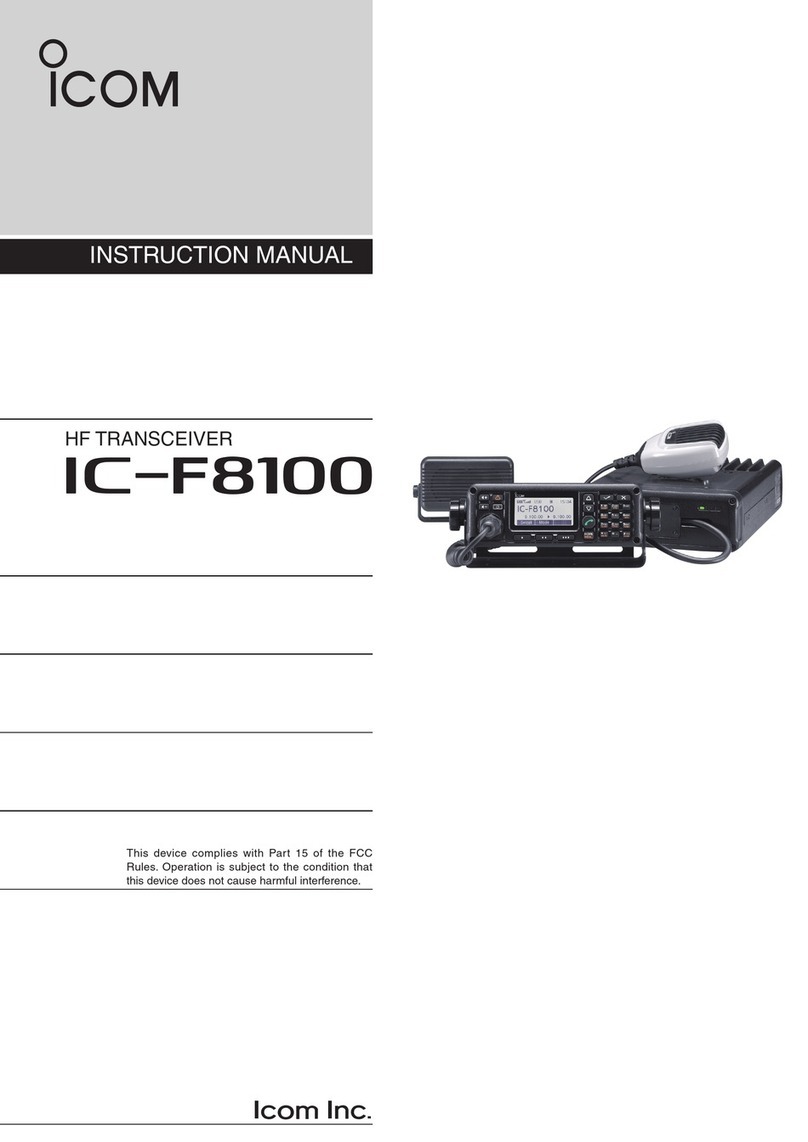Nolan NMSP3C1TRX User manual

Bluetooth Wireless
Stereo Transceiver
P/N NMSP3C1TRX
USER GUIDE
Declaration of Conformity.We declare that product
NTMSP3C1TRX conforms to the R&TTE Directive
1999/5/RC.
FCC ID:
2ADC4NMSP3C2MTRX
0678

Stereo
Transceiver
USB charging cable Power adapter
INTRODUCTION
This Bluetooth Stereo Transceiver (TRX) works
with your home stereo as Transmitter (Tx) to
transmit or Receiver (Rx) to receive music/audio
wirelessly.
GETTING STARTED
Unpack the package carefully and confirm that you
have all of parts as shown below.
Please contact your local dealer immediately if
there are any shortages or damaged.
Analog stereo
audio cable QSG
USER GUIDE

PRODUCT OVERVIEW
This Bluetooth Stereo Transceiver (TRX) provides
the analog RCA and 3.5mm AUX audio interface.
Power ON/OFF TX/RX SwitchLEDs
TX Mode - Green
RX Mode - Blue
Power ON - Amber
DC IN
DC IN

DC IN
1. Install the power cord
2. Connect audio cable and audio input/output
SYSTEM SET UP
It is easy to set up the system. It needs to connect
the power, desired audio input or output, select
audio cable, the desired transmitter (Tx) or receiver
(Rx) mode and device pairing.
2.1 Transmitter (Tx) – Connect audio input
For the transmit music/audio, connect audio
input cable RCA or AUX port between your TV,
audio source and TRX.
2.2 Receiver (Rx) – Connect audio output
For the receiving music/audio, connect audio
input cable RCA or AUX port between your
home stereo, speakers, receiver and TRX.
Important Note: The 3.5mm audio channel
always has higher priority of availability when both
3.5mm and RCA audio channels use at same
time.

Transmitter (Tx):
BD/DVD player/S
et-top box
3.5’
TV
or or
AUX
AUDIO
OUTPUT
L R
or

S
peaker
S
ound Bar
Receiver (Rx):
or
DC IN
AUX
AUDIO
INPUT
L R
or

POWER ON
Press and hold the POWER button
for about 1 second, the Power LED
will solid on with amber colour.
SELECT DESIRED WORKING MODE – TRANS-
MITTER (Tx) OR RECEIVER (Rx) MODE
TRX works with 2 different modes:
1.Transmitter (Tx): Transmit music/audio to
Bluetooth stereo speaker, receiver and
headphone..etc. By slide the mode selection button
on the Tx mode side.
2.Receiver (Rx): Receive music/audio from iPods,
iPhones, iPads, Bluetooth MP3, music player, TV,
tablets, PCs, laptop, Mac. By slide the mode
selection button on the Rx mode side.
Transmitter (Tx):
Mode LED is
flashing with green
colour.
Receiver (Rx):
Mode LED is
flashing with blue
colour.

Important Note: TRX supports four sets of pin
code: “0000”. It covers the most of popular speak-
ers, receivers and headphone.
1. Turn on the TRX. The Power LED solid on with
amber color and the Mode LED is quick flashing
with green color for pairing.
Transmitter (Tx): To pair and connect with
Bluetooth speaker, receiver, and headphone
devices
3. The TRX will pair and connect it automatically.
The Mode LED changes to flash slowly with green
colour.
PAIRING
2. Place the Bluetooth stereo speaker, receiver,
headphone into pairing state. Refer to the Bluetooth
stereo speaker, receiver, and headphone user
guide for instructions for this feature.

POWER OFF THE TRANSCEIVER
Press the POWER button for about 1 second, TRX
and all of LEDs will be off.
1. Turn on the TRX and into Rx pairing state, the
Power LED solid on with amber color and Mode
LED is quick flashing with blue color.
Receiver (Rx): To pair and connect with iPods,
iPhones, iPads, tablets, android phones,
Bluetooth MP3, music player, TV, laptop, Mac
and PCs…etc
3. The iPhone, iPad, PC should find the TRX and
pair with it. When both paired and connected, the
Mode LED changes to flash slowly with blue colour.
2. After the TRX is in pairing state, initiate
Bluetooth search feature and find the device name
“Blue Station”. Refer to your iPhones’, PCs’ User
Guide. If pin code requested during pairing, please
submit the pin code “0000”.

VISUAL INDICATION
The POWER/MODE/AUDIO LED can also indicate
the status of TRX working statues.
POWER LED
Power Statues Indication
Power on Amber LED solid on
Power off Amber LED off
Mode Statues MODE LED Indication
Transmitter
pairing
Green LED fast
flashing
Transmitter
connected
Green LED medium
speed flash, approx.
every 2 seconds
Transmitter
standby
Green LED low speed
flash, approx. every 5
seconds
Receiver pairing Blue LED fast flashing
Receiver
connected
Blue LED medium
speed flash, approx.
every 2 seconds
Blue LED low speed
Receiver standby flash, approx. every 5
seconds

TROUBLESHOOTING
Please note that you should also be familiar with the
operation of your audio speaker, receiver,
headphone, mobile phone or other connecting
Bluetooth device. Please read the User Guide for
your device carefully. For operation with a PC or
laptop please note that these devices should also
be Bluetooth enabled with appropriate third party
software, profiles in order to enable correct opera-
tion.
Problem Likely Cause / Solution
TRX does
not reconnect.
Lost Connection.
Mode LED
flashes at 5
second intervals.
TRX and Bluetooth
device were out of range
of distance. Turn both
TRX and Bluetooth
device off and turn on
again to reconnect.
TRX will not
pair with
Bluetooth device.
Ensure the Bluetooth
device PIN code is 0000.
TRXcannot
transmit audio to
the other
Bluetooth device.
Ensure TRX conncted
correct audio input.
TRXcannot
output audio.
Ensure TRX conncted
correct audio output.

Cannot pair with
Bluetooth
speaker,
receiver,
headphone
Ensure you are using Tx
mode with green LED
flashing.
Cannot pair with
iPod, iPhone,
iPad, Mac,
PC...etc
Ensure you are using Rx
mode with blue LED
flashing.
DISCLAIMER
Whilst every effort has been made to ensure that
the information in this manual is accurate and
complete, no liability will be accepted for any errors
and/or omissions made. The manufacturer
reserves the right to make changes and improve-
ments to the specifications and features of the
hardware and firmware of the products described in
this document without prior notice. Reproduction,
transfer, distribution or storage of part or all of the
contents in this document in any form is prohibited
without prior permission of the manufacturer. All
trademarks acknowledged.
CUSTOMER SERVICE INFORMATION
For other Nolan Bluetooth products or support,
please view our website – www.nolan-sys.com or
representative.
Table of contents
Popular Transceiver manuals by other brands
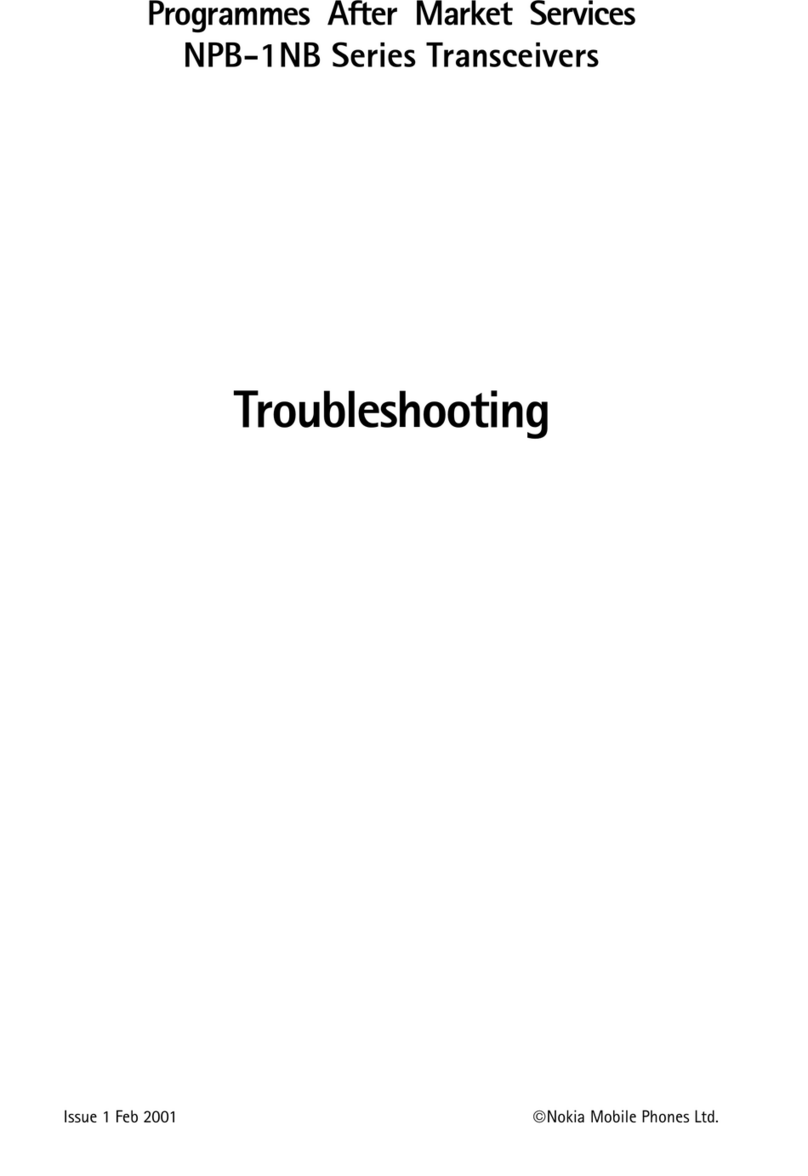
Nokia Mobile Phones
Nokia Mobile Phones NPB-1 NB Series Troubleshooting
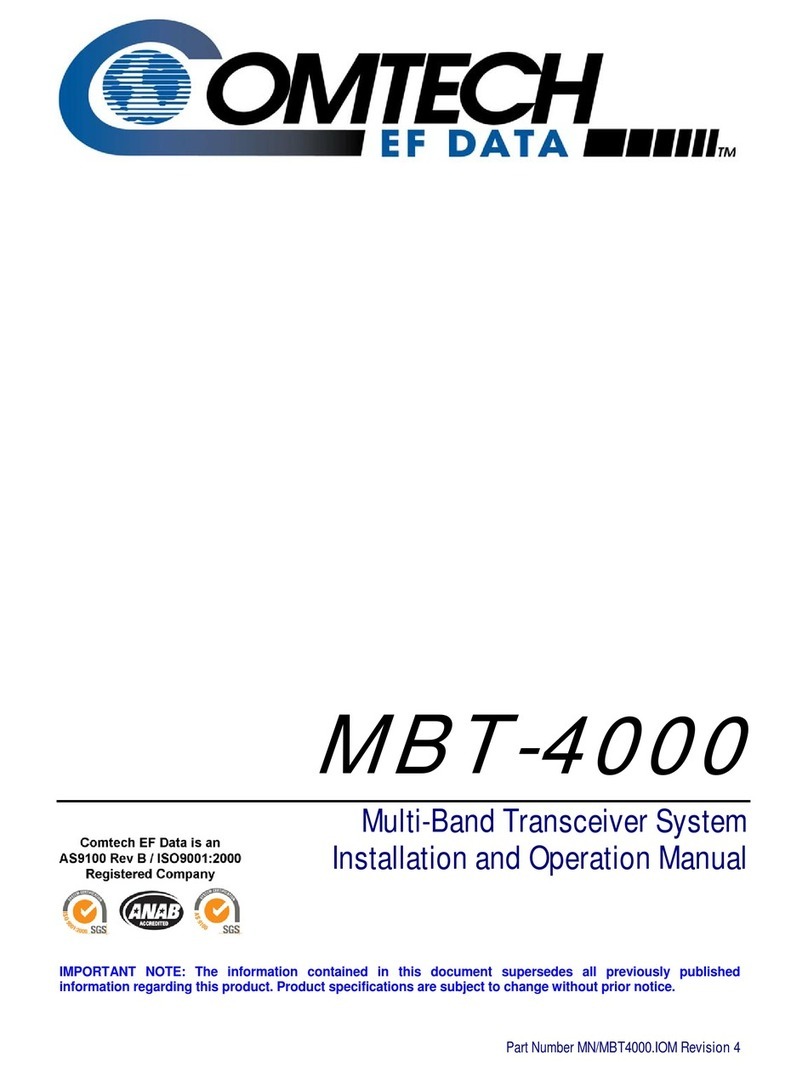
Comtech EF Data
Comtech EF Data MBT-4000 Installation and operation manual

Kenwood
Kenwood NX-5300E2 user manual

Kenwood
Kenwood TS-850S instruction manual

Yaesu
Yaesu Mark-V FT-1000MP operating manual

Delta Electronics
Delta Electronics LCP-155A4HSRx Series Specification sheet