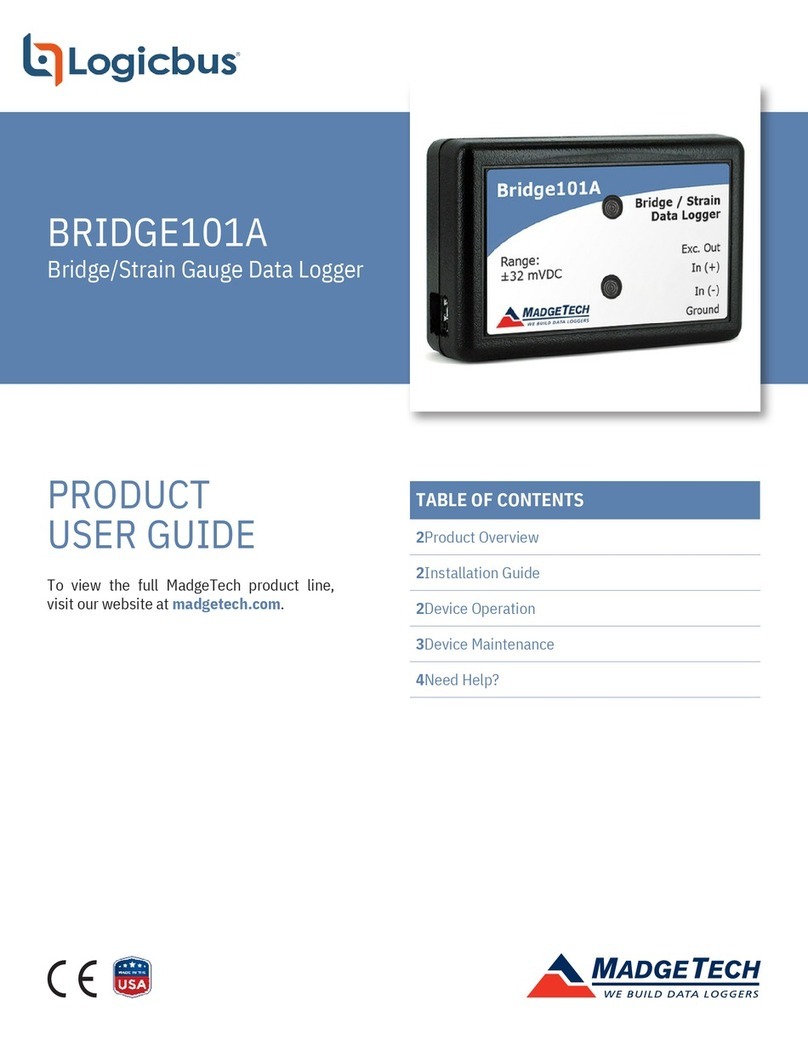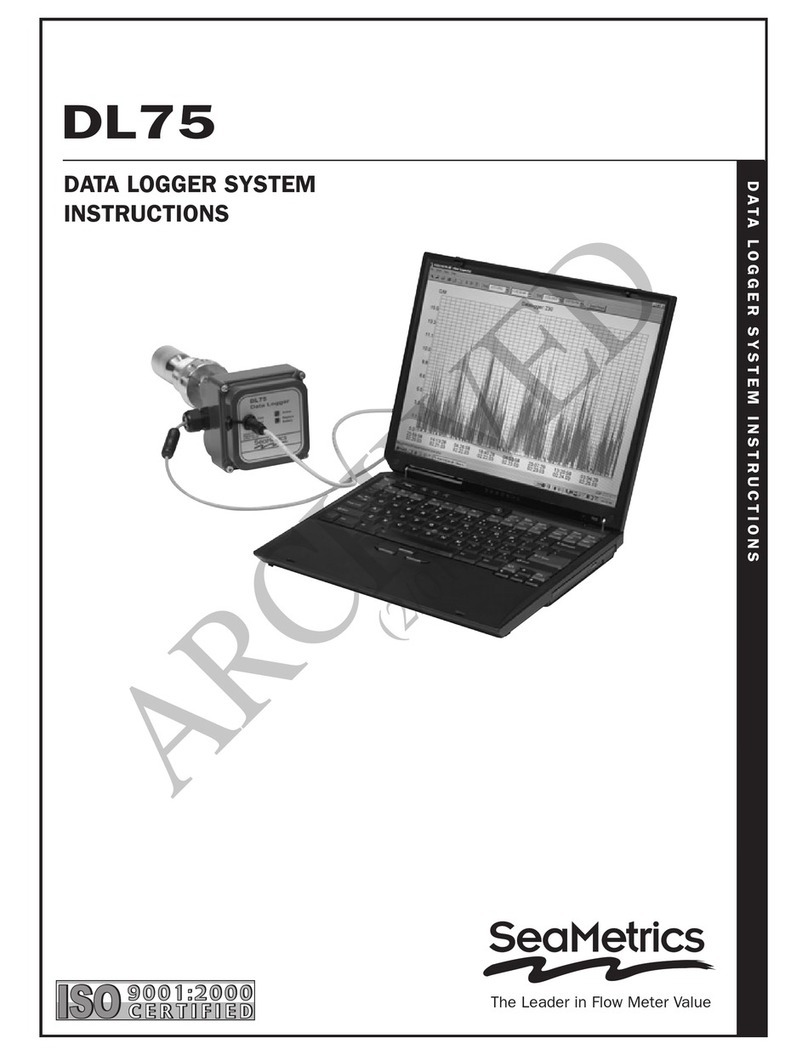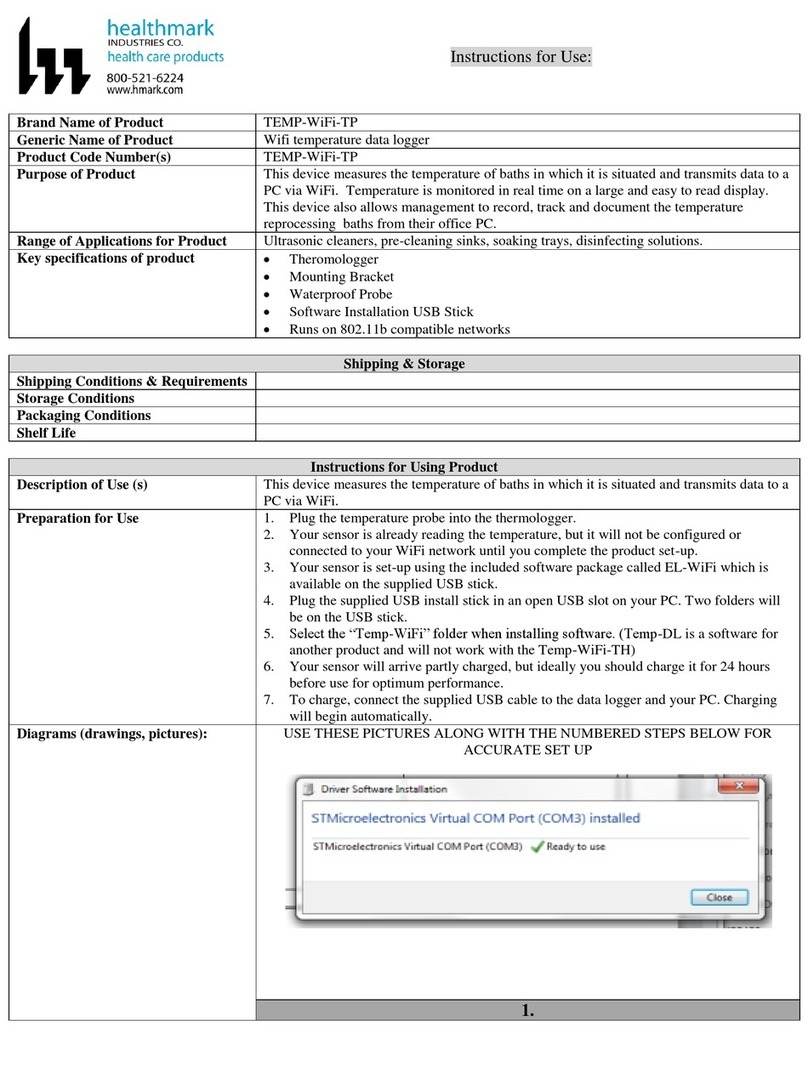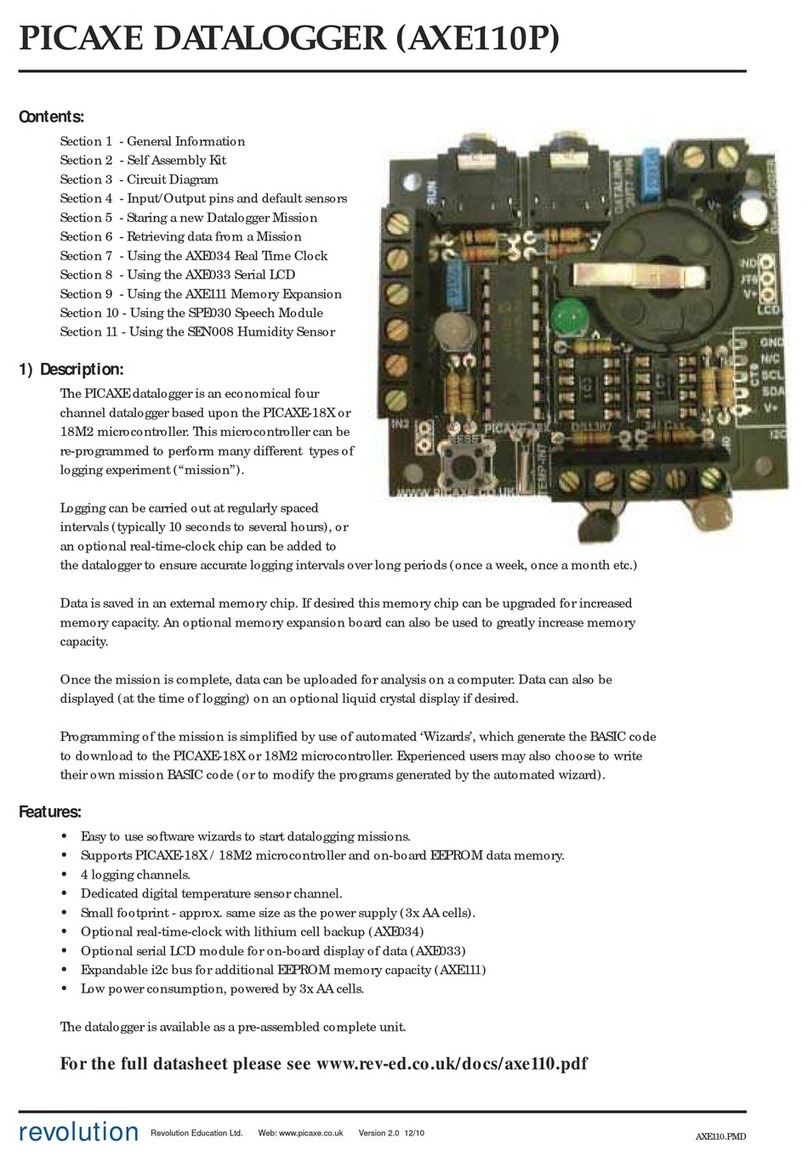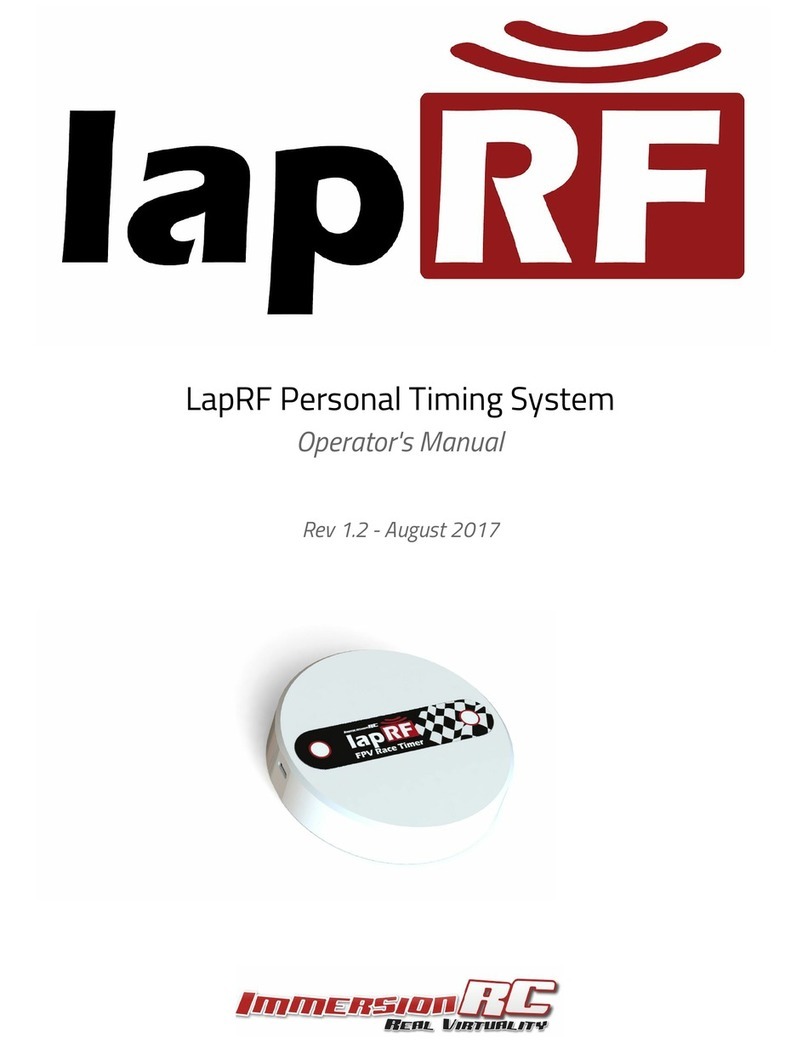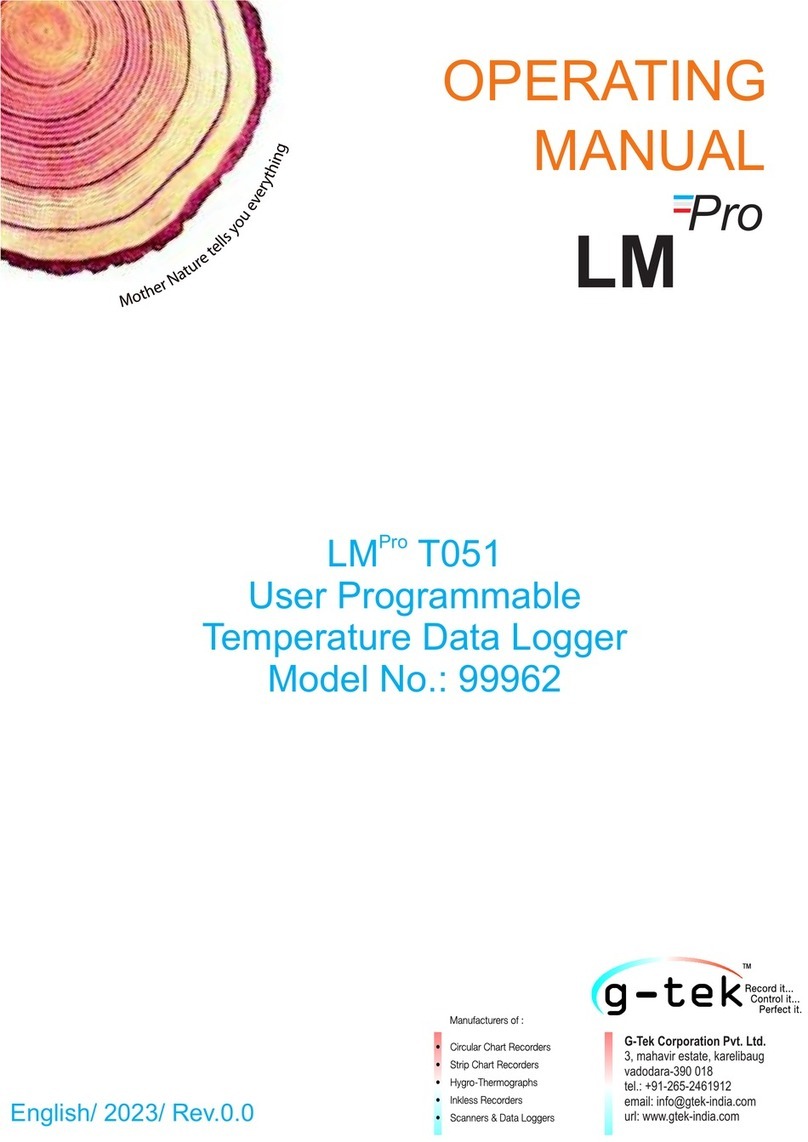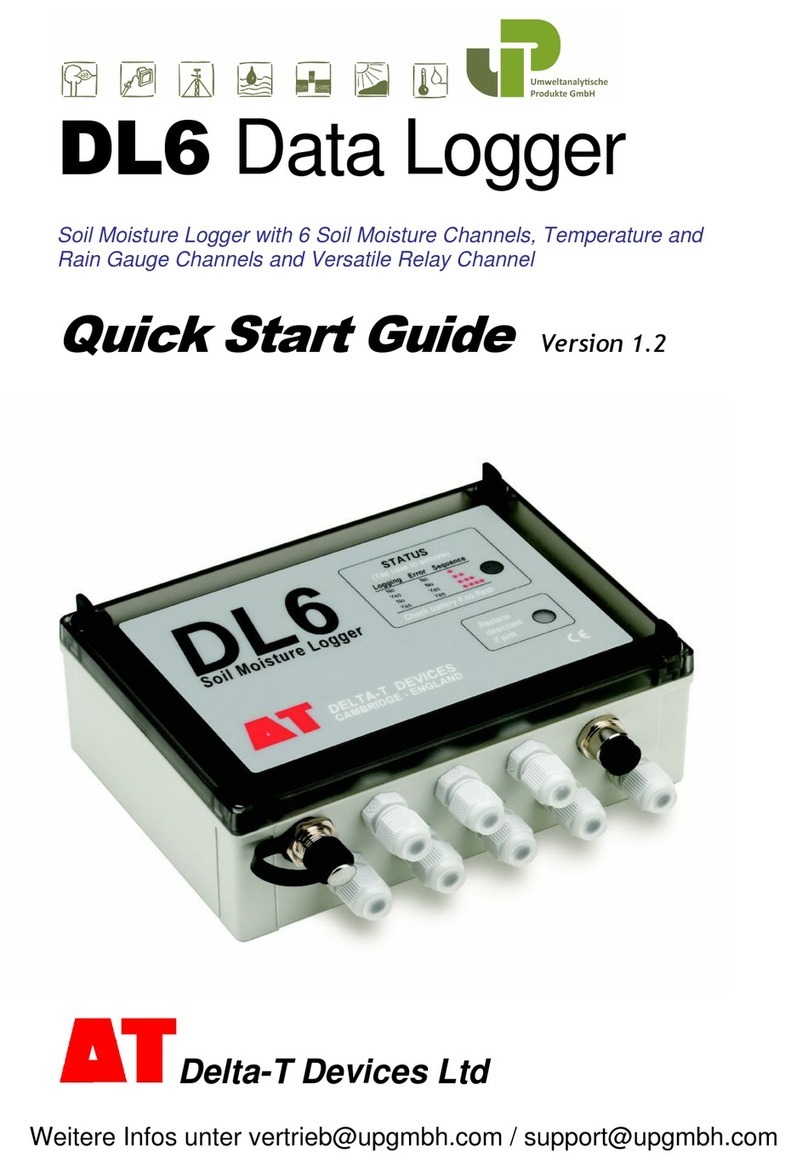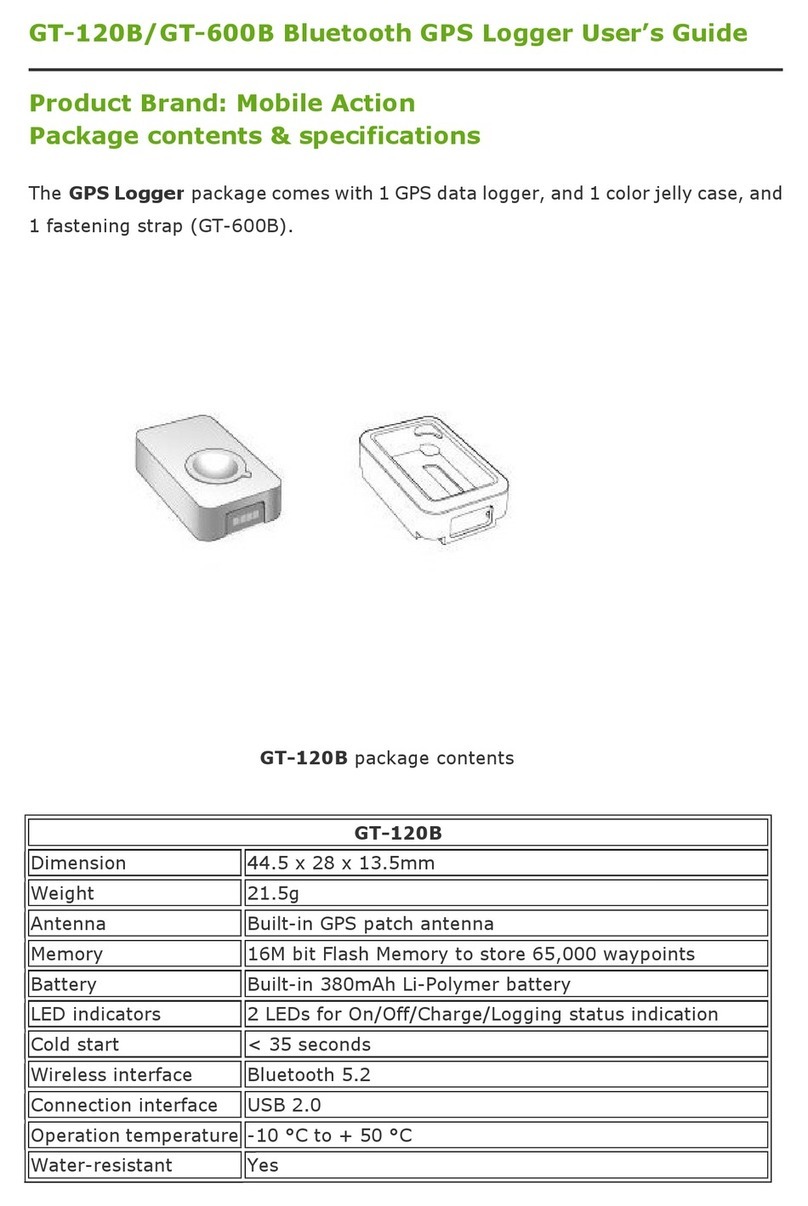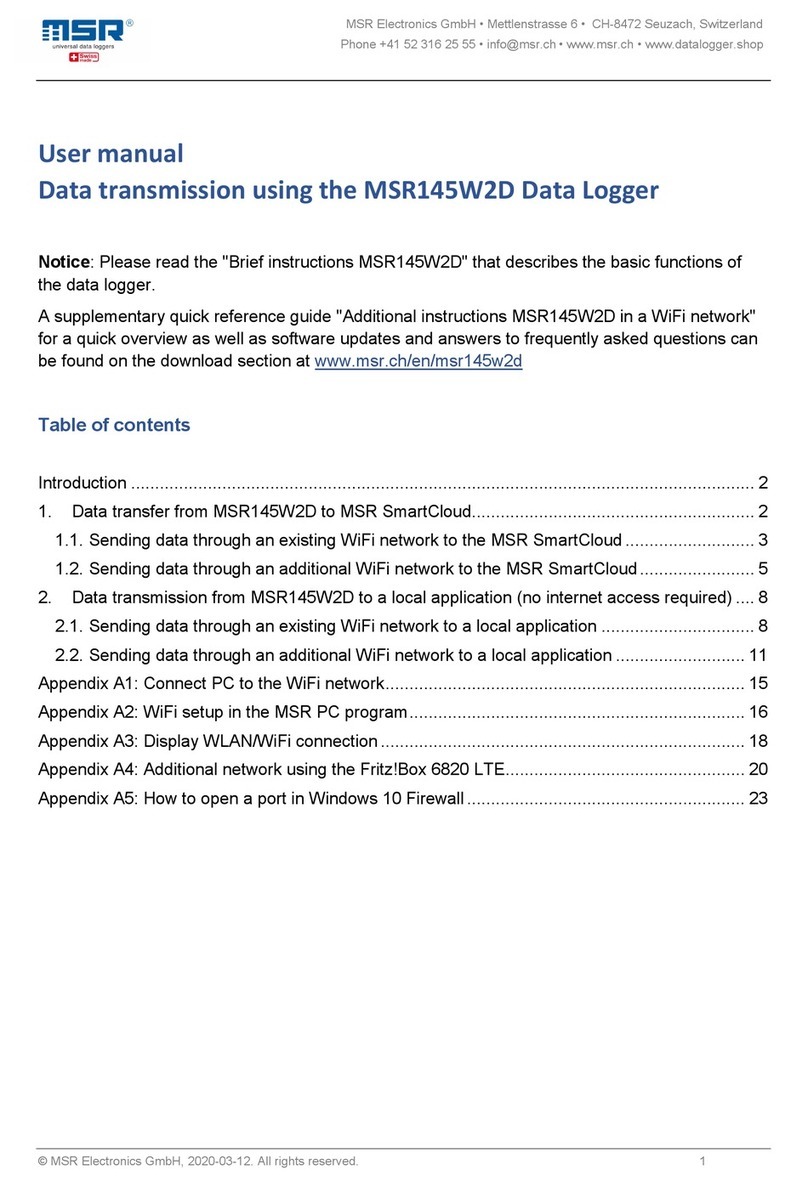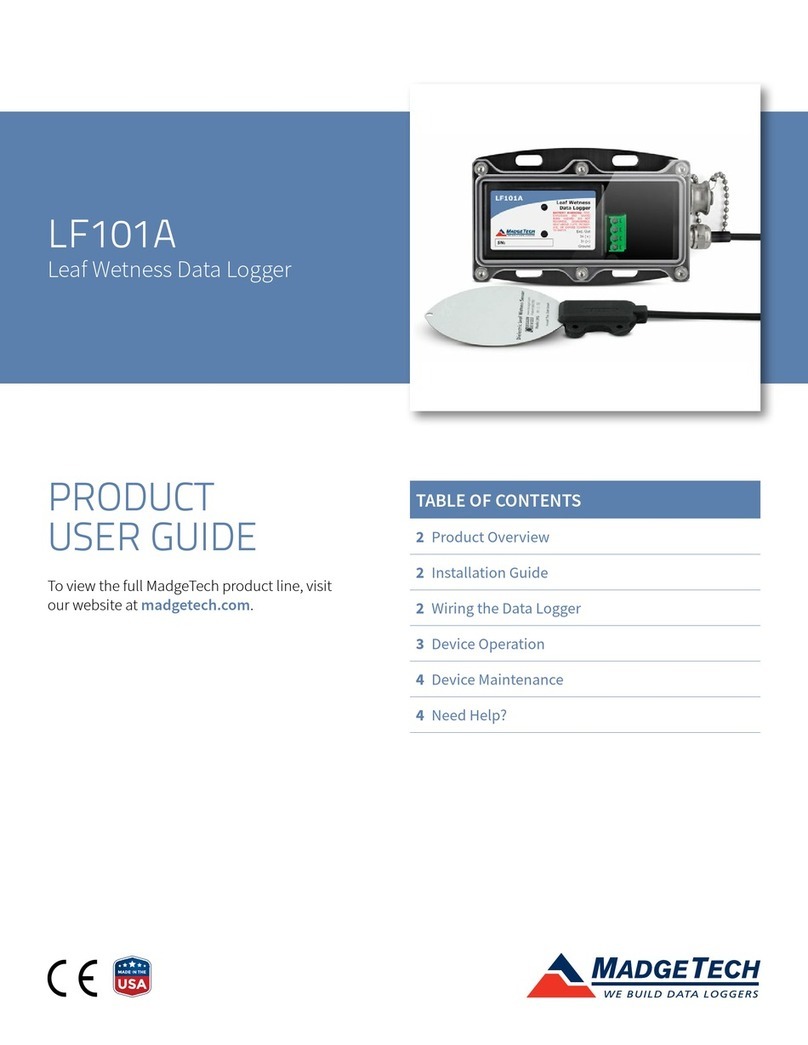Noraxon MyoSync 262 User manual

MyoMOTION Data Logger User Manual
P-2628 Rev B
MyoSync
User Manual

MyoMOTION Data Logger User Manual
P-2628 Rev B
i
For questions, concerns or additional assistance please contact Noraxon or its Authorized
Representative as specified below.
M
MM
M
-
--
-
Manufacturer:
::
:
Noraxon U.S.A. Inc.
15770 North Greenwa -Ha den Loop, Suite 100
Scottsdale, AZ 85260
Tel: (480) 443-3413
Fax: (480) 443-4327
Email: info@noraxon.com
Support Email: [email protected]
Web Site: www.noraxon.com
P
PP
P
-
--
-
Authorized European Representative:
tive:tive:
tive:
EC
EC EC
EC
REP
REP REP
REP
Advena Limited, Tower Business Centre, 2nd Flr., Tower Street, Swatar, BKR
40 3 Malta
Website: http://www.advenamedical.com
C
CC
C
No part of this document ma be copied, photographed, reproduced, translated, or reduced to
an electronic medium or machine-readable form without prior written consent of Noraxon U.S.A.
Inc.
Noraxon and m oRESEARCH are registered trademarks and the Noraxon logo, m oANALOG, m oFORCE, m oMETRICS, m oMOTION,
m oMUSCLE, m oPRESSURE, m oVIDEO, m oSYNC, NiNOX, TRUs nc and Ultium are common-law trademarks of Noraxon U.S.A., Inc.
All other trademarks are the propert of their respective owners. ©2018, all rights reserved.
C Mark: This s mbol indicates the clearance to
market this product in the European Communit .

MyoMOTION Data Logger User Manual
P-2628 Rev B
ii
Table of Contents
Table of ContentsTable of Contents
Table of Contents
Section 1: Introduction
Brief Description ...................................................................................................... 1
Intended Use .......................................................................................................... 1
Contraindications ...................................................................................................... 1
Section 2: Definitions
Graphic S mbols and Meanings............................................................................... 2
Glossar of Terms ................................................................................................... 2
Section 3: Identification
Model Designation ................................................................................................... 3
Product Versions and Configurations ...................................................................... 3
Section 4: General Warnings and Cautions
Risks and Benefits .................................................................................................... 4
Safet Information Summar ................................................................................... 4
Section 5: Getting Started
Quick Start Guides .................................................................................................. 4
Section 6: Preparing the Product for se (Setup Instructions)
Unpacking and Component Identification ................................................................ 5
Component Inputs, Outputs and Indicators .............................................................. 5
Component Interconnections ................................................................................... 6
Device Communication (Driver) Software Installation ............................................. 7
Companion Software Installation ............................................................................. 7
Companion Software Configuration ........................................................................ 7
Section 7: Pre-use Check-out
Normal Appearance of Signals ................................................................................. 9
Attaching the M oS nc to a S stem ......................................................................... 9
Calibration ................................................................................................................. 9
Section 8: Operating Instructions
Safet Information Summar .................................................................................... 10
Normal Functions with Interface in PC ..................................................................... 10
Exceptional Functions/Situations (error messages) ................................................. 10
Section 9: Accessories and Optional Modules
Accessories .............................................................................................................. 11
Interfaces to Other Devices ...................................................................................... 12
Section 10: Cleaning
Safet Precautions When Cleaning .......................................................................... 13
Cleaning b Users .................................................................................................... 13
Section 11: Maintenance
Safet Precautions When Performing Maintenance................................................. 14
Maintenance b Users .............................................................................................. 14
Maintenance b Qualified Individuals ....................................................................... 14
Section 12: Trouble-shooting, Fault Diagnosis
Troubleshooting Chart .............................................................................................. 15
Website Link to FAQ ................................................................................................. 15
Section 13: Service and Repair
Availabilit of Circuit Diagrams and Component Lists ............................................. 16
Warrant Information ................................................................................................ 16
Submitting Service Requests ................................................................................... 16
Returning Equipment ................................................................................................ 16

MyoMOTION Data Logger User Manual
P-2628 Rev B
iii
Section 14: List of Spare Parts and Consumables
Consumable Items (electrodes and sensor elements) ............................................. 17
Replaceable Items (fuses, batteries, lead sets) ...................................................... 17
Section 15: Taking Product Out of Operation
Disposal of Equipment and Batteries ....................................................................... 17
Section 16: Specifications of the Product
Expected Useful Lifetime .......................................................................................... 18
Dimensions and Weight ........................................................................................... 18
Performance Characteristics ................................................................................... 18
Energ Consumption, Condition of Use .................................................................. 18
Environmental Conditions for Storage and Transport ............................................. 18
IP (Ingress Protection) Rating .................................................................................. 18
Section 17: Technical Information
Block Diagram ......................................................................................................... 19
Theor of Operation ................................................................................................. 19

Noraxon U.S.A, Inc. M oS nc
P-2628 Rev B
1
Section 1: Introduction
Section 1: IntroductionSection 1: Introduction
Section 1: Introduction
Brief Description
The M oS nc is a versatile s nchronization s stem that can be used with various Noraxon
s stems as well as video. This special s nc device is for use with a multi-device Noraxon setup
and the Noraxon MR3 software to s nchronize all signals received b the software.
The M oS nc utilizes both wireless and cable connections to send a s nc signal to the connected
devices. The M oS nc has a wireless s nc transmitter (262A) option that can be purchased
separatel . This option will enable s wireless s nc signal to be sent to a wireless s nc receiver
connected to the Noraxon device being used. Without the wireless s nc transmitter the M oS nc
sends a s nc pulse solel via s nc cables.
All connections to the M oS nc are stereo connections while the other end of the s nc cable will
var depending between s stems. The M oS nc receives its signal from one of two sources: PC
or external. When connected to the PC via USB, the M os nc can use this connection to
generate a s nc source, or it can receive a s nc pulse from an external device that generates the
s nc signal.
Intended se
The M oS nc is intended to send out a s nc pulse to all connected s stems. This s nc pulse can
then be used to s nchronize the various signals retrieved from multiple s stems. In combination
with the MR3 software, the s nchronization of these signals is done automaticall and signals are
displa ed in s nchronization. The onl exception to this is some video cameras which have to be
manuall s nchronized and this option is onl available with the M oVideo module.
Intended Users
Researchers or individuals trained in ph sical medicine, ph sical therap or ergonomics
Subject Populations – Medical
Individuals with cerebral pals , ph sical injuries, post-surgical or post stroke conditions
Subject Populations – Non medical
Athletes, workers at their worksite, subjects in new product trials
Common Applications
S nchronizing different signals received from a multi-device setup
Contraindications
None

MyoMOTION Data Logger User Manual
P-2628 Rev B
2
Section 2: Definitions
Section 2: DefinitionsSection 2: Definitions
Section 2: Definitions
Graphic Symbols and Meaning
The following international icons and s mbols are found on the M oS nc enclosures and in this
user manual. Their meaning is described below.
The device generates radio frequency energy during operation.
The USB cable is applied to this connection.
Read material in the Instruction Manual wherever this symbol
appears.
Identifies the manufacturer of the device.
Identifies the serial number of the device.
dditional information available in a separate document
Glossary of Terms
Pulse – A generic term for s nc signal.
S nc – Short for s nchronization. A number of events, in this case signals, are coordinated to
operate in unison.
S nc Signal – The signal transmitted from the M oS nc that is used to coordinate all the signals.
In MR3, the software reads the s nc signals and lines ever thing up in unison.

MyoMOTION Data Logger User Manual
P-2628 Rev B
3
Section 3: Identification
Section 3: IdentificationSection 3: Identification
Section 3: Identification
Model Designation
Model 262 M oS nc (Master S nc)
Product Versions and Configurations
The model 262 M oS nc can accommodate a single s nc in pulse and up to 5 s nc out pulses
and 1 inverted s nc out pulse.
For additional equipment details refer to Section 9 of this manual.
As the M oS nc requires software to perform its function, the equipment is offered in combination
with the following computer program packages:
Model 430-433 m oMUSCLE
Model 440/443 m oVIDEO
Model 460/463 m oMOTION
Model 450-452 m oPRESSURE

MyoMOTION Data Logger User Manual
P-2628 Rev B
4
Section 4: General Warnings and Cautions
Section 4: General Warnings and CautionsSection 4: General Warnings and Cautions
Section 4: General Warnings and Cautions
Risks and Benefits
There is no identified risk of physical harm or injury with use of the M oS nc product. The
benefit provided b use of the device is the provision of s nchronization of signals from multiple
Noraxon devices.
Safety Information Summary
Warnings
Do not expose the M oS nc to water or liquid
Do not use the equipment on individuals undergoing MRI, Electro Surger or Defibrillation
Section : Getting Started
Section : Getting Started Section : Getting Started
Section : Getting Started
Quick Start Guides
Please see the Manual for the devices connected to MR3 to see their specific quick start
guide.
Note: The Noraxon Mast S nc is automaticall inserted into configurations with devices where
s nc is selected, so the icon will not appear as an insertable device.

MyoMOTION Data Logger User Manual
P-2628 Rev B
5
Section 6: Preparing the Product for Use
Section 6: Preparing the Product for Use Section 6: Preparing the Product for Use
Section 6: Preparing the Product for Use
(Set
(Set(Set
(Set-
--
-up Instructions)
up Instructions)up Instructions)
up Instructions)
npacking and Component Identification
MyoSync (part #262)
to B USB Cable (part #CBL2)
Additional
co
ntents not illustrated
MyoSync User
Manual (part #
262C
)
This document
If additional accessories have been included please see Section 9, ccessories for component
identification.
Component Inputs, Outputs and Indicators
1A
MyoSync (top)
1 Wireless Port – To plug in wireless sync
transmitter module
2 Not Ready Indicator– Illuminated when
device is not set up appropriately
3 External Sync Indicator – Illuminates
when there is an external sync source
plugged in
4 Sync Source – Illuminates to indicate the
sync signal is generated by the computer
(PC) or an external source (EXT)
5 Sync Out Port – Ports to plug in sync
cables so the MyoSync can transmit a sync
signal to other devices
6 Sync Out Inverted – Port to plug in sync
cable to transmit an inverted sync signal to
another device

MyoMOTION Data Logger User Manual
P-2628 Rev B
6
1
b MyoSync (side)
1 USB Port – to B style to USB connection
2 External Sync Port – Sync in allows the
MyoSync to accept a sync signal from
another source and time
3 Invert Signal – Inverts or does not invert
the sync signal depending on the direction
of the switch
Component Interconnections
Step 1
Insert the mating (smaller) end of the
USB cable (CBL2) into the USB
connector on the side of the MyoSync.
Insert the opposite end of the USB
cable into an available USB port on the
computer.
Step 2a
If using an external source to generate
the sync pulse, plug the sync cable
from the external source into the
external sync port.
Step 2b
If using wireless sync, insert the
wireless sync transmitter into the
wireless sync port.
Step 2c
Plug in the sync cables for the systems
receiving a sync pulse from the
MyoSync into the Sync Out ports. The
other end will plug into the Sync In
port of the system.

MyoMOTION Data Logger User Manual
P-2628 Rev B
7
Device Communication (Driver) Software Installation
No driver installation is needed. The M oS nc uses the standard Windows HID driver for
communication over the USB port.
Companion Software Installation
The M oS nc is compatible with Noaxon’s MR3 software. Identif the companion software that
accompanied the equipment (MR3) and follow the appropriate instructions given next.
MR3 Installation
1. Insert the MR3 USB card into the PC
2. A menu will automaticall pop up
3. Click on “Install MR3” and follow the Wizard’s instructions
Companion Software Configuration
Before the M oS nc s stem can be used, the companion software must be configured to
recognize the different components that make up the s stem. Refer to the following configuration
instructions for the MR3 software.
MR3 Configuration
Step 1
Open the MR3 program and click on
the Setup button.
Step 2
Make sure the M oS nc is attached
to the USB port of the computer.
Click on the Insert Device button

MyoMOTION Data Logger User Manual
P-2628 Rev B
8
Step 3
Double-Click on the Noraxon
Master S nc Icon to insert the
M oS nc into the hardware setup.
Note:
The M oS nc Icon will not be displa ed if
the device is not attached to the USB port of
the computer. If absent go back to step 2.
Step 4
There is no further configuration for
the M oS nc, but ever s stem
utilizing the s nc pulse will need to
be configured to accept a S nc In
pulse. This process will var
depending on the s stem, but is
generall done during the Hardware
Setup under configure device.
Step 5
For each s stem utilizing the s nc
signal, if the user would like to
visuall see the s nc signal for
verification or to s nchronize with
certain cameras, the S nc channel
will have to be selected in the
Measurement Setup.

MyoMOTION Data Logger User Manual
P-2628 Rev B
9
Section 7: Pre
Section 7: PreSection 7: Pre
Section 7: Pre-
--
-Use
UseUse
Use
C
CC
Check
heckheck
heck-
--
-Out
OutOut
Out
Normal Appearance of Signals
The M oS nc’s S nc Source indicator provides a means of communicating its operational state.
In the PC state the PC light will illuminate to indicate the s nc pulse is generated b the PC. In
the EXT state the EXT light will illuminate to indicate the s nc pulse is generated b an external
source plugged into the external S nc In port.
If the Not Read indicator is red, the M oS nc is not setup properl .
Note: When first plugged in, the Not Read light will illuminate until the setup process is
complete.
Attaching the MyoSync to a System
Normall s stems are connected to the M oS nc using one of the attachment ports (Wireless,
EXT S nc In, or S nc Out) as described previousl in section 6. If the indicators are illuminating
properl but the software is giving an error when running a measurement, check to make sure the
connectors are secure in their ports and no individual wires or cables are disconnected.
Calibration
Calibration of the M oS nc itself is not required.

MyoMOTION Data Logger User Manual
P-2628 Rev B
10
Section 8: Operating Instructions
Section 8: Operating InstructionsSection 8: Operating Instructions
Section 8: Operating Instructions
Safety Information Summary
Strictl follow all safet practices given in section 4 of this manual. The most critical ones are
repeated here.
Warnings
Do not immerse the M oS nc in an water or liquid
Normal Functions with Sync Signal
When used with the companion software the M oS nc S stem s nchronizes the signals within
the records. If the user has chosen to displa the s nc signals the will appear as a separate
channel similar to the following.
Consult the user manual for descriptions of the setup, pla back and anal sis of the data acquired
b the different Noraxon s stems
Exceptional Functions/Situations (error messages)
rror Message
Meaning
Unable to find item, Noraxon m os nc
The Noraxon M oS nc device is not plugged
into the computer
No s nc signal detected
The Noraxon M oS nc device is not plugged
into the computer or the s nc cable is not

MyoMOTION Data Logger User Manual
P-2628 Rev B
11
plugged into the M oS nc or s nced Noraxon
device.
Section 9: Accessories and Optional Modules
Section 9: Accessories and Optional ModulesSection 9: Accessories and Optional Modules
Section 9: Accessories and Optional Modules
Accessories and Options
Part No.
Image
Description
More…
228
Sync Light
262 /B
Wireless sync transmitter plug in module
232
Wireless Sync Transmitter
233 /B
Self-powered wireless sync receiver
234 /B
Inline wireless sync receiver
CBLS1
Standard sync cable – stereo plug to stereo plug
CBLS23
Splitter cable – phone plug to dual phone jacks
2912C
BNC sync cable – phone plug to BNC
CBLM1/2
Medilogic sync cable for sync receiver

MyoMOTION Data Logger User Manual
P-2628 Rev B
12
2912D
Push button cable for manual triggering
s new accessories may be available after the time of printing, please check Noraxon’s website
at this link for the latest offerings.
http://noraxon.com/products/
Interfaces to Other Devices
Pac age
Image
Description
Medilogic
Insoles
Measures foot pressure profiles using insoles
Pressure Plate
(Stationary)
Measures foot pressure profiles using a plate
(Can be used to assess balance)
Pressure Plate
(Treadmill)
Measures foot pressure and center of gravity
while walking
MyoMotion
Measures human motion in thee degrees of
freedom (3 DOF)
MyoVideo
2D motion capture system

MyoMOTION Data Logger User Manual
P-2628 Rev B
13
MyoMuscle
Most Noraxon EMG systems; measures the
biopotential signals created by the muscles

MyoMOTION Data Logger User Manual
P-2628 Rev B
14
Section 10: Cleaning
Section 10: CleaningSection 10: Cleaning
Section 10: Cleaning
Safety Precautions When Cleaning
WARNING
Only use a damp cloth with mild soap and water or isopropyl alcohol to clean the
MyoSync system.
Do not immerse the enclosure in any water or liquid.
Cleaning by sers
If needed the M oS nc can be cleaned with a cloth slightl dampened with a solution of mild soap
and water or isoprop l alcohol.

MyoMOTION Data Logger User Manual
P-2628 Rev B
15
Section 11: Maintenance
Section 11: MaintenanceSection 11: Maintenance
Section 11: Maintenance
Safety Precautions When Performing Maintenance
No precautions required.
Maintenance by sers
No routine maintenance is required for the M oS nc s stem.
Maintenance by Qualified Individuals
The following activities should onl be undertaken b PC support (IT) personnel, equipment
technicians, or those with suitable training.
Companion Software pdates
Perform a backup of the data folders to a separate drive as a precaution.
Click on the Patch/Update link provided in the email or as given on the Noraxon website
http://noraxon.com/software-downloads
Download the Patch/Update file.
To install the Patch/Update, click “Run” on the dialog box. No password is required.
Device Software (firmware) pdates
The internal program (firmware) inside the M oS nc can be updated through the use of a special
utilit program available at this link:
http://noraxon.com/software-downloads
The installed program will permit updates to the M oS nc.

MyoMOTION Data Logger User Manual
P-2628 Rev B
16
Section 12: Trouble Shooting, Fault
Section 12: Trouble Shooting, FaultSection 12: Trouble Shooting, Fault
Section 12: Trouble Shooting, Fault
Diagnosis
Diagnosis Diagnosis
Diagnosis
Troubleshooting Chart
S mptom: Problem with the PC recognizing the MyoSync
Possible Reason Remedial Action
USB cable is disconnected or loose
Check USB cable connection at both receiver and
computer
The USB port on the computer is in power save
mode or a USB hub is not powered.
Disable the power saving mode on a laptop
computer. If used check that a USB hub is
powered.
Website Link to FAQ
Answers to common questions can be found at Noraxon’s Frequentl Asked Questions (FAQ)
website page at this link:
http://noraxon.com/faq
Other educational material is available at this link:
http://noraxon.com/educational-materials
Table of contents
Other Noraxon Data Logger manuals