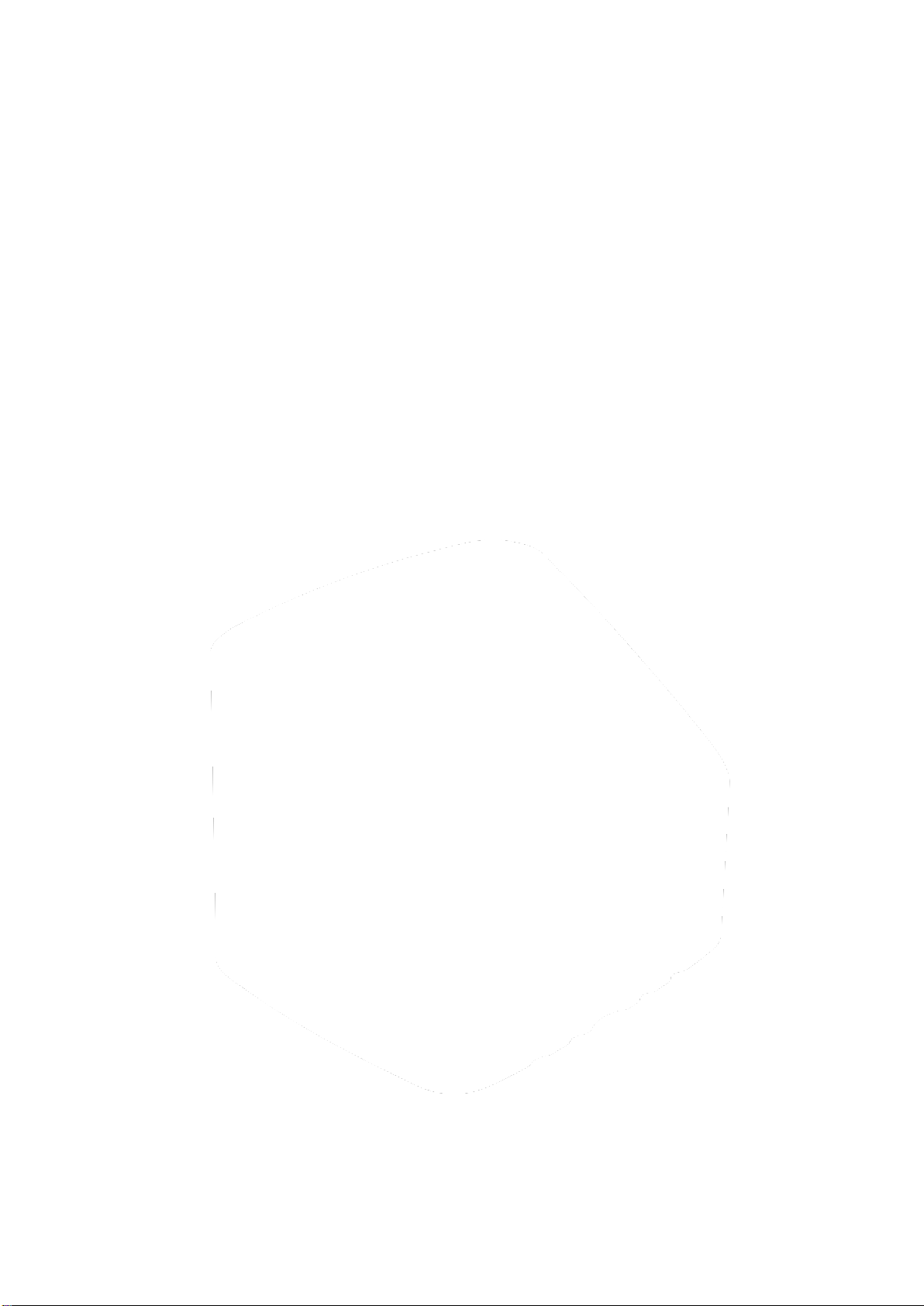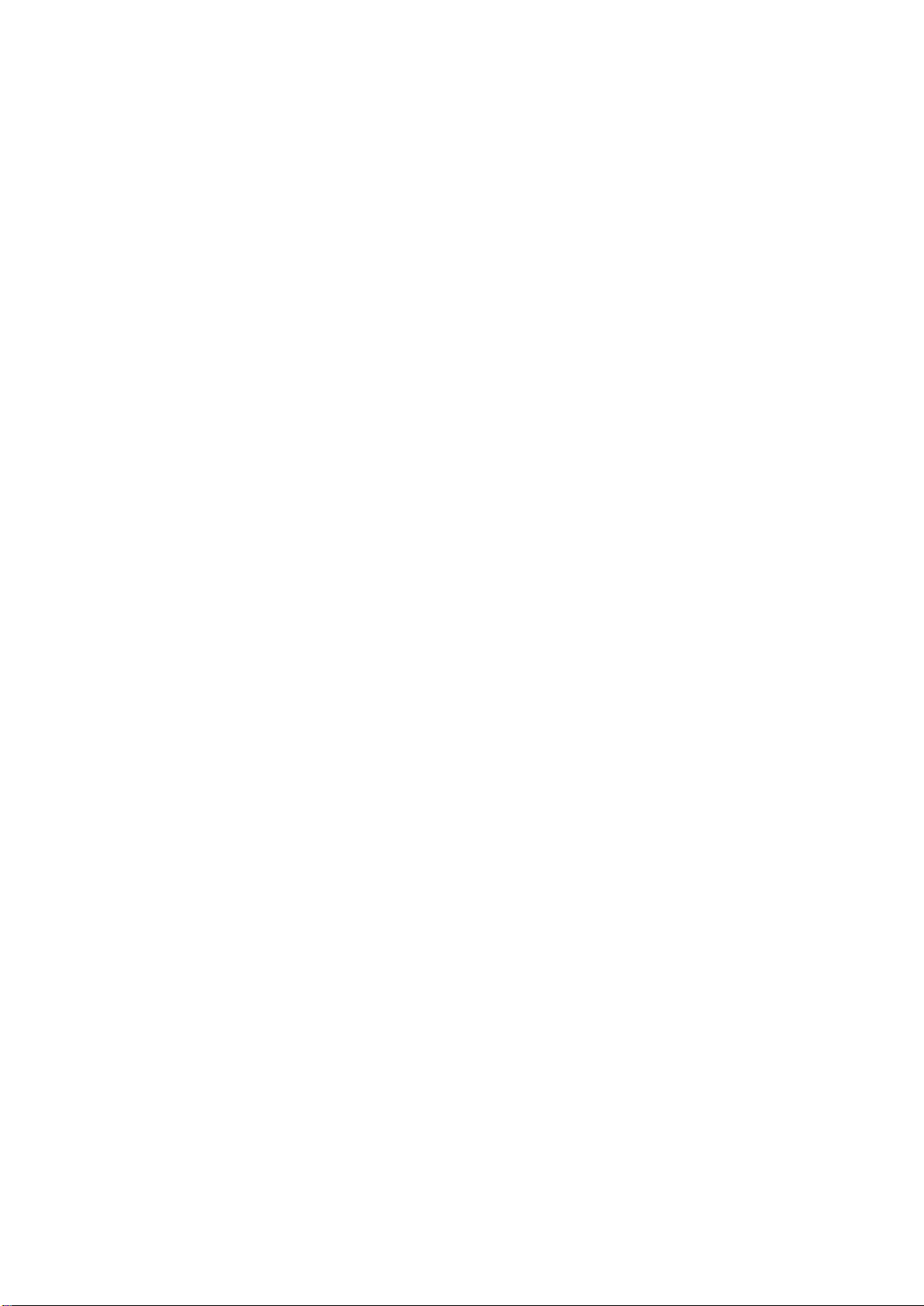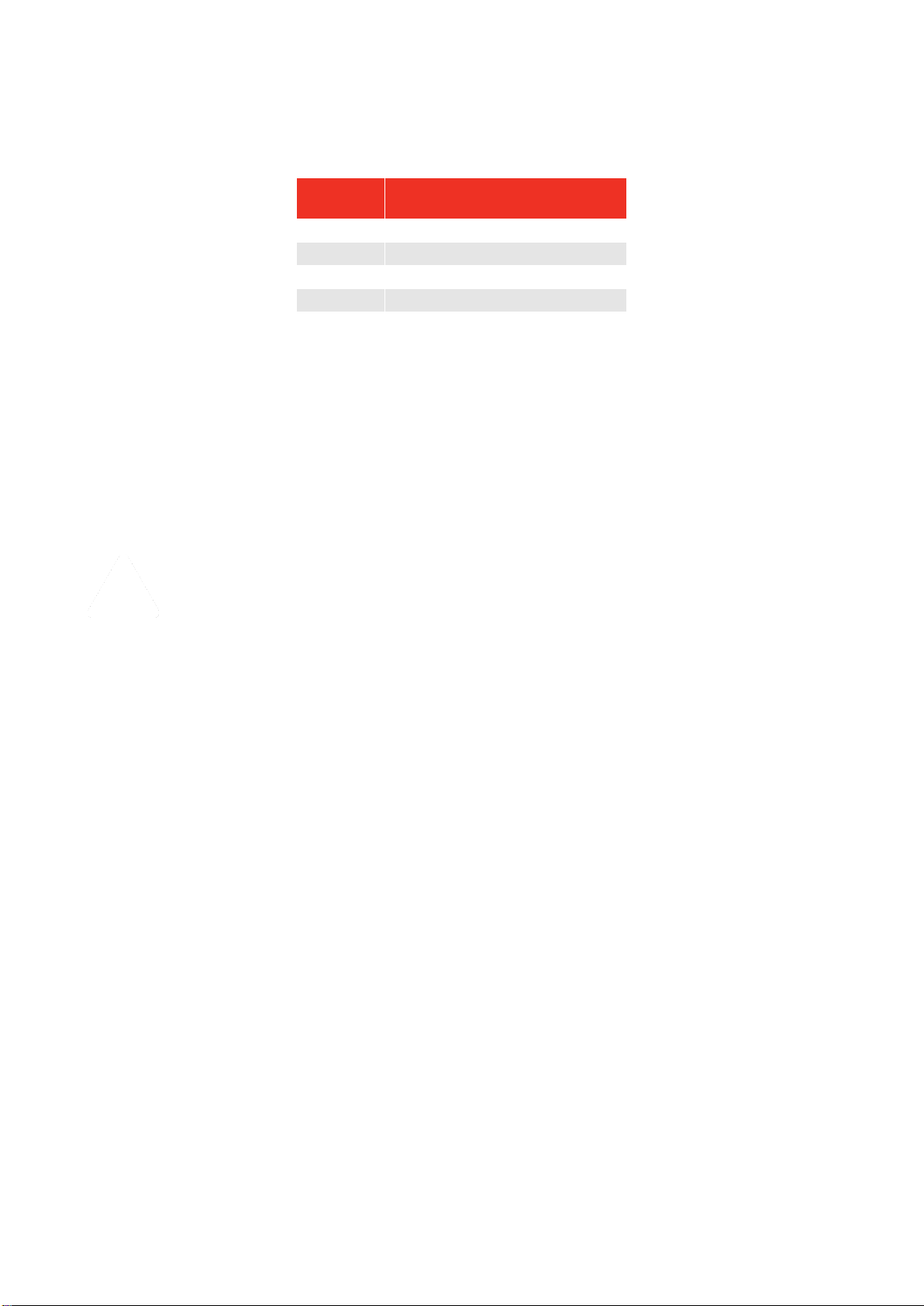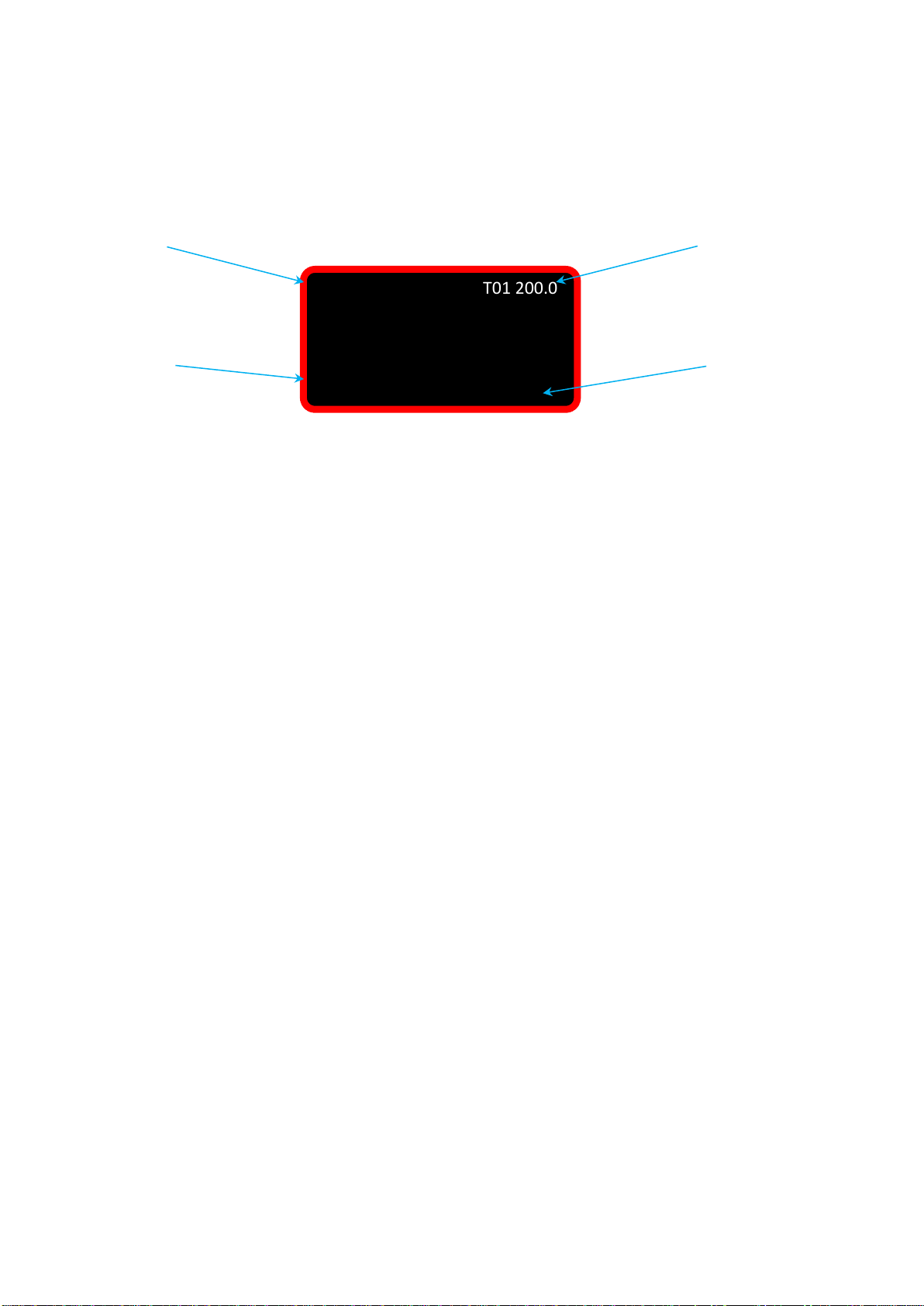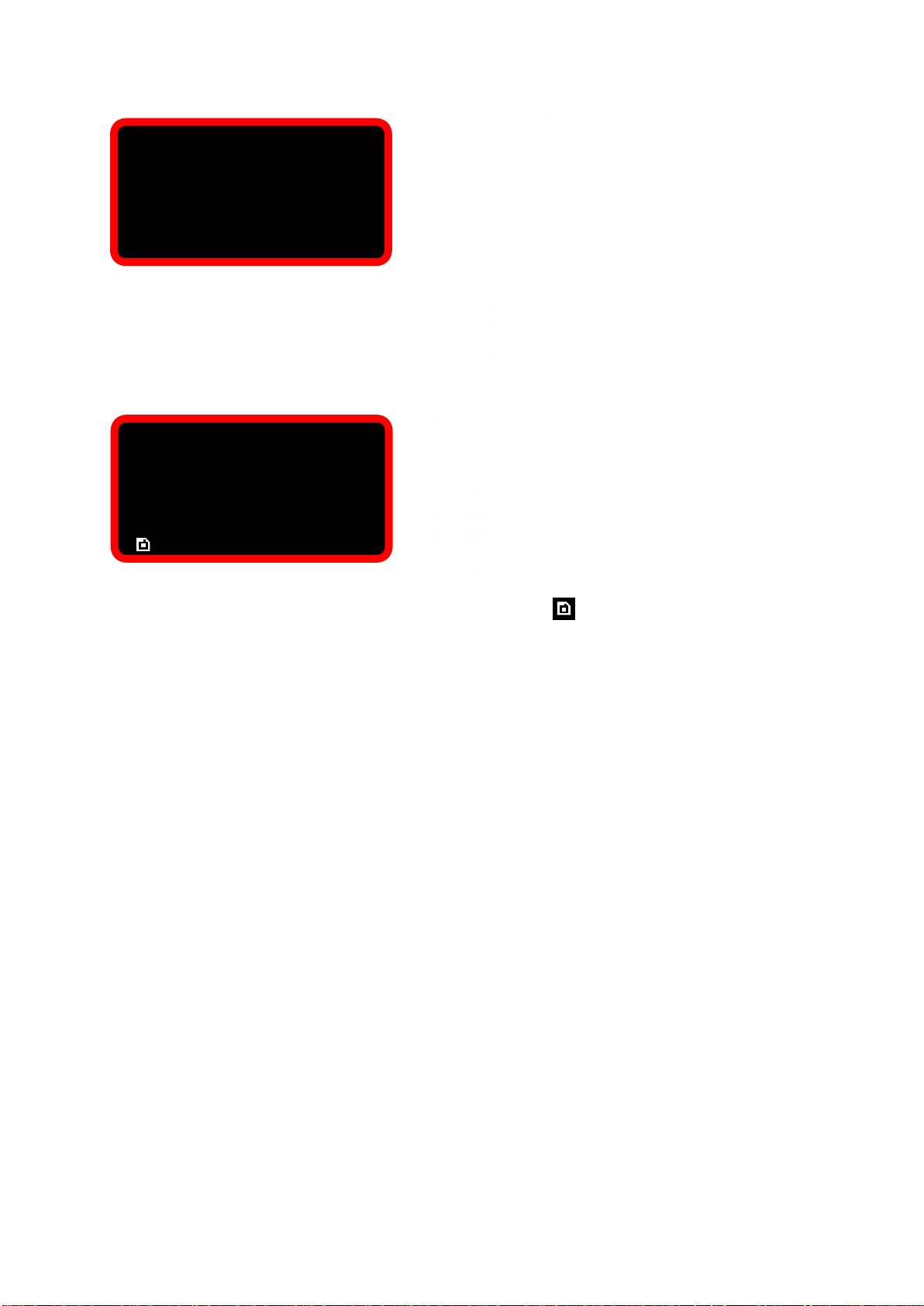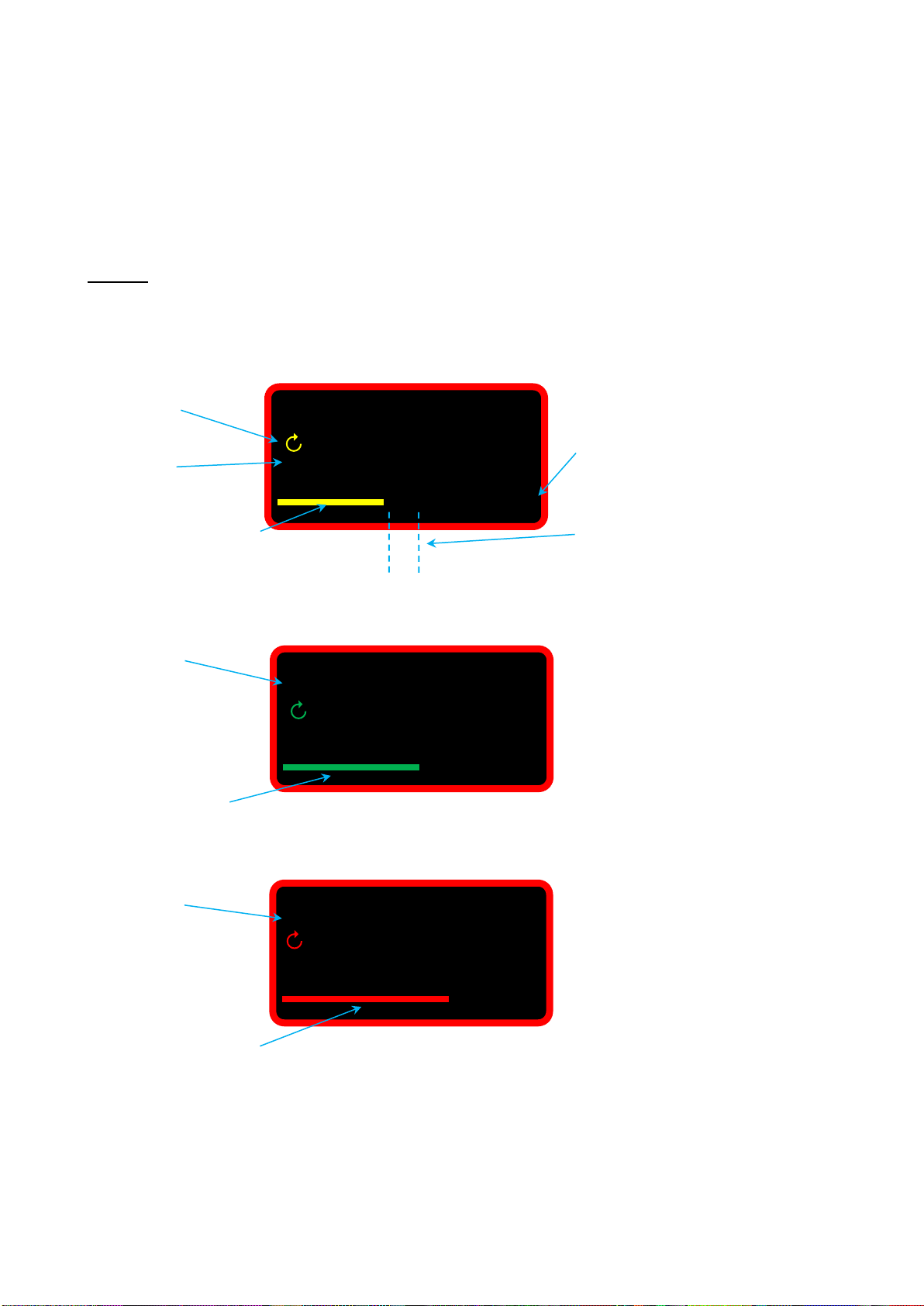Version Screen
Set Up Menu
Setting Options
Language: en / fr / de / it / da / es / fi /
sv / no / pt
LCD Contrast: 1 – 255 (Default 160)
LCD Invert: Invert (✓) or non-invert ()
Zero: Reset the stored Zero value
Beep: Enable (✓) or disable ()
Active From: 2.0 to 40.0 % (default 2.0%)
Zero Resetting
Zero resetting should only be performed if the TruCheck™ 2 Plus won’t zero in Track mode. If this is the
case the transducer may have been overstrained.
If the reading is unstable the TruCheck™ 2 Plus should be returned to a supplier approved agent for repair. It
is recommended to get the TruCheck™ 2 Plus recalibrated as soon as possible after resetting the zero.
Make sure no torque is being applied to the TruCheck™ 2 Plus and remove any tools from the input drive
when resetting the zero.
Active From Setting
This is the percentage of capacity at which Click mode and Dial mode will start to capture peak values.
P/N 43525
S/N 124356
S/W 1.0.1
Press and hold from the measurement screen
to view the version screen
The version screen contains:
P/N (Part Number of the TruCheck™2 Plus)
S/N (Serial Number)
S/W (Software Version Number)
Press to return to the measurement screen
or
Press to enter the set up menu
Language en
LCD Contrast 160
LCD Invert ✓
Zero
Beep ✓
Active From 2.0%
Select menu item (e.g. Language)
Confirm item
Change setting (e.g. en to fr)
Confirm setting
Select and press to save and exit
Cancel (exit without saving changes)