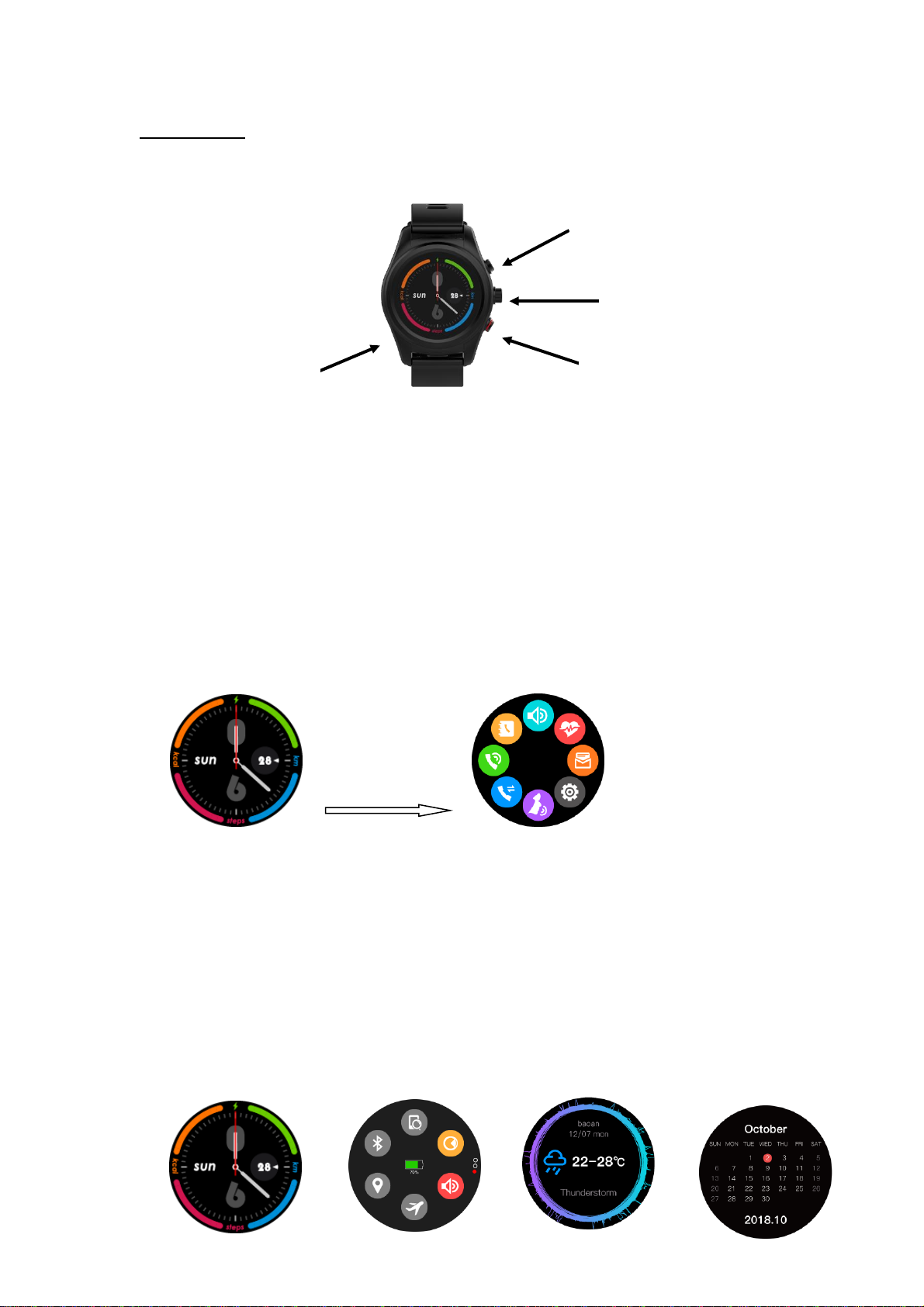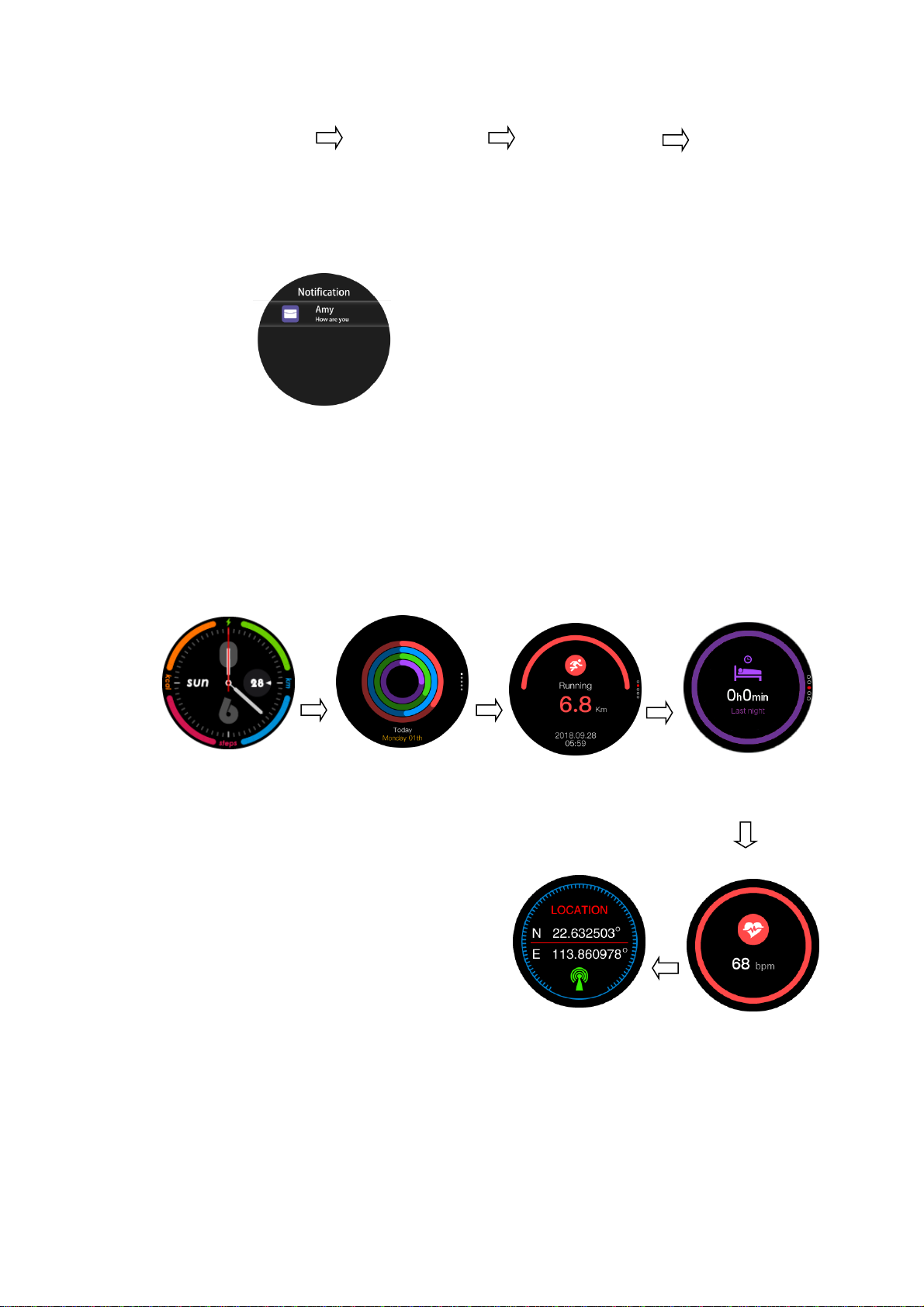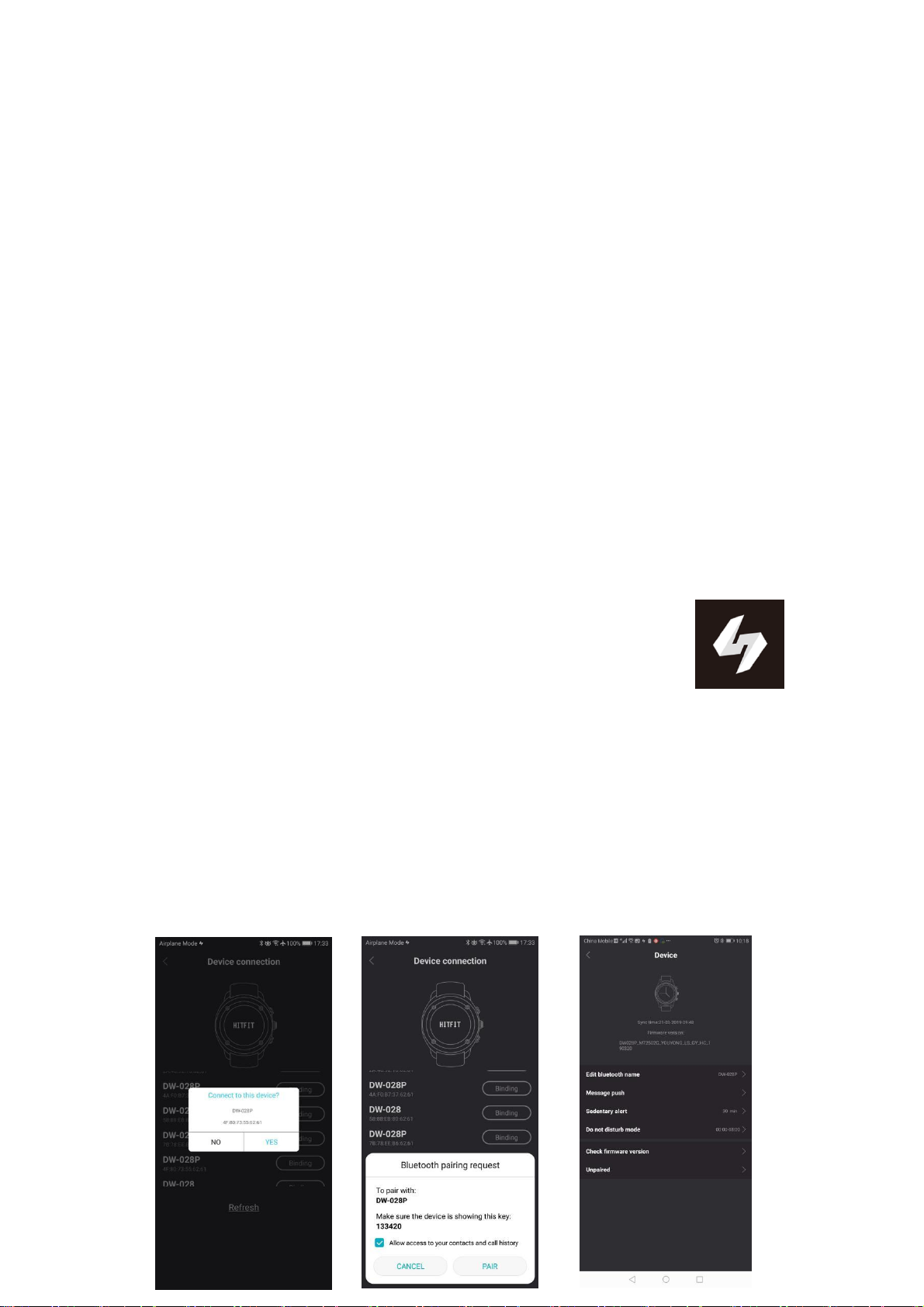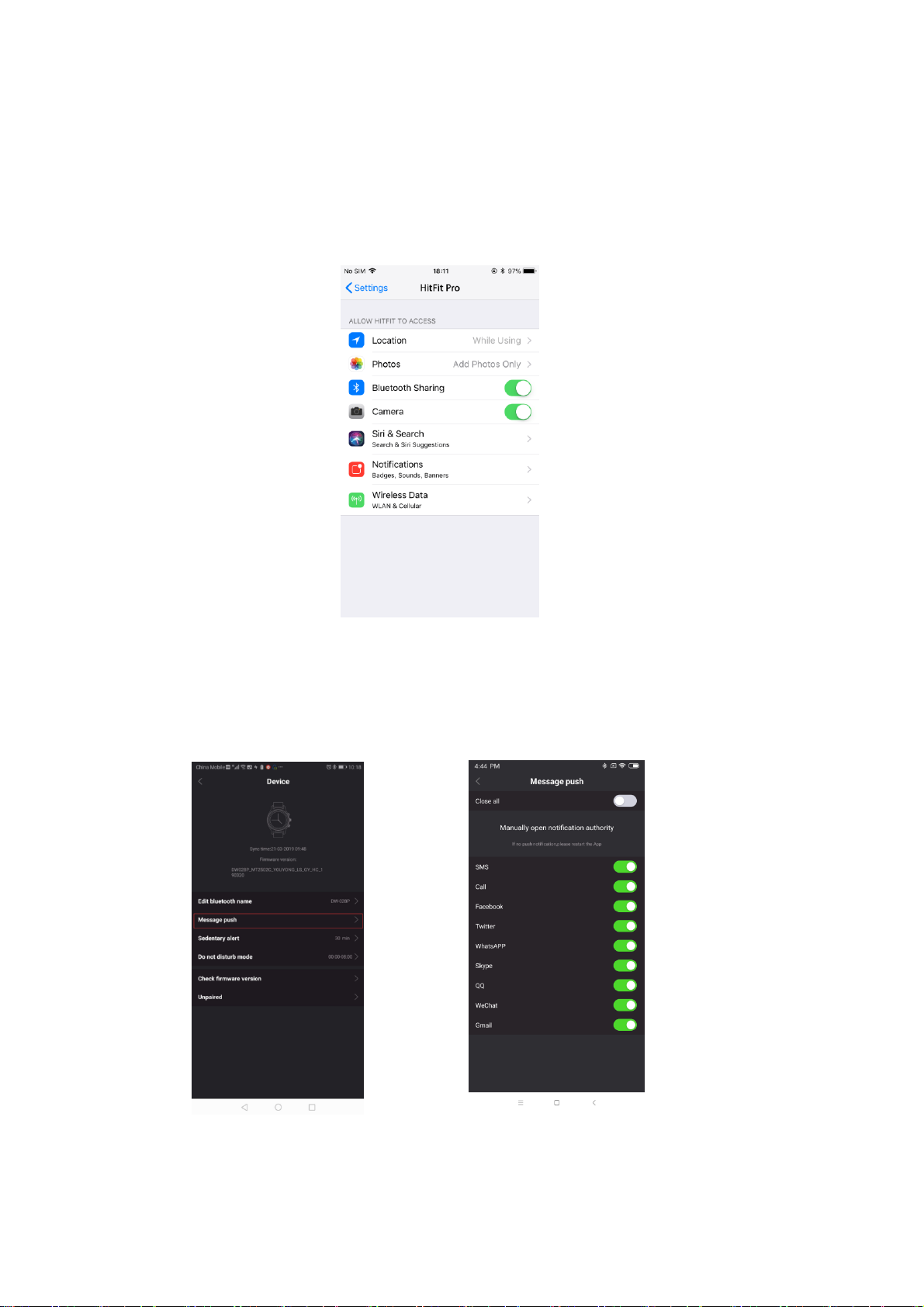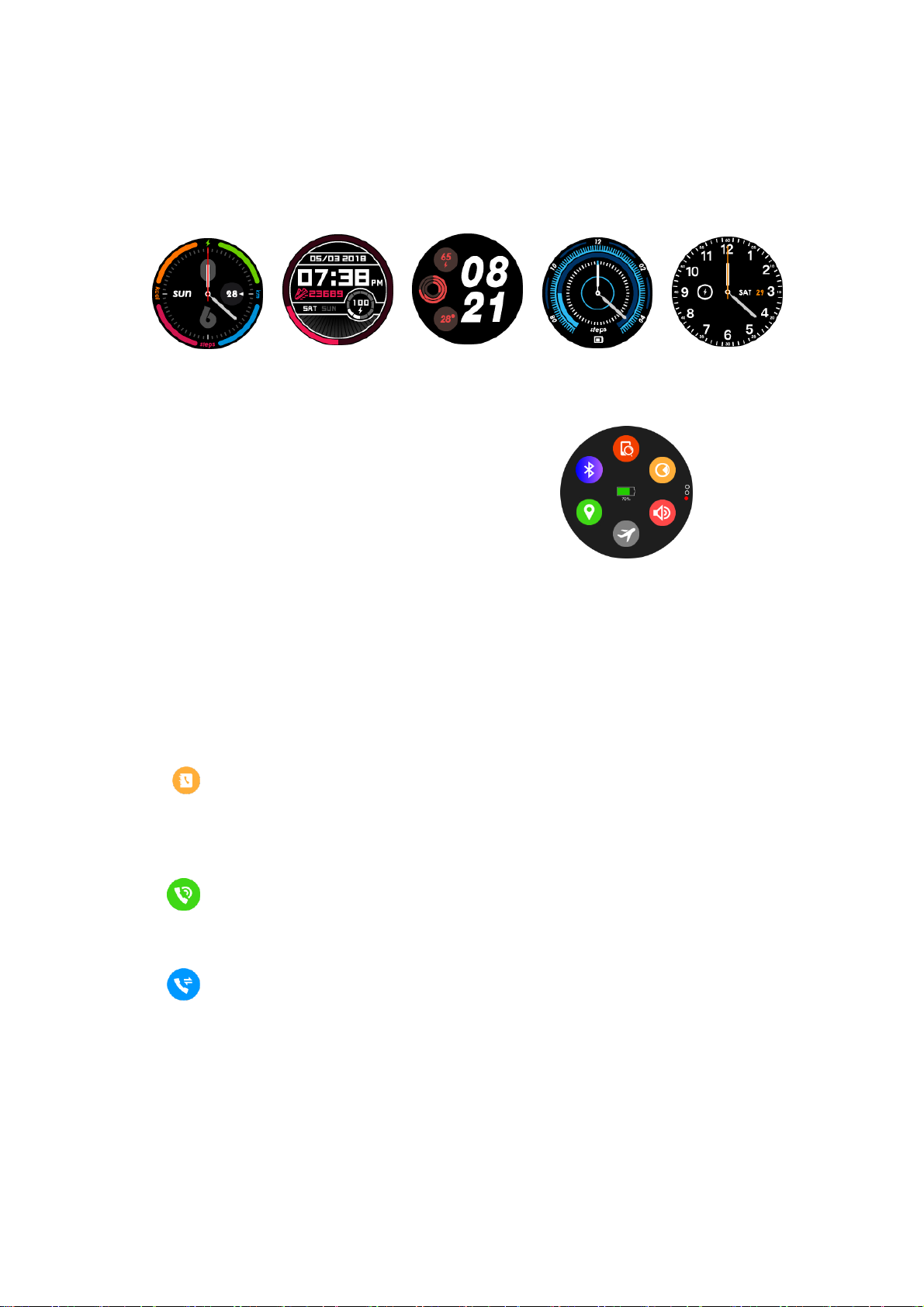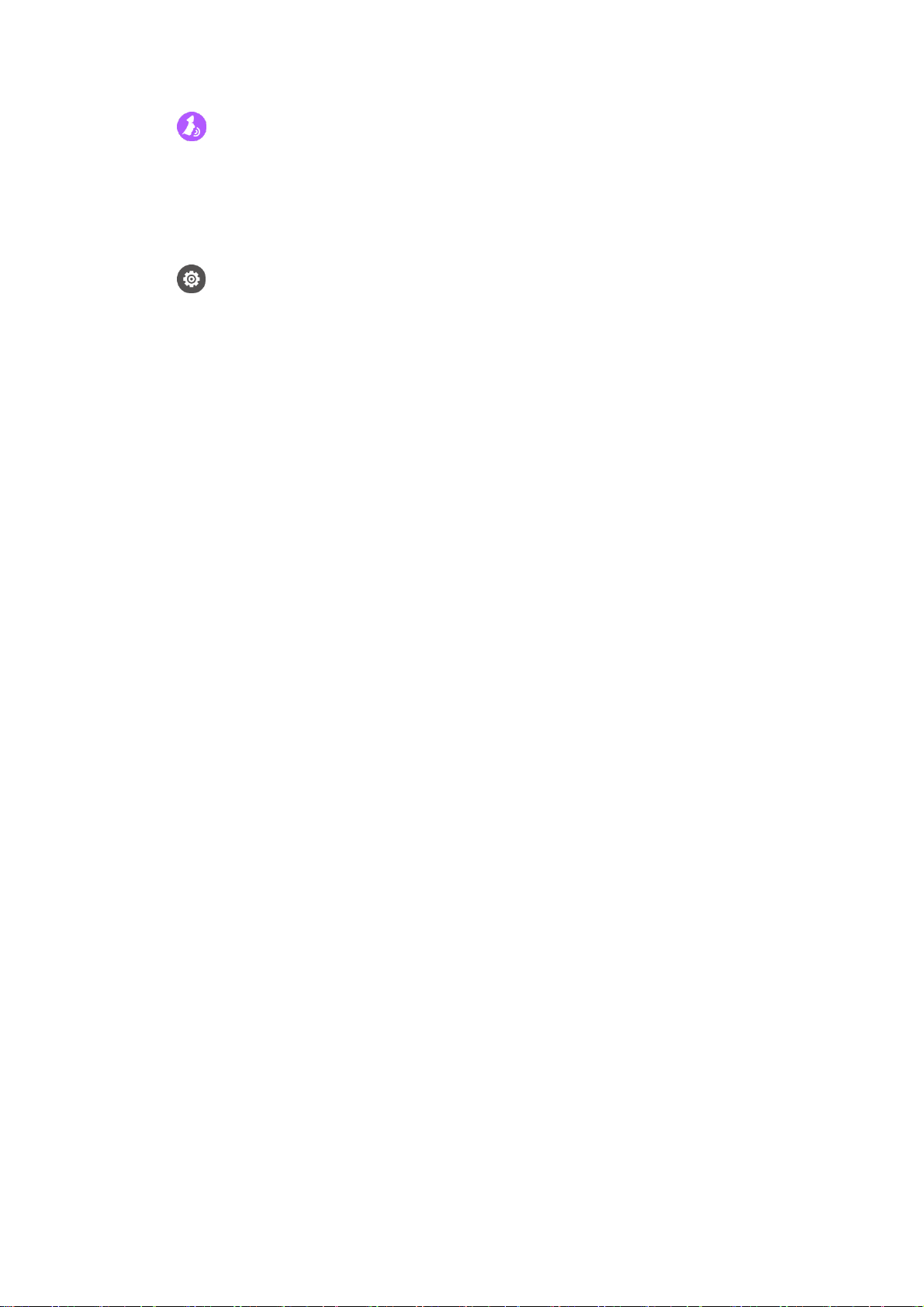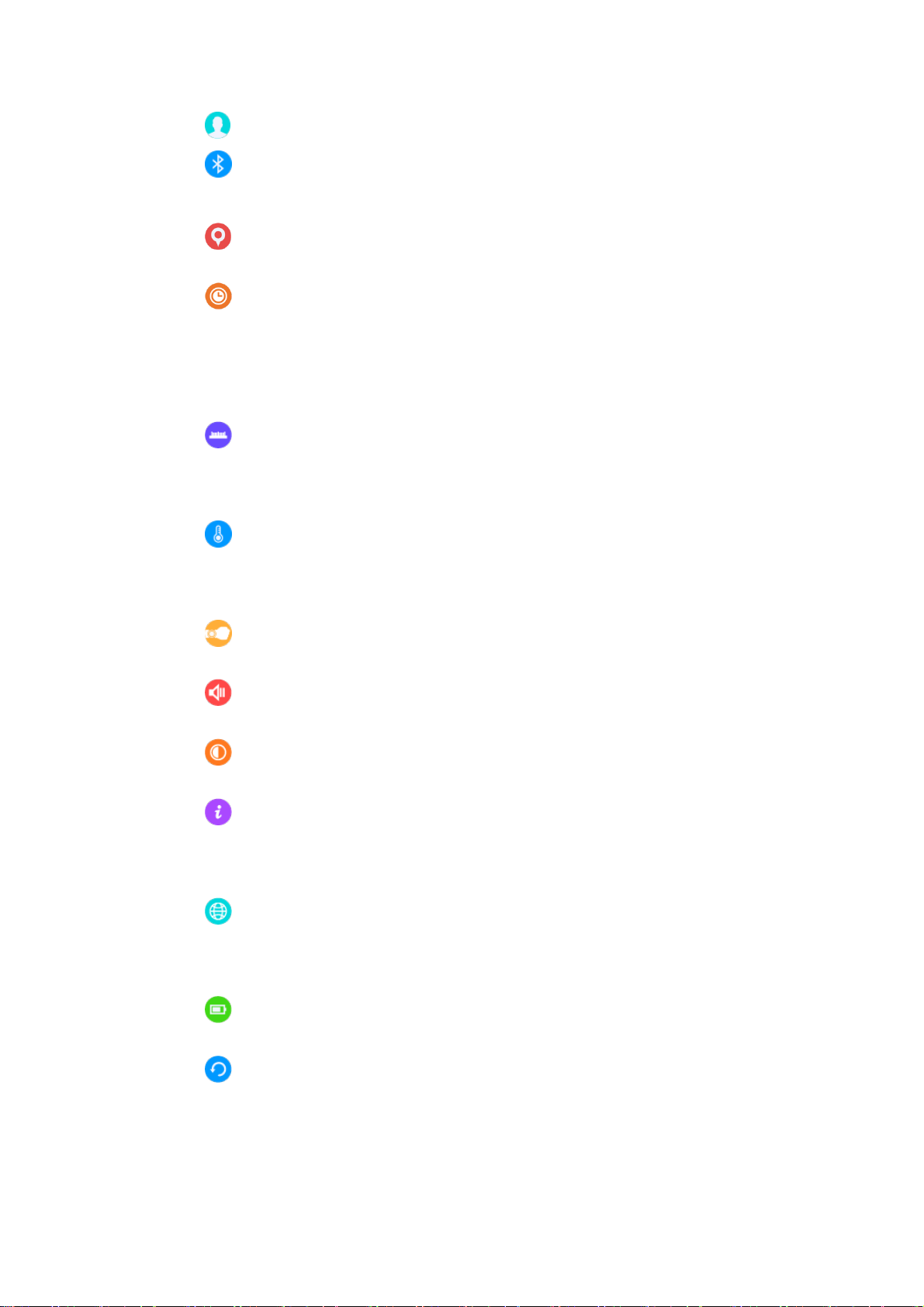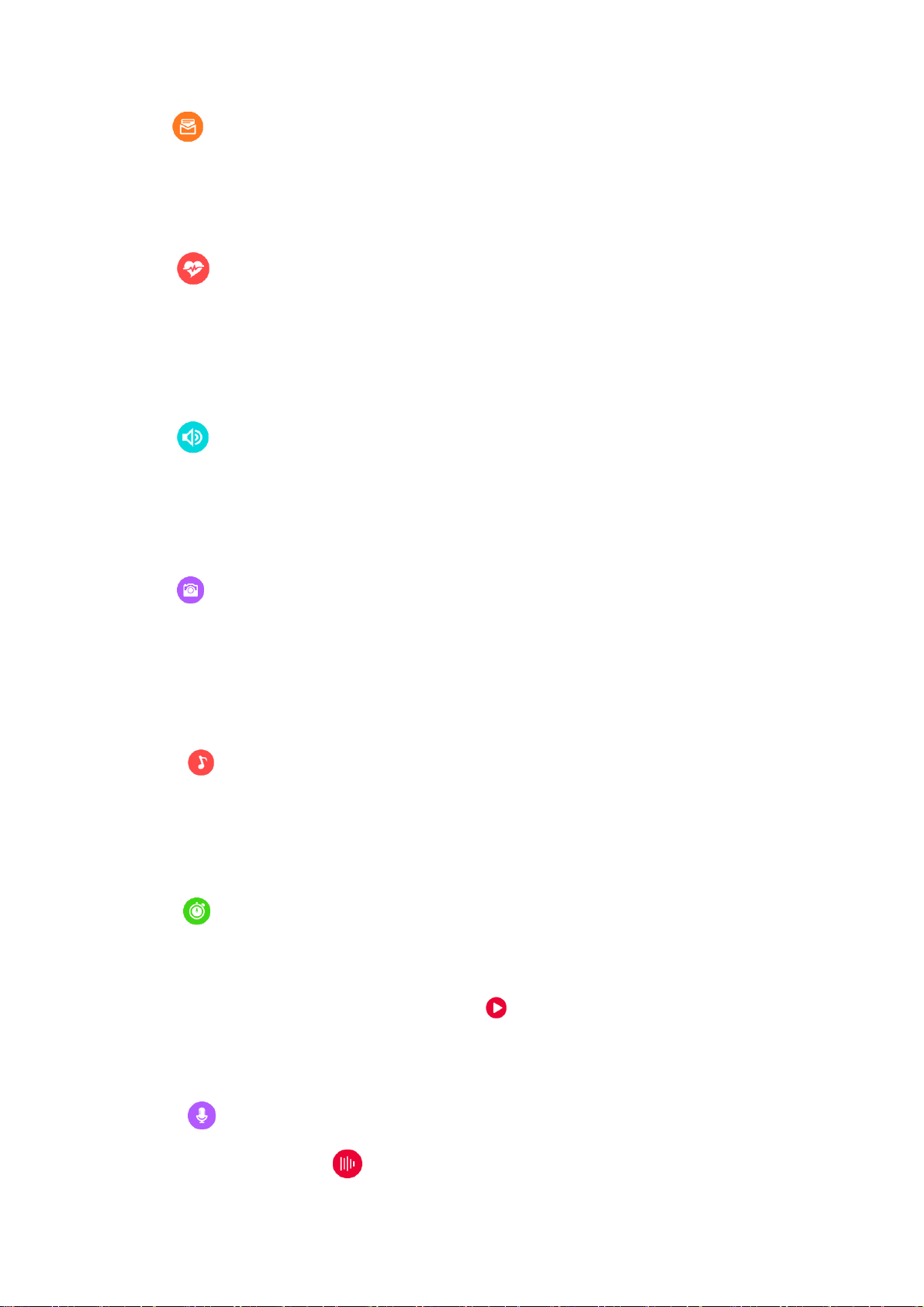6.6 Message
After connected with Bluetooth,you can check the messages and
make a quick reply from watch. (iPhone still not support the message
synchronization yet)
6.7 Heart rate
Wear the watch, click the heart rate interface to detect your heart
rate , While detecting, on the backcase, the blue light will be on and the
result will show after a few seconds. You can slid the left side to set
“Auto”, to detect your heart rate continuously.
6.8 Notification
After connected with Bluetooth,the notification in Mobile will sent
to watch.(Android should manual set in APP)
6.9 Remote camera
Connecting with Bluetooth,you can take photos by watch,photos will
be saved in your mobile.(You should open the mobile’s camera first for
iPhone)
6.10 Music
After connected with Bluetooth,you can manipulate Mobile to play
music and adjust the volume, voice will come out from mobile phone.
6.11 Stop watch
Click the dot to start timing,you can save the record by click on the
small spot on the right during timing(when finishing the timing,the
record will be deleted once you click ‘ ’ on the right),you can see the
record by sliding the screen from right to left.
6.12 Sound recorder
Click the red dot to start recording and the red square to end