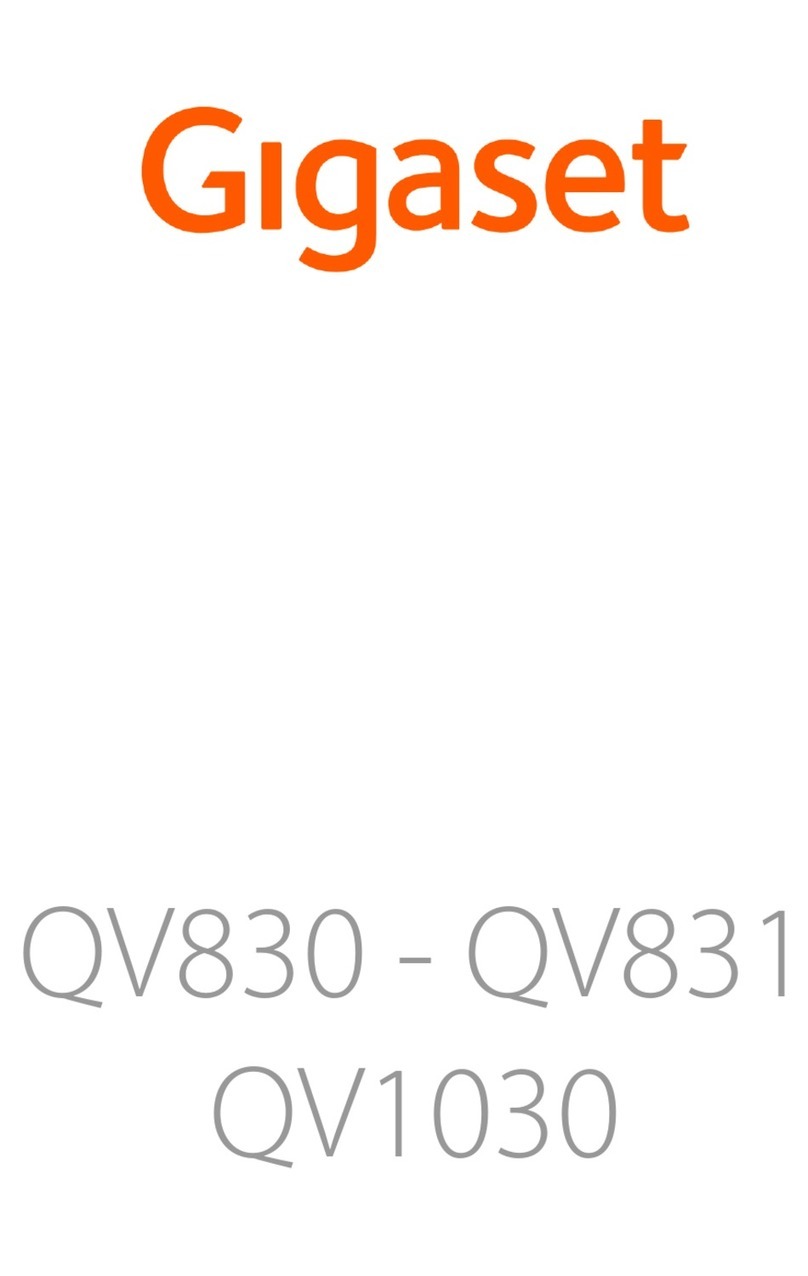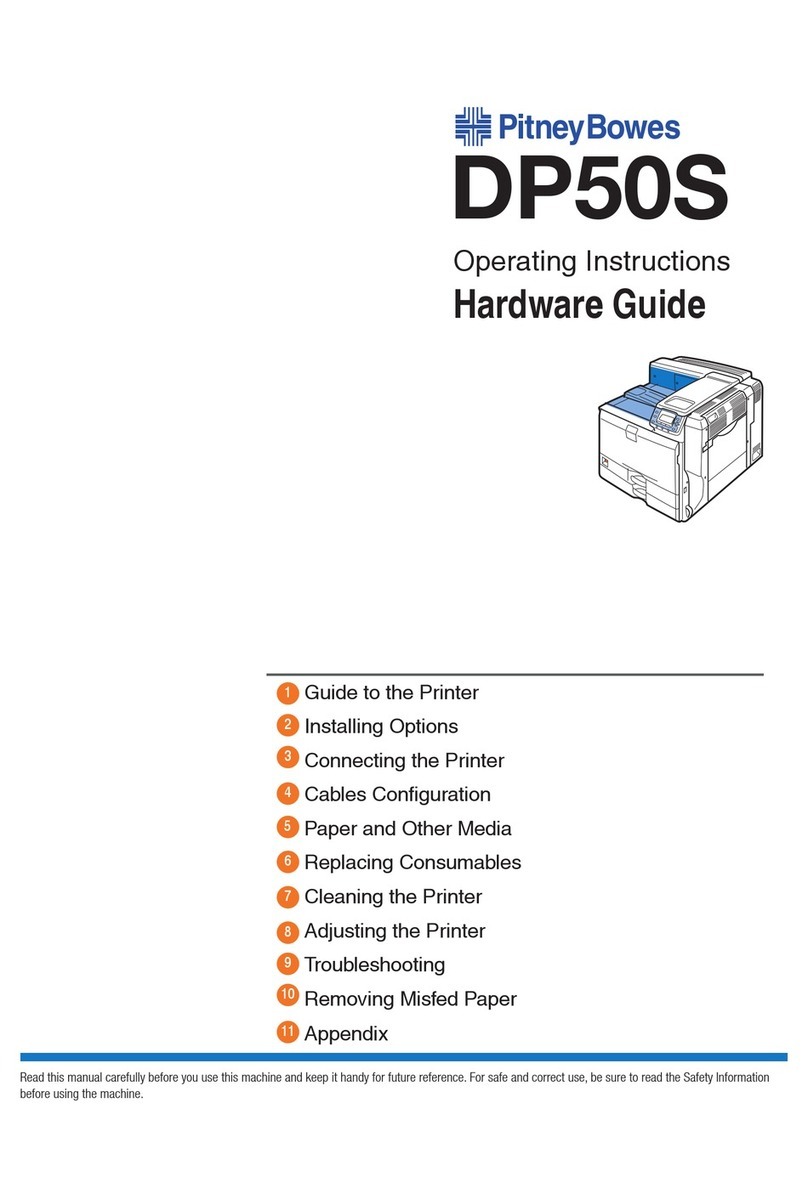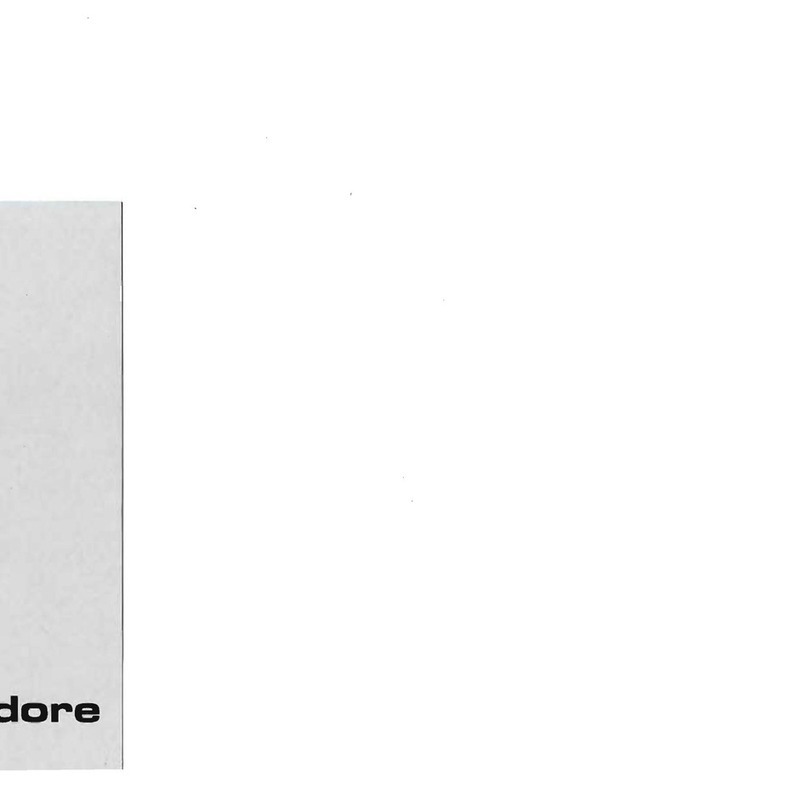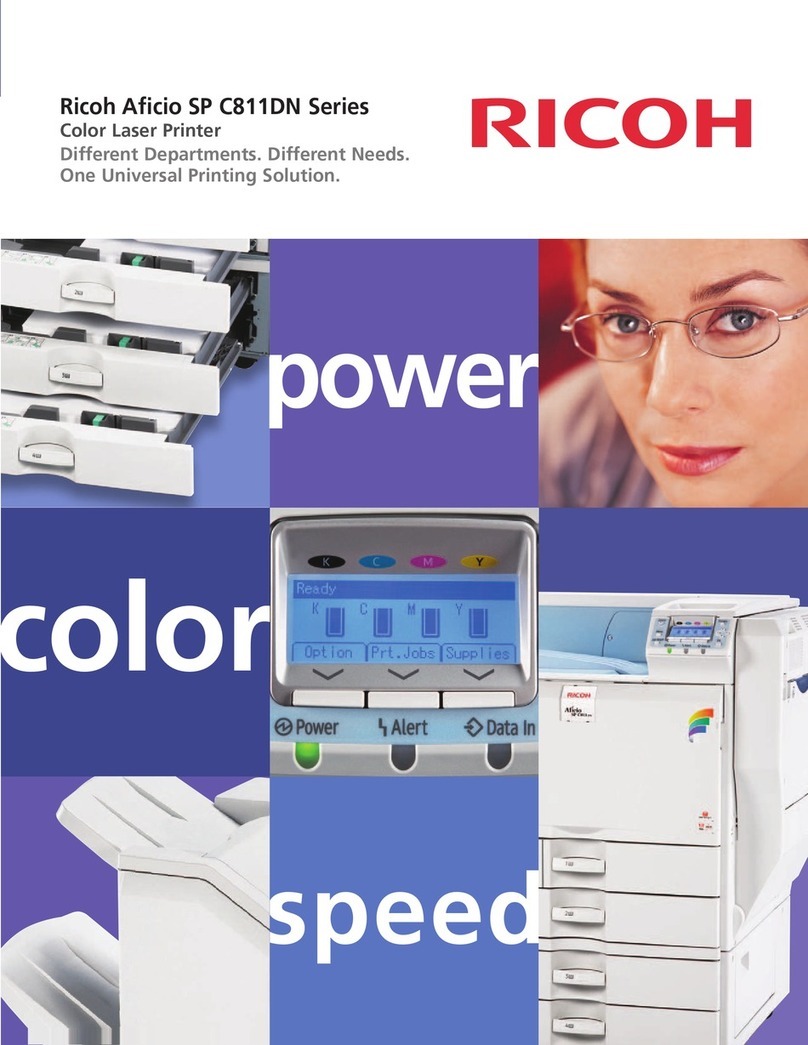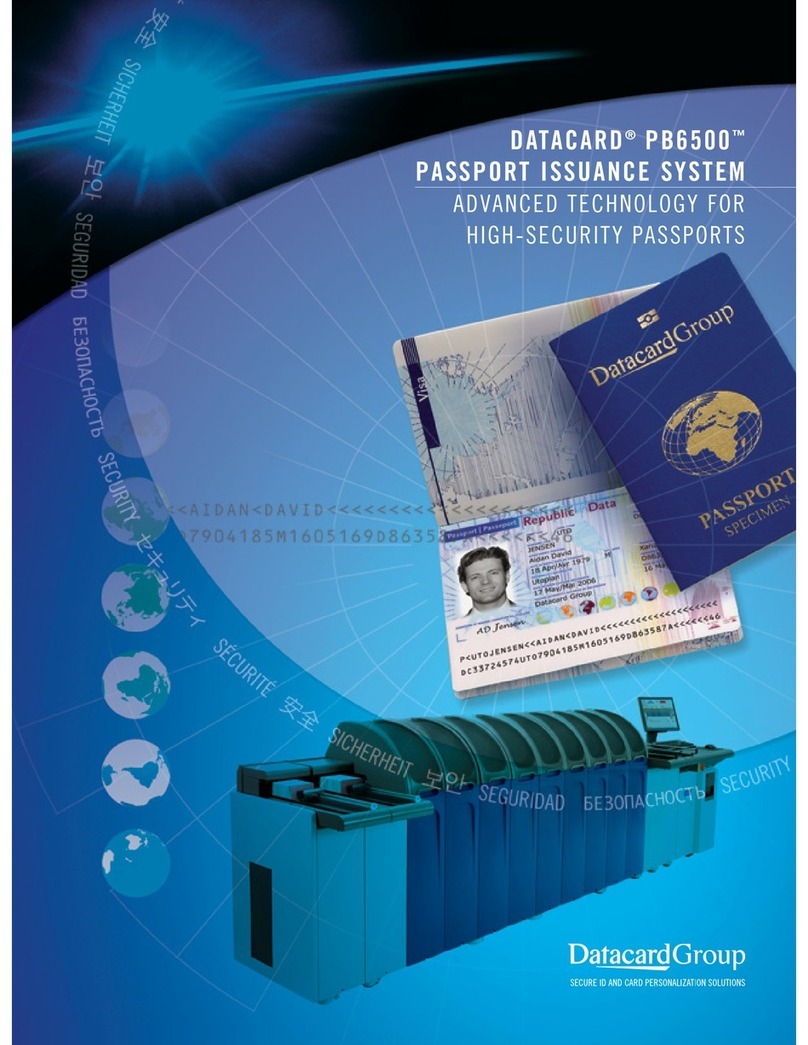Noritsu QSS-3201 User manual

Noritsu Quick Service System
QSS-32 series
Installation Manual
This manual is for the following machines.
• QSS-3201 Digital
• QSS-3201SM Digital
• QSS-3202 Digital
• QSS-3202SM Digital
• QSS-3203 Digital
• QSS-3203SM Digital
• QSS-3211 Digital
• QSS-3211SM Digital
• QSS-3212 Digital
• QSS-3212SM Digital
• QSS-3213 Digital
• QSS-3213SM Digital
• QSS-3202 PRO Digital Printer
• QSS-3202SM PRO Digital Printer
• QSS-3203 PRO Digital Printer
• QSS-3203SM PRO Digital Printer
•Do not allow any people other than the service personnel to work. It may cause them electric shock, burn and injury.
[for service personnel only]
Distributed by: minilablaser.com

Notes to service personnel
Be sure to read this manual carefully to gain a thorough understanding of the correct procedures before servicing the
machine.
When some of the mounting screws are used in the angle brackets that secure parts of the machine to the packing materials,
they are meant to be re-used when assembling the machine. All screws that are meant to be re-used in this way are described
in the manual.
Any screws that are not designated for re-use in the manual are not necessary for assembly. There is no need to replace the
screws used in the packing materials mentioned in this manual after you have removed them.
The printer processor may use tapping truss head screws, spike truss head screws and washer head screws.
When attaching the screws once removed, make sure they are on their original positions.
These screws are used for the place where grounding is required.
Tapping truss head screw
Spike truss head screw (green)
Washer head screw (for ground)
SCREW
!It is prohibited to show, provide, lend or transfer this manual to the others except the service personnel.
!The contents of this manual are subject to change without notice.
!Illustrations in this manual may vary depending on the model or manufacturing lot.
Distributed by: minilablaser.com

Microsoft, MS-DOS and Windows are registered trademarks of Microsoft Corporation in the United States and/or other
countries.
"UNLHA(32).DLL" is Mr. Micco's free software.
DIGITAL ICE is a trademark of Kodak.
Memory Stick is a trademark of Sony Corporation.
MultiMediaCard™is a trademark of Infineon Technologies AG company in Germany and licensed to MMCA (MultiMediaCard
Association).
This software is based in part on the work of the Independent JPEG Group.
Other product and company names mentioned here in may be the trademarks of their respective owners. Symbols of
trademarks, ™and ®, are not added.
Distributed by: minilablaser.com

iii
Description of warning (signal words)
• Signal words identify the level of injuries that can potentially occur.
• The signal words used in this manual and found on labels, DANGER, WARNING and CAUTION, are assigned
according to the level of potential risk.
• Warning labels are located at or near the part of the machine that pose the indicated danger. If ignored, death or serious
injury occurs, or the machine breaks down. Be sure to follow the indications in the manuals or on the warning labels.
• The warnings include a signal word, the type and extent of the danger, and information to avoid danger.
• Carefully read and follow the warnings included in this manual and on the warning labels before operating the machine.
Example of warning label
This indicates situations that if not immediately avoided could result in serious injury or death.
This indicates situations that if not avoided could result in serious injury or death.
This indicates situations that if not avoided could result in non-life threatening injury. It is also used to indicate situations
which may cause damage to physical property.
Warning text (warning
indication)
Symbol mark (warning
indication)
Warning (signal word)
SIGNALWORD
Distributed by: minilablaser.com

iv
System configuration
The machine configurations of the systems are as follows.
System Scanner Control Station Laser Printer Paper Processor
QSS-3201 Digital S-2/S-3/S-4 CS-1 LP-1700 PP-1213
QSS-3201SM Digital S-2/S-3/S-4 CS-1 LP-1700 PP-1213SM
QSS-3202 Digital S-2/S-3/S-4 CS-1 LP-1700 PP-1213
QSS-3202SM Digital S-2/S-3/S-4 CS-1 LP-1700 PP-1213SM
QSS-3203 Digital S-2/S-3/S-4 CS-1 LP-1700 PP-1217
QSS-3203SM Digital S-2/S-3/S-4 CS-1 LP-1700 PP-1217SM
QSS-3211 Digital S-2/S-3/S-4 CS-1 LP-1700 PP-1213
QSS-3211SM Digital S-2/S-3/S-4 CS-1 LP-1700 PP-1213SM
QSS-3212 Digital S-2/S-3/S-4 CS-1 LP-1700 PP-1213
QSS-3212SM Digital S-2/S-3/S-4 CS-1 LP-1700 PP-1213SM
QSS-3213 Digital S-2/S-3/S-4 CS-1 LP-1700 PP-1217
QSS-3213SM Digital S-2/S-3/S-4 CS-1 LP-1700 PP-1217SM
System Control Station Laser Printer Paper Processor
QSS-3202 PRO Digital Printer CS-1 LP-1700 PP-1213
QSS-3202SM PRO Digital Printer CS-1 LP-1700 PP-1213SM
QSS-3203 PRO Digital Printer CS-1 LP-1700 PP-1217
QSS-3203SM PRO Digital Printer CS-1 LP-1700 PP-1217SM
Distributed by: minilablaser.com

v
Precautions for handling the optical fiber cable and LVDS
cable
The machine has sections in which the optical fiber cables and the LVDS cables are used.
Before handling the optical fiber cable and the LVDS cable, be sure to read the following precautions thoroughly, then start
work properly.
Precautions when handling the optical fiber cable
• Do not bend the optical fiber cable by R25 mm or less. The cable may break. Wire the cable with a bending radius of at
least R50 mm. When wiring the cable, do not use force. Do not secure the cable forcibly with mini-bands or clamps.
• When the optical fiber cable is to be removed from the PCB, pull the cable straight out while pressing part A in the
direction indicated by the arrow. When the cable is to be connected, push it straight as far as it will go.
IMPORTANT
• If pulling the optical fiber cable out forcibly without pressing part A, the sheath of the cable is broken and
a part of the sheath remains in the connector, resulting in the communication error.
NOTE
• Use the optical fiber cable pushing bar to pull it out when it is hard to reach part A.
The optical fiber cable pushing bar is a service personnel tool.
• Since the optical fiber cable is provided with IN side and OUT side, be careful to connect them correctly. If part A of the
connector on the PCB is white, the cable end should indicate OUT. If part A is black, the cable end should indicate IN.
The OUT cable end is marked using a white tape. There is no marking on the IN cable end.
OUT
Optical fiber cable
G051006
Optical fiber cablePart A
Connector on the PCB
G051007
The arrow on the connector indicates the direction to the connector.
Marking on the cable
Optical fiber cablePart A (White)
Connector on the PCB
G051008
Distributed by: minilablaser.com

vi
IN
• If the optical fiber cable is damaged, it cannot be reused even after the damaged part has been cut off. A communication
error occurs.
• Do not place an excessive load on the optical fiber cable or let a hard or heavy object fall on it.
• Do not damage the sheath of the optical fiber cable. A dent or flaw on the sheath, however small, means the optical fiber
cable cannot be used.
• Never touch the end face of the optical fiber cable with bare hands. Communication will not be possible if oil or dust
adheres to the cable end, or if the cable end is scratched.
• The connector guard unit must be inserted into an unused connector for the optical fiber cable. This prevents dust from
entering inside the connector. And also prevents malfunction due to outside light.
Precautions when handling the LVDS cable
• Do not bend the LVDS cable by radius 20 mm or less. The cable may break. Wire the cable with a bending radius of at
least R50 mm. When inserting, removing, attaching the ferrite core, or wiring the cable, do not use force.
No marking on the cable
Optical fiber cablePart A (Black)
The arrow on the connector indicates the direction to the PCB.
Connector on the PCB
G051009
Optical fiber cable
Do not reuse this cable even if the
damaged part has been cut off.
Damaged part
Connector on the PCB
G051010
Connector guard unit
Unused connector G050366
LVDS cable
G063561
Distributed by: minilablaser.com

vii
Laser Precautions
The laser machinery is built into the printer.
• Follow the instructions to avoid exposing your eyes to laser radiation.
• Do not remove any parts except specified ones.
• Do not perform printing operations while the safety device is released.
Location of laser labels
The labels for the laser precautions are placed on this machine.
Do not remove those labels.
1
4
2
3
5
1
5
2
4
3
When the triple magazine is not equipped When the triple magazine is equipped
G068048
Distributed by: minilablaser.com

ix
Precautions against LED
Precaution only when the scanner is equipped.
The LED machinery is built into the scanner.
• Follow the instructions to avoid exposing your eyes to LED radiation.
• Do not remove any parts except specified ones.
• Do not take a direct look with optical instruments.
Location of LED labels
The labels for the LED precautions are placed on this machine.
Do not remove those labels.
1
2
2
1G070355
Distributed by: minilablaser.com

x
TABLE OF CONTENTS
Notes to service personnel
Description of warning (signal words) .................................................................................................... iii
System configuration .............................................................................................................................iv
Precautions for handling the optical fiber cable and LVDS cable ...........................................................v
Laser Precautions ................................................................................................................................. vii
Precautions against LED .......................................................................................................................ix
1 Before installing.............................................................................................................................. 1
1.1 Place for installation............................................................................................................................................... 1
1.2 Countermeasure for the static electricity when replacing and maintaining the electrical parts ............................. 1
1.3 Necessary tools....................................................................................................................................................... 2
1.4 Description for each specification.......................................................................................................................... 2
2 Work flow ....................................................................................................................................... 3
2.1 Work flow [N] ........................................................................................................................................................ 3
2.2 Work flow [SM] ..................................................................................................................................................... 4
3 Removing the packing angle brackets ........................................................................................... 7
3.1 Printer section......................................................................................................................................................... 7
3.2 Paper processor section ........................................................................................................................................ 14
3.2.1 Paper processor section [N].................................................................................................................................. 14
3.2.2 Paper processor section [SM]............................................................................................................................... 16
3.3 Desk section ......................................................................................................................................................... 17
3.4 Scanner section..................................................................................................................................................... 19
4 Installing the component parts and units...................................................................................... 22
4.1 Printer section....................................................................................................................................................... 22
4.2 Paper Processor .................................................................................................................................................... 25
4.2.1 Paper processor section [N].................................................................................................................................. 25
4.2.2 Paper processor section [SM]............................................................................................................................... 35
4.3 Desk section ......................................................................................................................................................... 43
4.4 Scanner section..................................................................................................................................................... 47
5 Installing the machine and adjusting the level.............................................................................. 53
5.1 Adjusting the level of paper processor section..................................................................................................... 53
5.2 Connecting the printer and the paper processor and adjusting the level .............................................................. 58
5.3 Connecting the desk section and the printer section (power cable) ..................................................................... 65
5.4 Measuring the resistance ...................................................................................................................................... 66
5.5 Connecting the desk section and the printer section (signal cable)...................................................................... 68
5.6 Connecting the scanner section and the desk section (signal cable) .................................................................... 70
6 Connecting the power supply....................................................................................................... 72
6.1 Connecting the power supply ............................................................................................................................... 72
7 Filling the tanks with processing and replenishment solutions..................................................... 74
7.1 Filling the tanks with processing and replenishment solutions [N] ..................................................................... 74
7.2 Filling the tanks with processing solutions and attaching the replenishment packages [SM] ............................. 77
8 Miscellaneous work...................................................................................................................... 82
8.1 Storing the enclosed floppy disks and CD-ROMs ............................................................................................... 82
8.2 Attaching the float switch check date entry sticker.............................................................................................. 82
Distributed by: minilablaser.com

xi
8.3 Writing down the date of installation on the battery replacement label............................................................... 82
8.4 Attaching the labels .............................................................................................................................................. 83
8.4.1 System label ......................................................................................................................................................... 83
8.4.2 Labels for NORITSU only ................................................................................................................................... 84
8.5 Attaching the Long Length Print Tray ................................................................................................................. 86
8.6 Setting up the machine ......................................................................................................................................... 87
9 Installing the optional triple magazine .......................................................................................... 88
10 Check sheet for removing the packing angle brackets and the packing materials ...................... 95
Distributed by: minilablaser.com

1 Before installing
1
1 Before installing
1.1 Place for installation
!
!!
!Mass applied to a jack bolt or a castor
The mass applied to each jackbolt/castor in the printer, paper processor, and desk (including scanner) is listed below.
Printer section (LP-1700)
Approx. 72 kg
Paper processor section
Desk (CS-1) +Scanner (S-2/S-3/S-4)
Approx. 35.8 kg (for S-2/S-3)
Approx. 34.9 kg (for S-4)
!
!!
!Floor condition for installation
• The floor should have strength which the usual vibration, such as walking a person or opening/closing a door, is not
affected to the machine.
As a guide, the strength is the extent to which a standing person on the floor does not feel a vibration when a 20-litter
plastic tank which contains 10 litters of water is fallen at intervals of 20 to 30 cm from the person.
If this condition is satisfied, the floor made of concrete or linoleum, or on which thin carpet or plastic tiles are spread is
okay.
However, the floor made of wood and under which is hollow, or on which thick carpet is spread is not suitable.
• The floor is even and no vibration is given to the machine. Vibration should be 3 m/s2(0.3 G) or less in each
direction on the installation place.
!
!!
!Power requirement for installation
• Make sure that the power supply for ground resistence of 100 Ωor less is prepared.
1.2 Countermeasure for the static electricity when replacing and
maintaining the electrical parts
If an electronically charged human body touches electronic parts like PCBs, it may adversely affect the electronic parts.
When handling the electronic parts, be sure to use static-dissipative tools to prevent the electrical parts from being damaged
due to static electricity.
Also use the static-dissipative tools for maintenance of the digital units or engines.
Static-dissipative tool
• When using the static-dissipative tool, be sure to turn off the circuit breaker of the unit and the main power
supply, and wait 10 seconds or more to carry out operation.
Specification PP-1213 PP-1217
Normal
specification
Approx. 92.6 kg Approx. 92.5 kg
SM specification Approx. 78.8 kg Approx. 80.5 kg
Name Remarks
Portable Static-Dissipative Field
Service Kit
Use this kit when replacing or installing/removing the electronic parts from the
machine. This kit consists of four items of Static-Dissipative Work Mat, Wrist
Strap, Ground Cord, and Alligator Clips.
Static-Dissipative conductive gloves Use this to prevent that sebum on your hand adheres when you touch a PCB.
Wrist Strap Use this when checking the electronic parts.
Distributed by: minilablaser.com

1 Before installing
2
1.3 Necessary tools
Make sure you have prepared these tools before you start working.
1.4 Description for each specification
This manual describes the installation procedure for all the specifications.
The procedure for each specification may differ.
For the different procedures depending on the specifications
The specification mark is mentioned for the procedure.
There is no specification mark for the procedure which is same for all the specifications.
Tool Tool name Tool Tool name
Philips blade screwdriver
(large)
Philips blade screwdriver
(small)
Diagonal cutting pliers Voltmeter
Level Hex. wrench
Nut driver Utility pliers
Specification Mark
Normal specification [N]
SM specification [SM]
Distributed by: minilablaser.com

2Workflow
3
2Workflow
Installation work should only be performed by an authorized service personnel.
The work flow varies depending on the specification.
Check the machine specification and refer to each work flow.
• For the normal specification, refer to ☞2.1 Work flow [N].
• For SM specification, refer to ☞2.2 Work flow [SM].
2.1 Work flow [N]
1. Confirmation of component parts
Check that the parts provided are in accordance with the shipping list.
2. Removing the packing angle brackets
(1) Printer section
• Removing the packing angle brackets from magazine deck units B and C
• Removing the packing angle brackets, plates, bolts and washers from the paper supply unit
• Removing the packing angle brackets from the exposure main body unit
• Removing the packing angle brackets from the paper advance section
• Removing the mini-bands from the processor loading unit
• Removing the packing angle brackets and pins from the laser unit
(2) Paper processor section
• Removing the packing angle brackets from the dryer section
• Removing the packing screws from the replenishment unit
(3) Desk section
• Removing the packing angle brackets from the colorimeter
(4) Scanner section
This is for the machine with the scanner.
• Removing the packing angle brackets from the film carrier
3. Installing the component parts and units
(1) Printer section
• Attaching the scratch prevention guide to the paper supply unit
• Attaching the lock levers to the magazine deck unit
• Attaching the ribbon cassette (only when the optional CVP unit is to be equipped)
• Attaching the pressure guide to the exposure advance unit
(2) Paper processor section
• Attaching the roller
• Installing the print conveyor unit
• Attaching the conveyor guide
• Attaching the print receiving tray (large) (only when the optional print accumulation tray is not to be
equipped)
• Installing the print sorter unit
• Attaching the filter cartridges
• Putting the floating balls into the tanks
Distributed by: minilablaser.com

2Workflow
4
(3) Desk section
• Installing the display monitor
• Attaching the air filters
• Attaching the calibration plate to the colorimeter unit
• Checking the PC unit power supply
• Attaching the capacity booster
(4) Scanner section
This is for the machine with the scanner.
• Installing the scanner
• Attaching the optional film carrier
• Attaching the optional film cleaner kit
• Attaching the optional film receiving box
4. Installing the machine and adjusting the level
• Adjusting the level of the paper processor
• Connecting the printer and the paper processor and adjusting the level
• Connecting the desk section and the printer section (power cable)
• Measuring the resistance
• Connecting the desk section and the printer section (signal cable)
• Connecting the scanner section and the desk section (signal cable)
5. Connecting the power supply
6. Filling the tanks with processing and replenishment solutions
7. Miscellaneous work
• Writing the date of installation on the battery replacement label
• Putting labels
• Attaching the long length print tray
• Setup of the machine
8. Installing the optional triple magazine
• Removing the packing angle brackets from the triple magazine
• Attaching the lock levers to magazine deck unit A
• Connecting the triple magazine and the printer
2.2 Work flow [SM]
1. Confirmation of component parts
Check that the parts provided are in accordance with the shipping list.
2. Removing the packing angle brackets
(1) Printer section
• Removing the packing angle brackets from magazine deck units B and C
• Removing the packing angle brackets, plates, bolts and washers from the paper supply unit
• Removing the packing angle brackets from the exposure main body unit
Distributed by: minilablaser.com

2Workflow
5
• Removing the packing angle brackets from the paper advance section
• Removing the mini-bands from the processor loading unit
• Removing the packing angle brackets and pins from the laser unit
(2) Paper processor section
• Removing the packing angle brackets from the dryer section
• Removing the packing screws from the replenishment unit
(3) Desk section
• Removing the packing angle brackets from the colorimeter
(4) Scanner section
This is for the machine with the scanner.
• Removing the packing angle brackets from the film carrier
3. Installing the component parts and units
(1) Printer section
• Attaching the scratch prevention guide to the paper supply unit
• Attaching the lock levers to the magazine deck unit
• Attaching the ribbon cassette (only when the optional CVP unit is to be equipped)
• Attaching the pressure guide to the exposure advance unit
(2) Paper processor section
• Attaching the roller
• Installing the print conveyor unit
• Attaching the conveyor guide
• Attaching the print receiving tray (large) (only when the optional print accumulation tray is not to be
equipped)
• Installing the print sorter unit
• Attaching the filter cartridges
(3) Desk section
• Installing the display monitor
• Attaching the air filters
• Attaching the calibration plate to the colorimeter unit
• Checking the PC unit power supply
• Attaching the capacity booster
(4) Scanner section
This is for the machine with the scanner.
• Installing the scanner
• Attaching the optional film carrier
• Attaching the optional film cleaner kit
• Attaching the optional film receiving box
4. Installing the machine and adjusting the level
• Adjusting the level of the paper processor
• Connecting the printer and the paper processor and adjusting the level
• Connecting the desk section and the printer section (power cable)
• Measuring the resistance
• Connecting the desk section and the printer section (signal cable)
• Connecting the scanner section and the desk section (signal cable)
Distributed by: minilablaser.com

2Workflow
6
5. Connecting the power supply
6. Filling the tanks with processing solutions and attaching the replenishment packages
7. Miscellaneous work
• Writing the date of installation on the battery replacement label
• Putting labels
• Attaching the long length print tray
• Setup of the machine
8. Installing the optional triple magazine
• Removing the packing angle brackets from the triple magazine
• Attaching the lock levers to magazine deck unit A
• Connecting the triple magazine and the printer
Distributed by: minilablaser.com
This manual suits for next models
15
Table of contents
Other Noritsu Printer manuals