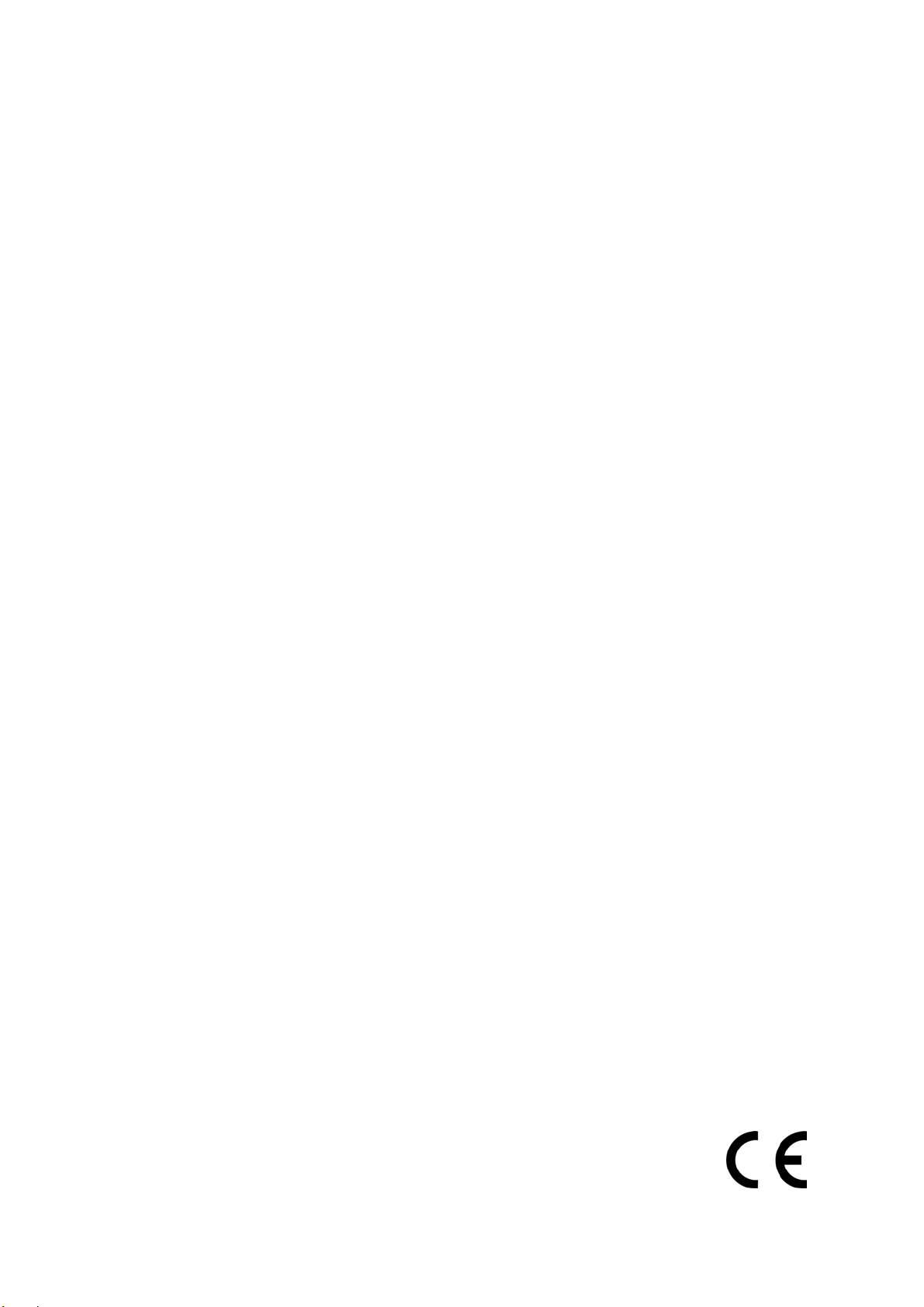Capitolo 1: Introduzione
Nozioni sull’ ADSL
Asymmetric Digital Subscriber Line (ADSL) è una tecnologia in grado di trasferire dati ad alta
velocità tramite la comune linea telefonica voce su rame. ADLS è infatti in grado di far
coesistere la tradizionale voce su linea telefonica e il trasferimento dati. ADSl è la migliore
scelta per l’uso domestico e di piccolo uffici in quanto non necessità di costosi impianti
addizionali.
Esistono numerosi standard di modulazione ADSL. Il modem da lei acquistato è in grado di
supportare i seguenti standard: ANSI T1.413 Issue 2, ITU G.992.1 (G.DMT), ITU G.992.2
(G.lite), and CAP (T1 TR-59) and ITU G.992 Annexes A,B and C doce applicabile.
Protocolli e selezione driver.
Il modem ADSL Nortek Jet è facilmente installabile su qualsiasi PC tramite una tradizionale
porta USB (Universal Serial Bus) ed è in qualsiasi momento aggiornabile con nuovi firmware
rilasciati per standard futuri
Il modem Jet include la funzionalità ATM (Asynchronous Transfer Mode). ATM è un protocollo
in grado di suddividere I pacchetti internet in piccole dimensioni prefissate per una
trasmissione ancora più rapida sulla rete ad alta velocità. ATM è in grado di supportare
diverse tipologie di traffico (es: data, voce, video) in modo sicuro ed efficiente.
Sono disponibili differenti protocolli per l’suo di ATM. Questi protocolli sono normalmente
richiesti dal providers di servizi internet.
Le possibilità sono:
1. Point to Point Protocol (PPP) Over ATM (RFC 2364)
2. Bridged/Routed Ethernet/IP over ATM (RFC 1483)
3. RFC 1577.
4. Point to Point Protocol Over Ethernet (PPPoE) – RFC 2516
Il modem ADSL Nortek jet è in grado di funzionare in tre diverse modalità: WAN, LAN, e ATM.
Nota: tutte e tre le modalità sono in grado di lavorare con il protocollo ATM ma la modalità
ATM supporta anche il servizio ATM disponibile con i nuovi sistemi operativi. La scelta più
appropriata è dipendente dal sistema operativo e dal protocollo utilizzato dall’ISP (Internet
Service Providers)
1. LAN driver (RFC 1483 / RFC 1577) – questa modalità fa si che il modem appaia
come una periferica LAN o Ethernet. La connessione è stabilita automaticamente.
Questa modalità supporta: RFC 1483 and RFC 1577 con cnnessione PVC. La
connessione PPPoE è gestita solo tramite software di terze parti. E’ utilizzabile tramite
sistemi operativi Windows 98, Windows 98 SE, Windows Me, Windows 2000 e
Windows XP.
2. WAN driver (RFC2364 / RFC2516) – questa modalità gestisce il modem tramite una
2