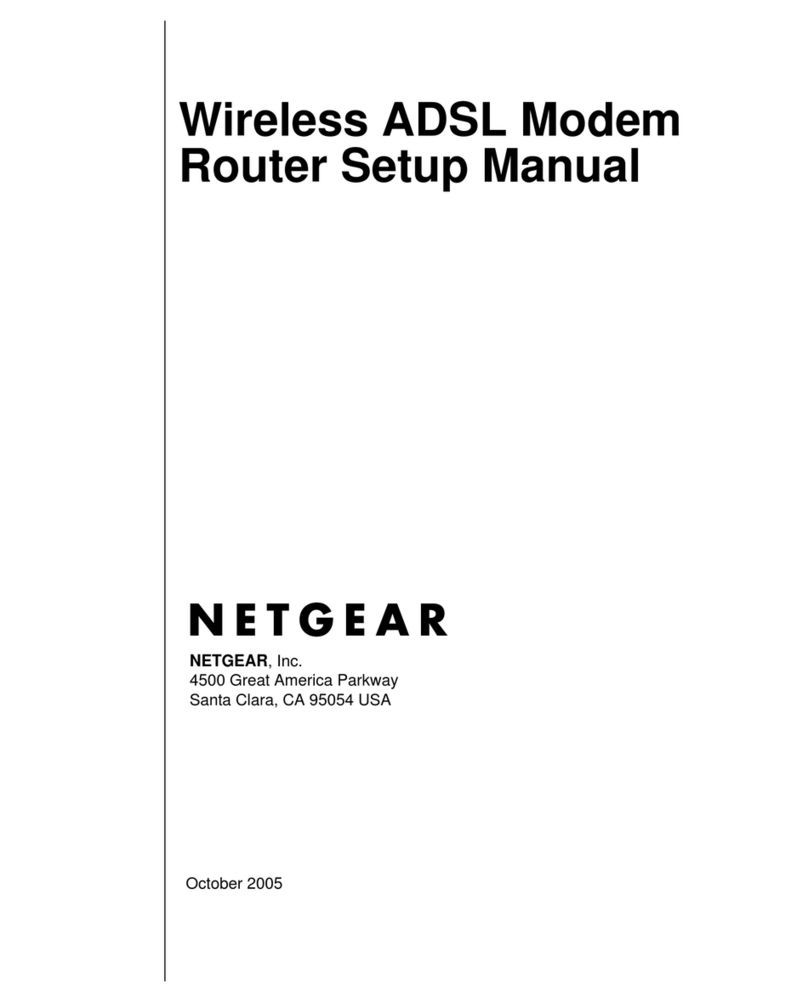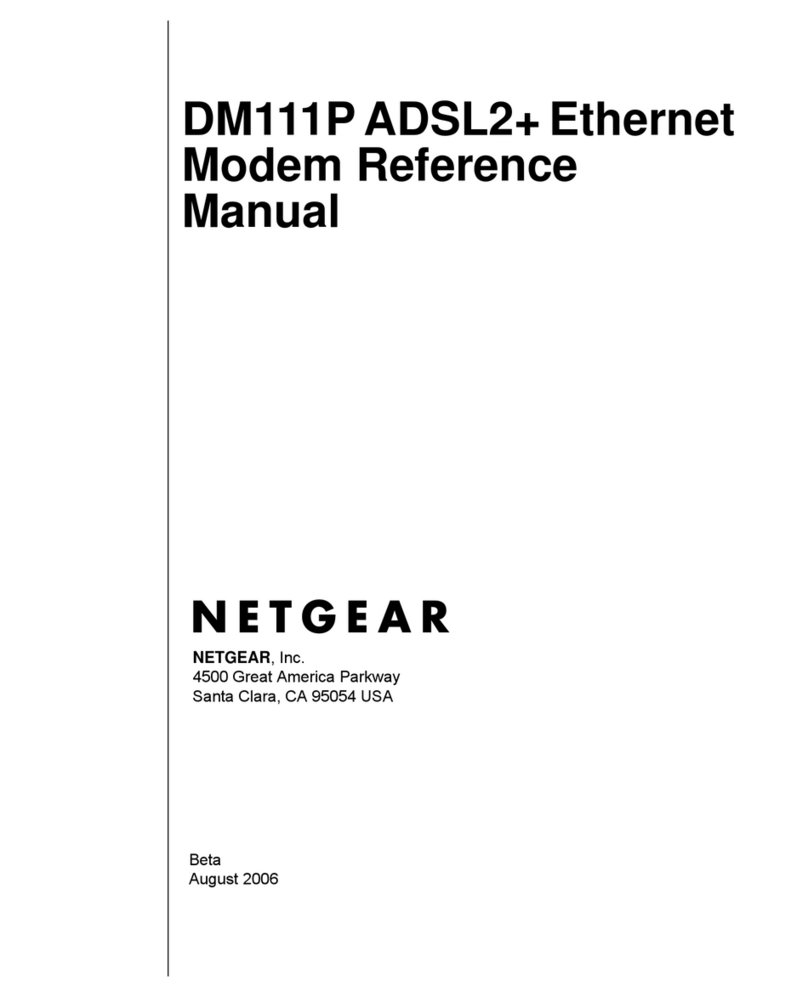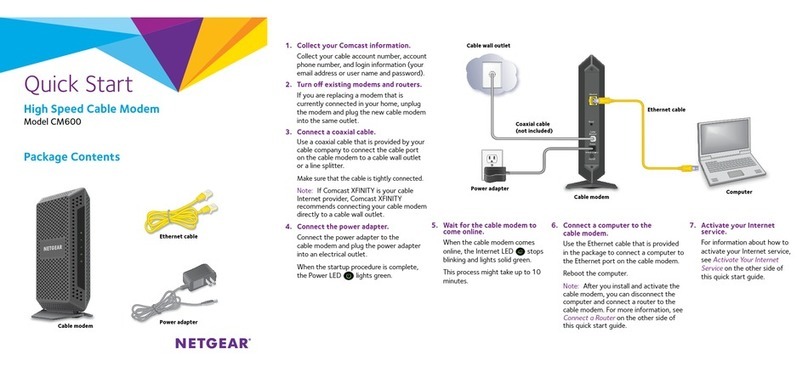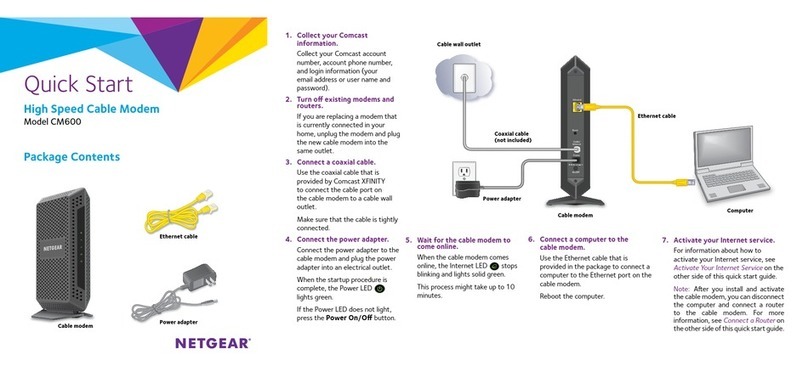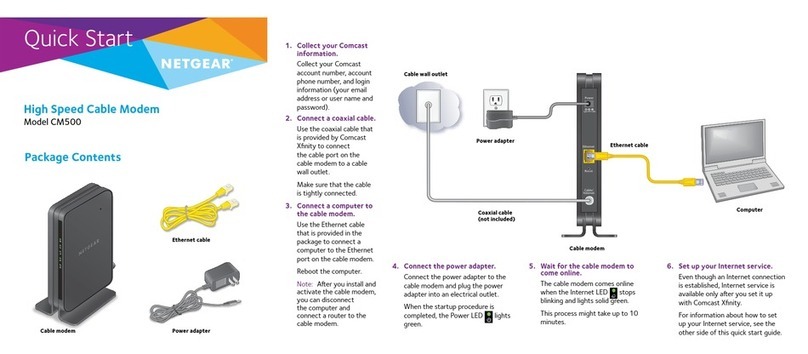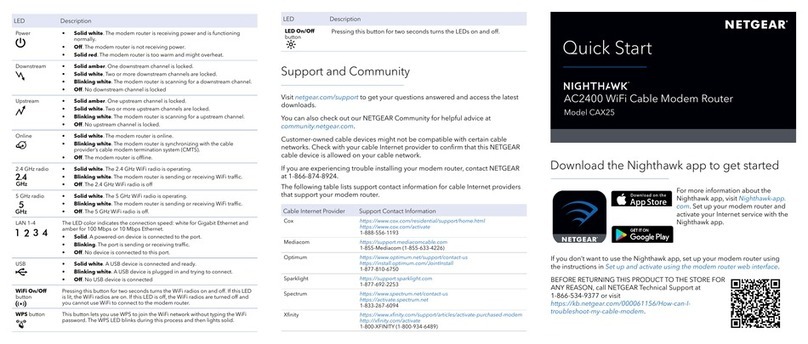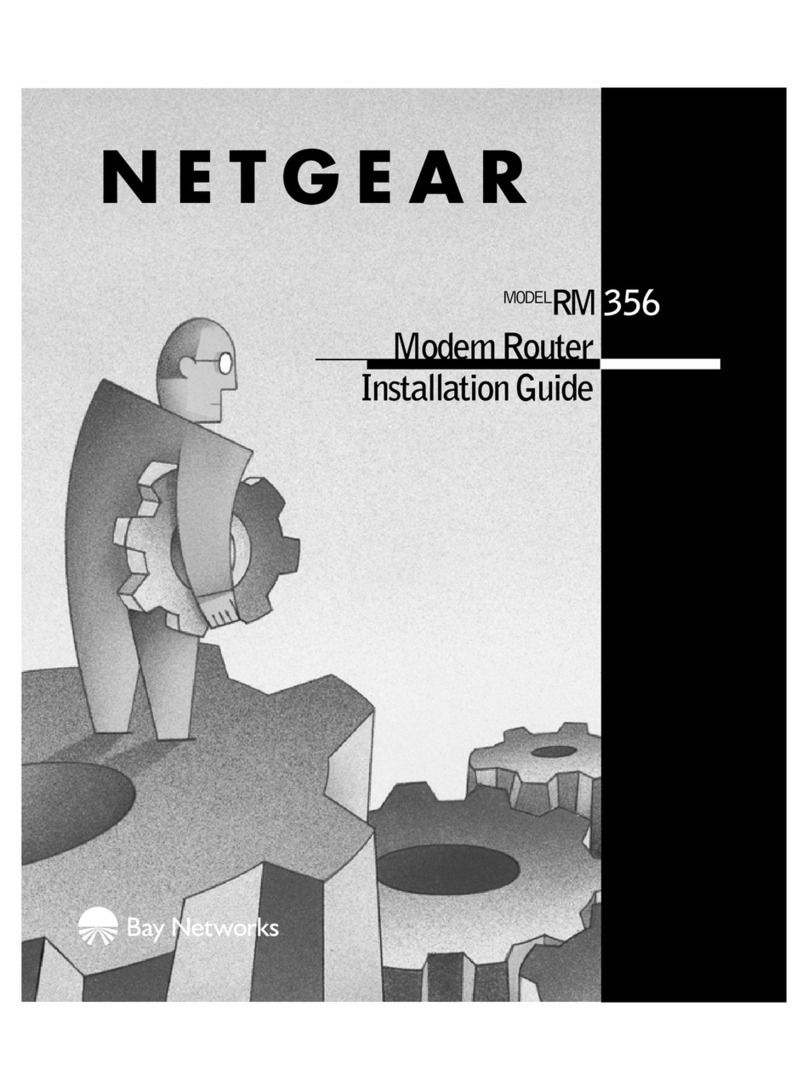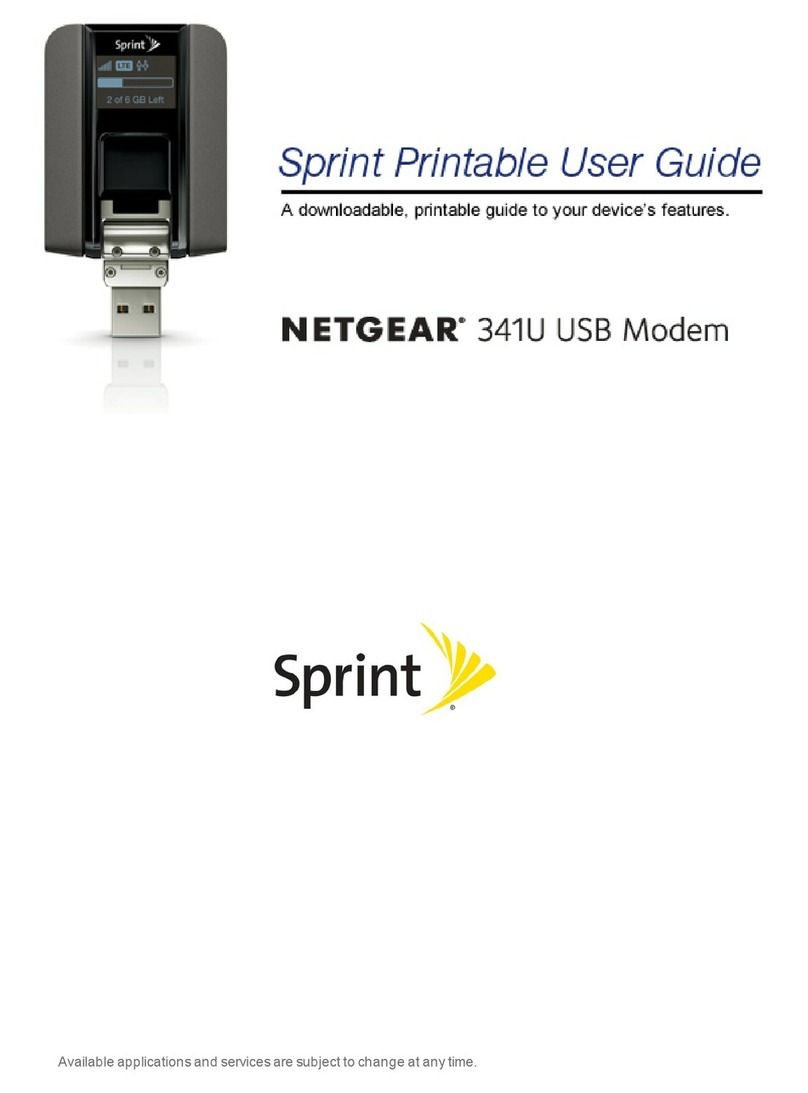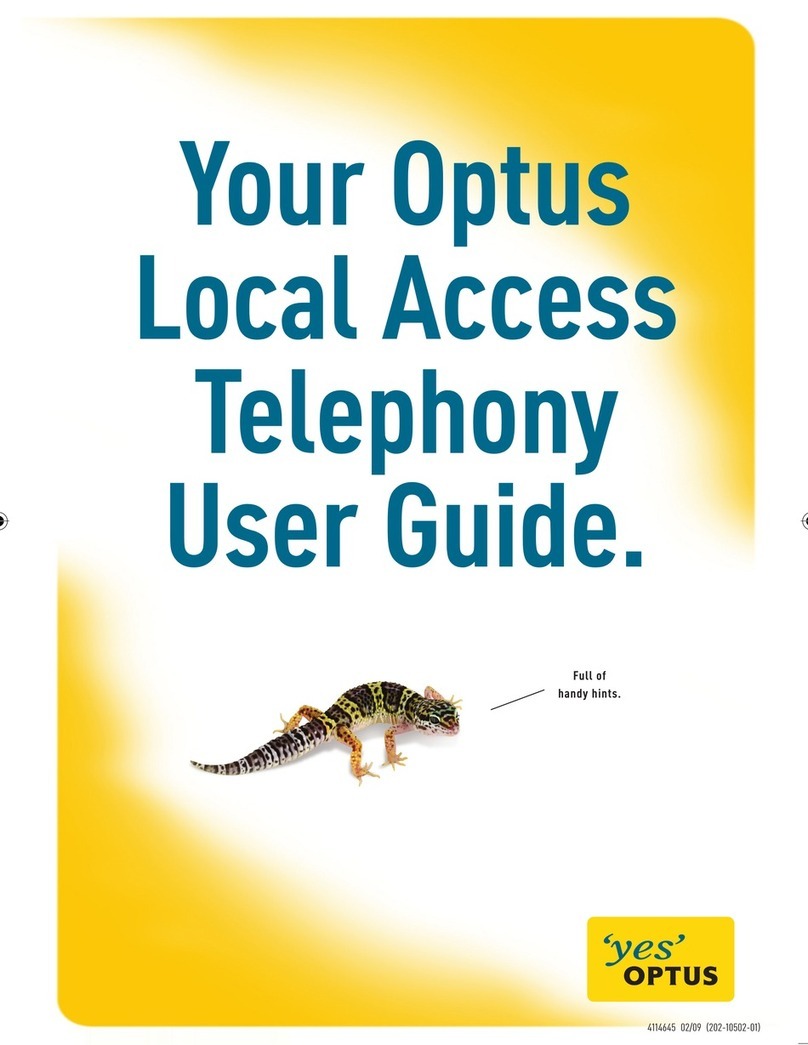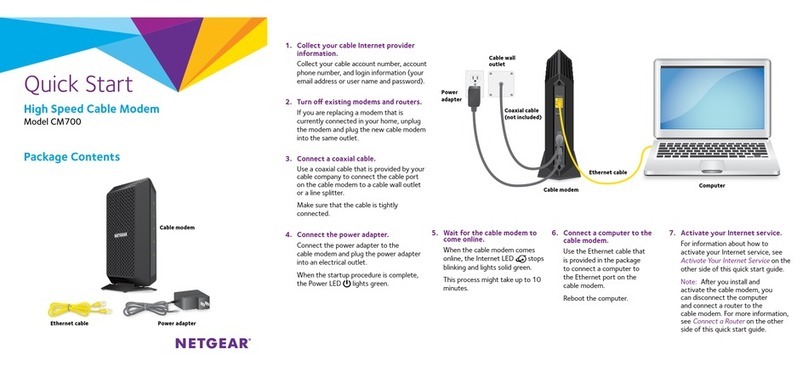Quick Start Guide
Model CBR750
Before you begin:
• Collect your cable Internet service provider (ISP)
account information, such as your account mobile
phone number, user name, password, and account
number, and the modem router’s MAC address
(on the modem router label).
• If you use Xnity, download the Xnity app from
the App store or from Google Play™. If you
already have the Xnity app, make sure you have
the latest version.
December 2020
Connect your modem router
1. Turn off and disconnect existing modems and
routers.
If you are replacing a modem that is currently
connected in your home, unplug the modem and
plug the new modem router into the same outlet.
2. Use a coaxial cable to connect the coaxial cable
connector on the modem router to the cable wall
outlet.
We recommend connecting directly to
the cable wall outlet. If you must share
the connection, use a 3.5dB (1 to 2)
splitter.
3. Connect the power adapter to the cable modem
router and plug the power adapter into an
electrical outlet.
The startup procedure takes about one minute.
When it is complete, the Power LED lights solid
white.
4. Wait for the Online LED to light solid white.
This process might take up to 10 minutes.
Note: When the Online LED lights, your
modem router is still not connected to the
Internet. You must activate your modem router
with your ISP.
Set up and activate your modem router
with Xnity
1. If your current modem is leased from Xnity, call
Xnity support to remove your leased modem
from your Xnity service.
2. Make sure that your mobile device is using an
LTE Internet connection (do not connect to a WiFi
network).
3. Open the Xnity app and sign in with your Xnity
ID.
4. Follow the steps to get online.
5. The activation process takes about 5 minutes.
6. On your mobile device, launch a web browser
and enter orbilogin.com or 192.168.1.1 in the
address eld.
7. Follow the prompts to:
• Agree to the terms and conditions.
• Change your modem router’s admin
credentials and set up security questions.
Download the NETGEAR Orbi app
to get started
Set up your Orbi modem router and activate your
Internet service with the NETGEAR Orbi app. Scan a
QR code or search for NETGEAR Orbi in the Apple
App Store or Google Play Store
Note: Do not attempt to mount or hang your
modem router on the wall or ceiling. Doing so might
create a hazardous situation and might damage
your modem router, which might not be covered by
NETGEAR’s warranty.
If you don’t want to use the NETGEAR Orbi app, see
the following instructions to install using the modem
router web interface.
Install using the modem router
web interface
BEFORE RETURNING THIS PRODUCT TO THE STORE
FOR ANY REASON, call NETGEAR Technical Support at
1-866-534-9377. Cable
Internet
Provider
Support and Activation Contact
Information
Cox https://www.cox.com/residential/support/
home.html
https://www.cox.com/activate
1-888-556-1193
Mediacom https://support.mediacomcable.com
1-855-Mediacom (1-855-633-4226)
Optimum https://www.optimum.net/support/contact-us
https://install.optimum.com/JointInstall
1-877-810-6750
Sparklight https://support.sparklight.com/
1-877-692-2253
Spectrum https://www.spectrum.net/contact-us
https://activate.spectrum.net/
1-833-267-6094
Xnity https://www.xnity.com/internetsetup
Use the Xnity app for Xnity activation and
then use the NETGEAR Orbi app for router
installation.
• Review your WiFi network name and
password..
Set up your modem router with
another cable Internet service provider
1. Connect your computer or mobile device to the
modem router with WiFi or Ethernet:
WiFi: Use the WiFi network name (SSID) and
password on the modem router label to connect.
Ethernet: Use an Ethernet cable to connect
a computer to an Ethernet port on the
modem router. (Your computer must have an
Ethernet port.)
2. Launch a web browser.
You are automatically redirected to the modem
router web interface. If you’re not redirected, enter
orbilogin.com or 192.168.1.1 in the address
eld.
3. Follow the prompts to:
• Agree to the terms and conditions.
• Change your modem router’s admin
credentials and set up security questions.
• Review your WiFi network name and
password.
When the Basic Home page displays, you are
ready to activate your Internet service. Contact
your cable Internet service provider.