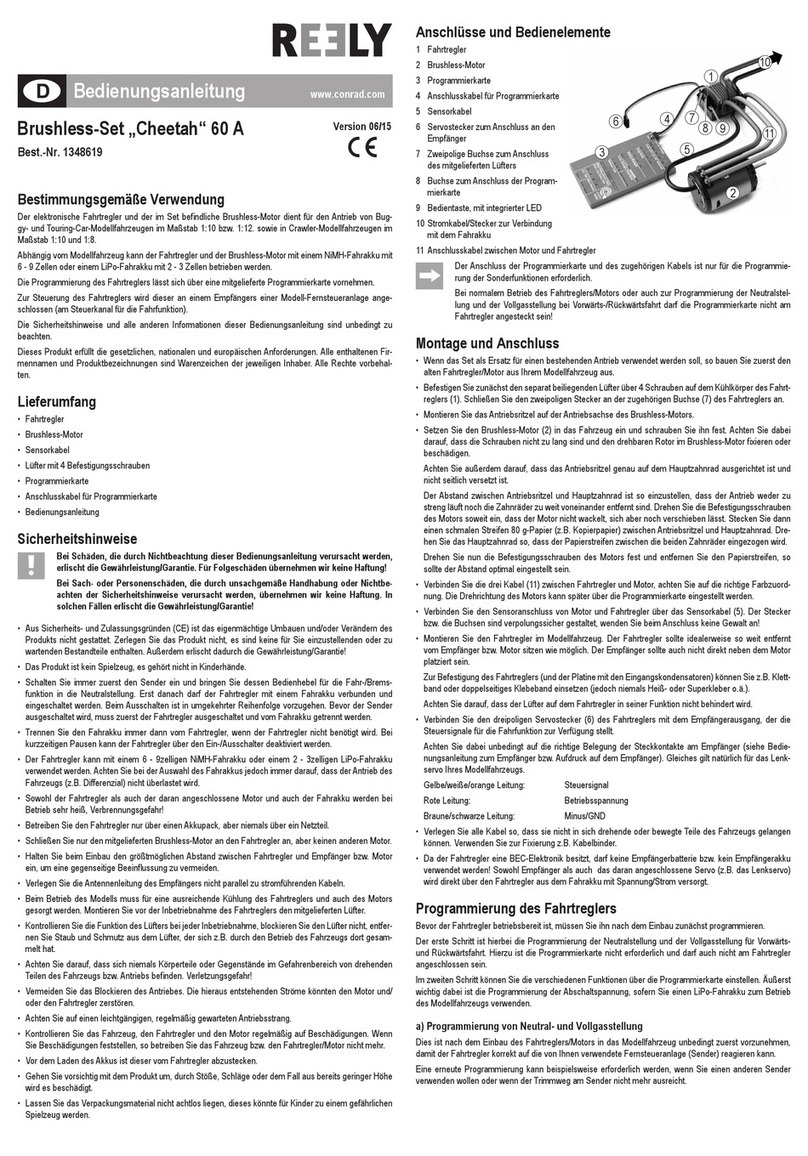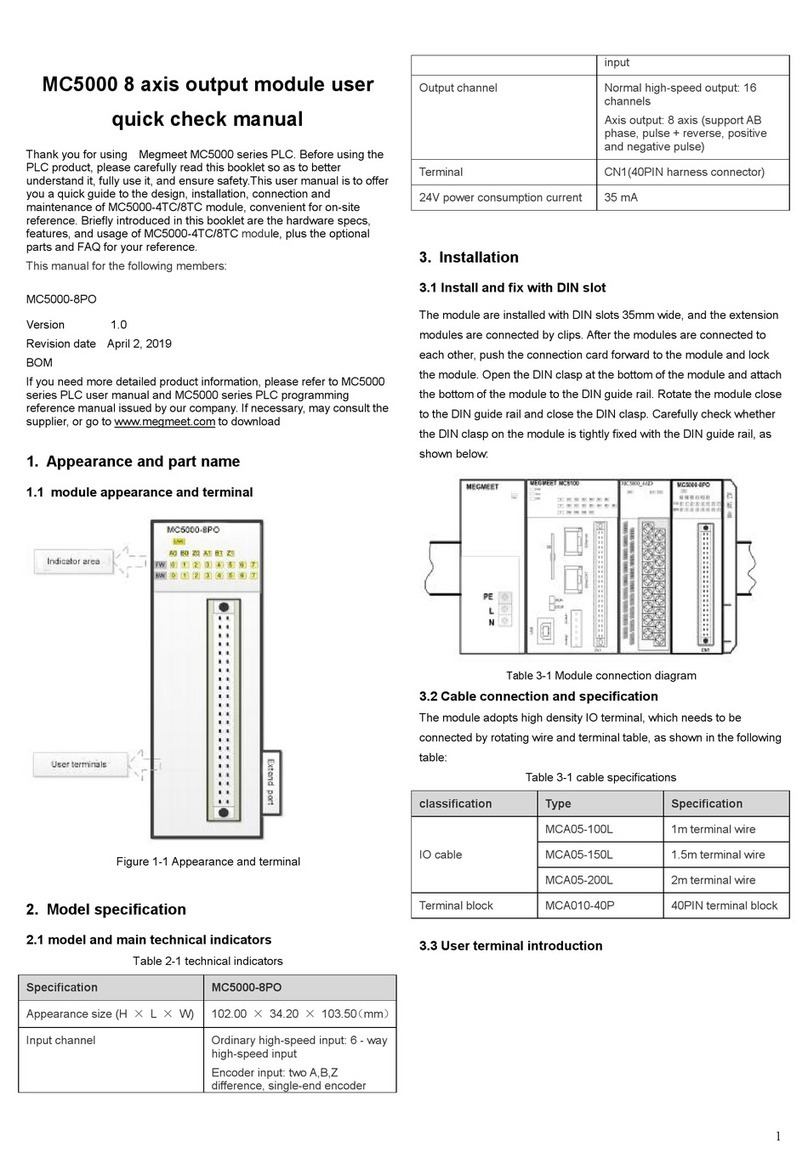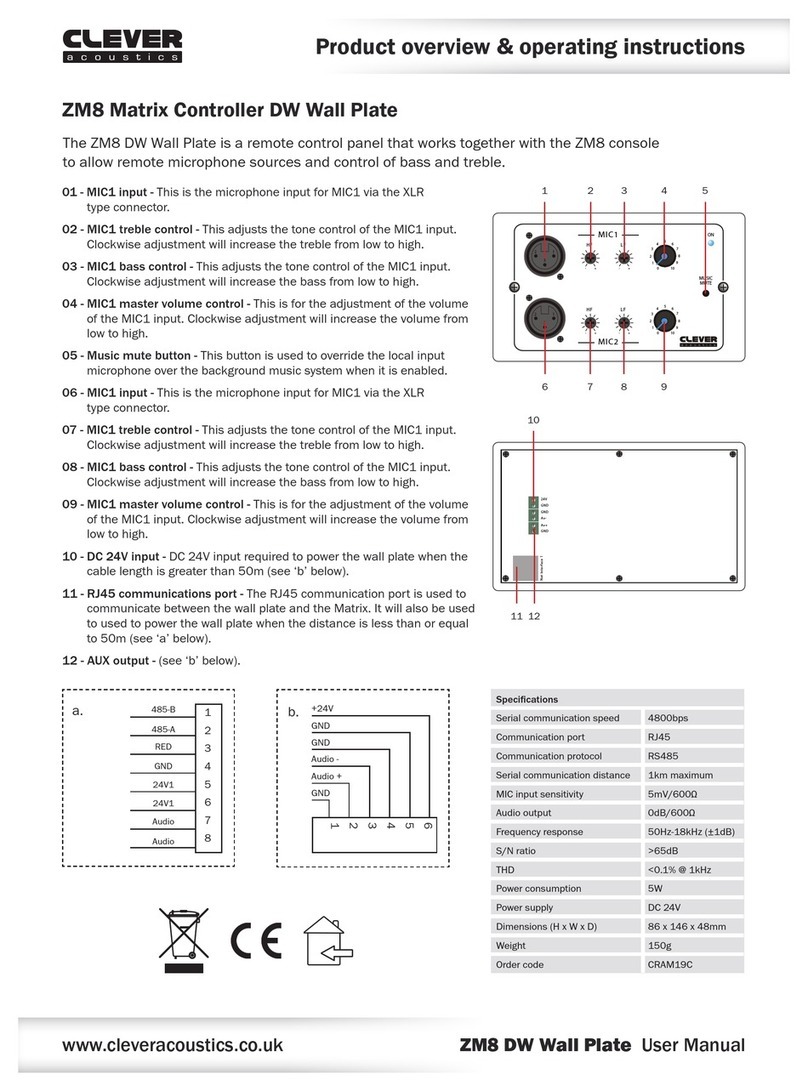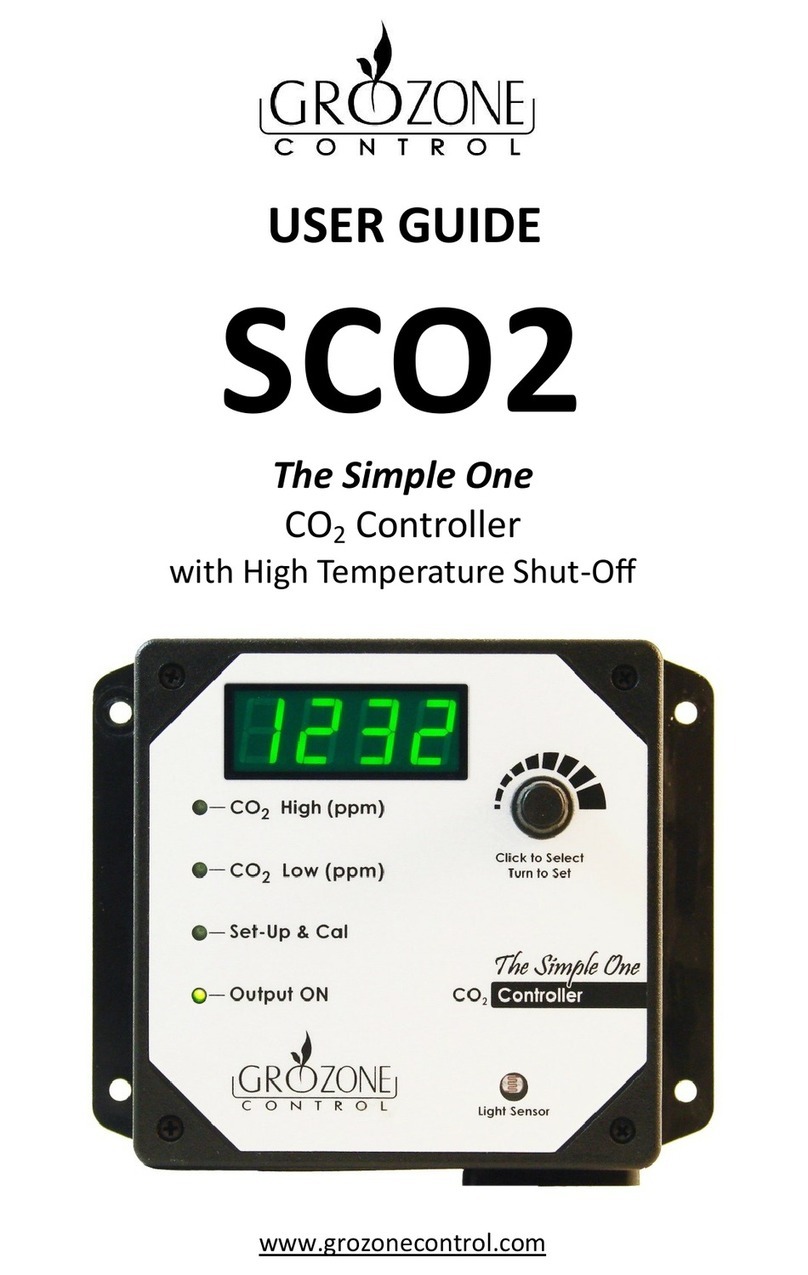Northern Lights OWN-ADV User manual

OWN-ADV
WaveNet Digital Monitoring System
AdvancedInstallation
andUserManual
Marine Generators | Marine Diesel Engines | Land-Based Generators

Northern Lights
4420 14th Avenue N.W.
Seattle, WA 98107
Tel: (206) 789-3880
Fax: (206) 782-5455
Copyright ©2012 Northern Lights, Inc.
All rights reserved. Northern Lights™, and
the Northern Lights logo are trademarks of
Northern Lights, Inc.
Printed in U.S.A.
PART NO.: WaveNet 1/12

OWN-ADV 01/12
1
5.4.2 Shutdown Sequence........................ 35
5.5 Digital Output Setup..................... 35 - 37
5.6 Digital Input Setup............................... 38
5.7 Battery Setup ...................................... 38
5.8 Password Setup.................................. 39
5.9 Set Maintain ........................................ 39
5.10 Set Modbus....................................... 40
5.11 Common Faults................................. 40
5.12 Set Dummy Load .............................. 40
5.13 NMEA 2000®Setup .......................... 41
GROUP 6 -
RECOMMENDED MAINTENANCE
.. 41
GROUP 7 - WAVENET REMOTE PANEL...... 42
7.1 On-Line Genset Status Mode ............. 42
7.1.1 Genset Controller’s Name................ 42
7.1.2 State.......................................... 42 - 43
7.1.3 Status Mark...................................... 43
7.2 On-Line Genset Parameter Mode....... 43
7.3 Remote Unit Settings .......................... 44
GROUP 8 - APPENDIX A: ACCESSORY LIST
8.1
WaveNet Controller Harness - Accessories
.... 45
8.2 WaveNet Programmer ........................ 45
8.3 CT’s (Current Transformers) ............... 46
8.4 WaveNet Replaceable 12/24 VDC Relays
..... 46
8.5 WaveNet Fusing.................................. 47
GROUP 9
-
APPENDIX B: MODBUS MAP
9.1 Communication Details ................ 47 - 48
9.2 Modbus Commands............................ 49
9.3 Register Map................................. 49 -65
GROUP 10
-
APPENDIX C: NMEA 2000 PGN’S..62
10.1 NL Propriety (Fast Packet).......... 63 -67
10.2 Address Claim................................... 67
10.3 ISO 17783 Request .......................... 67
10.4 Production Information...................... 67
10.5
Generator Phase A/B/C Basic AC Quantities
.. 67
10.6
Engine Parameters (Rapid Update
)......... 68
10.7
Engine Parameters (Dynamic
) ............... 68
10.8
Battery Status ..........................................
68
10.9 Fluid Level
............................................ 68
GROUP 11
-
APPENDIX D: ADDITIONAL DRAWINGS
.69
WaveNet Specifications .................................... 2
GROUP 1 - WAVENET CONTROLLER SERIES
1.1 This Manual........................................... 3
GROUP 2-
RECEIVING, HANDLING & STORAGE.3-4
GROUP 3 - INSTALLATION & WIRING
3.1 Safety Information............................ 4 - 5
3.2 12/24 VDC System Operation............... 5
3.2.1 Relays ................................................ 5
3.2.2 Relay Fuses ....................................... 5
3.3 WaveNet Terminals ........................ 5 - 10
3.3.1 Current Transformer Wiring Note..... 10
GROUP 4 -
OPERATION & BASIC USER CONFIGURATION
4.1 Power-Up ............................................ 11
4.2 Controller Alarming ............................. 11
4.3 Emergency Stop ................................. 11
4.4 Controller States .......................... 12 - 13
4.4.1
Locking the WaveNet Screen in Run Mode
. 13
4.5 WaveNet Start / Stop Behavior .... 13 - 14
4.6 Generator Starting & Stopping............ 14
4.7 Controller Sleep .................................. 14
4.8 WaveNet Menu System Operation...... 15
4.9 Basic Menu ......................................... 15
4.9.1 Clock Setup............................... 15 - 16
4.9.2 Basic Setup............................... 16 - 17
4.9.3 Event History Log...................... 17 - 19
4.10 WaveNet LED Status Indicators........ 20
4.11 Lamp Indication Meanings ......... 20 - 21
4.12 Warnings & Failures................... 21 - 22
4.13 Genset Online ................................... 22
GROUP 5 - ADVANCED SETUP.............22 - 27
5.1 Analog Inputs ............................... 28 - 29
5.1.1 Fuel Level Sender - Special Case ... 29
5.1.2 WaveNet Sender Support ......... 29 - 30
5.2 Speed Sending ................................... 30
5.2.1 Rated Speed .................................... 31
5.3
Generator (AC Voltage/Current/Freq.)Setup
..
31
5.3.1 AC Frequency .................................. 31
5.3.2 AC Voltage ................................ 31 - 32
5.3.2.1 Voltage Select Inputs ............. 32 - 33
5.3.3
AC Current
........................................ 33
5.4 Engine Logic ....................................... 34
5.4.1 Startup Sequence ............................ 34
5.4.1.1 Locked Rotor................................. 35
Proprietary Information
This publication is the sole property of Northern Lights, Inc.
It may not be reproduced in whole or part without the expressed written permission of Northern Lights, Inc.
© Northern Lights, Inc. 2010. All rights reserved. Litho U.S.A. Publication number: OWAVENET_ADVANCED 1/12.
Table of Contents
USER MANUAL
for WaveNet Generator Set Controllers

OWN-ADV 01/12
2
Table 1: WaveNet Specifications
VDC Rating 12/24 VDC
Standby Current Consumption 50 mA @ 12 VDC
Load Equivilancy Number (LEN)
WaveNet: 1 / WaveNet Remote:2(NMEA 2000® Spec. : 1 LEN=50mA)
Operating Temp -40oC to +85oC (-40oF to +185oF)
LCD Operating Temp. ** -20oC to +70oC (-4oF to +158oF)
Function
Selection
Range
Function Selection Range
Speed Sensing Generator Pickup
Magnetic Pickup
0-300vac, 0-3600rpm
0-300vac, 0-3600rpm
Voltage Sensing Single Phase,
Three Phase,
Delta, Wye
Max 700vac, +/- 1%
Max 700vac, +/- 1%
Max 700vac, +/- 1%
Current Sensing * Enable/Disable Max 5A, +/- 2%
Frequency Sensing Enable/Disable 1 - 100 HZ
Engine Temp GND=Fail, Open=Fail 10-265 oF,
10-265 oC
Oil Pressure GND=Fail, Open=Fail 0-90 PSI,
0-90 Kpa
Oil Level GND=Fail, Open=Fail 0-90%
Fuel Level GND=Fail, Open=Fail 0-100%
Engine Logic Delay to start
Pre-heat
Crank
Rest Time
Mid Heat
Crank attempts
False start
Post heat
Warm-up
Cool-down
Crank oil pressure
Crank disconnect
0-60 seconds
0-60 seconds
3-60 seconds
1-60 seconds
0-60 seconds
1-60 tries
Enable, Disabled
0-60 seconds
0-600 seconds
0-600 seconds
0-90 KPa
100-2000 RPM
Analog Input Input 2(Low Z, Gain=1)
Input 3,4 (Low Z, Gain=3)
Input 5,7 (High Z, Gain=3)
Input 6 (High Z, Gain=1)
Gnd=Fail, Open=fail,
7mA Max
Digital Input Input A-D (Sw to Bat)
Input E,H (Sw to Gnd
Bat=Fail, 7mA Max
Gnd=Fail, 7mA Max
Digital Output Output A-H
Extra Relay
200 mA Max
40A Max
Password 4-Digit 0-9
LCD Display 128 x 60 Graphic Display, Backlit, 60oviewing angle
LED Display Red, Green, Yellow LED representation, Daytime visible, 60oviewing angle
Programming Manual, Softare, Field upgradeable
NMEA 2000®Connector DeviceNet Micro-C
Relays Replaceable relays for Run signal and Preheat signal, 12 or 24VDC Coil
Dimensions W x H x D: 139 x 113 x 65 mm (5.7 x 4.45 x 2.56 in.)
Weight 0.45 kg (1.0 lb)
* Use of industry standard CT required.
** The LCD display will exhibit color and response time changes at high and low
temperatures respectively but will not be damaged as long as within Operating Temp.
WAVENET SPECIFICATIONS

OWN-ADV 01/12
1. WAVENET CONTROLLER SERIES
3
WaveNet Front View
WaveNet Back View
The WaveNet is designed for use on generator sets
with mechanical engines. It can monitor analog
data from senders on the engine and generator
such as oil pressure, coolant temperature, current,
voltage, engine speed and generator frequency
.
An RS232 interface is provided that allows
communication with the Northern Lights
WaveNet PC Interface to change settings or
display information on the PC. An RS485 port
is provided for Modbus communications (slave
only) for remote annunciation or communications.
In addition to the monitoring features, the
WaveNet controller can be used to provide
protective warnings or shutdowns.
This manual is divided into three sections:
1. Hardware installation
2. Operation / Configuration
3. Advanced Configuration
Receiving:
Every effort is made to ensure that your WaveNet gen-set controller arrives at its destination
undamaged and ready for installation. The packaging is designed to protect the WaveNet internal
components as well as the enclosure. Care should be taken to protect the equipment from impact at
all times. Do not remove the protective packaging until the equipment is at the installation site and
ready to be installed.
When the WaveNet reaches its destination, the customer should inspect the shipping box and controller
for
any signs of damage that may have occurred during transportation. Any damage should be reported
to a Northern Lights representative after a thorough inspection has been completed.
1.1 THIS MANUAL
2. RECEIVING, HANDLING & STORAGE

OWN-ADV 01/12
4
A shipping label affixed to the shipping box includes a variety of product and shipping information,
such as items and Customer numbers. Make certain that this information matches your order ....
information.
Each WaveNet controller is packaged in its own box. Do not discard the packing material until the
controller is ready for installation.
Handling:
As previously mentioned, each WaveNet gen-set controller is packaged in its own individual box.
Protect the equipment from impact at all times and do not carelessly stack. Once the controller is at
the installation site and ready to be installed, the packaging material may be removed.
Storage:
Although well packaged, this equipment is not suitable for outdoor storage. WaveNet is to be stored
indoors for any period of time, it should be stored with its protective packaging in place. Protect the controller
at all times from excessive moisture, dirty conditions, corrosive conditions, and other contaminants. It is
strongly recommended that the package-protected equipment be stored in a climate-controlled environment
of -20 to 65°C (-4 to 149°F), with a relative humidity of 80% or less. Do not stack other equipment on top
of the stored controllers.
2. RECEIVING, HANDLING & STORAGE (CONT’D)
Generator systems contain high voltage circuits. Working on powered equipment can cause damage to
equipment, injury, or death. The following symbols will be used in this document to classify information:
3.1 SAFETY INFORMATION
Caution: This is used to indicate something that you should take
special notice of but that is not normally a threat to safety.
Danger: This is used to indicate a potential for injury or death.
Danger - High Voltage: This is similar to Danger above but relates
specifically to conditions where high voltage is encountered.
3. WAVENET SERIES INSTALLATION AND WIRING
WaveNet is connected on a NMEA 2000 network. Installation must be made by an NMEA 2000
certified technician.
updated 1-17-12

OWN-ADV 01/12
The following general safety precautions should be headed:
1. The WaveNet may carry high Voltage/Current which can cause serious injury or death.
Extreme caution must be exercised when connections are being installed to or from the
controller. All wiring connections must be de-energized before any installations are performed.
Wiring of the WaveNet should be performed by qualified electricians only.
2. AC power may carry high Voltage/Current which can cause serious injury or death.
De-energize all AC power sources before any connections are performed.
3.
NEVER energize AC power with AC current sensing connector unplugged. An energized,
unplugged connector could result in severe injury or death. Never unplug an energized connector.
4.
WaveNet is connected on a NMEA 2000 network. Installation must be made by an NMEA
2000 certified technician.
The WaveNet controller can be placed in either 12V or 24V electrical systems.
3.1 SAFETY INFORMATION (CONT’D)
3.2 WAVENET 12/24VDC SYSTEM OPERATION
3.2.1 RELAYS
3.2.2 RELAY FUSES
The WaveNet controller is designed to operate on 12 or 24 VDC systems. When operating on 12VDC
systems the fuel and extra outputs require 12VDC relays, and 24VDC relays when operating on
24VDC systems. The WaveNet comes preinstalled with the correct relays depending on the product
number specified when ordered.
Contact Northern Lights if replacement relays are required.
Relays for 12 or 24VDC system operation are as follows:
• 22-42047 for 12VDC operation
• 22-40085 for 24VDC operation
CAUTION: needs to be taken when connecting relay outputs to an inductive load. Due to the
inductive nature of certain loads (starters, pull coils), initial current draw may be higher than stated
in the load specs which could damage the onboard relays.
Output relays are protected by onboard 40A fuse protection. Smaller amperage fuses from many
automotive stores may be used in place of the higher current 40A. If installing lower amperage fuse
protection, be certain that the current draw on each relay does not exceed the fuse current limit.
An approved 40A fuse is: LITTLEFUSE – 257040 (32VDC, 40A, auto fast action)
Figure 1 on page 6 shows the location of all terminals on the controller and the numbering of all
circuits.
Table 2 lists the minimum wire size, maximum current capacity, name, and function of each circuit.
The wire gauges given in the table are the minimum recommended only.
5
3.3 WAVENET TERMINALS
updated 1-17-12

Figure 1 - General WaveNet System Wiring Diagram
6
WaveNet is connected on a NMEA 2000 network. Installation must be made by an NMEA 2000
certified technician.
updated 1-17-12

7
Figure 2 - Digital IO Example
WaveNet
Digital Inputs
and Outputs.
WaveNet is connected on a NMEA 2000 network. Installation must be made by an NMEA 2000
certified technician.
updated 1-17-12

OWN-ADV 01/12
TABLE 2
Table 2: WaveNet Terminal Details
Quick
Fit
Terminals
Terminal Wire Size
(AWG)
Current Max* Functions
Crank 12 40A Crank Output Terminal
Battery +312 40A Positive Battery Terminal
Battery -312 40A Negative Battery Terminal
Fuel 12 40A Fuel Output Terminal
Extra Relay
112 40A Configurable1Dry Contact 2
Extra Relay 12 40A Other side of Configurable Dry Contact 2
Speed 1 18 100mA Speed Signal Connection
Speed 2 18 100mA Speed Signal Connection
* Total controller current output (max 60A)
1This is a configurable output. See Table 12 on page 35 for possible selections.
2A normally open SPST relay with user access to both sides of the switch. This is unlike the fuel and crank relay outputs
which have one side connected internally with battery positive and the opposite side accessible to the user.
3Ensure wire gauge is sufficient: otherwise (especially during cranking) there could be a voltage drop across the cable to
the controller from the battery related features of the controller.
Analog
Inputs
Terminal
Detail
Terminal
Location
Wire Size
(AWG)
Current Max. Function
Ground 1 18 7mA Ground
Input 2 2 18 7mA Configurable
(Low Resistance, Gain of 1)
Input 3 3 18 7mA Configurable
(Low Resistance, Gain of 3)
Input 4 4 18 7mA Configurable
(Low Resistance, Gain of 3)
Input 5 5 18 7mA Configurable
(High Resistance, Gain of 3)
Input 6 6 18 7mA Configurable
(High Resistance, Gain of 1)
Input 7 7 18 7mA Configurable
(High Resistance, Gain of 3)
5V out 8 18 7mA Power for electronic sensors.
Digital
Inputs
Terminal
Detail
Terminal
Location
Wire Size
(AWG)
Current Max. Function
Input H - GND
1 18 7mA Configurable1,3
Input G - GND
2 18 7mA Configurable1,3
Input F - GND
3 18 7mA Configurable1,3
Input E - GND
4 18 7mA Configurable1,3
Input D - BAT
5 18 7mA Configurable1,3
Input C - BAT
6 18 7mA Configurable2,3
Input B - BAT
7 18 7mA Configurable2,3
Input A - BAT
8 18 7mA Configurable2,3
Emer. Stop
9 18 7mA
Allows Manual Emergency Stop
(Open = Active)
8

OWN-ADV 01/12
TABLE 2 (CONTINUED)
Digital
Inputs
Terminal
Detail
Terminal
Location
Wire Size
(AWG)
Current Max. Function
10 10 18 7mA N/A
Ground 11 18 7mA Ground
Ground 12 18 7mA Ground
1Ground input to generate logic high.
2Tie input to battery + to generator logic high
3See Table 13 on page 38 for possible selections.
Digital
Outputs*
Terminal
Detail
Terminal
Location
Wire Size
(AWG)
Current Max. Function
+ V Bat 1 18 1.5A Positive Battery Voltage
Output A 2 18 200mA Configurable *
Output B 3 18 200mA Configurable *
Output C 4 18 200mA Configurable *
Output D 5 18 200mA Configurable *
Output E 6 18 200mA Configurable *
Output F 7 18 200mA Configurable *
Output G 8 18 200mA Configurable *
Output H 9 18 200mA Configurable *
+ V Bat 10 18 1.5A Positive Battery Voltage
* See table 12 on page 35 for possible selections. These are sinking outputs (i.e. switched to ground)
RS485
(Modbus)
Terminal
Detail
Terminal
Location
Wire Size
(AWG)
Current Max. Function
RS485-A 1 18 7mA RS485 Connection High
Ground 2 18 7mA Ground Terminal Connection
RS485-B 3 18 7mA RS485 Connection Low
RS485-A 4 18 7mA RS485 Connection Highs
Ground 5 18 7mA Ground Terminal Connection
RS485-B 6 18 7mA RS485 Connection Low
For safety, It is highly recommended to install a switch on either the RS485 A or B lines locally at the
generator. This can be used to prevent an unexpected start remotely while performing maintenance or repairs.
AC
Voltage
Sensing
Terminal
Detail
Terminal
Location
Wire Size
(AWG)
Current Max. Function
Phase A * 1 18 7mA Monitor Generated AC Voltage
Phase B * 2 18 7mA Monitor Generated AC Voltage
Phase C * 3 18 7mA Monitor Generated AC Voltage
Neutral 4 18 7mA AC Voltage Neutral connection
* Place 1A fuse between the hot lines and the voltage sensing terminals of WaveNet.
9

OWN-ADV 01/12
TABLE 2 (CONTINUED)
AC
Current
Sensing
Terminal
Detail
Terminal
Location
Wire Size
(AWG)
Current Max. Function
Phase A 1 18 5A Phase A Current Sensing CT -
Phase B 2 18 5A Phase B Current Sensing CT -
Phase C 3 18 5A Phase C Current Sensing CT -
Phase A 4 18 5A Phase A Current Sensing CT +
Phase B 5 18 5A Phase B Current Sensing CT +
Phase C 6 18 5A Phase C Current Sensing CT +
It is extremely important to connect each phase to the appropriate terminal location.
Never mis phase inputs. Always match terminal details to the matching terminal location
The current transformers (CTs) negative leads must be terminated individually into the
WaveNet AC Current connector. DO NOT CONNECT TOGETHER.
NMEA
2000®
Terminal
Detail
Terminal
Location
Wire Size
(AWG)
Current Max. Function
NET-H 122 7mA NMEA 2000® Data High
NET-S 222 7mA NMEA 2000® Bus Power +
NET-L 322 7mA NMEA 2000® Data Low
NET-C 422 7mA NMEA 2000® Bus Ground
10
The current transformers (CTs) negative leads must be terminated individually into the
WaveNet AC Current connector. Do not tie the negative leads together to a common ...
neutral or ground. The negative lead of the CT is usually black.
3.3.1 CURRENT TRANSFORMER (CT) WIRING NOTE
WaveNet is connected on a NMEA 2000 network. Installation must be made by an NMEA 2000
certified technician.
updated 1-17-12

OWN-ADV 01/12
4.1 POWER-UP
4.2 CONTROLLER ALARMING
4.3 EMERGENCY STOP
4 WAVENET OPERATION & BASIC USER CONFIGURATION
If the emergency stop input of the digital input terminal is not connected to ground the controller will
alarm and display “Emergency Stop” when powered. Emergency Stop also forces the controller to the
OFF mode.
To prevent this ground the emergency stop input (pin 9) to either of the grounds (pins 11 or
12) on the digital input terminal. See Figure 1 on page 6.
The very first time the controller is powered up the unit will go through an initialization where all the
configurable settings are set to factory default values. This will happen only on the first power-up.
Once the initialization is finished, the controller will display the firmware and hardware version on the
screen and flash the indicator lamps on the side of the controller (this will also occur during all subsequent
power-ups).
The controller will then enter the OFF mode. By default, it is possible to manually start the generator in
the OFF Mode. The user can disable manual start in OFF mode in the basic menu (in which case the
WaveNet must be in the AUTO mode to manually start the generator). See section 4.9.2 on page 16.
Pressing the Info key will cause the controller to enter the AUTO mode. From this mode, the user
can manually put the controller into RUN mode (i.e. start the generator) manually or from a WaveNet
Remote panel.
The controller has the ability to remember whether it was in the OFF or AUTO mode the last time it
was powered up and will reenter that mode when it is repowered.
The WaveNet has a dedicated emergency stop input that when open will stop the gen-
erator immediately and the controller will enter the OFF Mode (see below for more infor-
mation on the OFF Mode) and remain in the OFF Mode until the emergency stop input is
grounded. While the emergency stop input is active the WaveNet will sound an audible
alarm and display “Emergency Stop” on the LCD display. See Figure 1 on page 6 for the
location of the emergency stop input.
11
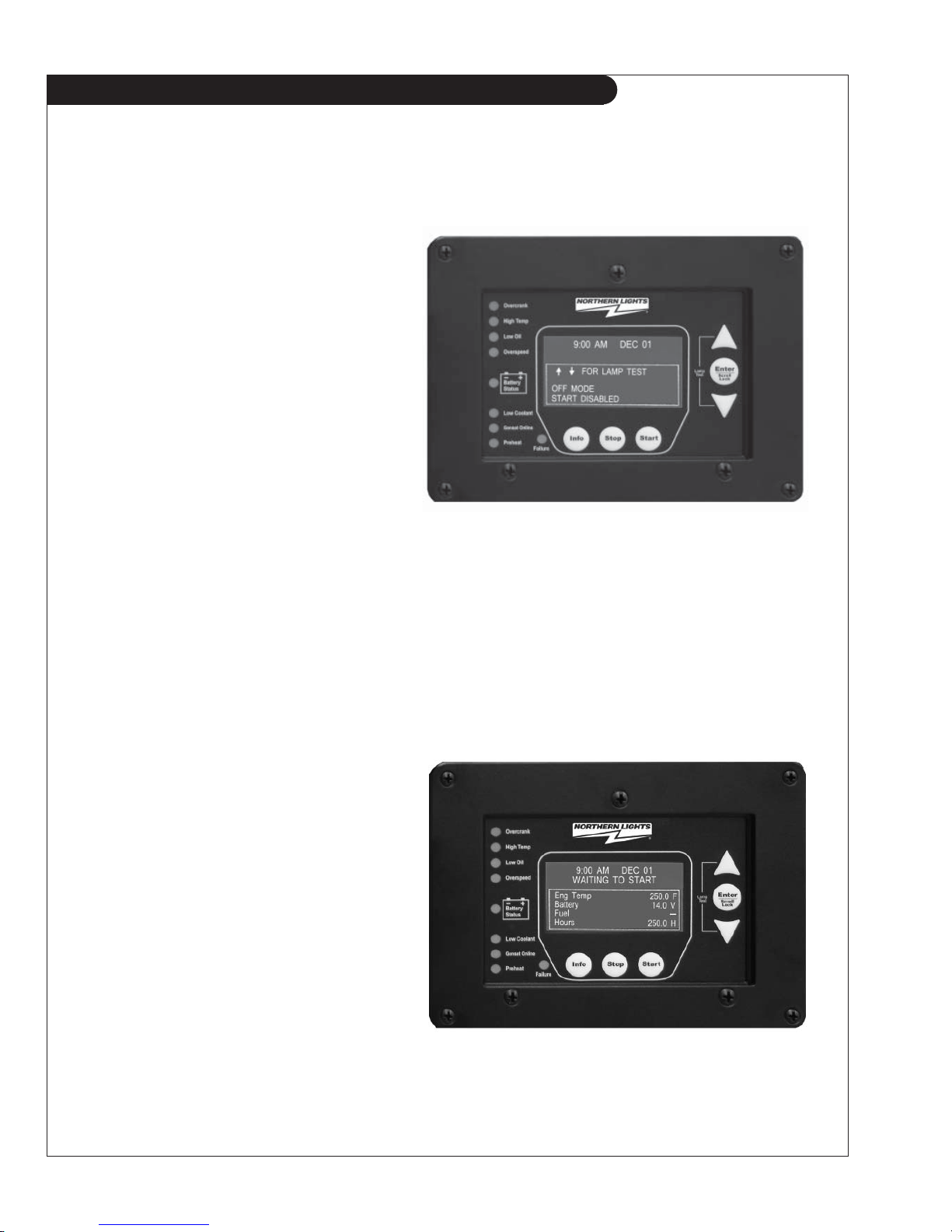
OWN-ADV 01/12
4.4 CONTROLLER STATES
12
The WaveNet incorporates 3 primary modes of operation:
1. OFF Mode
2. AUTO Mode
3. RUN Mode
1. OFF Mode – When the WaveNet
is set to the OFF mode, automatic
starting will be disabled. No automatic
controls will be initiated. The OFF
mode may be initiated when no
generator controls are required or
when the controller configuration
requires adjustment by pressing the
Stop button. The user can disable
manual start in OFF mode in the basic
menu. See section 4.9.2 on page 16.
All of the failures and most of the warnings are disabled when the controller is in the OFF mode.
The controller will beep every few seconds to alert the user that the unit is in the OFF mode and
cannot automatically start. To silence this alarm, press the Stop key.
In OFF mode, you may simultaneously press the Up and Down arrow keys to perform a lamp
test.
2. AUTO Mode - When the WaveNet is set
to the AUTO mode by pressing the Info key,
automatic starting will be enabled.
If the
engine is started,
failures will be automatically
detected allowing for safe engine operation.
While in AUTO mode the controller will
display engine temperature, battery
voltage and engine hours.

OWN-ADV 01/12
When in the RUN mode the WaveNet LCD screen can be locked to display a particular parameter
group. To do this press the Up and Down keys to scroll to the parameter group you wish to view
and then press the Enter key to lock the screen. You will see a lock symbol displayed on the top
right hand side of the display just under the date and time.
To unlock the screen press Enter again or use the arrow keys to scroll to a different parameter
group which causes the lock symbol to disappear. The screen will automatically unlock after 10
minutes.
4.4 CONTROLLER STATES (CONT’D)
4.4.1 LOCKING THE WAVENET SCREEN WHILE IN RUN MODE
There are three ways to start the generator (start conditions):
1. Start key – Located on the WaveNet front panel.
2. Remote WaveNet panel Start key
3. Modbus – Sending a “Start” using the appropriate register.
13
3. RUN Mode – The controller starts the engine/generator and enters the RUN mode
when it receives the command from a WaveNet Remote panel or the user manually
starts the engine/generator by pressing the Start key.
The controller will automatically shut the
engine/generator down and re-enter the
auto mode if it initiated an engine/generator
start. When the controller is in the OFF
mode automatic starting is disabled.
When the controller is in the RUN mode,
generator parameters will be displayed on
the screen to allow the user to monitor the
engine status. These include engine
speed, generator voltage and current, and
engine temperature as well as others. The
parameters are displayed in groups and the screen scrolls between the various groups.
The Page Roll Display menu option controls how long each parameter group is
displayed on the
screen before moving on to the next group. See Table 5 on page 17 for
more information.
If an analog input is set to a Switch the WaveNet will display “SW” where normally the
value is displayed. If the analog input is set to an Input Pin then the actual value of the
input will be displayed.
4.5 WAVENET START / STOP BEHAVIOR

OWN-ADV 01/12
4.5 WAVENET START / STOP BEHAVIOR (CONT’D)
When the controller is in the AUTO mode the three manual start conditions above can be used
to start the generator. When the controller is in the RUN mode it will display the reason for start
on the screen (NMEA 2000 Run, Manual Run).
Stopping the Generator
If the controller is in the RUN mode due the modbus, for the first 10s either of the two can be
used to place the controller back in the OFF state. After this 10s period only the start condition
that caused the start can be used to place the controller back in the AUTO or OFF mode. The
Stop key on the front panel can be used to place the WaveNet in OFF regardless of the start
condition.
Preventing a Stop when in Cool Down
An exception to the above is that once the WaveNet is in cool down and another start condition
was received the controller will exit cool down and remain running. It will display the new start
condition on the screen.
14
The controller has a low power sleep mode that it can enter when in the OFF or AUTO states. In this
state the LCD screen backlighting is turned off. The time it takes to enter the sleep mode is configu-
rable in the menu. It is recommended that the Sleep Delay is set as short as possible to prolong the
life of the backlighting and to reduce battery consumption.
The backlight display will illuminate automatically when a key is pressed. A key press will only cause
the controller to exit the sleep mode. The key must be pressed again to perform its normal function.
4.7 CONTROLLER SLEEP
The WaveNet startup and shutdown behavior can be set by the user from the Advanced menu
(password protected) such as the amount of time to wait before starting, whether to preheat and for
how long, the crank time, etc. See sections 5.4.1 Startup Sequence and 5.4.2 Shutdown Sequence
starting on page 34 for more information on the options for starting and stopping the generator
respectively.
4.6 GENERATOR STARTING AND STOPPING

OWN-ADV 01/12
When you press the Enter key in the OFF mode you will enter the Basic Menu which includes the
Clock Setup, Basic Setup, Advanced Setup, and Failure History submenus.
1. Clock Setup
2. Basic Setup
3. Advanced Setup
4. Failure History
4.8 WAVENET MENU SYSTEM OPERATION
Table 3: Basic Menu Layout
Basic Menu: Clock Setup Year, Month, Date, Day, Hour, Minute, 12/24
Basic Setup
Contrast Adj, Page Roll Delay, State Roll Delay, Sleep
Delay, Maintenance, Not In Auto, Off Mode Start
Failure History
15
4.9 BASIC MENU
The Clock Setup menu will allow you to set the clock. The clock is important if you are planning to
use the event log (records all failures and warnings and when they occurred).
4.9.1 CLOCK SETUP
The WaveNet incorporates a menu system to allow the end user to adjust basic settings.
Each menu has a “Back” selection. To go back to the previous menu scroll up to the Back selection
and press the Enter key. When in the basic menu you can go back to the OFF mode by pressing
the Stop key.
In the OFF state press Enter to access the
WaveNet menu system. This is called the
Basic Menu. The following keys perform the
menu navigation:
1. Scroll up using the Up key
2. Scroll down using the Down key
3. Enter menus by pressing the Enter key.

OWN-ADV 01/12
The WaveNet internal clock information can remain “in memory” for approximately 2 weeks
when no DC power is supplied to the controller. Two week memory storage is available in a
completely charged controller clock. DC power is required to be supplied continually to the
WaveNet for approximately 1 hour to allow a complete clock charge.
The Basic Setup menu will allow the user to customize the basic features of the WaveNet to their
preference.
The Contrast Adjustment allows the user to adjust the contrast of the LCD.
The Page Roll Delay controls how long each group of parameters are displayed in the RUN state
(i.e. when the engine/generator is running) before displaying the next set of parameters.
The second line of the WaveNet LCD screen is usually dedicated to displaying warnings,
and events. The State Roll Delay determines how long the warning or event message is
displayed before moving on to the next message.
Setting the State Roll Delay to a larger value may cause some warning or event
messages to not be displayed if the event or warning is of a short duration.
The Sleep Delay determines how long to wait after the last key press before turning off the LCD
backlighting.
The Sleep Delay also controls the automatic exit from the menu system. First the control-
ler exits
to the Basic Menu after the first sleep delay, exits to the OFF state after the second sleep
delay, and finally goes into sleep mode after the third sleep delay. The Sleep Delay does not work
in the RUN Mode or during cranking.
The controller can be made to NOT sound the alarm when the controller is not in the AUTO mode.
This is controlled by the Not In Auto setting.
The OFF Mode Start setting can be set to Enable to allow a manual start from the OFF mode.
Otherwise a manual run can only be performed when the controller is in the AUTO mode.
4.9.2 BASIC SETUP
4.9.1 CLOCK SETUP (CONT’D)
16
Table 4 – Clock Setup Menu
Menu SELECTION AND RANGE
Year 2000-2099
Month January - December
Date 01-31
Day Monday - Sunday
Hour 00 - 23
Minute 00 - 59
12/24 12 Hours - 24 Hours

OWN-ADV 01/12
4.9.2 BASIC SETUP (CONT’D)
4.9.3 EVENT HISTORY LOG
17
Table 5 – Basic Setup Menu
Menu SELECTION AND RANGE
Contrast Adjust 5-95 %
Page Roll Delay 1-10 s
State Roll Delay 1-10 (1 is shortest delay, 10 is longest)
Sleep Delay 10-600s. Shorter is ideal to extend the backlighting life.
Maintenance
Read only. Displays the amount of hours until next service if this
feature is enabled. If service is overdue the hours become negative.
Not In Auto Disable Beep, Enable Beep
OFF Mode Start Disable, Enable
The WaveNet incorporates an event history logging
system. When engine failures or events occur, an
entry is created in the WaveNet Event History Log.
See Table 6 – Event Log Entries below for the possible
events that are stored.
A total of 70 entries can be recorded. Entries may be viewed simply by scrolling up or down using
the Up and Down keys. In addition to the entry reason information, the associated date and time of
the entry will be displayed.
The 70 entries are subdivided into a maximum of 30 events and 40 failures. This prevents one
type from flushing the other types from the log.
Simply scroll through the Failure History Log by
pressing the Up or Down arrow keys located on
the WaveNet.
The event history log can store up to 30 event and 40 failures entries. If these are
exceeded the oldest entry is replaced with the newest entry. The events and failures are
displayed together in the log in reverse chronological order (i.e. newest entry first).

OWN-ADV 01/12
Table 6: Event Log Entries
An “*” beside the Event Entry indicates the Event is a WaveNet event. All other events are failures. (See page section 4.12 on page 21)
Event Entry Description
ADC SWITCH FAILURE These are internal WaveNet failures. Try power cycle the
WaveNet. If failure occurs repeatedly the unit could be defective.
ADE READ FAILURE
ADE WRITE FAIL
AUTO ENABLE * Info button on the front face of controller pressed. WaveNet
placed in AUTO mode.
AUXILIARY FAIL The Auxiliary Fail digital input was active. See table 13 on page 38
CONFIG FAIL 1 The Config Fail 1/2 digital input has been triggered See Table 13
on page 38. The text displayed is the text the user entered from
the PC interface.
CONFIG FAIL 2
EEPROM FAILURE
This is an internal WaveNet failure. Try to power cycle the
WaveNet. If the failure occurs repeatedly the unit could be defective.
EMERGENCY STOP The emergency stop input (located on the digital input terminal)
has been activated.
EPS LOADS ERROR AC current sensing indicating that the generator is not running.
This could indicate something is wrong with the WaveNet. See
section 4.13 on page 22.
HIGH BATTERY Failure occurred due to high battery voltage. See section 5.7 on
page 38.
HIGH ENGINE TEMP Failure occurred due to high engine coolant temperature.
See section 5.1 on page 28.
INITIALIZING *
EEPROM is being loaded with factory defaults. This occurs on first
power up or if the user resets the WaveNet to factory defaults from
the PC interface.
KEY BOARD FAILURE This is an internal WaveNet failure. Try to power cycle the
WaveNet. If failure occurs repeatedly, the unit could be defective.
LOCKED ROTOR Cranking attempt failed on locked motor. See section 5.4.1.1 on
page 35
LOSS OF ECM COMM NMEA2000 messages required by the WaveNet have not been
received. The generator has shut down.
LOW AIR PRESSURE
The low air pressure digital input is active. See table 13 on page 38.
LOW BATTERY Low battery voltage failure. See section 5.7 on page 38.
LOW COOLANT (LEVEL) Low coolant level failure. See table 13 on page 38.
LOW FUEL LEVEL Failure due to low fuel. See section 5.1 on page 28
LOW HYDRAULIC Low hydraulic digital input was active. See table 13 on page 38
EVENT LOG ENTRIES
18
This manual suits for next models
1
Table of contents
Other Northern Lights Controllers manuals
Popular Controllers manuals by other brands

Delta Tau
Delta Tau ACC-11E user manual
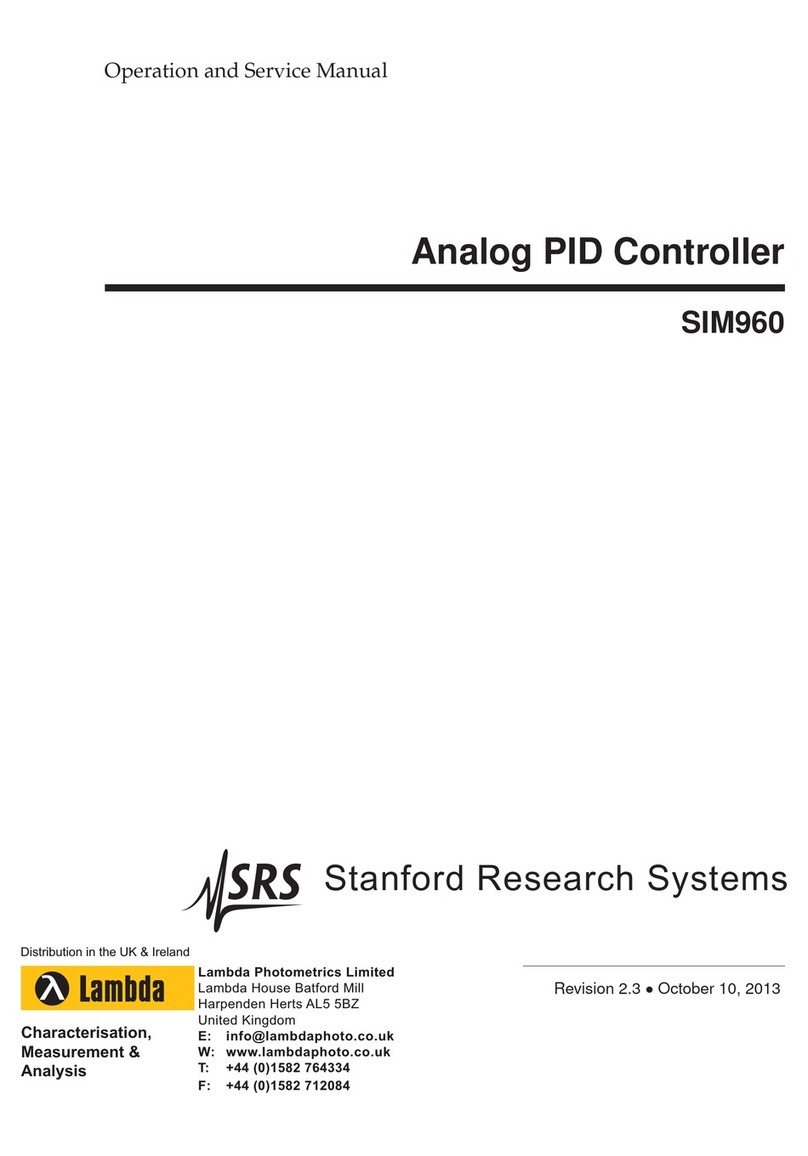
SRS Labs
SRS Labs SIM960 Operation and service manual

Mitsubishi Electric
Mitsubishi Electric MELSEC iQ-F FX5 user manual

SKF
SKF LMC 301 Series operating instructions

Honeywell
Honeywell 190887-EET installation guide
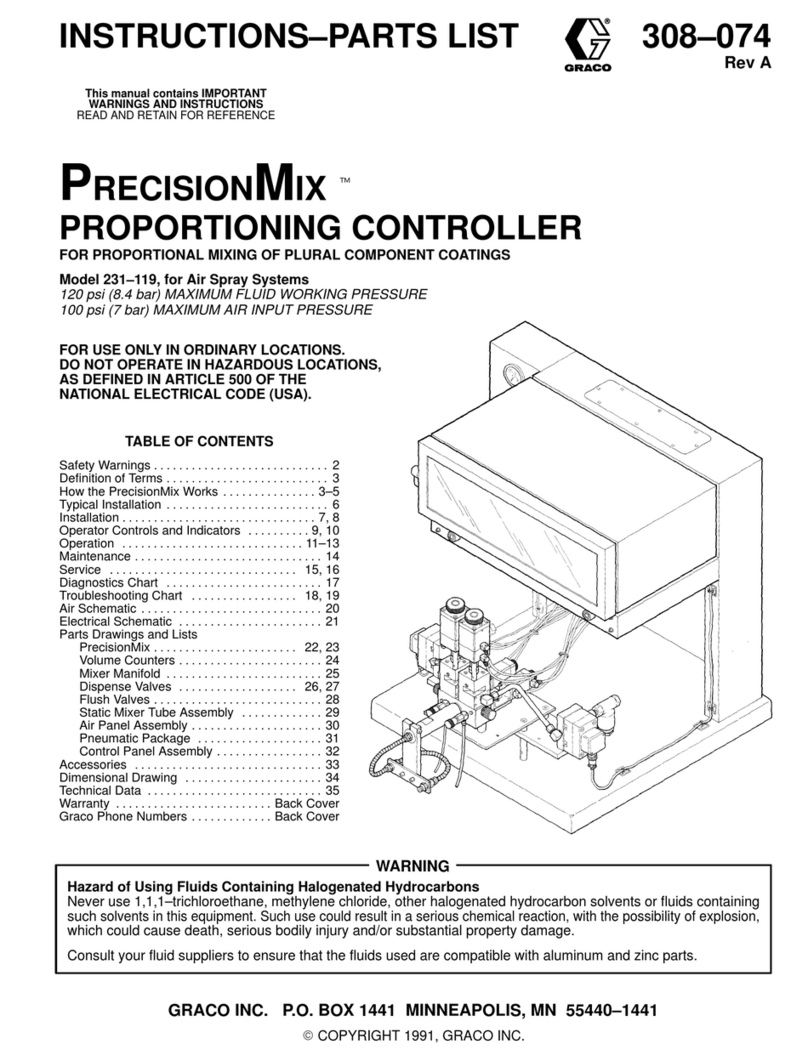
Graco
Graco PRECISIONMIX 231-119 Instructions-parts list