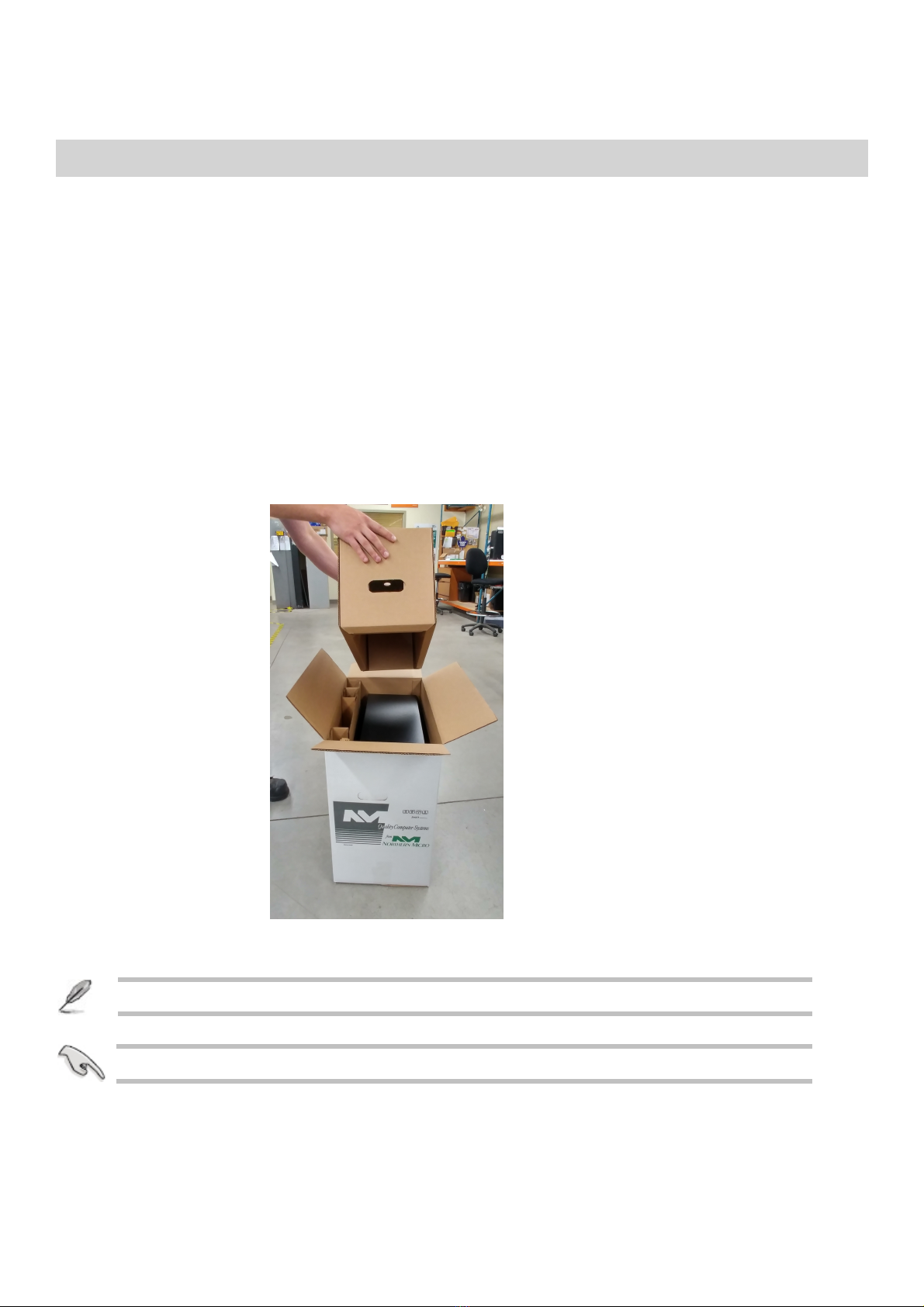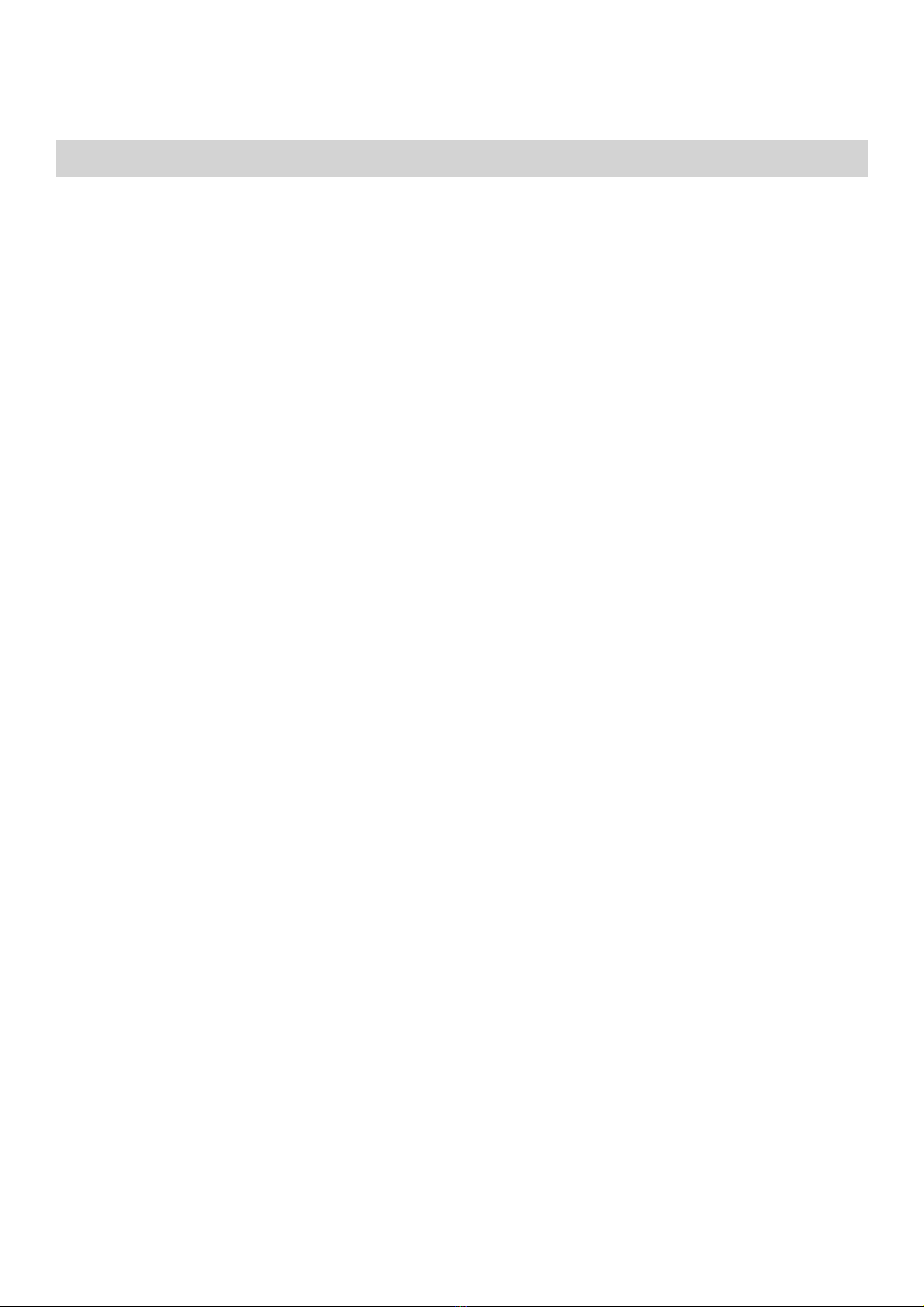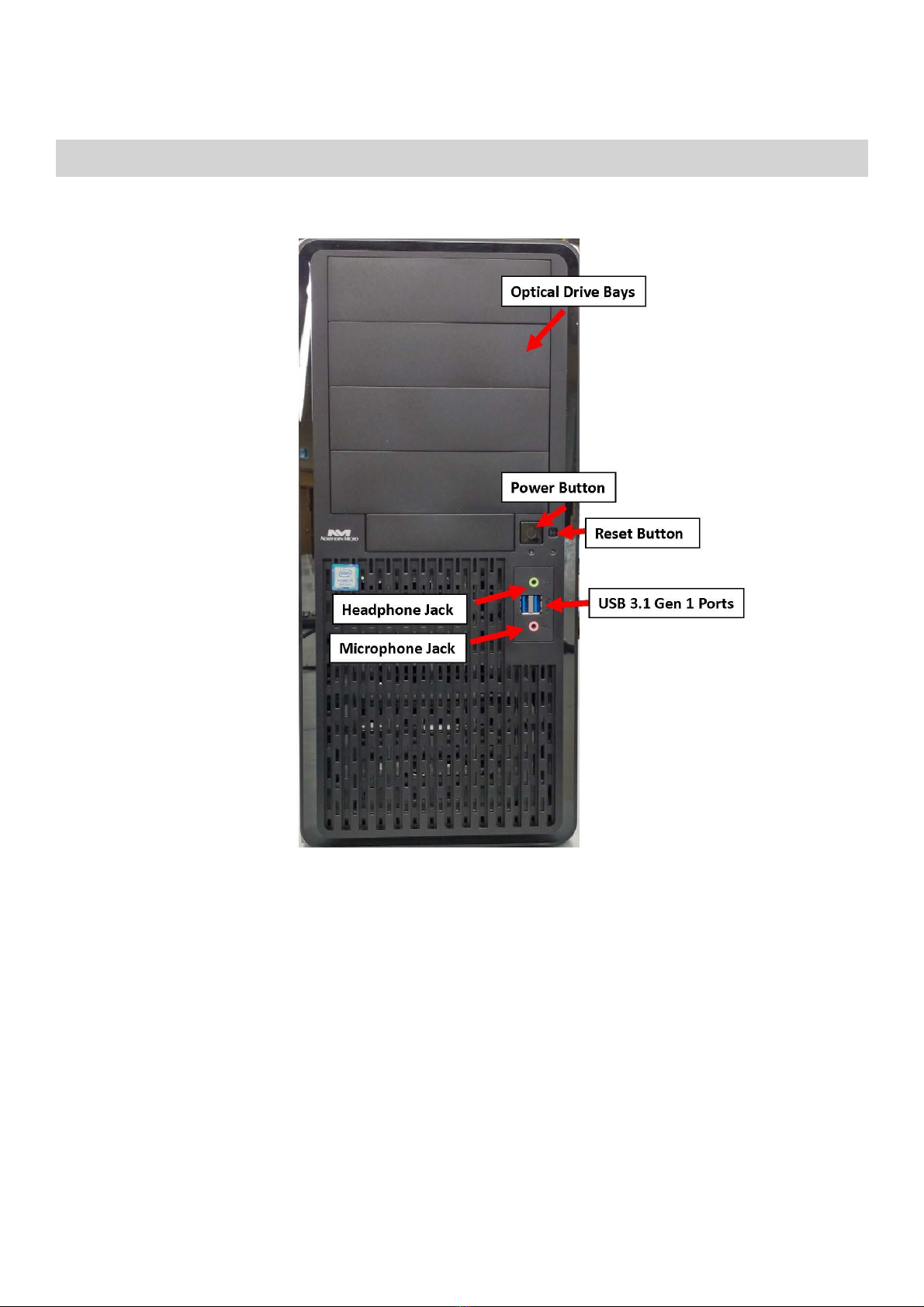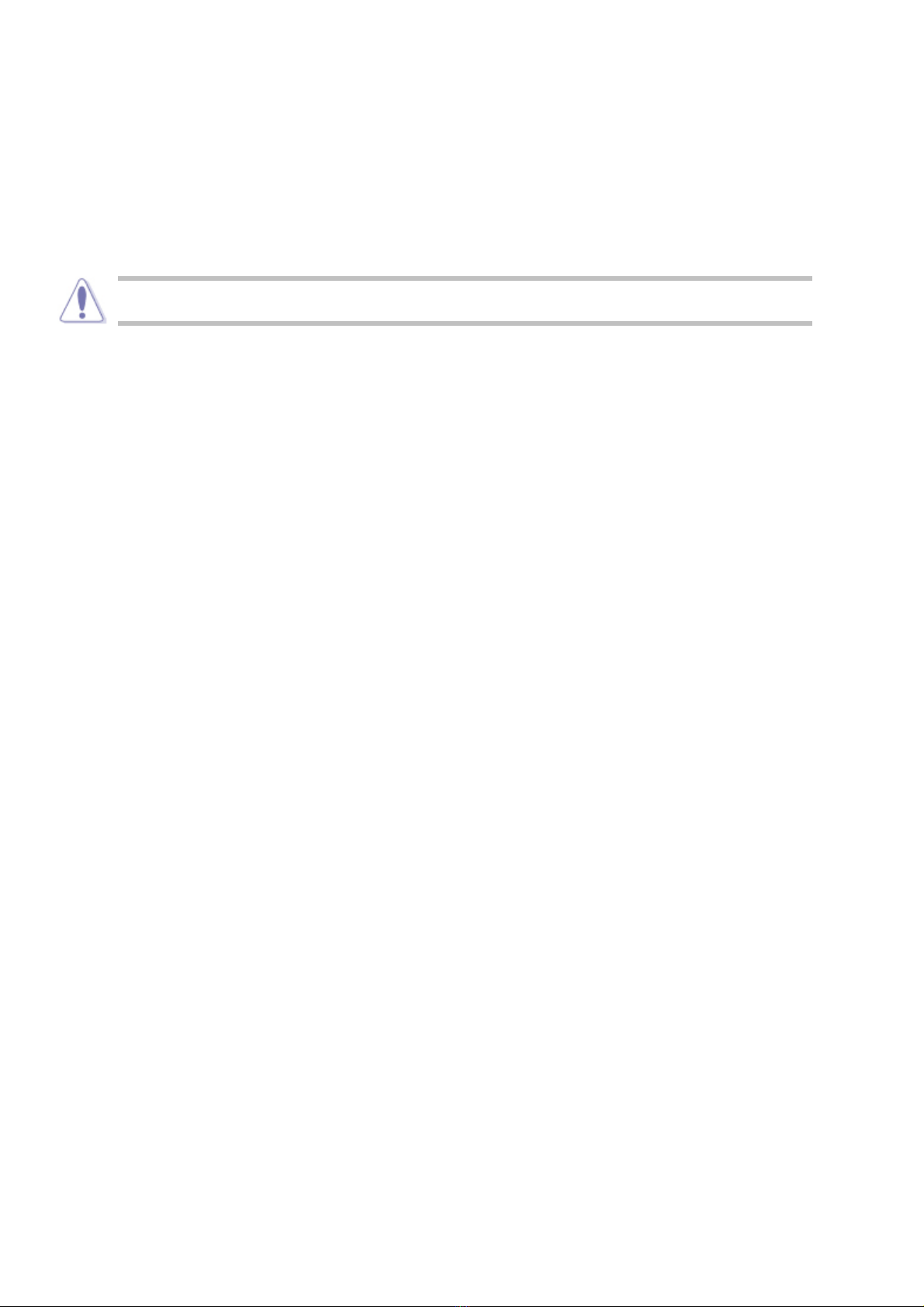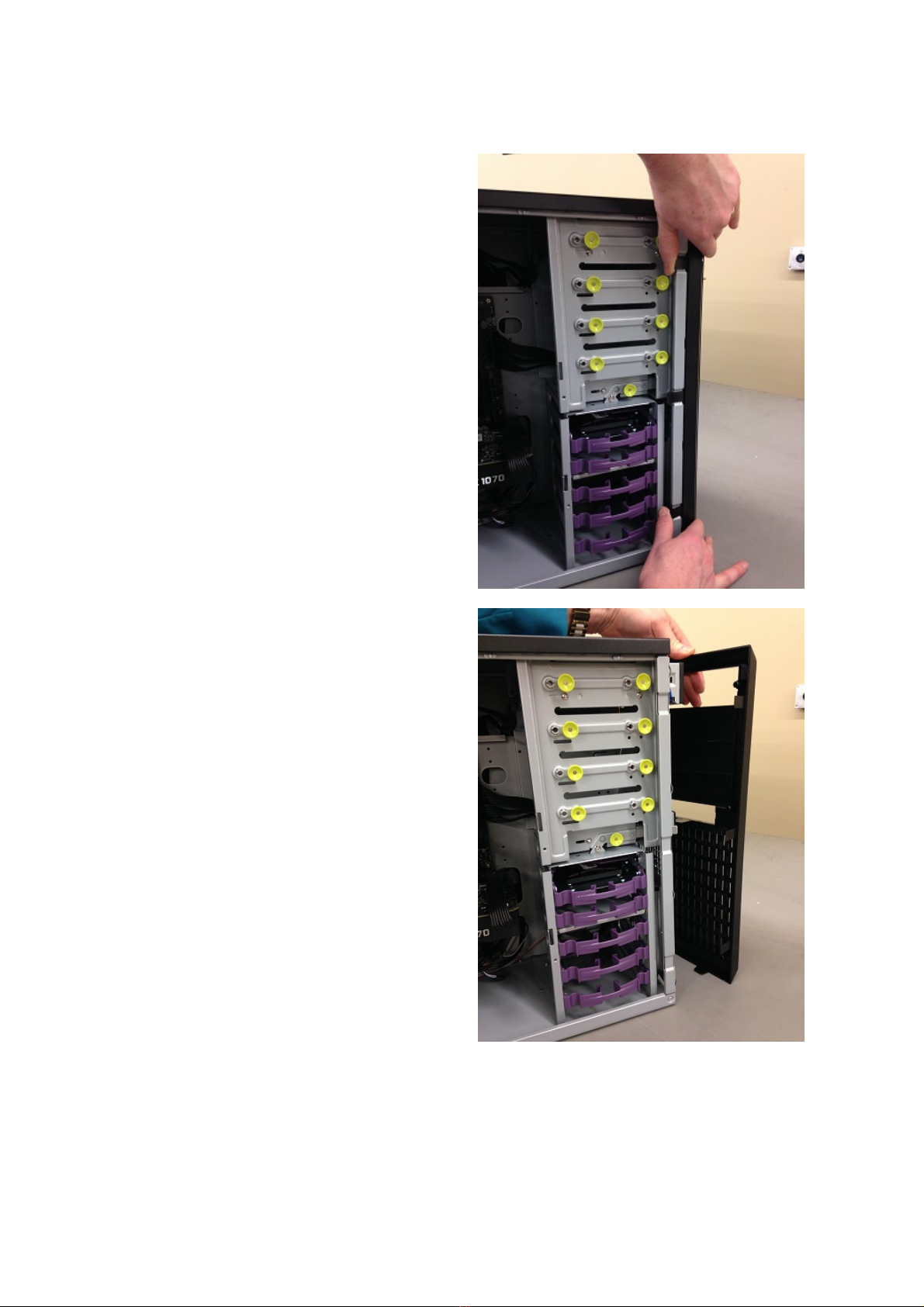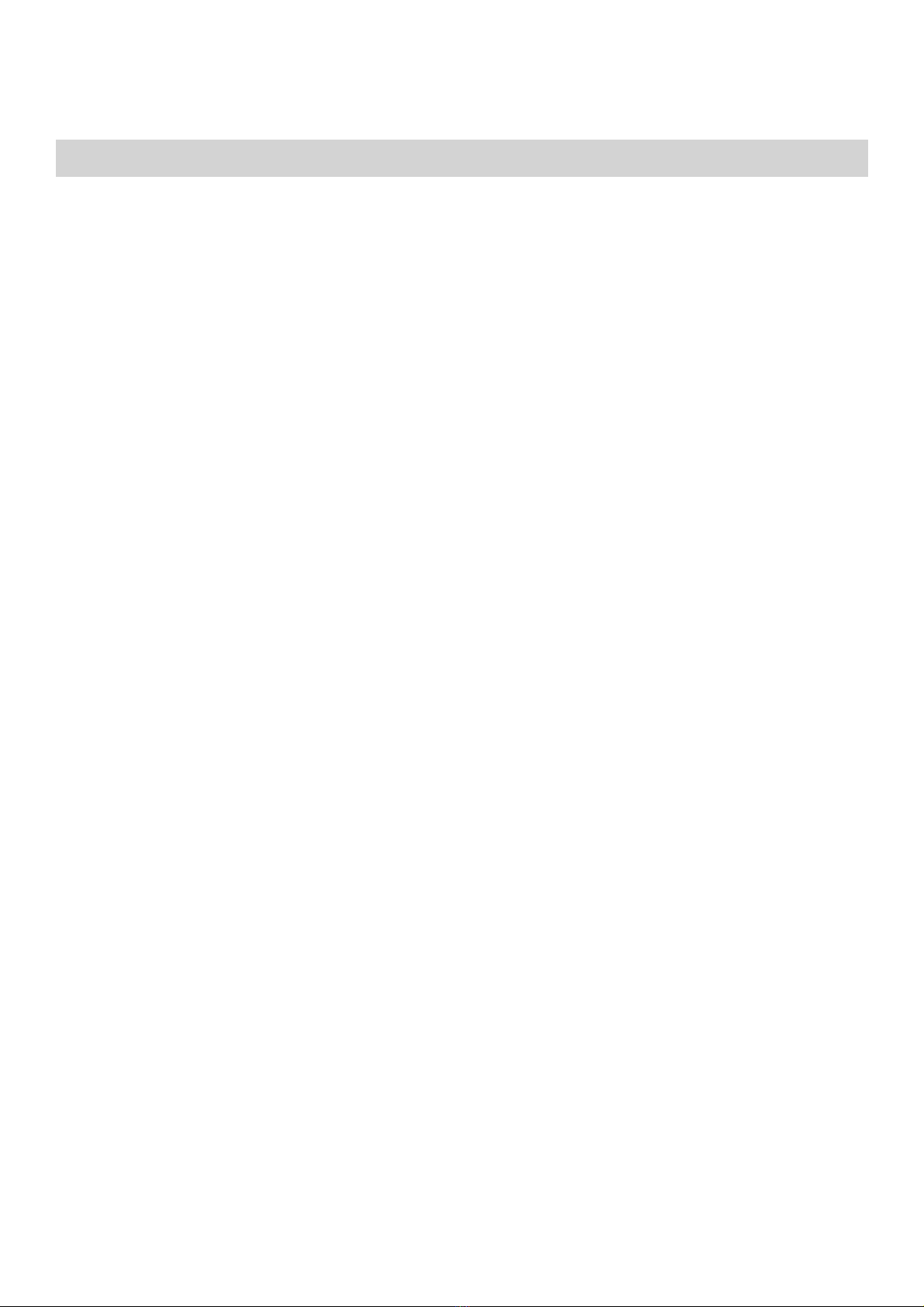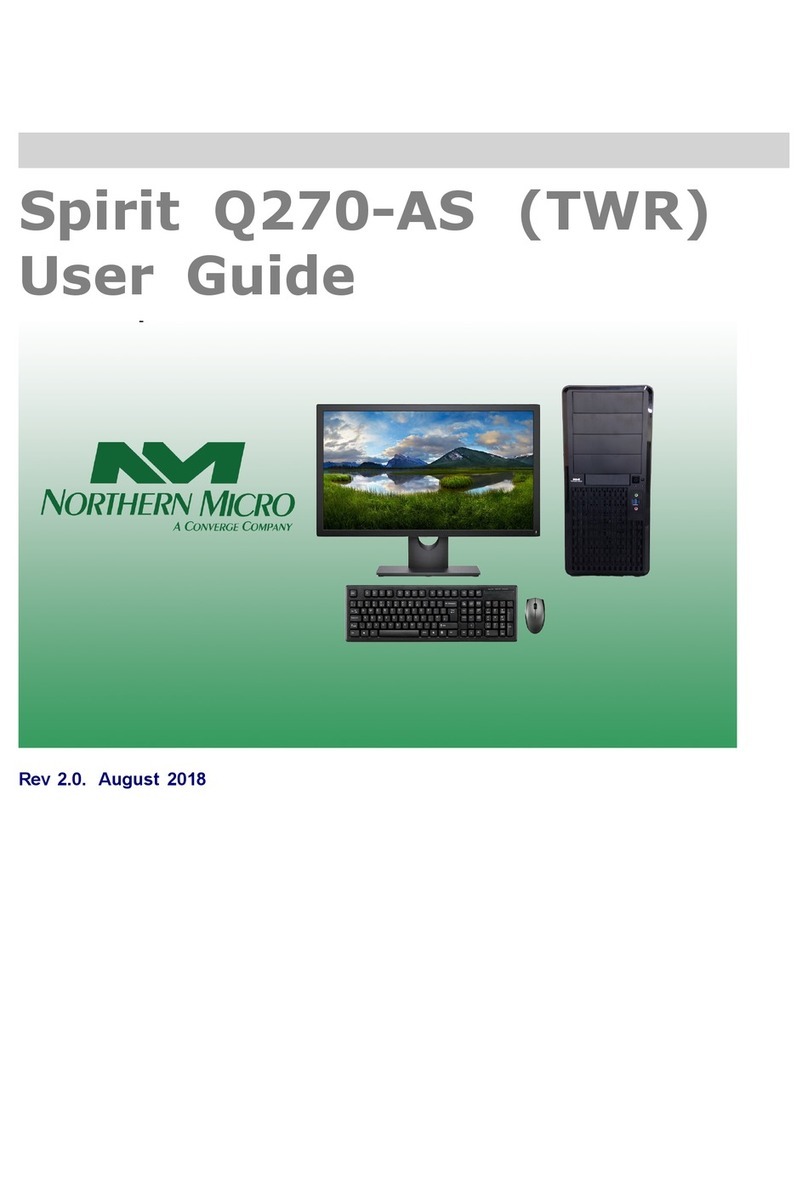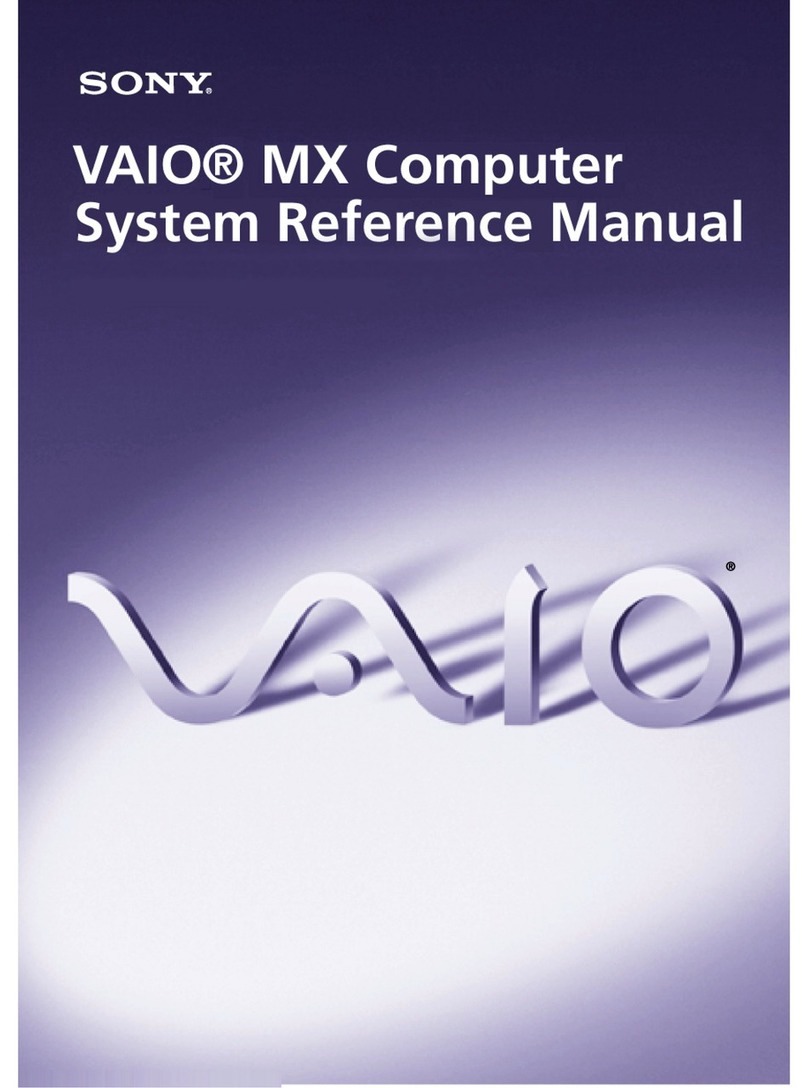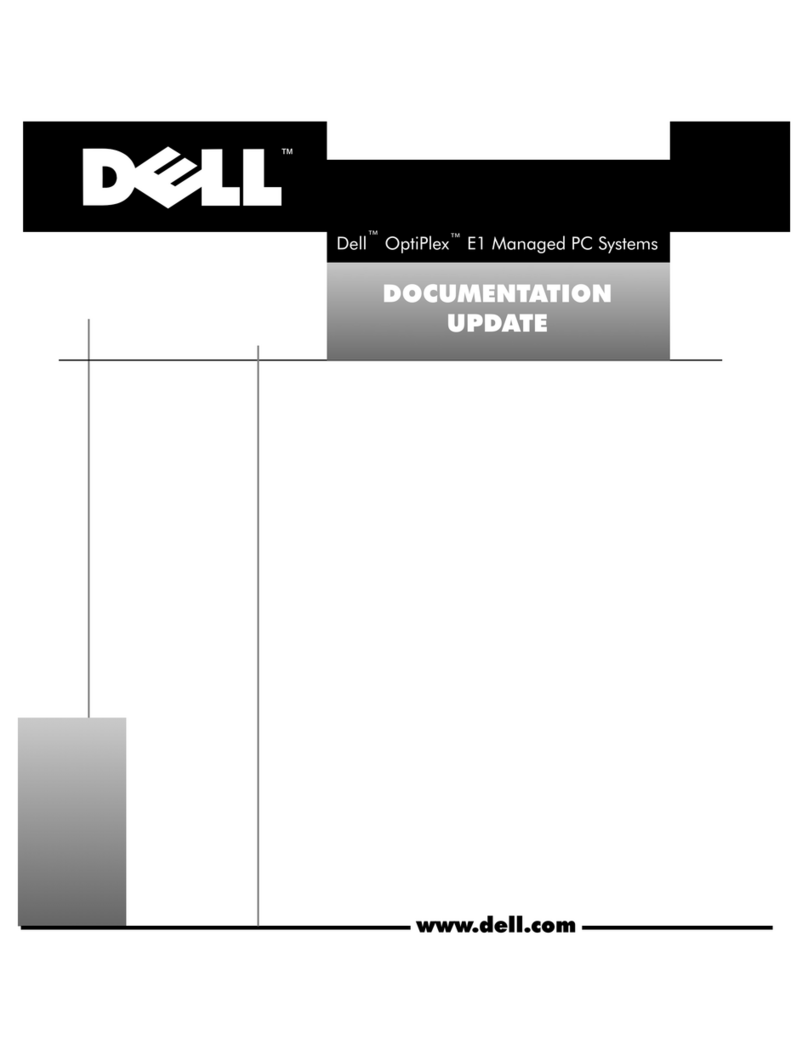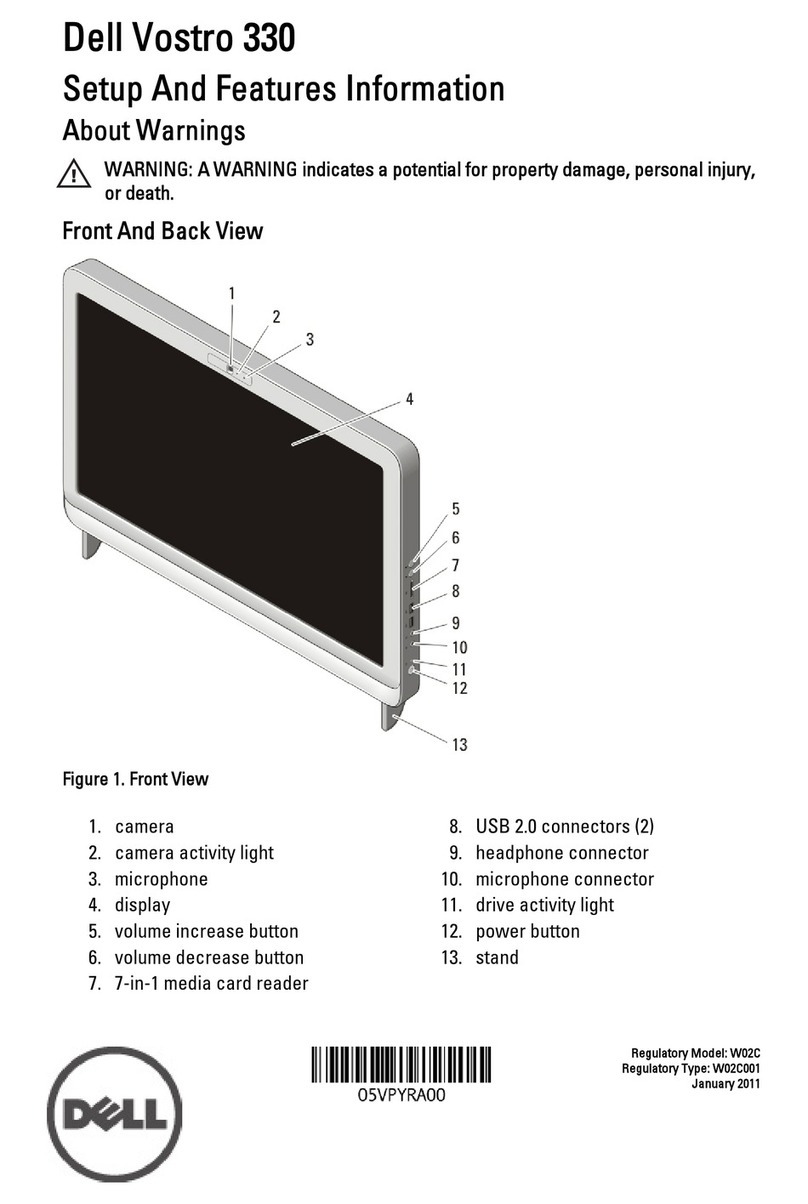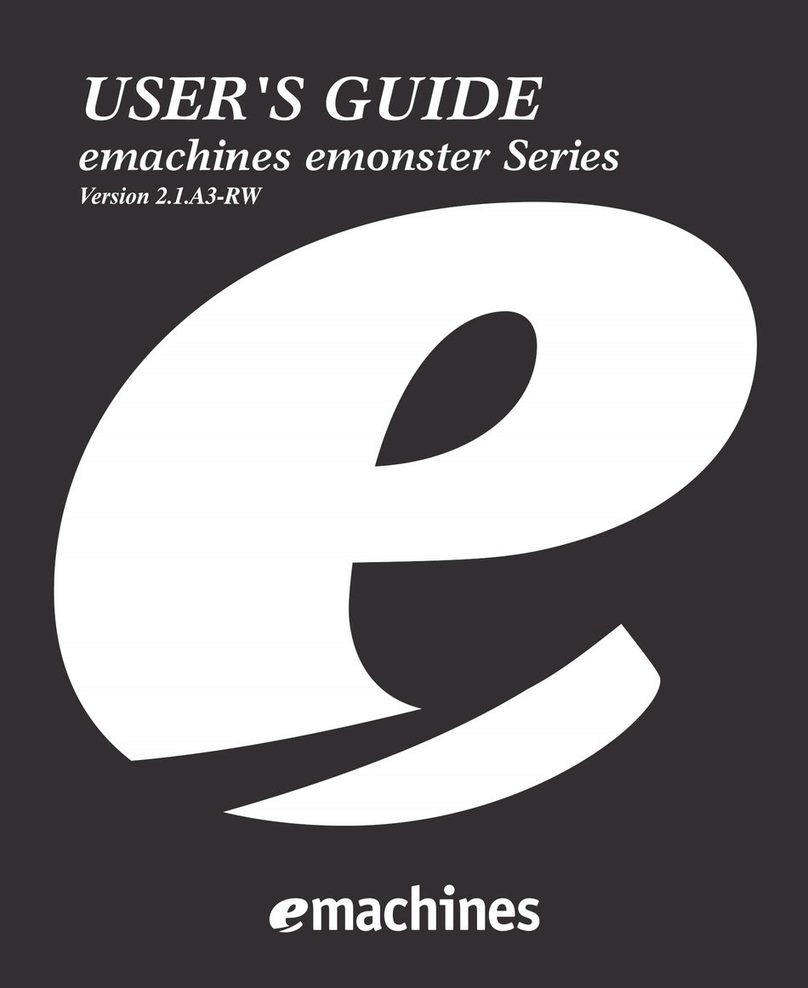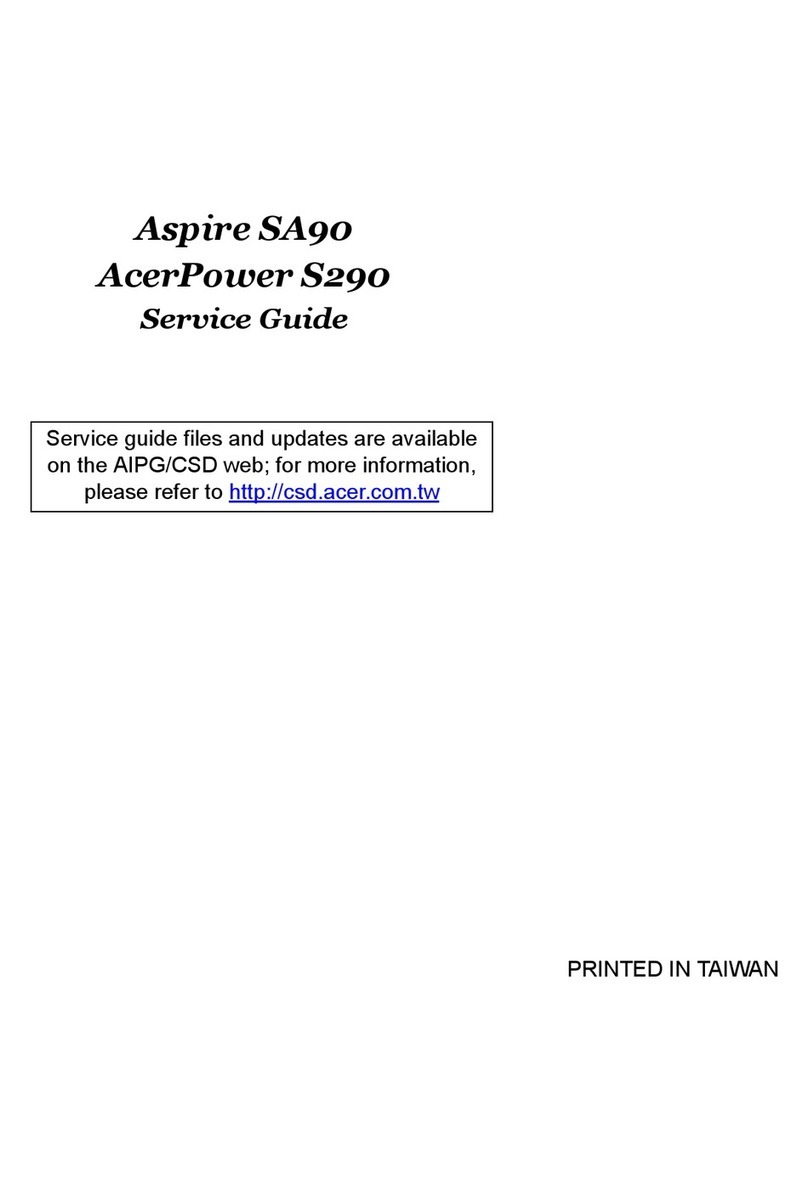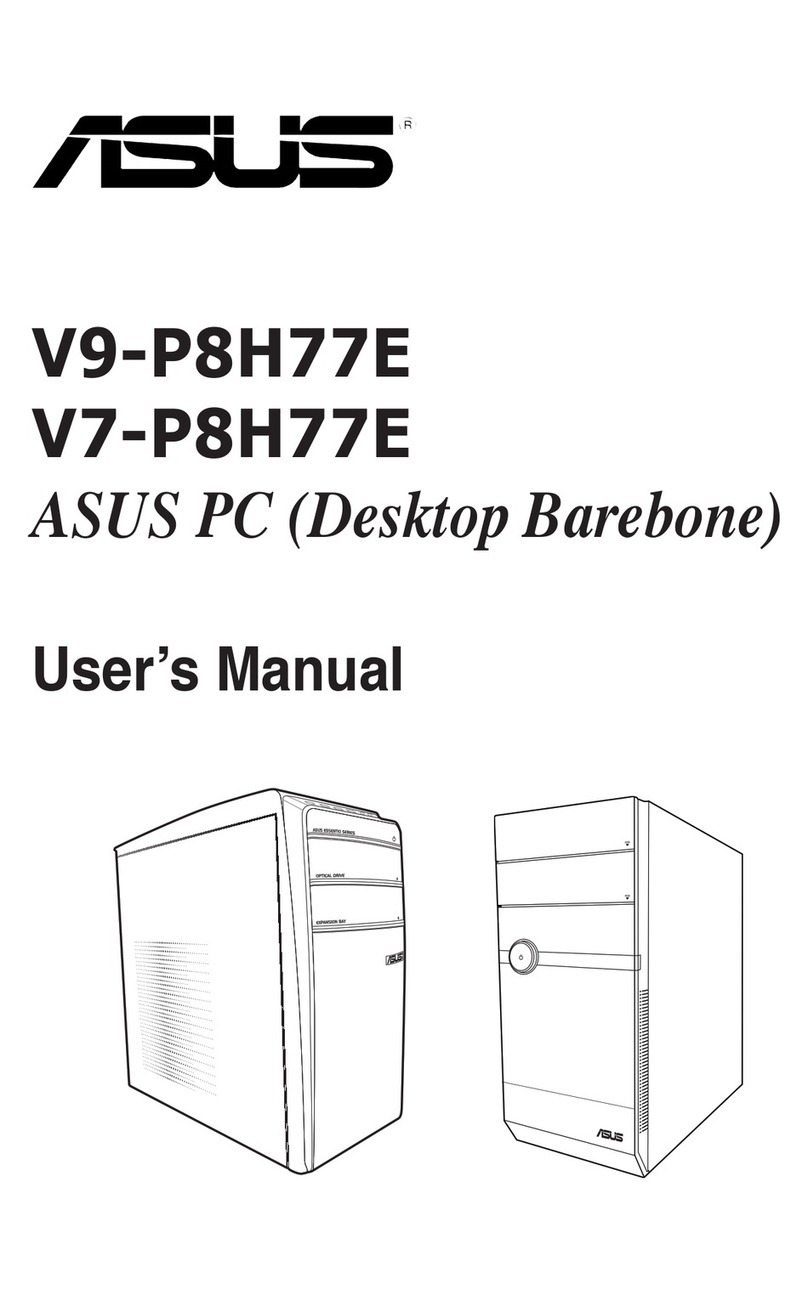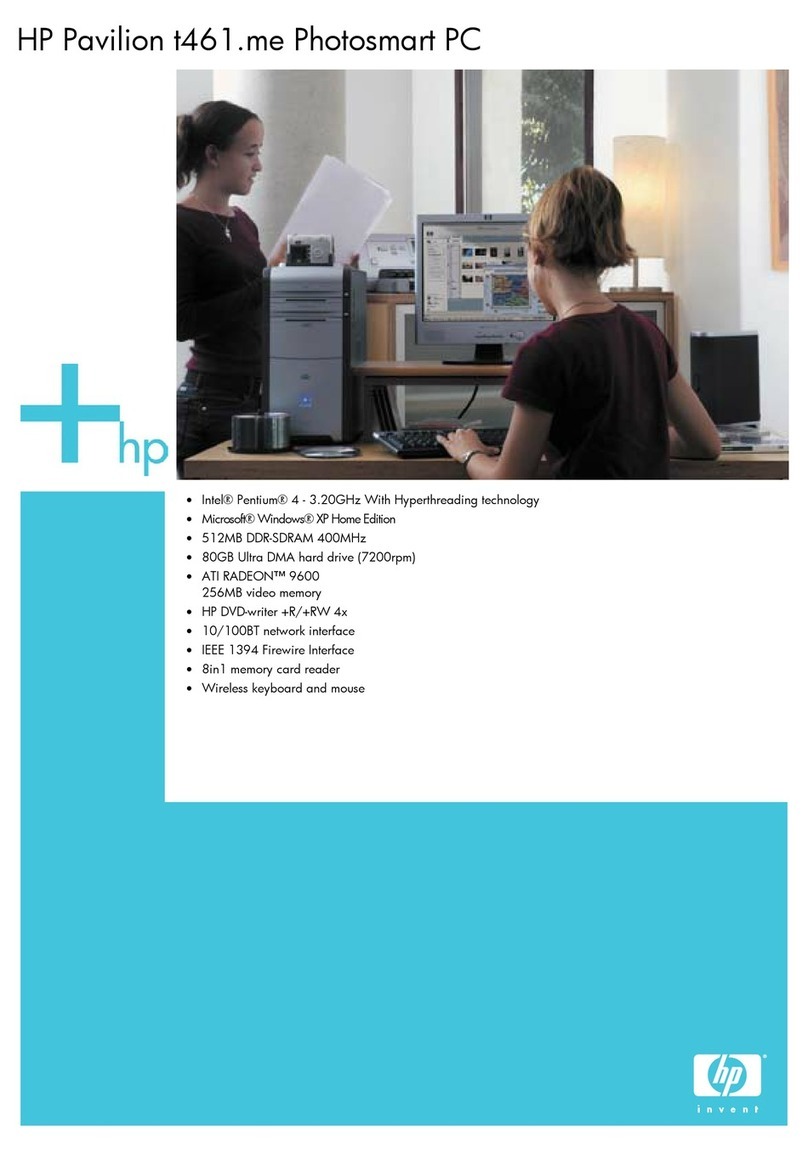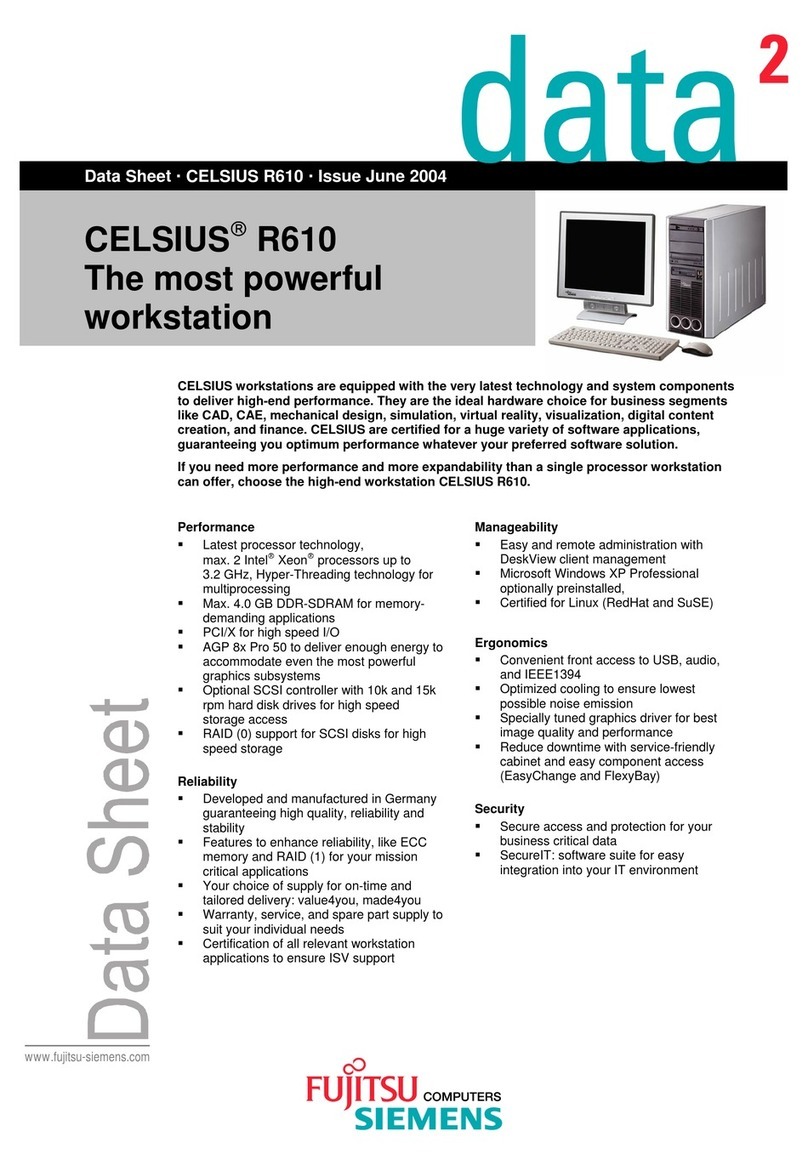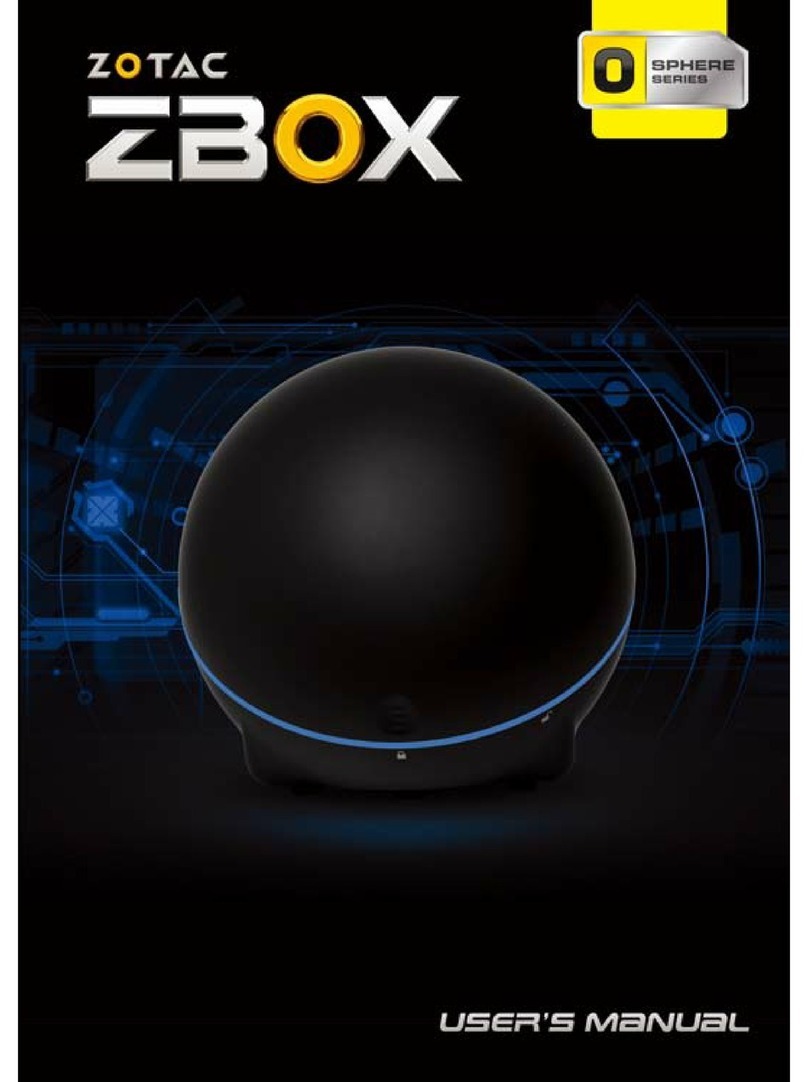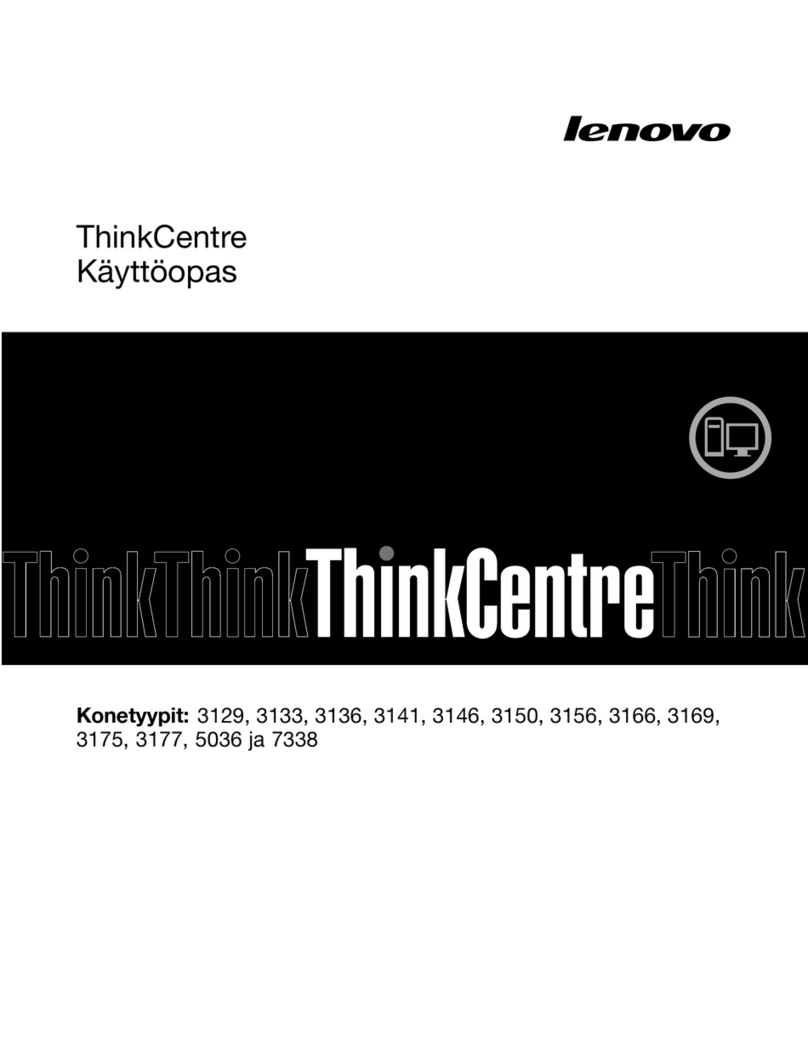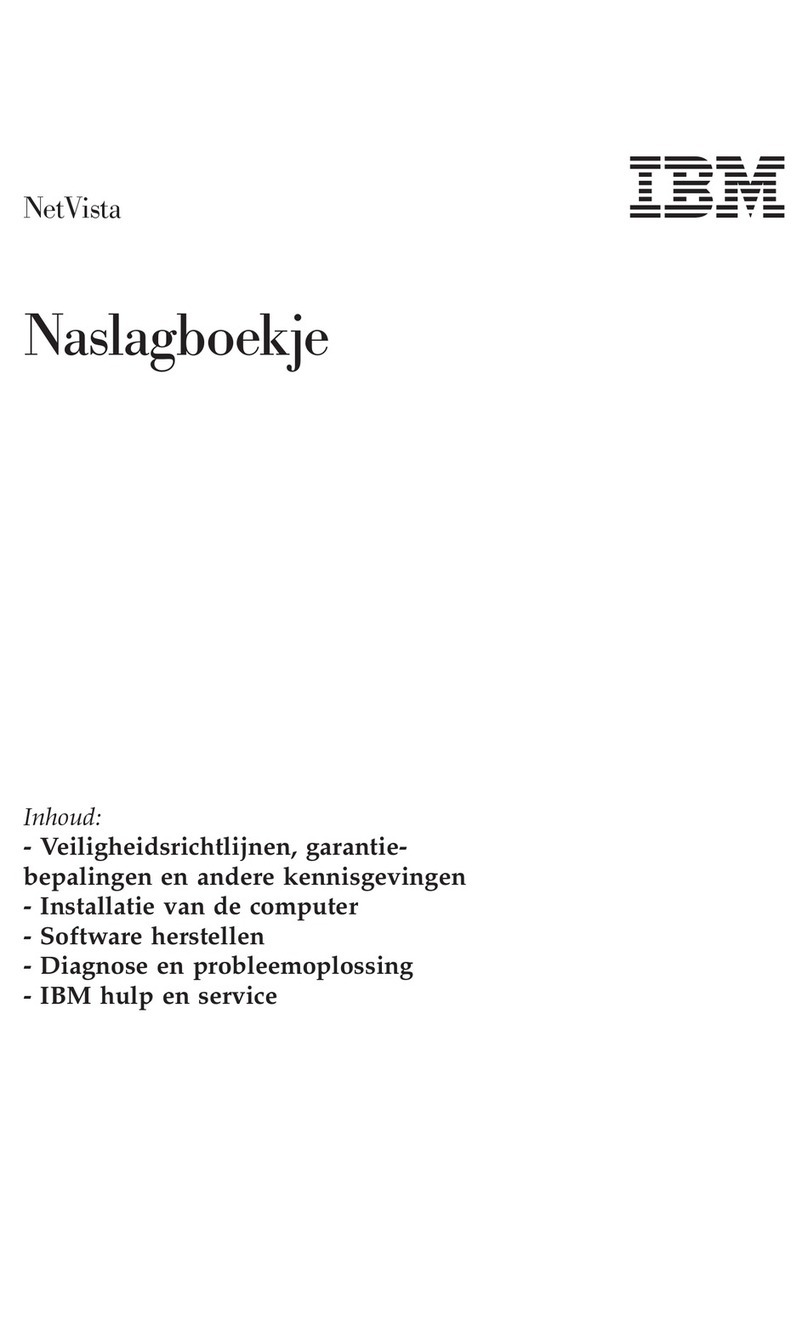Please Read This First
Thank you for buying a Northern Micro Spirit X299-AS computer. Northern Micro is
committed to providing our customers with the best value on the market today. This means
building the systems that meet your specific needs and supporting you with any issues that
you may encounter.
All Northern Micro Spirit computers are assembled and tested in our manufacturing facility in
Ottawa. A full Service & Support network across Canada stands behind every Spirit system
we build.
The computer you have purchased is optimized for today’s Operating Systems and
applications; however, in the future, you may come upon situations that demand greater
processing power or speed. Thanks to the latest advances in computer hardware technology,
your Spirit X299-AS is completely upgradable. Contact your Northern Micro Sales or Service
representative for advice on how to upgrade your computer should the need arise.
The Spirit X299-AS is Energy Star and Epeat Gold certified. These environmental standards
ensure that the computer can take advantage of energy saving features. Your Spirit X299-
AS is designed to run in sleep mode when user inactivity reaches 30 minutes. Your monitor
is designed to run in display sleep mode when user inactivity reaches 15 minutes. You can
"wake up" the computer or display by moving the mouse or by hitting any key on the
keyboard. If connected to a network , Wake-on-LAN features can be enabled to allow
network administrators to wake up the computer remotely or on a given schedule. The Spirit
X299-AS is certified to meet power management criteria of the Microsoft logo program and
is equipped with an 80 Plus Platinum power supply.
This manual has been prepared for both advanced and novice users. You will find general PC
information as well as detailed specifications about the system you have purchased.
Northern Micro Sales and Service & Support Departments may be reached at:
1-800-563-1007.
▪
Northern Micro is one of Canada's leading hardware integrators and custom manufacturers
of mid-range and high-end PCs and workstations.
Our mission is to provide customized high quality computer hardware products and services
to meet the advanced technical needs of highly knowledgeable customers who seek to
maximize their productivity.
To be fully responsive to our customers’ wants and needs, we also:
carry brand name computer products;▪
supply network peripheral equipment and multi-media products;▪
supply server / storage and printing solutions.▪
Through all facets of the operation, we are driven by our quality philosophy.
Northern Micro’s quality policy, communicated within and beyond the corporation, reads as
follows: