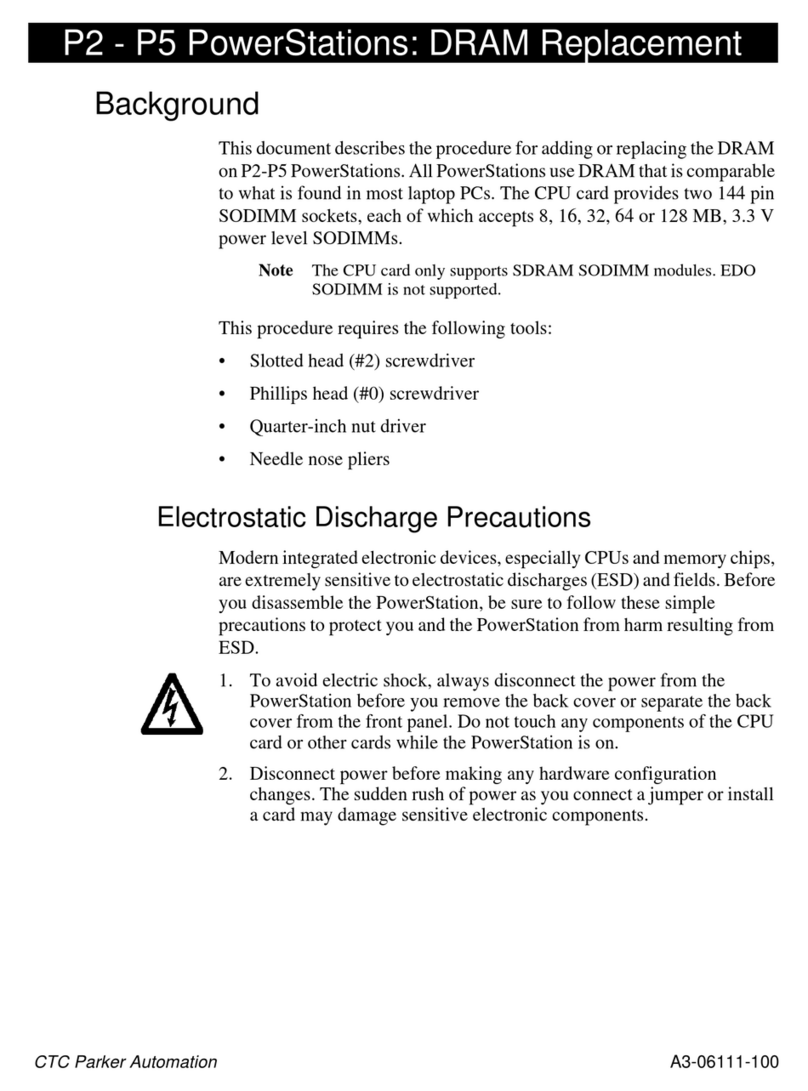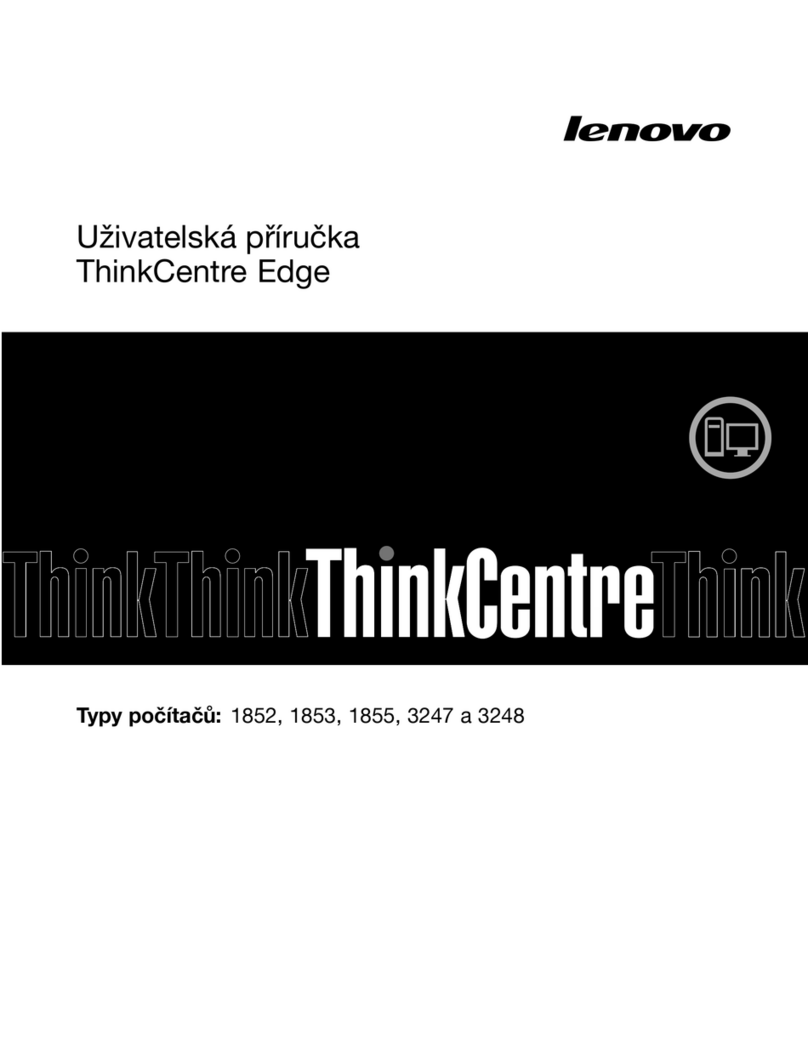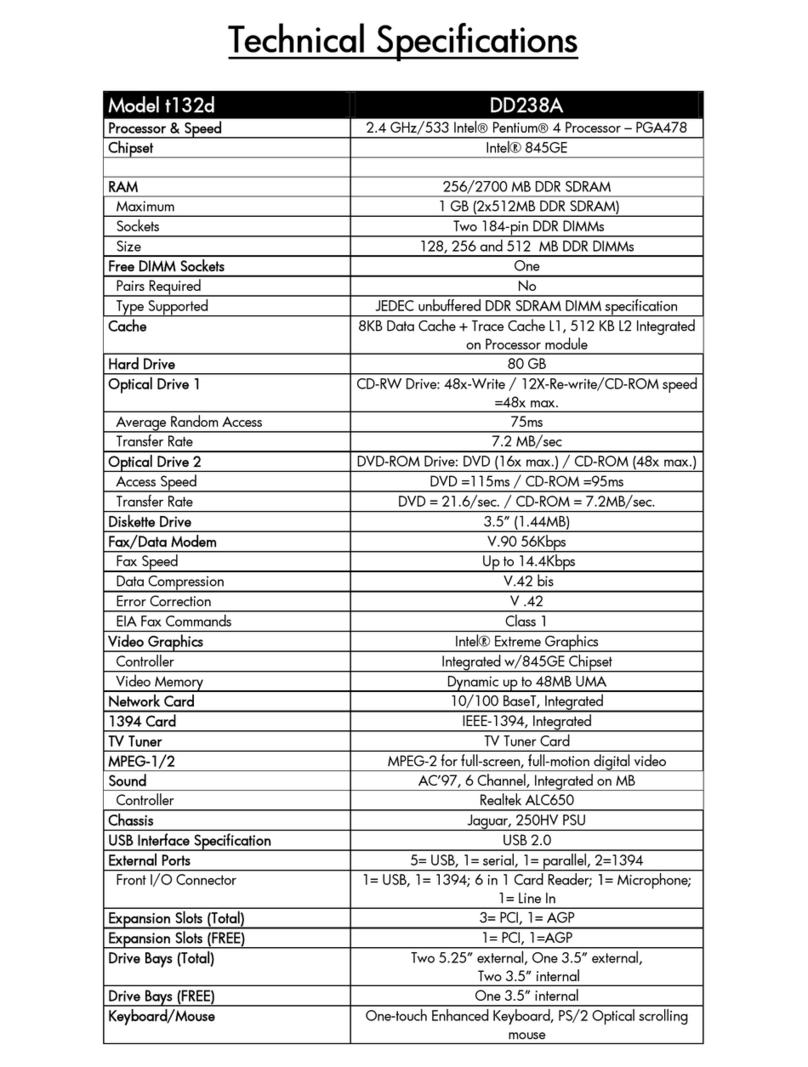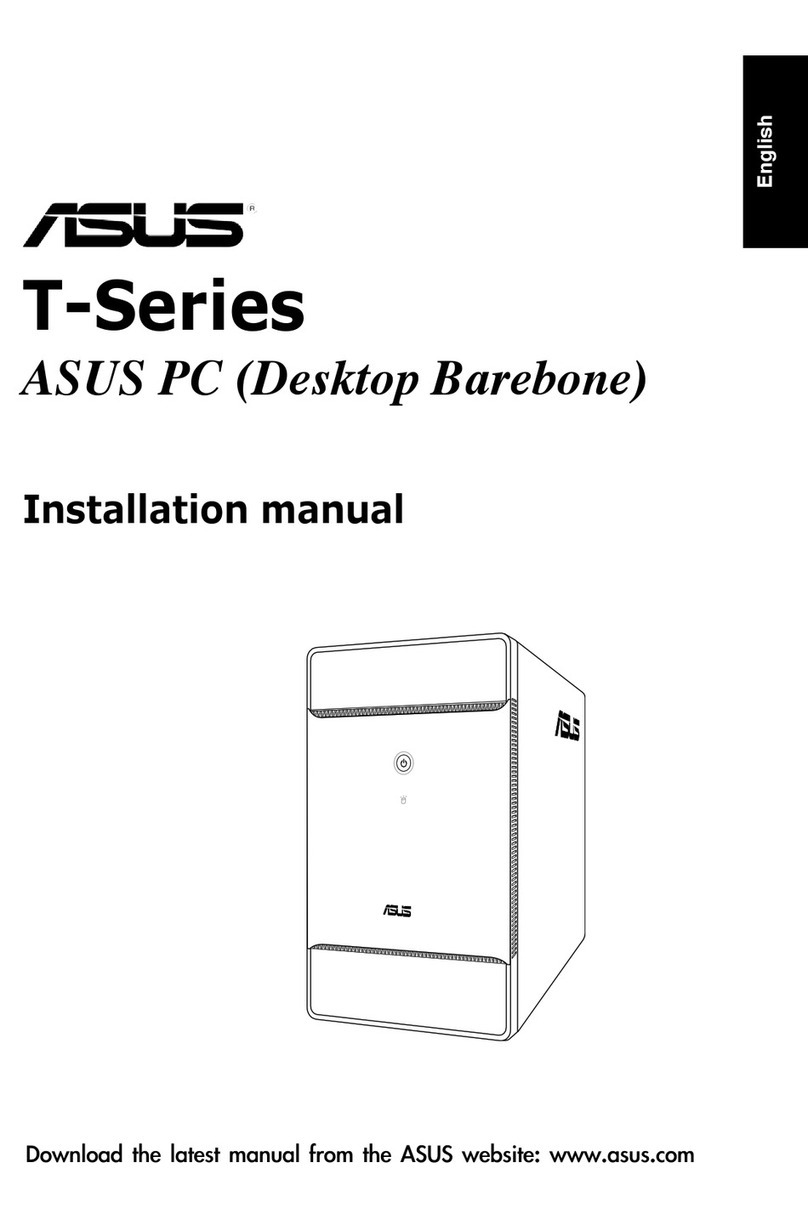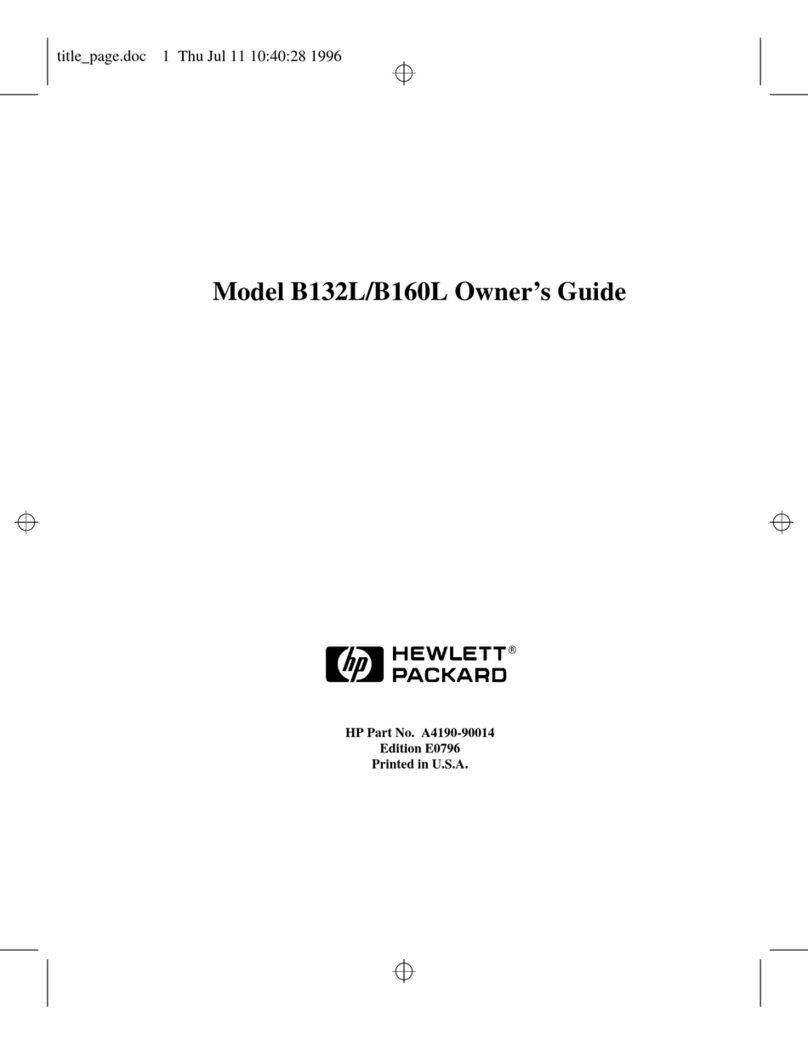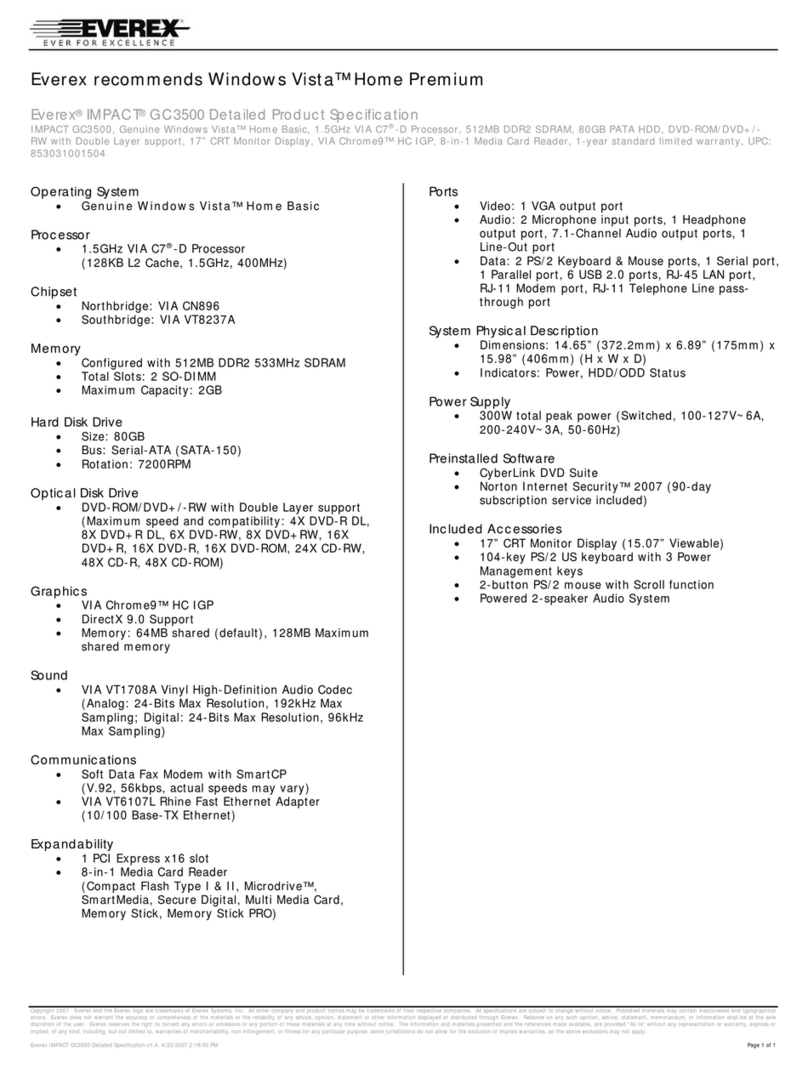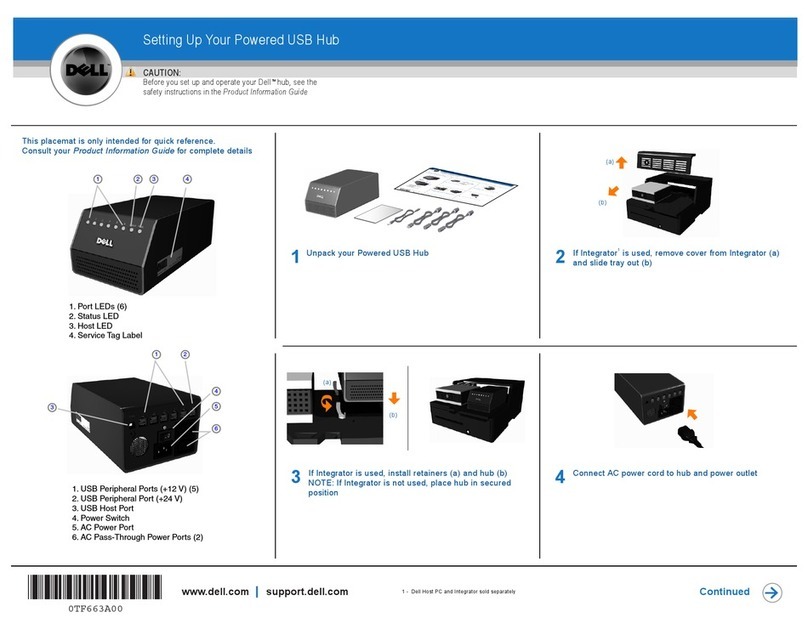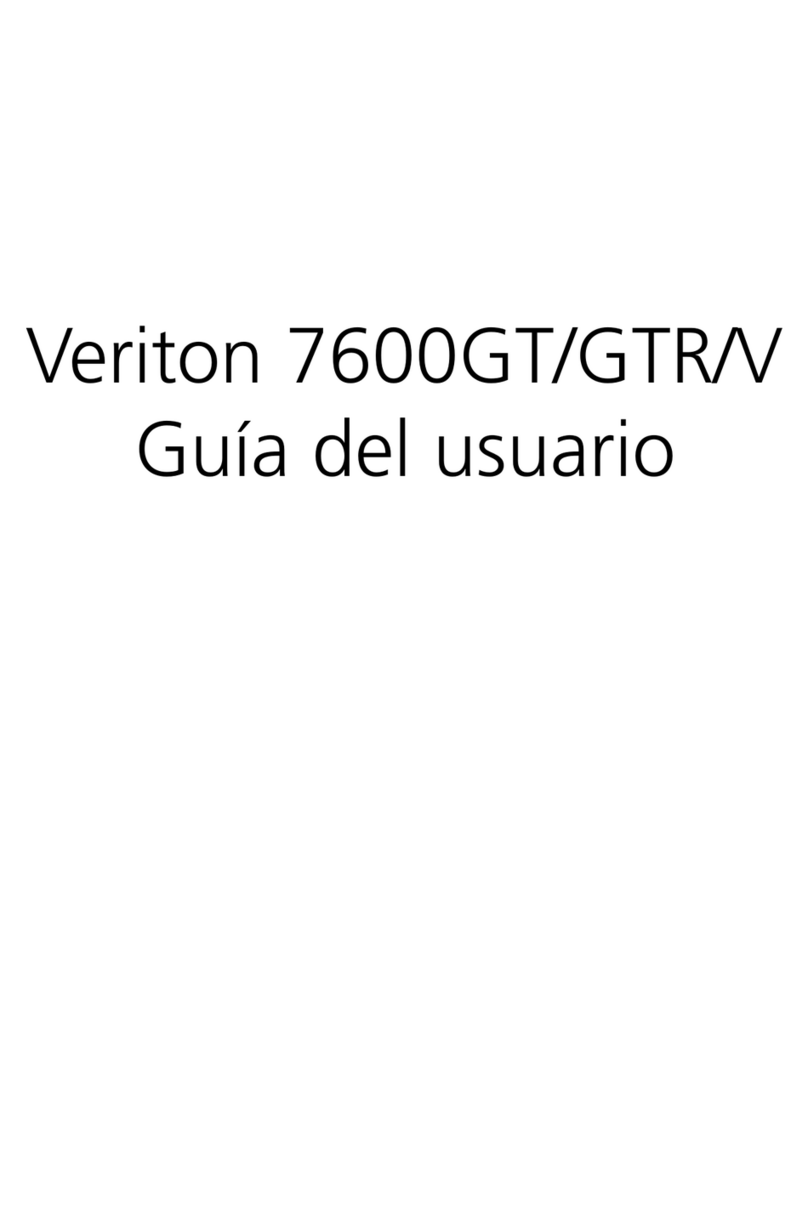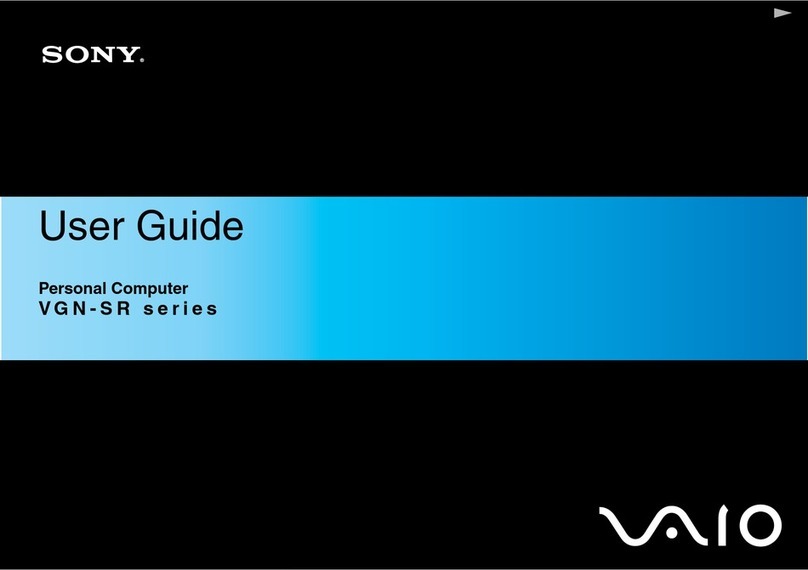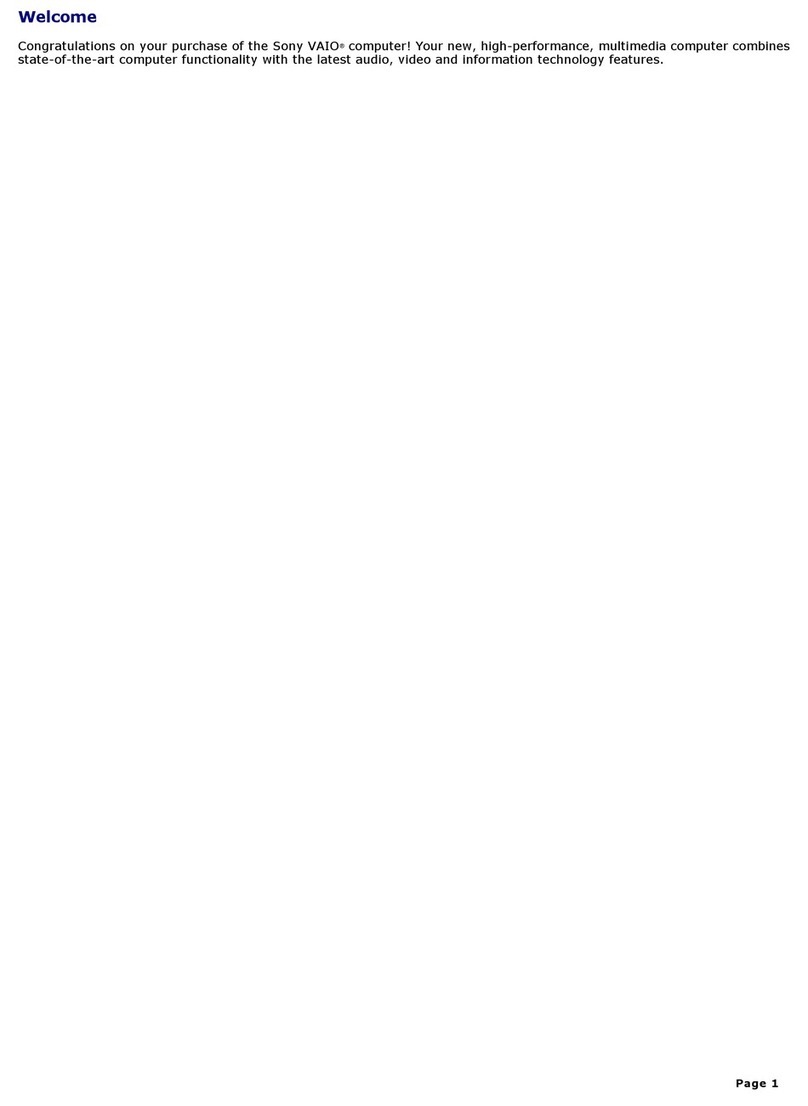Northern Micro Spirit P9X79-AS User manual

Spirit P9X79-AS User Guide
Revision 1.0 September 2013

Please Read This First
Thank you for buying a Northern Micro Spirit P9X79-AS computer. Northern Micro is committed to providing our customers with the best value on the
market today. This means building the systems that meet your specific needs and supporting you with any issues that you may encounter.
All Northern Micro Spirit computers are assembled and tested in our manufacturing facility in Ottawa. A full Service & Support network across Canada
stands behind every Spirit system we build.
The computer you have purchased is optimized for today’s Operating Systems and applications; however, in the future, you may come upon situations
that demand greater processing power or speed. Thanks to the latest advances in computer hardware technology, your Spirit P9X79-AS is completely
upgradable. Contact your Northern Micro Sales or Service representative for advice on how to upgrade your computer should the need arise.
This manual has been prepared for both advanced and novice users. You will find general PC information as well as detailed specifications about the
system you have purchased.
Northern Micro Sales and Service & Support Departments may be reached at: 1-800-563-1007.▪
Northern Micro is one of Canada's leading hardware integrators and custom manufacturers of mid-range and high-end PCs and workstations.
Our mission is to provide customized high quality computer hardware products and services to meet the advanced technical needs of highly
knowledgeable customers who seek to maximize their productivity.
To be fully responsive to our customers’ wants and needs, we also:
carry brand name computer products;▪
supply network peripheral equipment and multi-media products;▪
supply server / storage and printing solutions.▪
Through all facets of the operation, we are driven by our quality philosophy.
Northern Micro’s quality policy, communicated within and beyond the corporation, reads as follows:
"Northern Micro is committed to delivering the ultimate customer satisfaction by providing reliable, innovative and flexible computing solutions and by
continuously improving our product and service offerings".
In essence, Northern Micro, its management and its employees strive to be their customers’ personal computer hardware specialists. Northern Micro’s
focus is on quality and customer satisfaction , and to provide products and services in complementary areas of specialization. We strongly believe in
treating customers as members of our own family.
Additionally read our Privacy Statement .

Template
[Image... Important▪
[Image... Caution▪
[Image... Danger▪
[Ima... Note▪

Contact Us
Northern Micro Locations
Northern Micro is a Canada-wide operation with offices in Halifax, Quebec City and Ottawa.
Our headquarter and manufacturing plant are located in Ottawa.
National Service Center :
1-800-563-1007 extension 241
NM Ottawa
3155 Swansea Cr.
Ottawa, Ontario
K1G 3J3
Phone: (613) 226-1117
Fax: (613) 226-3810
Toll Free: 1 (800) 563-1007
NM Halifax
102 Chain Lake Drive
Suite 220
Halifax, NS
B3S 1A7
Phone: (902) 422-9383
Fax: (902) 422-9384
NM Québec
3107 ave des Hotels, Suite 24
Sainte-Foy, Québec
G1W 4W5
Phone: (418) 654-1733
Fax: (418) 654-1744
Toll Free: 1 (877) 654-1733
On-Line Support
Northern Micro has been continuously investing time and resources to improve and provide you
with a wide range of on-line support:
The Secure Web portal where you can apply for a Personal Identification Number (PIN);
customize and order computer systems on-line; check the status of your orders; verify
warranty expiry dates for systems; review service history and manage your computer assets.
▪
The Service and Support Site where you can download the latest device drivers and BIOS
upgrade; visit our PC Archives for specifications, manuals and; place service calls, etc.
▪

Unpacking Your Computer
The Spirit P9X79-AS is packed with molded foam or with honeycomb cardboard to keep it in place during transit. To unpack it, cut the tape holding
the flaps, fold back the flaps, and carefully slide the PC and the packing material up out of the box.
Here’s what you will find in the box:
Mouse▪
Keyboard▪
Power cord▪
Spirit System▪
Save all cartons and packing material for future shipping and transportation.▪
To repack the PC, reverse the above instructions.▪
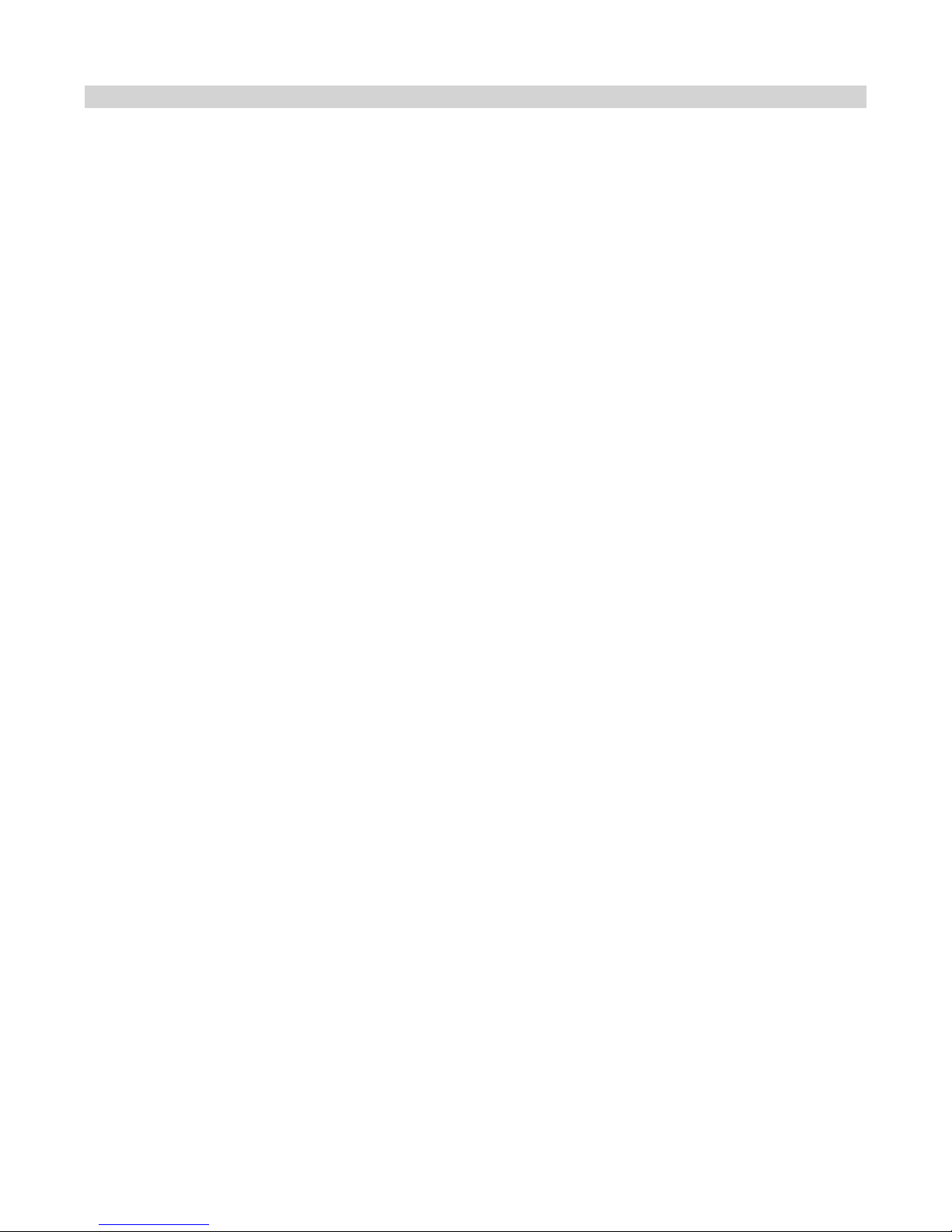
Initial Computer Setup
Setting up your Computer
After unpacking your computer and checking all the items in the box, you can set up and start your computer.
Set the computer on a flat space. Tower units can be put on their sides.▪
Locate your monitor and computer in a dust-and-moisture-free area where there will be minimal glare on the screen.▪
Connect the monitor cable to the video connector at the back of the computer.▪
Connect the mouse and keyboard cables to the matching connectors at the back of the computer.▪
Plug the monitor power cord into a dedicated electrical outlet or a surge-protected power bar.▪
Plug the system power cord into the back of the system in the matching connector; then plug the cord into the power bar.▪
Starting up the Computer for the first time
Turn on the devices in the following order:
Monitor1.
External devices (USB or other)2.
System power3.

Front Panel
USB Ports
There is two (2) additional USB Port on the Front panel of the computer.
Audio Ports
For convenience there is 1 (one) Microphone port and 1 (one) stereo line out port on the front panel.
System power switch
The system power switch is located on the front of the case. You should always be certain that the power is turned off before modifying the hardware
configuration in any way. Pushing the power switch for less than 4 seconds places the system into sleep mode (if enabled in Setup). When the power
button is pressed for more than 4 seconds, the system enters the Soft-Off mode.
Indicator lights
These lights indicate the operation status of your computer.
Reset button
The reset button allows you to restart the system without turning the power off. If you encounter any problems while using unfamiliar software , you
can always restart quickly from the RAM test stage by pressing the reset button. You will have to use a pen, pencil or other small object to press the
Reset button. This feature was added to prevent accidental reset of the unit.
Any data not saved to disk will be lost▪
The front panel gives access to power and reset switches, indicator light and front USB /audio.

Back Panel
The back panel has all the connections that lead from the system unit to external peripherals and the power source.
Turn off all power switches before connecting or disconnecting cables/wires!▪
Ensure that cables/wires are attached to the peripheral device first and connect to the outlet unit later.▪
Turn the system unit power switch off before you plug the power cable into an electrical outlet.▪
See details on Rear Panel Connectors ▪
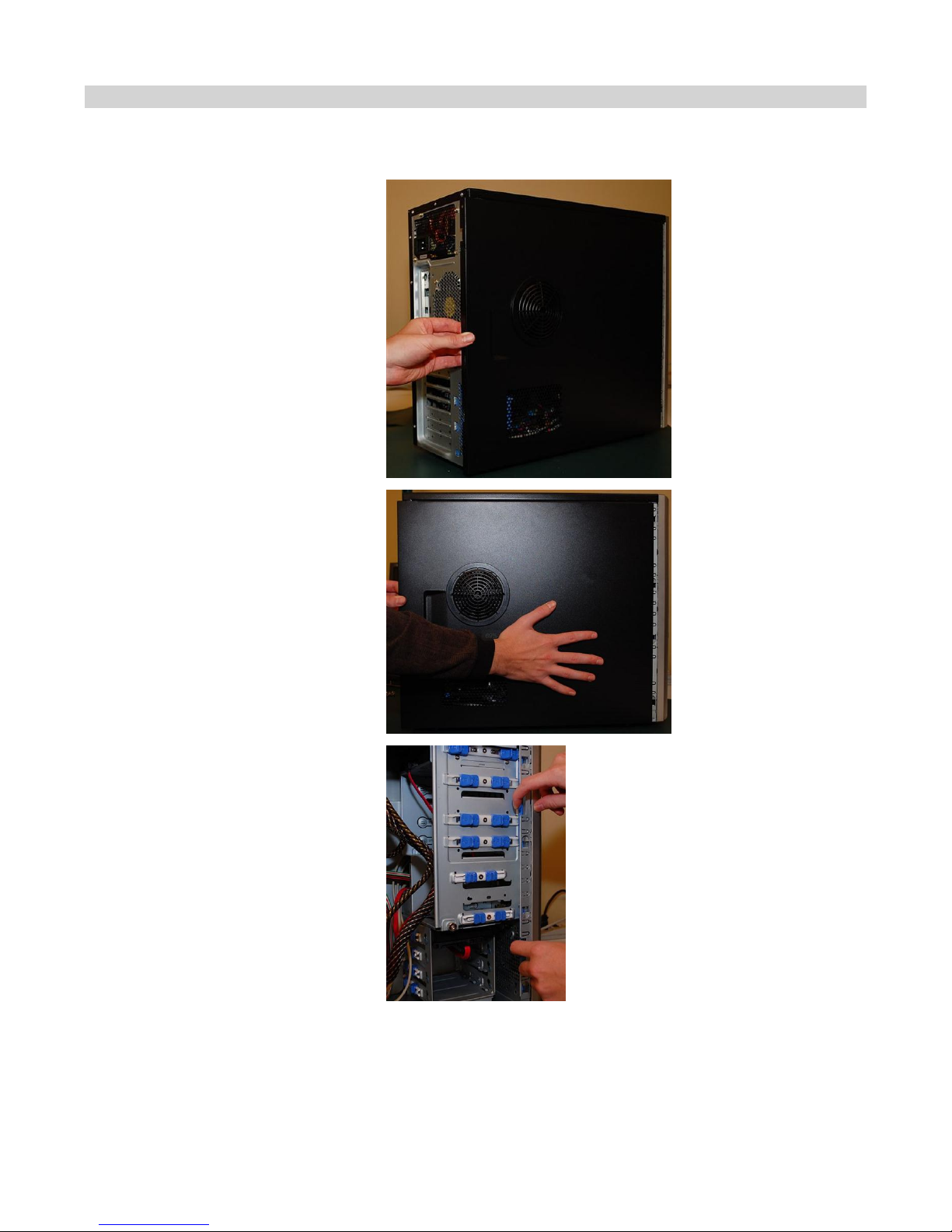
Removing the Case Cover
Removing the case cover from your Spirit computer requires no tools.
Unlatch the cover and open the case from the back1.
Slide the side cover back2.
Press the tabs as illustrated and pull back the Front
Bezel.
3.
That opens the front case4.
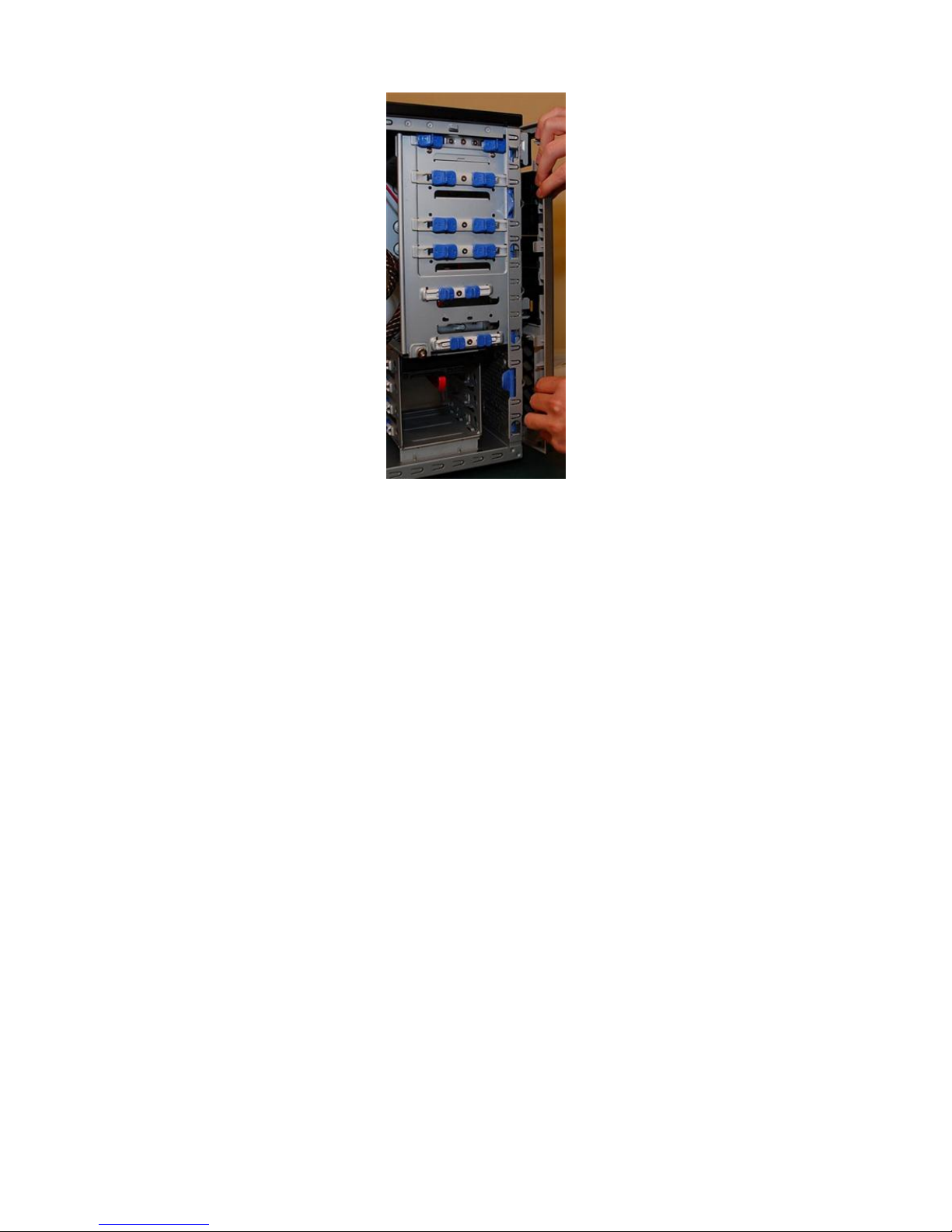
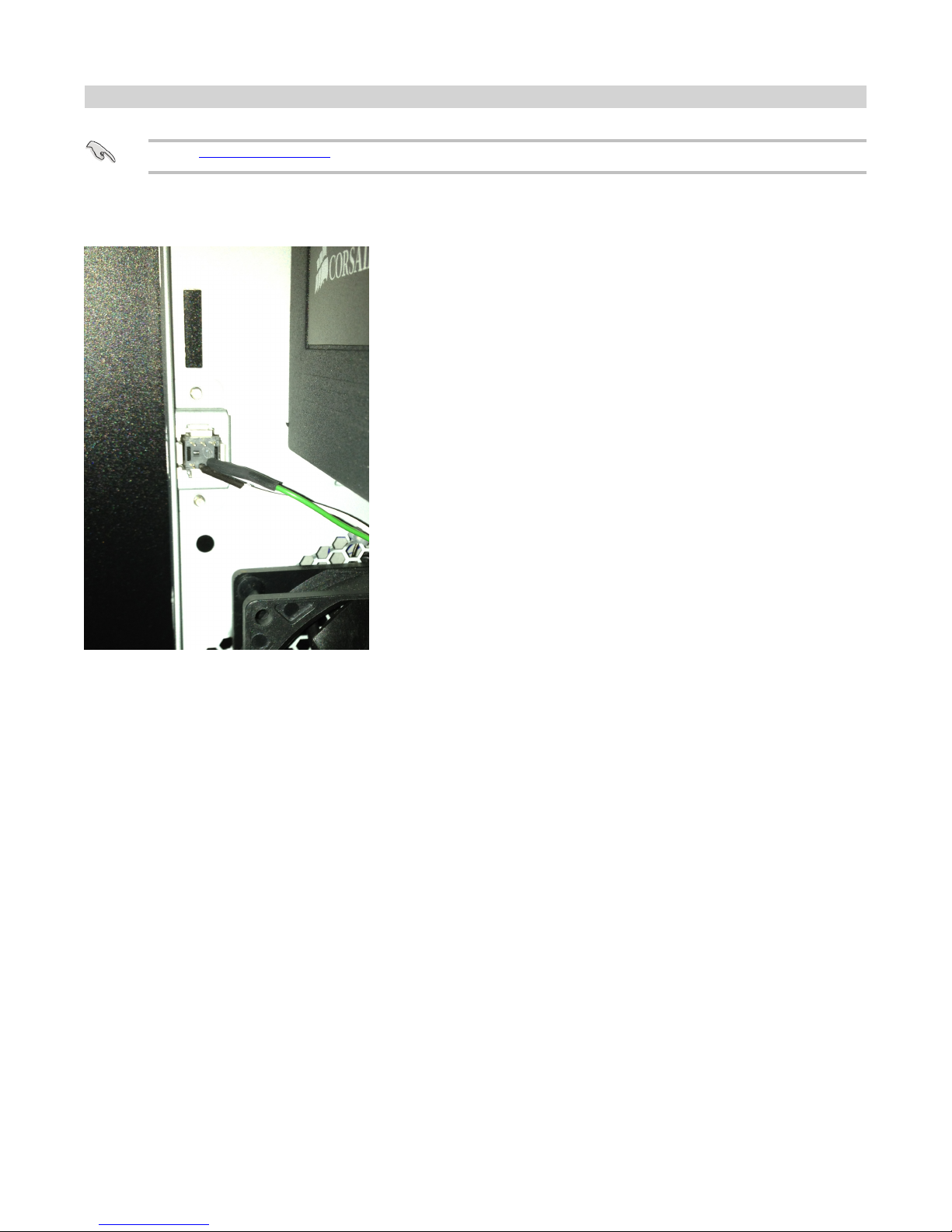
Chassis Intrusion
The removal of the case cover while the system is powered on will register a Chassis Intrusion Alert detected by the Chassis Intrusion
lead on the motherboard.
▪
The board supports a chassis secu rity featu re that dete cts if the chassis cover has been removed. The security featu re uses a mechanical switch on the
chassis that can be conne cted to the chassis intrusion header on the Desktop Board.

Power Supply Specs
1050 Watts ATX Power Supply
Dimensions: 150mm (W) x 86mm(H) x (180mm(L)▪
MTBF: 100,000 hours▪
Safety Approvals UL, CUL, CE, CB, FCC Class B, TUV, CCC, C-tick▪

Power Supply Removal
Remove the four screws supporting the power supply.1.
Gently slide the power supply out of position.2.

Final Power Connection Procedures
After all connections are made, close the system case cover.1.
Make sure that all switches are in the off position as marked by O.2.
Connect the power supply cord into the power supply located on the back of your system case as instructed by your system user’s manual.3.
Connect the power cord onto a power outlet that is equipped by a surge protector .4.
You may then turn on your devices in the following order:5.
Monitor ▪
External devices▪
System power▪
The power LED on the front panel of the system case will light, as will the monitor LED. The system will then run power-on tests. While the tests are
running, additional messages will appear on the screen. If you do not see anything within 30 seconds from the time you turn on the power, the
system may have failed a power-on test. Recheck your settings and connections or call Northern Micro for assistance.
6.
During power-on, hold down the DEL key to enter BIOS setup.
7.

Before you Proceed
Take note of the following precautions before you install motherboard components or change any motherboard settings.
Unplug the power cord from the wall socket before touching any component.▪
Use a grounded wrist strap or touch a safely grounded object or metal object, such as the power supply case, before handling
components to avoid damaging them due to static electricity
▪
Hold components by the edges to avoid touching the ICs on them.▪
Whenever you un-install any component, place it on a grounded anti-static pad or in the bag that came with the component.▪
Before you install or remove any component, ensure that the ATX power supply is switched off or the power cord is detached from the
power supply. Failure to do so may cause severe damage to the motherboard, peripherals, and/or components.
▪

Specifications Summary
Asus Desktop Board P9X79 LE specifications summary
CPU 2nd Generation Intel ® Core™ i7 Processor family for the LGA 20 11 Socket
Supports Intel ® Turbo Boost Technology 2.0
* Refer to ww w.asus.com for CPU support list
Chipset Intel ® X79 Express Chipset
Memory
Expansion slots
8 x DIMM, max. 64GB, DDR3 2400(O.C.) / 2133(O.C.) /
1866/ 160 0 / 133 3 / 106 6 MHz , non-ECC , un-bu ffered
memor y
Q uad channe l memor y archi tec ture
Supports Intel ® Extreme Memory Profile (XMP)
** Hyper DIMM support is subject to the physical characteristics of individual
CPUs.
** Refer to ww w.asus.com for the Memory QVL (Qualified
Vendors Lists).
2 x PC I Expres s 3.0 x16 slot s (Dua l at x16 / x1 6 mode , Tripl e at x16 / x16 / x8)
1 x PCI Express 3.0 x16 slot (PCIe x16_3 at x8 mode) 2 x PCI Express 2.0
x1 slots
1 x PCI slot
* This motherboard is ready to support PCIe 3.0 SPEC. Functions will be available
when using PCIe 3.0-compliant devices. Please refer to ww w.asus.com for
updated details.
Multi-GPU support Supports NVIDIA ®
3- W ay SLI™ Technology
Supports AM D®
Quad-GPU CrossFireX™ Technology
Storage Intel® X79 Express Chipset
- 2 x SATA 6 Gb/s ports with RAID 0, 1, 5 and 10 support
- 4 x SATA 3 Gb/s ports with RAID 0, 1, 5 and 10 support
ASMedia ®
1061 SATA controller
- 2 x eS ATA 6Gb/s ports
LAN Realtek ® 8111F Gigabit LAN Controller
USB 2 x ASMedia ® USB 3.0 controllers
- 2 x USB 3.0/2.0 ports at mid-board for front panel support
- 2 x USB 3.0/2.0 ports at back panel (Blue)
Intel® X79 Express Chipset
- 14 x USB 2.0/1.1 ports
(6 ports at mid-board; 8 ports at back panel)
Audio Realtek ® ALC892 8-channel High Definition Audio CODEC
- Support 192khz / 24bit BD Lossless Sound
- BD Audio Layer Content Protection
- Supports Jack-Detection, Multi-Streaming and Front Panel Jack-
Retasking
- Optical S/PDIF Out port at back I/O
ASUS exclusive overclocking
features
Precision Tweaker 2:
- vCore: Adjustable CPU voltage at 0.005V increment
- vTTCPU: Adjustable I/O voltage at 0.00625V increment
- vCCSA: 255-step system agent voltage control
- vDRAM Bus: 160-step Memory voltage control
- vPCH: 96-step Chipset voltage control
- vCPU_PLL: 48-step CPU & PCH PLL voltage control
SFS (Stepless Frequency Selection):
- BCLK/PEG frequency tuning from 80MHz up to 300MHz at 0.1MHz increment
Overclocking Protection:
- ASUS C. P.R.(CPU Parameter Recall)
ASUS Unique Features ASUS Dual Intelligent Processors 3 with New DIGI+ Power
Control:
CPU Power
- Industry leading Digital 6+2 Phase Power Design
- CPU Power Utility
DRAM Power
- Industry leading Digital 2+2 Phase Power Design
- DRAM Power Utility
ASUS TPU
- Auto Tuning, TurboV
ASUS EPU
- EPU Utility
ASUS Exclusive Features:
- ASUS UEFI BIOS EZ Mode featuring friendly graphics user interface
- USB 3.0 Boost
- MemOK!
- Remote GO!
- AI Suite II
- Ai Charger
ASUS Quiet Thermal Solution:
- ASUS Fanless Design: Stylish Heat-sink solution
- ASUS Fan Xpert+
ASUS EZ DIY:
- USB BIOS Flashback with USB BIOS Flashback Wizard for
EZ BIOS download scheduling
- ASUS O.C. Profile
- ASUS MyLogo 2
- Percision Tweaker 2
- ASUS CrashFree BIOS 3
- ASUS EZ Flash 2
- DirectKey

- Multi-language BIOS
ASUS Q-Design:
- ASUS Q-Shield
- ASUS Q-Slot
- ASUS Q-DIMM
- ASUS Q-LED (CPU, DRAM, VGA, Boot Device LED)
- ASUS Q-Connector
Back panel I/O ports
Internal I/O connectors
1 x PS/2 Keyboard port 1 x PS/2 Mouse port
2 x USB 3.0/2.0 ports (blue) 8 x USB 2.0/1.1 ports
1 x LAN (RJ-45) port
1 x Optical S/PDIF Out port 2 x eS ATA 6Gb/s ports
(red) 8-channel Audio I/O
3 x USB 2.0/1.1 connectors support additional 6 USB ports 2 x SATA 6Gb/s
connectors
4 x S ATA 3Gb/s connectors
1 x CPU Fan connector (4-pin)
1 x CPU Optional Fan connector (4-pin) 4 x Chassis Fan
connectors (4-pin)
1 x Front panel audio connector (AAFP) 1 x COM connector
1 x TPM connector
1 x S/PDIF Out header 1 x Clear CMOS jumper
1 x 24-pin EATX Power connector
1 x 8-pin E ATX 12V Power connector 1 x System Panel (Q-
Connector)
1 x MemOK! button 1 x DirectKey button 1 x
DRCT header
1 x USB BIOS Flashback button
BIOS features
Manageability Support DVD
contents
64 Mb Flash ROM, UEFI BIOS, Pn P, DMI 2.0, WfM 2.0,
S M BIO S 2.6 , ACP I 2.0a , Multi-language BIOS, ASU S EZ Flas h 2,
ASU S CrashFre e BIO S 3
WfM 2.0, DMI 2.0, WOL by PME, WOR by PME, PXE
Drivers
ASUS Utilities ASUS Update
Anti-virus software (OEM version)
Form factor ATX form factor: 12 in. x 9.6 in. (30.5 cm x 24.4 cm)


Motherboard Layout
Intel Desktop Board DX79T0 Components
Connectors / Jumpers / Slots
1 DDR3 DIMM slots
2 ATX power connectors (24-pin EATXPWR, 8-pin EATX12V)
3 LGA2011 CPU socket
4CPU, CPU OPT, Chassis fan connectors (4-pin CPU_FAN, 4-pin CPU_OPT, 4-pin CHA_FAN
1/2/3/4)
5 MemOK!
6USB 3.0 Connector (20-1 pin USB3_34)
7 Intel X79 Serial ATA 6.0 Gb/s connectors (7-pin SATA6G_1/2 [gray])
8 Intel X79 Serial ATA 3.0 Gb/s connectors (7-pin SATA3G_3-6 [blue])
9 Standby Power LED
10 Clear RTC RAM (3-pin CLRTC)
11 DirectKey Connector (2-pin DRCT)
12 System panel connector (20-8 pin PANEL)
13 TPM connector (20-1 pin TPM )
14 USB 2.0 connectors (10-1 pin USB910, USB1112, USB1314)
15 BIOS Flashback switch
16 Serial port connector (10-1 pin COM1)
17 DirectKey button
18 Front panel audio connector (10-1 pin AAFP)
19 Digital audio connector (4-1 pin SPDIF_OUT)

Motherboard Installation
Before removing the Motherboard, ensure the power is off by checking this indicator light. (See
section Before you proceed )
When lit, the onboard LED indicates that the system is ON, in sleep mode or in soft-off mode, not
powered OFF.
Installing the I/O Shield
Place the I/O shield inside the chassis and press it into place so that it fits tightly and securely.
Use caution so you do not deform the I/O shield.
Installing the Desktop Board
When installing the motherboard, make sure that you place it into the chassis in the correct
orientation.
Place screws into the holes indicated by circles to secure the motherboard to the chassis.
DO NOT overtighten the screws! Doing so can damage the motherboard.
▪
Table of contents
Other Northern Micro Desktop manuals

Northern Micro
Northern Micro Spirit P8Q87-AS User manual

Northern Micro
Northern Micro Spirit Q270-AS SFF User manual

Northern Micro
Northern Micro Spirit Q370-AS User manual
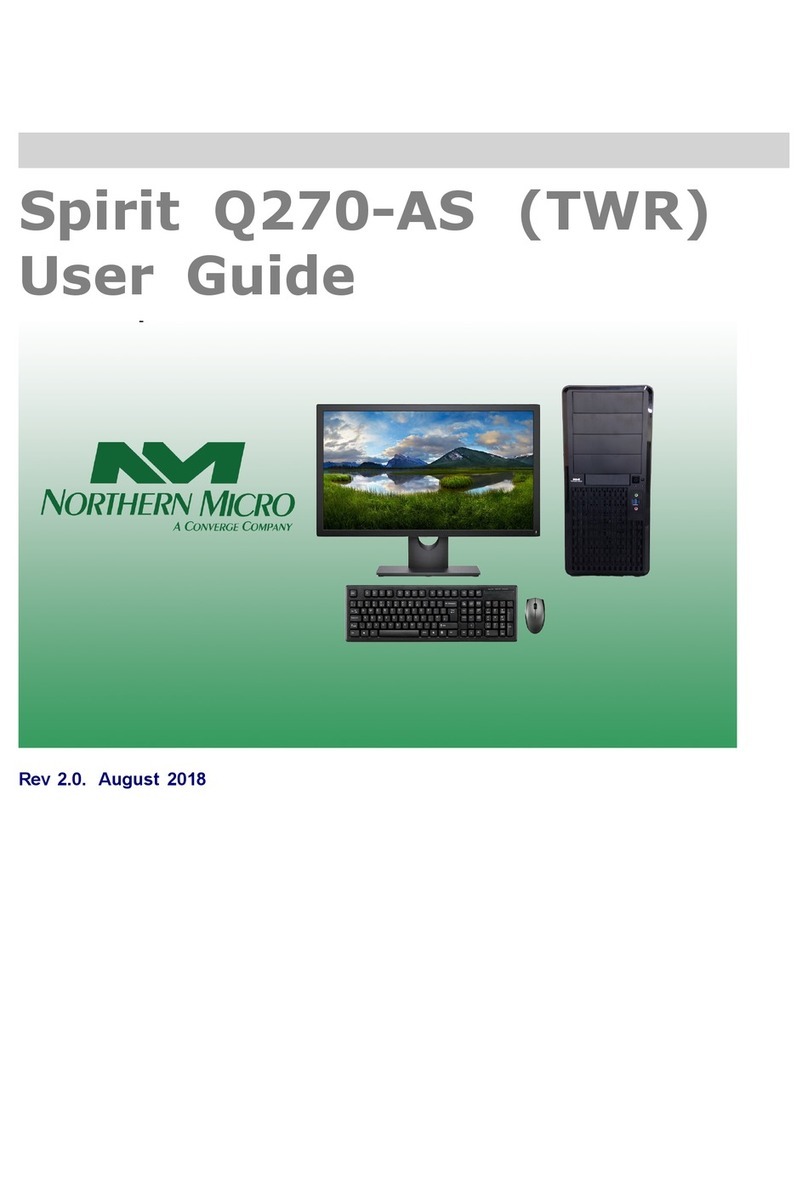
Northern Micro
Northern Micro Spirit Q270-AS TWR User manual

Northern Micro
Northern Micro Spirit P8Q77-AS User manual

Northern Micro
Northern Micro Spirit P8Q77-AS User manual

Northern Micro
Northern Micro Spirit X299-AS User manual