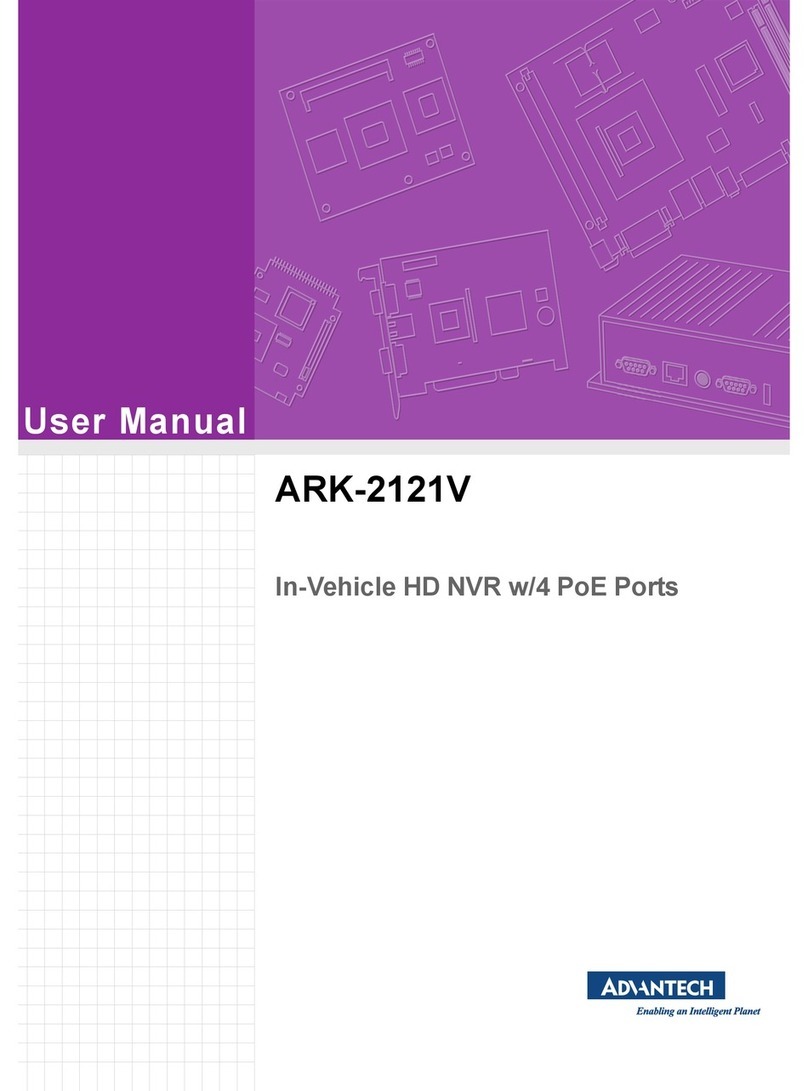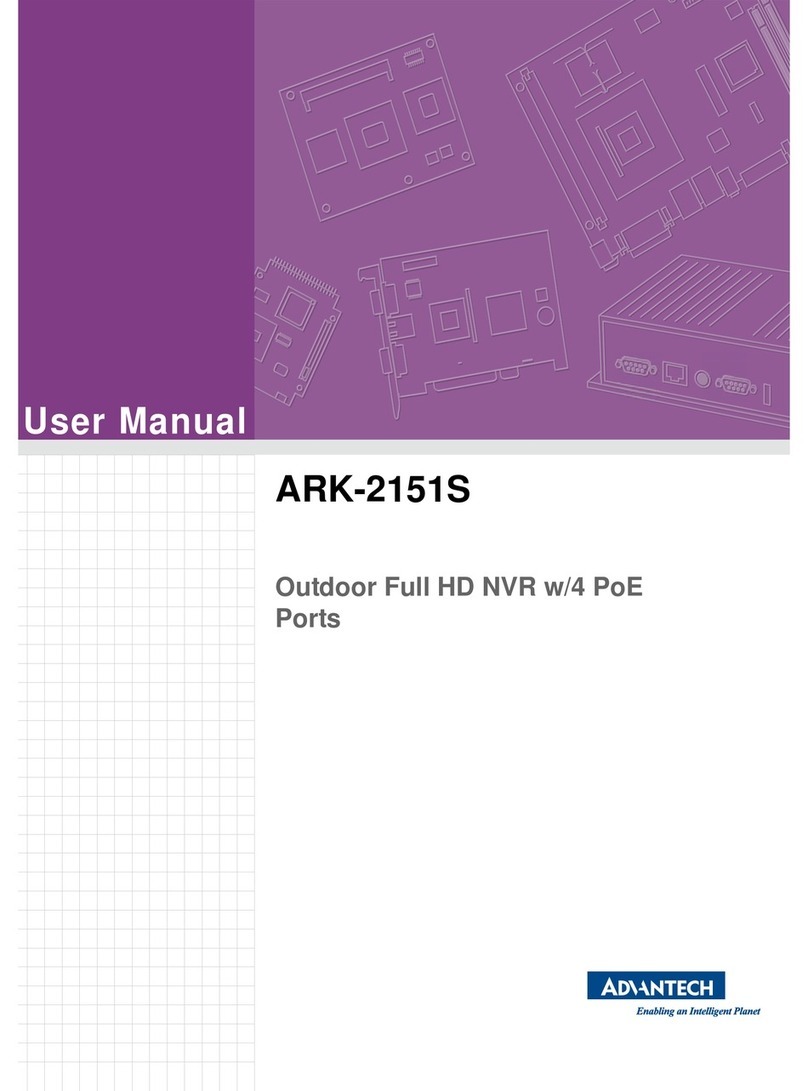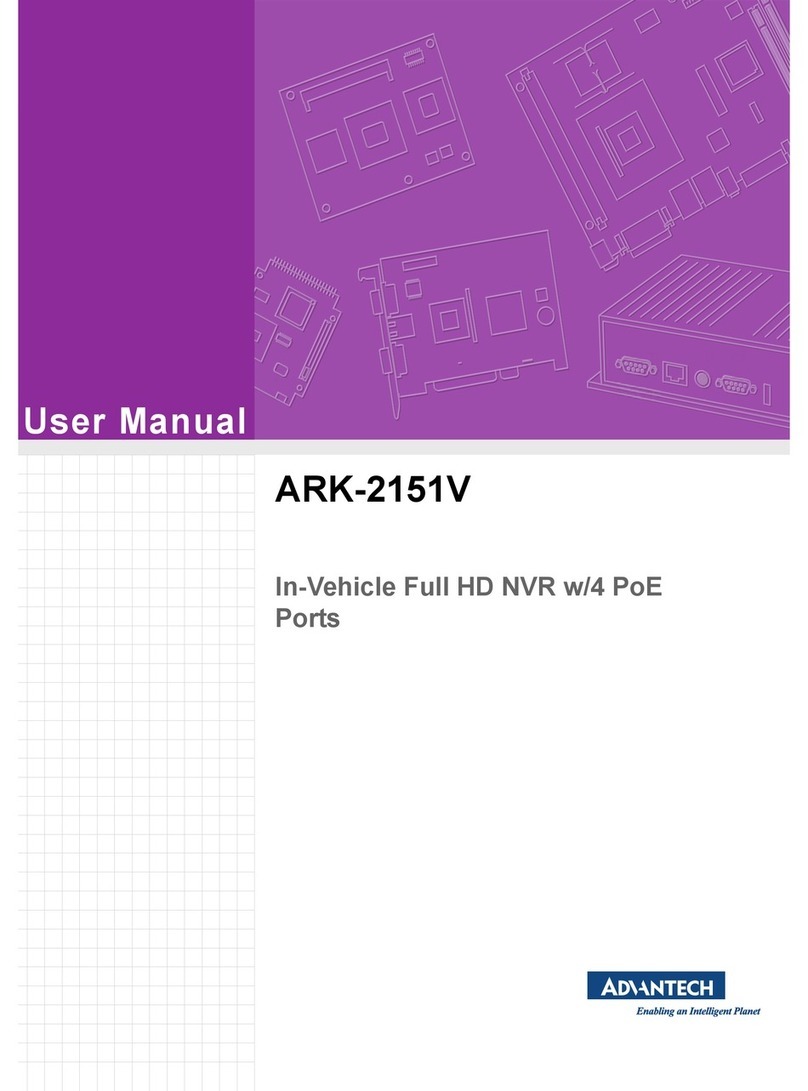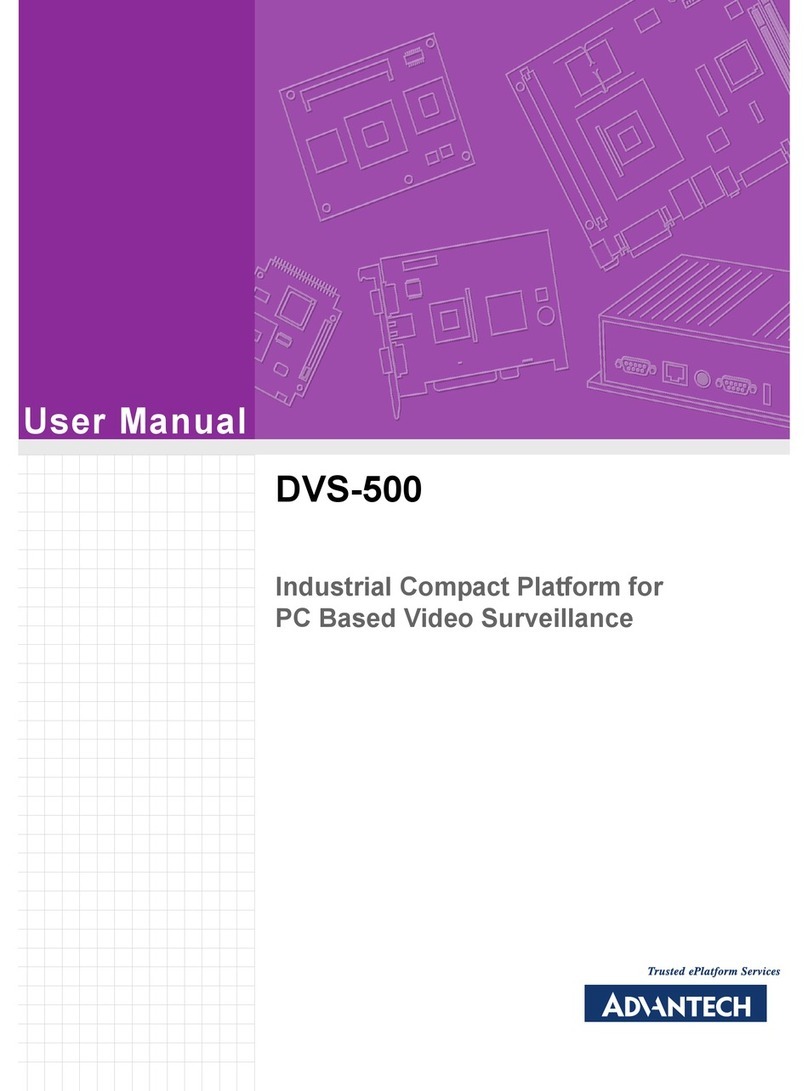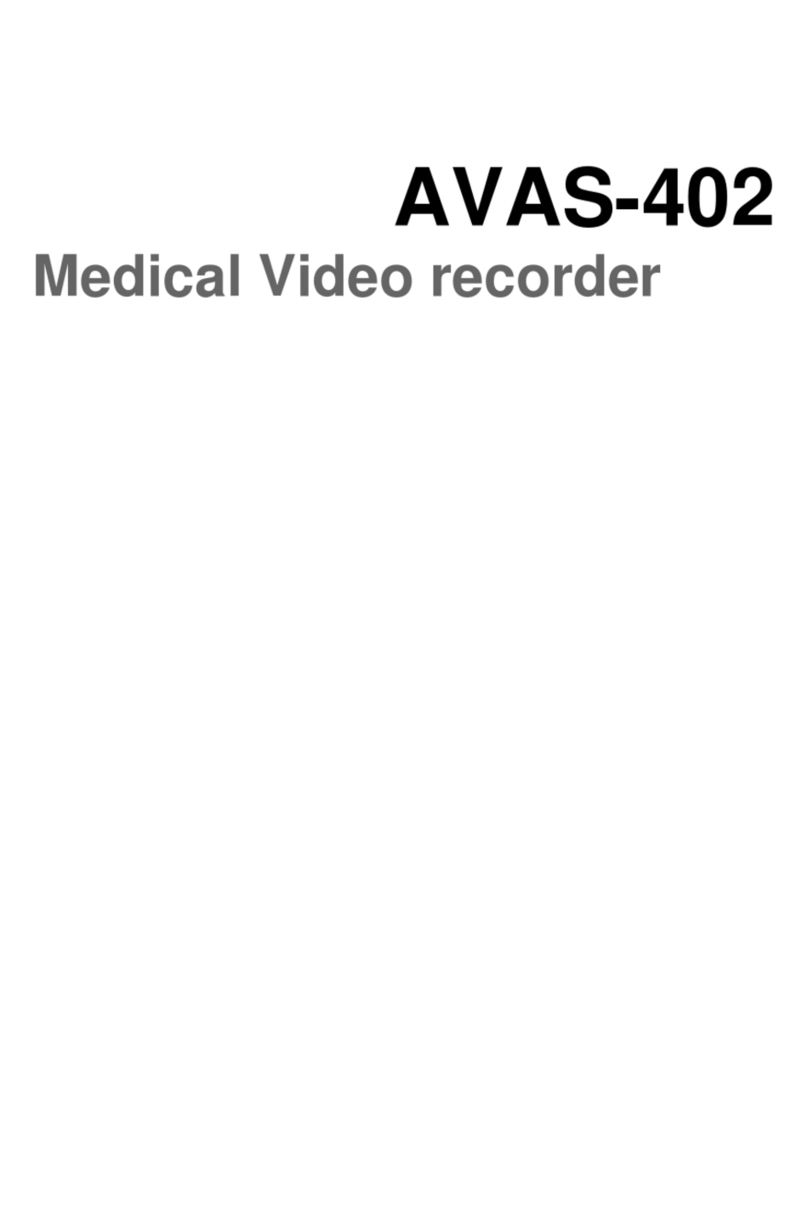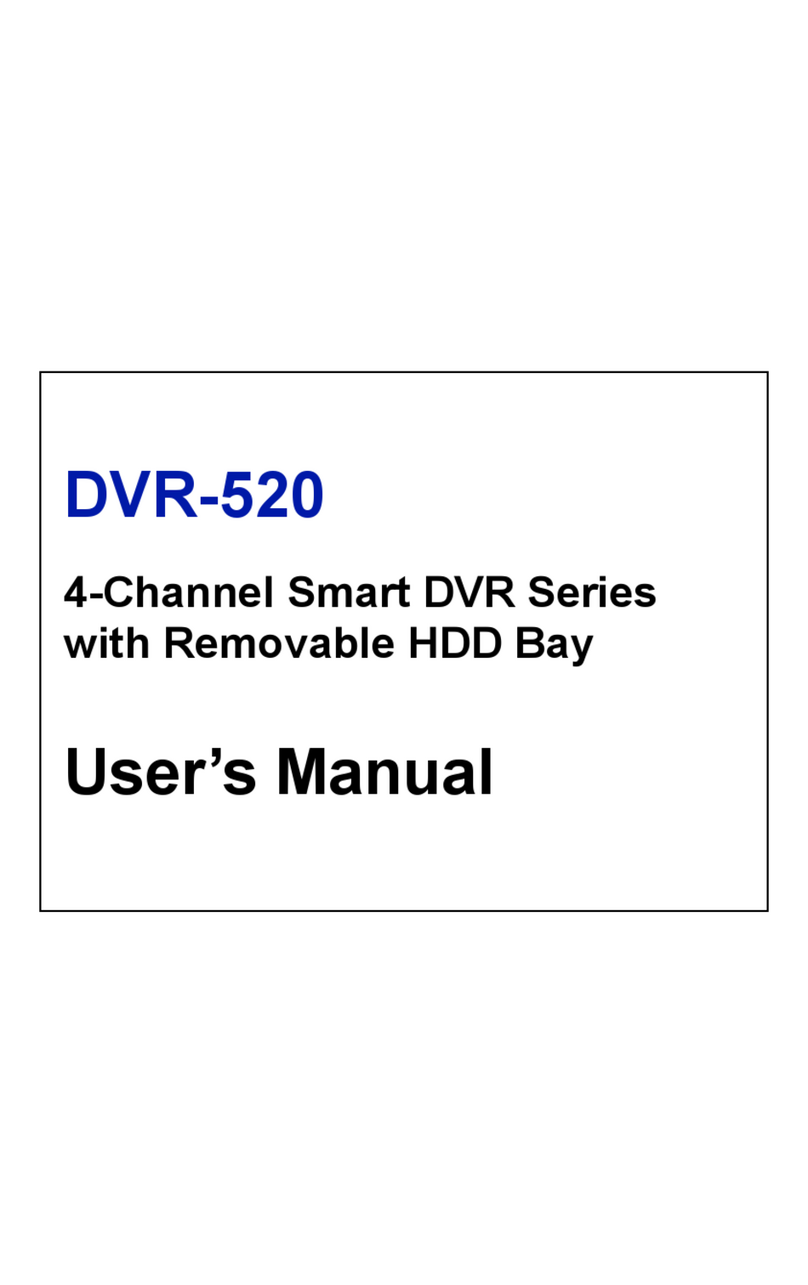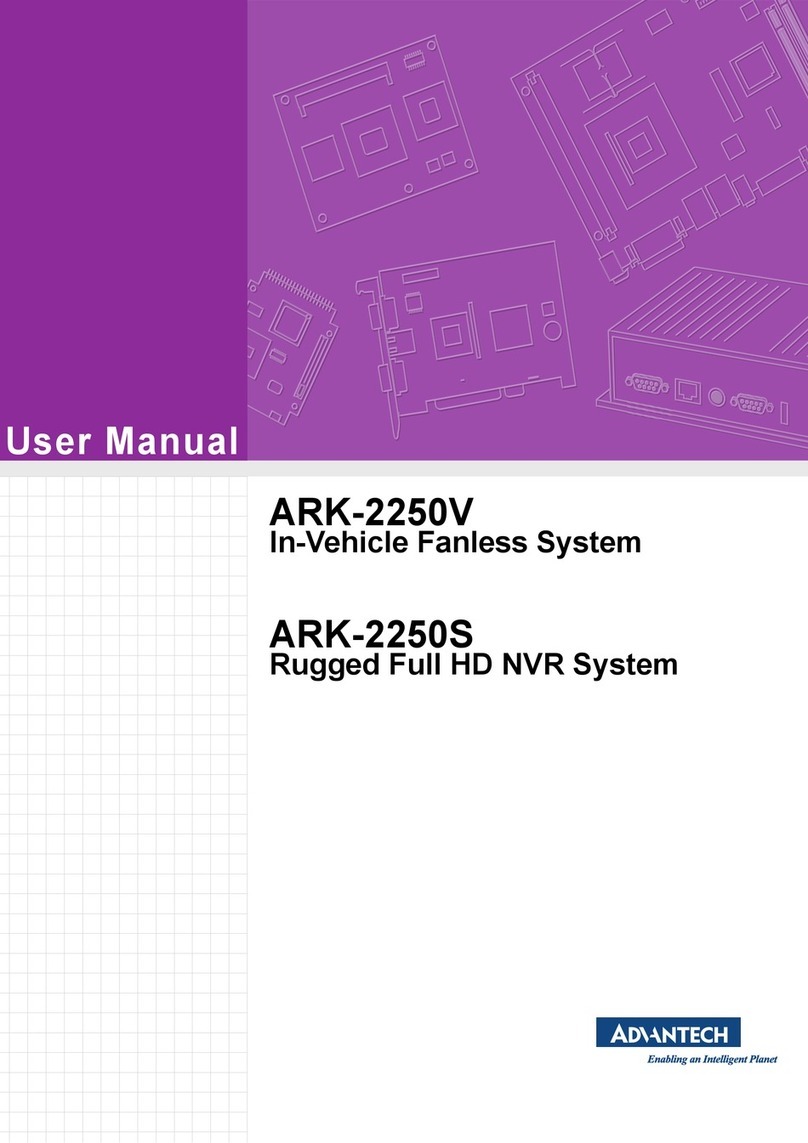3
3. The product must be repaired at the place of purchase or approvedA/S center
4. Do not place any container with liquid near or on top of the product. (If liquid comes into contact with the
product and causes system malfunction, stop and turn off the product and call the place of purchase.)
5. Do not operate the product with wet hands.
6. Only trained technicians must install, move or reinstall the product.
7. The Product must be put to earth.
8. The grounding conductor may not be connected to the gas pipe, water pipe, or telephone line.
9. Metal objects must not be put into the product.
10. Do not spray the insecticide or flammable spray.
11. When cleaning the external body, do not spray water, thinner or organic solvent.
12. If burning odor or strange noise is detected, stop and turn off the product, and call the place of purchase.
13. Do not insert foreign substances into the ventilation outlet on the side.
14. Do not drop or apply the strong vibration or shock to the product.
15. Be careful not to clog the ventilation inlet at the bottom or outlet on the side.
16. Do not touch the product when there is lightening.
17. Do not install the product near heat generating devices such as a heater.
18. Do not install the product on an inclined, uneven, or vibrating area.
19. Always use the grounded adapter for the power supply.
20. Do not connect in the middle of the power source cord or use the cord extension.
21. Do not touch the power cord with wet hands.
22. Do not wet the power cord.
23. When pulling out the power plug, hold the main body of the adapter.
24. Periodically inspect the power plug..
25. When not using the product for a prolonged period of time, pull the power cord off the outlet.
26. Do not turn off the product by pulling out the power adapter.
Use the power on/off switch on the front panel to properly stop the operation. If the power on/off switch does not
immediately act after abnormal interruption of system, push down the switch and hold it for at least 4 seconds.
27. Do not turn off, vibrate or shock the system while the hard disk is in operation.
28. Use the same or manufacturer’s suggested product for the remote controller batteries.
When replacing the batteries, make sure the poles of the batteries are properly placed.
29. The replaced batteries should be disposed as recommended by the manufacturer.