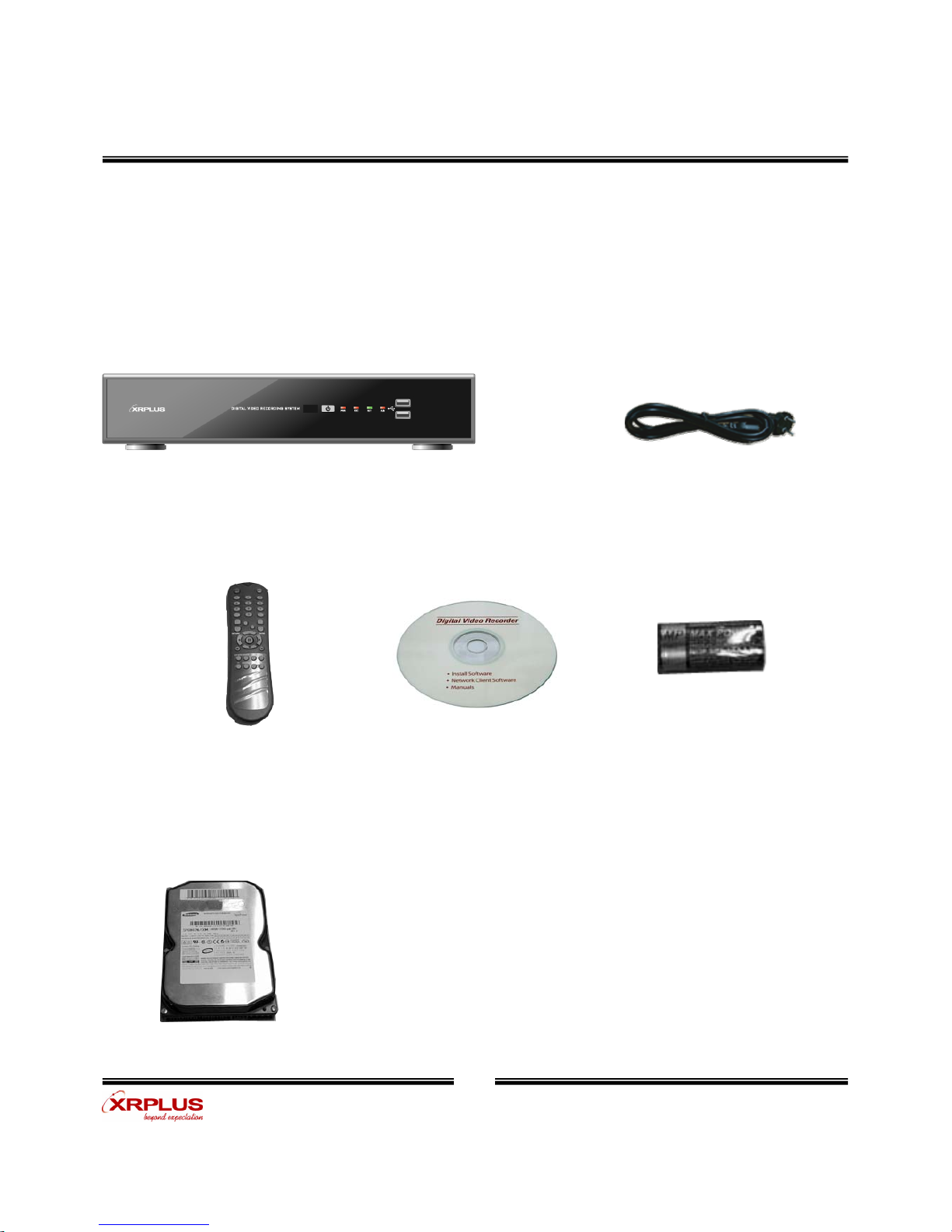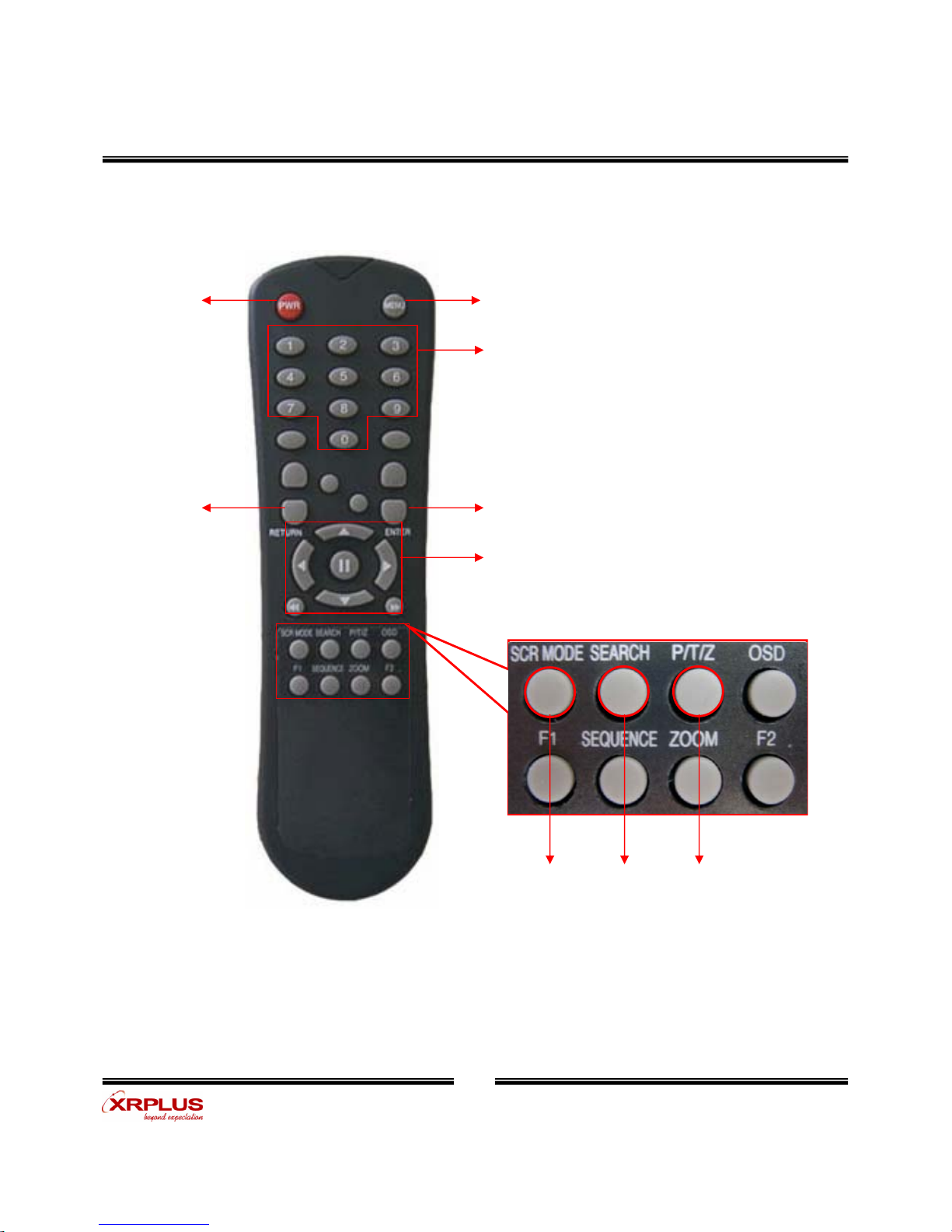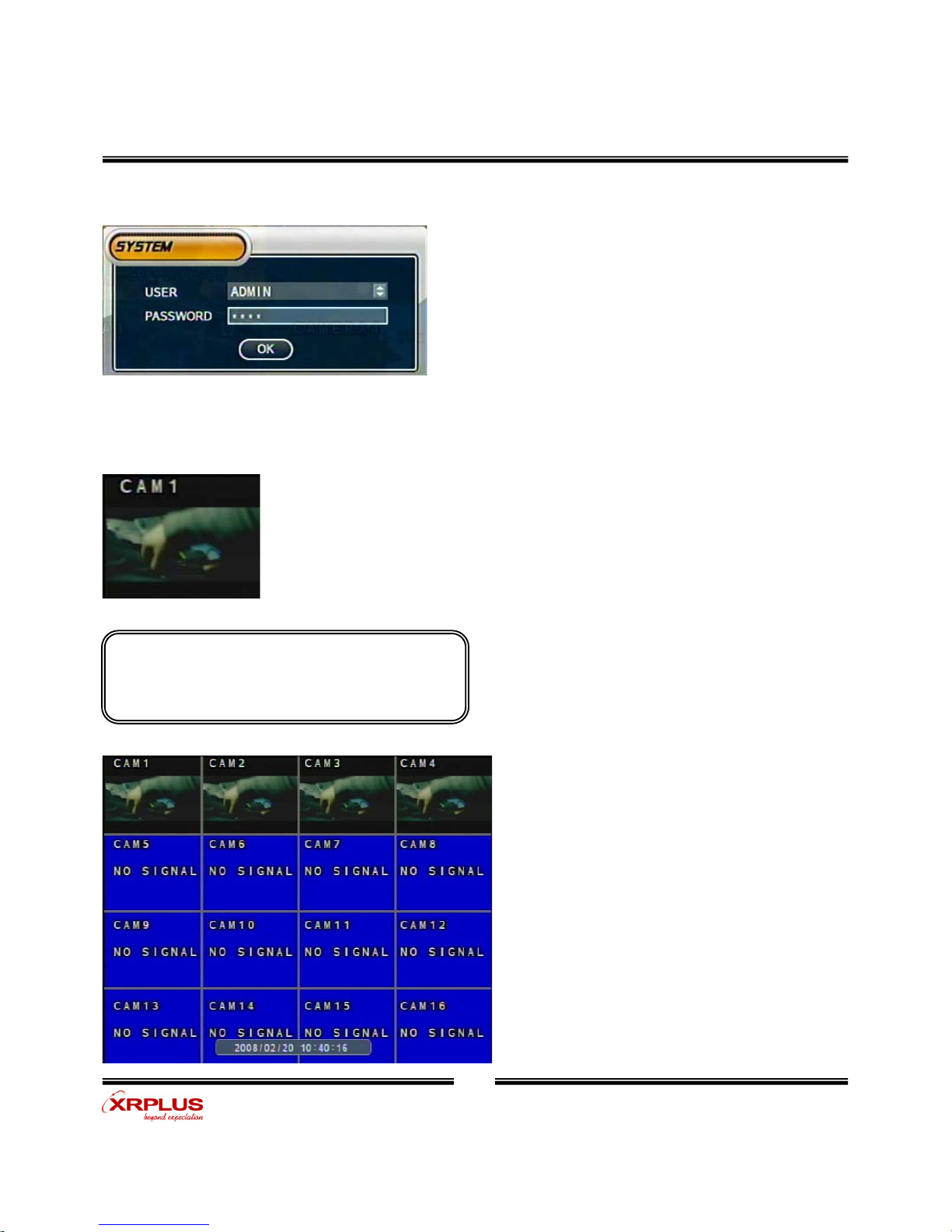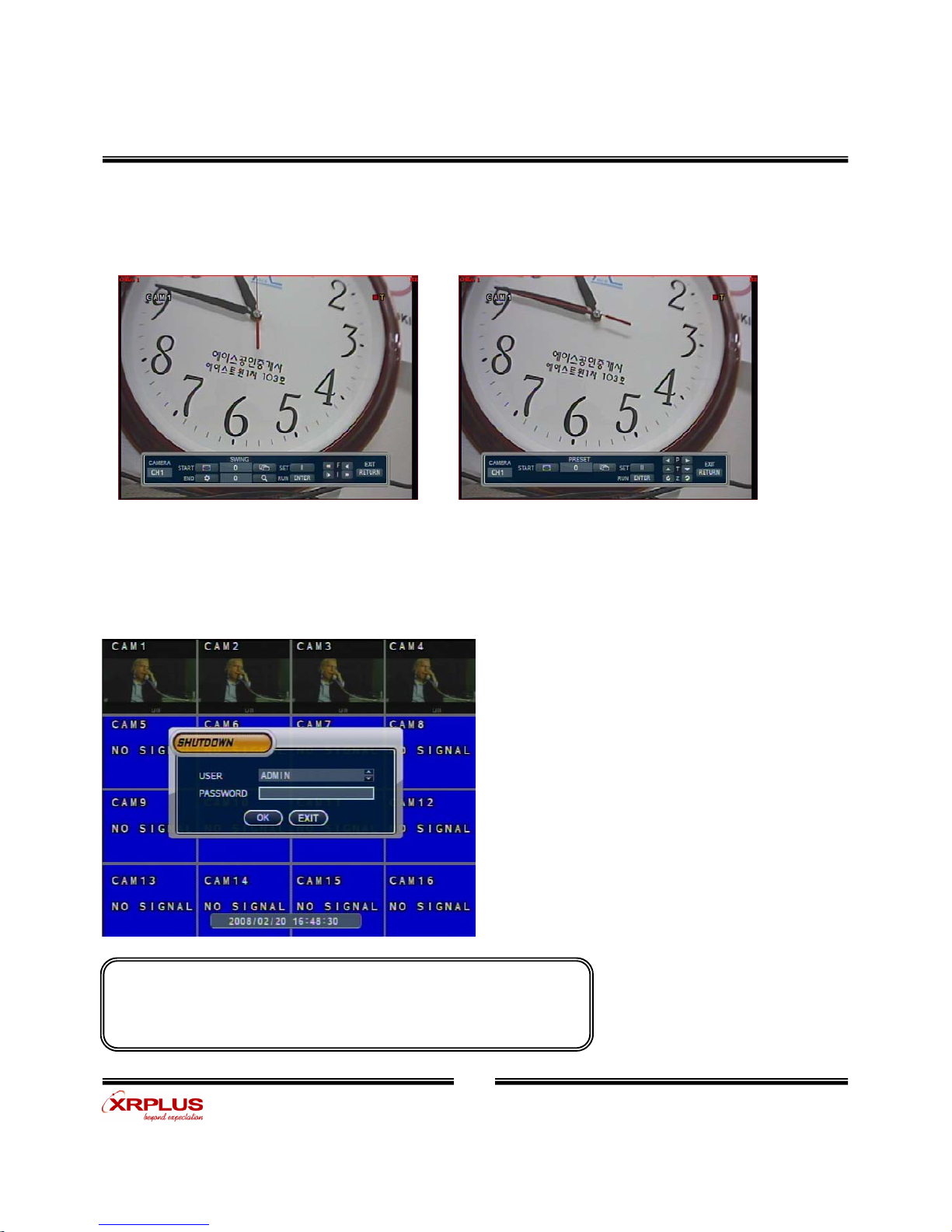User’s Manual
( 3 )
CHAPTER 5
MENU
Go to Menu -------------------------------------------------------------- 13
Go to System Setup -------------------------------------------------------- 13
1. Display ------------------------------------------------------------------ 14
2. Camera ----------------------------------------------------------------- 19
3. Sound ------------------------------------------------------------------- 22
4. System ------------------------------------------------------------------ 23
5. Event/Sensor ------------------------------------------------------------- 29
6. Disk Management ---------------------------------------------------------- 31
Go to Record Menu -------------------------------------------------------- 32
1. Recording Operation -------------------------------------------------------- 32
2. Continuous/Motion Record Schedule ---------------------------------------- 33
3. Alarm Record Schedule ----------------------------------------------------- 34
Go to Archiving ----------------------------------------------------------- 35
1. CD-RW and USB Back up --------------------------------------------------- 35
CHAPTER 6
CLIENT
Remote Program Install ----------------------------------------------------- 36
1. Function Introduction ------------------------------------------------------- 38
2. Local Setup ------------------------------------------------------------------ 39
3. Monitoring --------------------------------------------------------------- 47
4. Search ------------------------------------------------------------------ 51
5. Web Client --------------------------------------------------------------- 58
Index