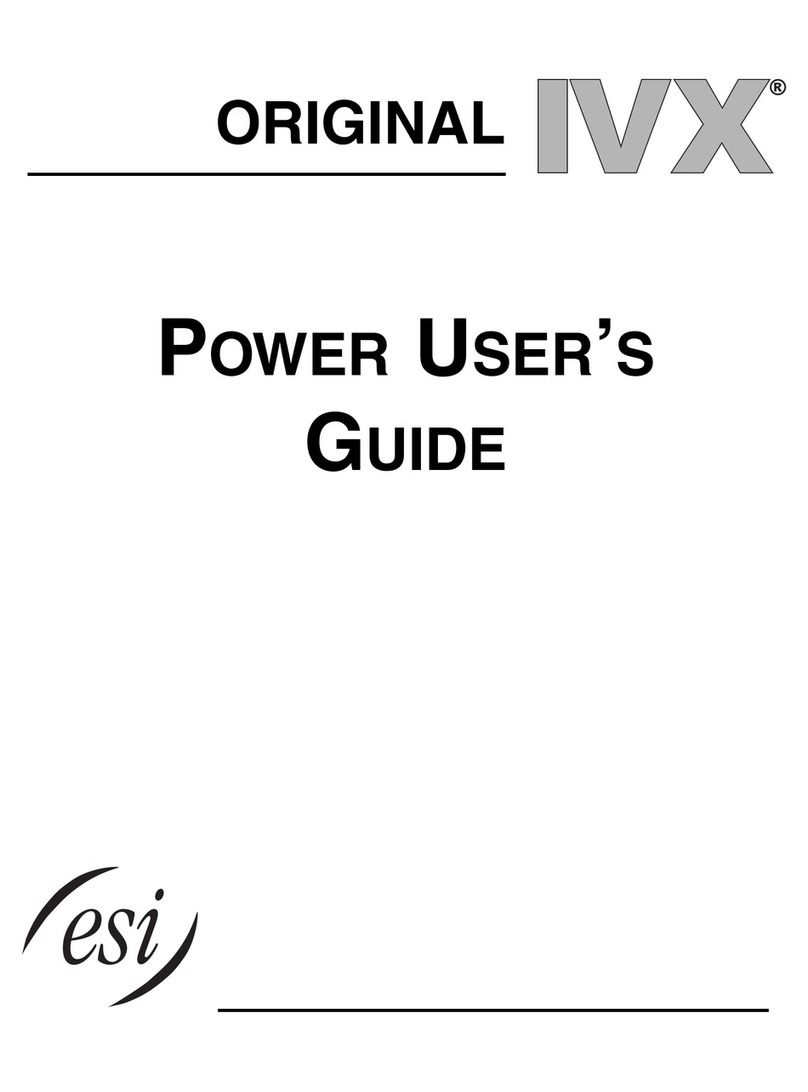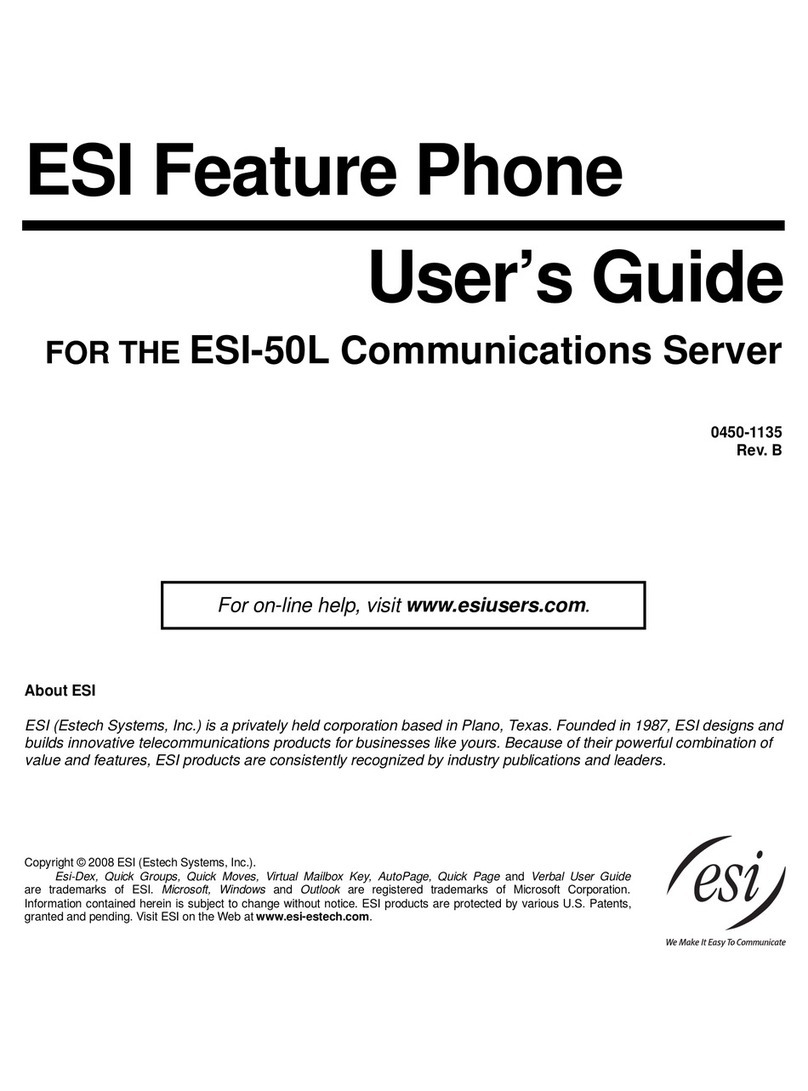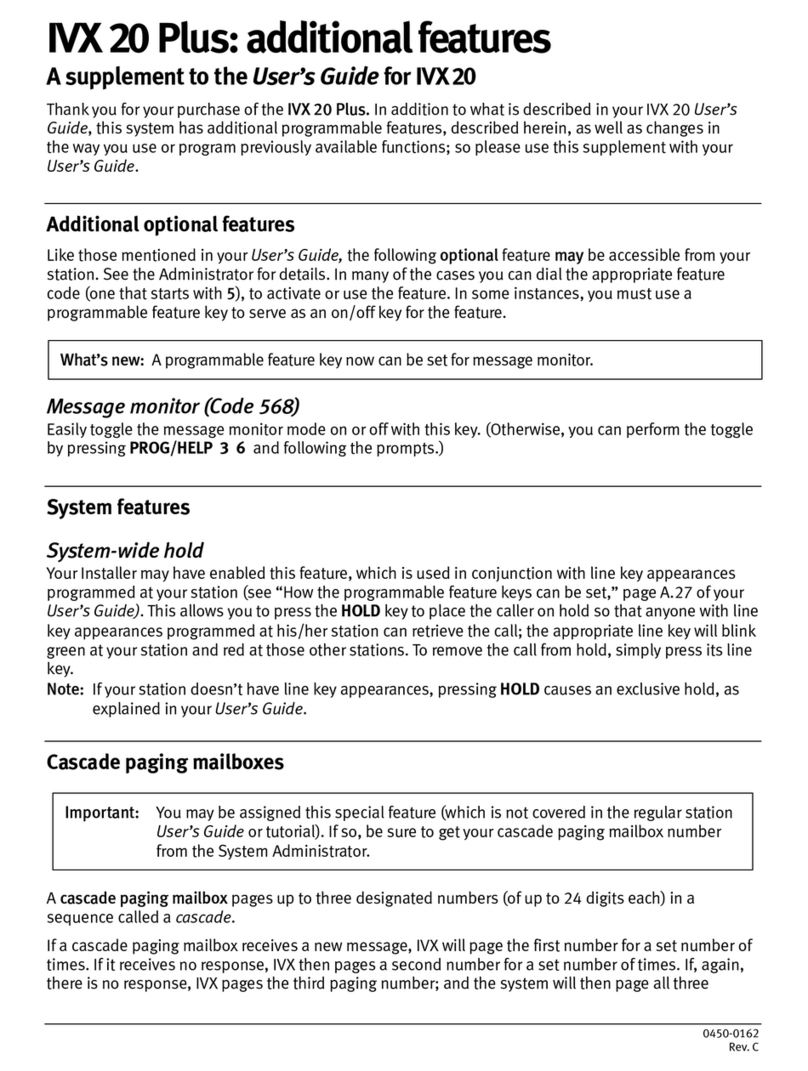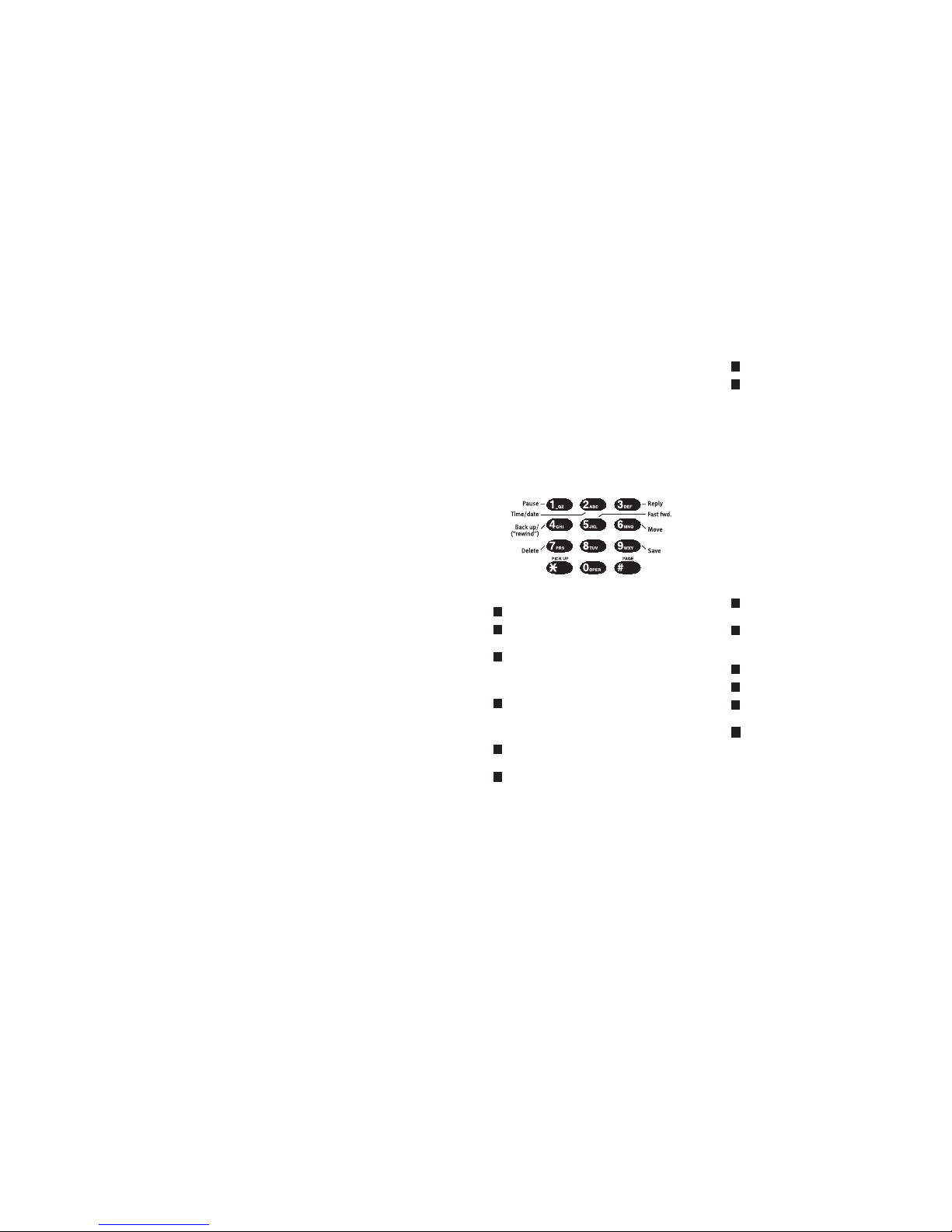Using your phone
Answering a call
When your phone rings, lift handset or press SPEAKER. If your
station is set for hands-free answer, intercom calls will be
automatically output to your speaker.
Placing an outside call
Lift the handset, press an unlit line key or dial 9(or 8or 7) to be
assigned outside dial tone; or, without lifting the handset, dial 9
(or 8or 7) to be automatically connected to outside dial tone
through your speaker.
Placing an intercom call
Lift the handset and press a station key or dial the extension
number; or, without lifting the handset, press a station key to call
the station through your speaker. The station LEDs indicate:
Solid red = In use
“Winking” amber = Do-not-disturb (DND) mode
Solid green = Connected to you
Blinking red = Ringing from another call
Blinking green = Ringing from your call
Speed-dialing with Esi-Dex
You can select and auto-dial from three speed-dialing lists (or
Dexes): the System Dex; the Station User’s Dex, and a Personal Dex
of names and numbers you have either entered via keypad or
captured via Caller ID. Repeatedly press ESI-DEX (while your
station is idle) until you reach the desired Dex, then repeatedly
press the dialpad key corresponding to the first letter of the
desired name. When the name appears, press ESI-DEX again to
auto-dial the number.
Transferring a call to another station
While connected to an outside caller, press the unlit Station Key for
the person to receive the call (or press TRANSFER and dial the
extension number). To perform an unsupervised transfer, hang up
immediately. For a supervised transfer, wait until the called party
answers, announce the call, then hang up.
If, during a supervised transfer, the transferred-to party
doesn’t answer, press the station key again or press FLASH to
return to the original caller; or hang up to release the call to the
station’s mailbox.
If you call or transfer a call to a station in use (the Station
Key is solid red), the called party can handle your call as
outlined in the Call Waiting feature (see next column) — or
decide not to take your call, in which case it will forward to
his/her mailbox.
Transferring a call directly to mailbox
To transfer an outside call to another user’s mailbox, press
VOICEMAIL and the appropriate station key (or press VOICEMAIL
and then TRANSFER, and then dial the extension number). Even
though you both will hear the personal greeting, you can hang
up at any time to release the call to the mailbox.
Transferring a call to the main menu
To transfer an outside call to the main menu, press VOICEMAIL
and hang up.
Leaving a message in another user’s mailbox
Press VOICEMAIL and the appropriate station key (or press
VOICEMAIL and then TRANSFER, and then dial the extension
number). If you press 1during the user’s personal greeting, you
will advance directly to the record tone.
To leave a message in several mailboxes (Quick Groups),
press VOICEMAIL and the appropriate station keys prior to the
record tone.
Initiating a conference call
While connected to a call, press CONF and call another station
or outside party. Repeat the step to add another party (the
maximum, including you, is four) to the conference. Hang up to
disconnect all parties in the conference. If the newest added-on
party does not answer, press his/her station key again or press
RELEASE to return to the original conferees.
Picking up a call at another station
If a call is ringing at another station (if it’s programmed into one
of your station keys, that key will be blinking red), that call can
be picked up at your station by pressing PICK UP, then either
pressing the ringing station key or entering the extension
number (e.g., PICK UP 1 0 3 to pick up a call on extension 103).
Call waiting
If you receive another call while you’re already on a call and you
have activated call waiting (see “Programming your phone,”
elsewhere in this guide), you will hear a tone in your earpiece
and the bottom line of your display will indicate that a call is
waiting. You can ignore the call waiting (and it will be directed to
your mailbox), or you can toggle between the two callers by
pressing FLASH. To drop either call, press RELEASE and you will
be automatically connected to the other call (or hang up while
connected to the call to be dropped and your phone will then
ring with the other call).
Using voice mail
If you have new messages, your LCD display will show the
number of new and old messages in your mailbox.
Retrieving messages from your station
1. Press VOICEMAIL.
2. Input your password when prompted: ________#
The default password is 0(meaning, no password required).
During playback of a message, the display will show the
originator of the message, the duration of the message, whether
it’s new or old, and the time/date of the message.
You can press any of the following keys anytime during the
message or during the prompt following the message.
Pause — Pauses playback for one minute or until pressed again.
Time/date to number — Toggles the display between the
time/date and the Caller ID number (if available).
Reply — To automatically reply to a message from another
user (within the system). Begin recording your reply at the
tone; press 1to stop. You will then be returned to the
original message for further action.
Back up — Backs up (“rewinds”) playback four seconds for
each time you press it during message playback. If pressed
after the message has finished, returns you to the beginning
of the message.
Fast forward — Advances playback four seconds each time
you press it.
Move — Moves a copy of the message to another user’s
mailbox or to a Quick Group. If you wish to add an
introduction, press 1when prompted. The phone system
will respond with the mailbox greeting and record tone.
When you’ve finished your recording, press 1to stop.
6
5
4
3
2
1
Delete — Deletes the message.
Save — Saves the message. It will be played as an old
message the next time messages are retrieved.
Hang up when finished. (If you hang up while a message is
playing back, the message will remain a “new” message.)
Note: If you receive a call waiting tone while picking up
messages, you can ignore the waiting call, or answer the
call by hanging up to exit voice mail. Your phone will
then ring. Lift the handset and you will be connected to
the waiting call.
Retrieving messages from a remote location
1. At the main greeting, press *and input your mailbox number:
*___________ or have the operator transfer you by pressing
VOICEMAIL and then *, and entering your mailbox number.
2. Input your password (if required) ________#
The phone system will announce the number of new and old
messages and play the oldest new message.
The additional key functions listed below may be used from a
remote location:
Hear time/date — Pauses the message, plays the time/date
of the message and then resumes playback.
Access user programming — Lets you change the personal
greeting or password.
Note: Fast forward is not available from a remote location.
Main greeting — Returns you to the main greeting.
Operator — Transfers you to the operator.
Leave a message In another mailbox — When prompted,
enter the user's mailbox number.
To disconnect — Use before hanging up (if pressed during
playback of a message, the message will be saved).
Mailbox personal greetings
You can record up to three personal greetings (PROG/HELP 1) and
then, change between them as desired.
Example:“Hi, this is Bill. I’m away from my desk or
on the phone. You may reach the operator
by dialing 0now; or leave me a detailed
message and I’ll respond to it promptly.”
*
#
0
8
5
2
9
7