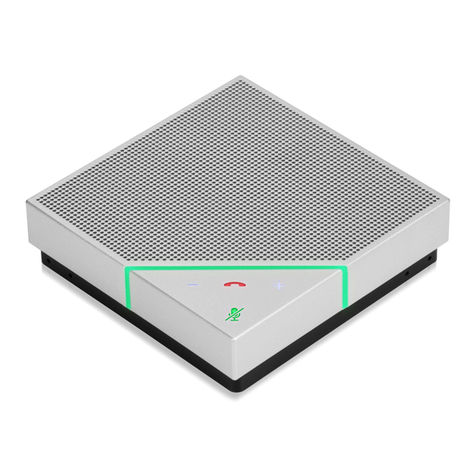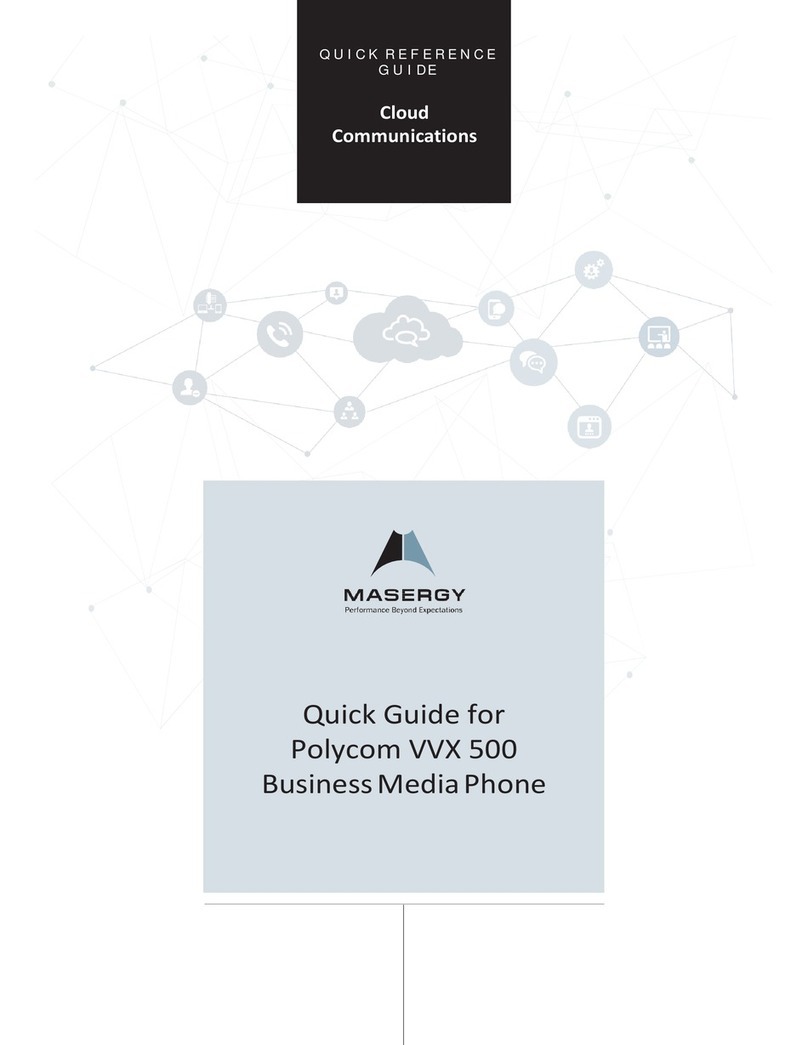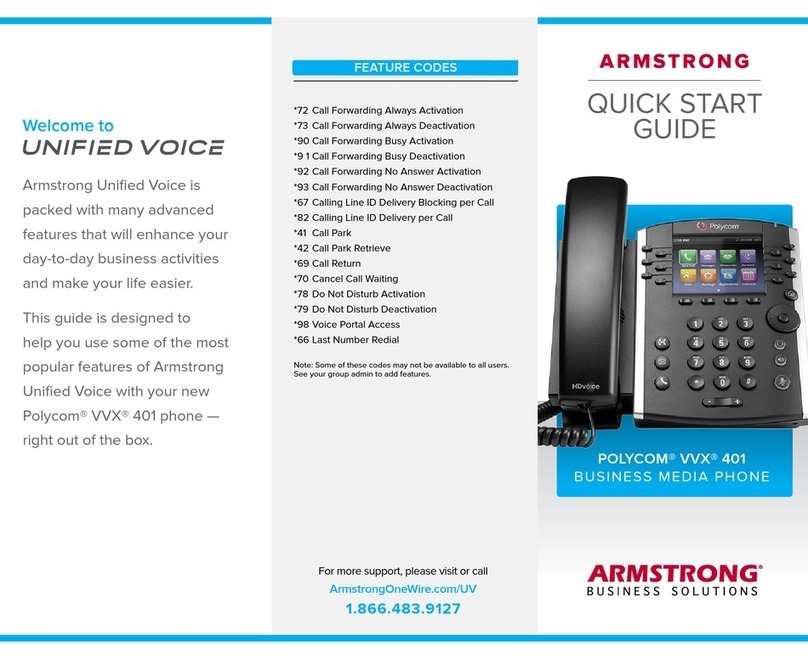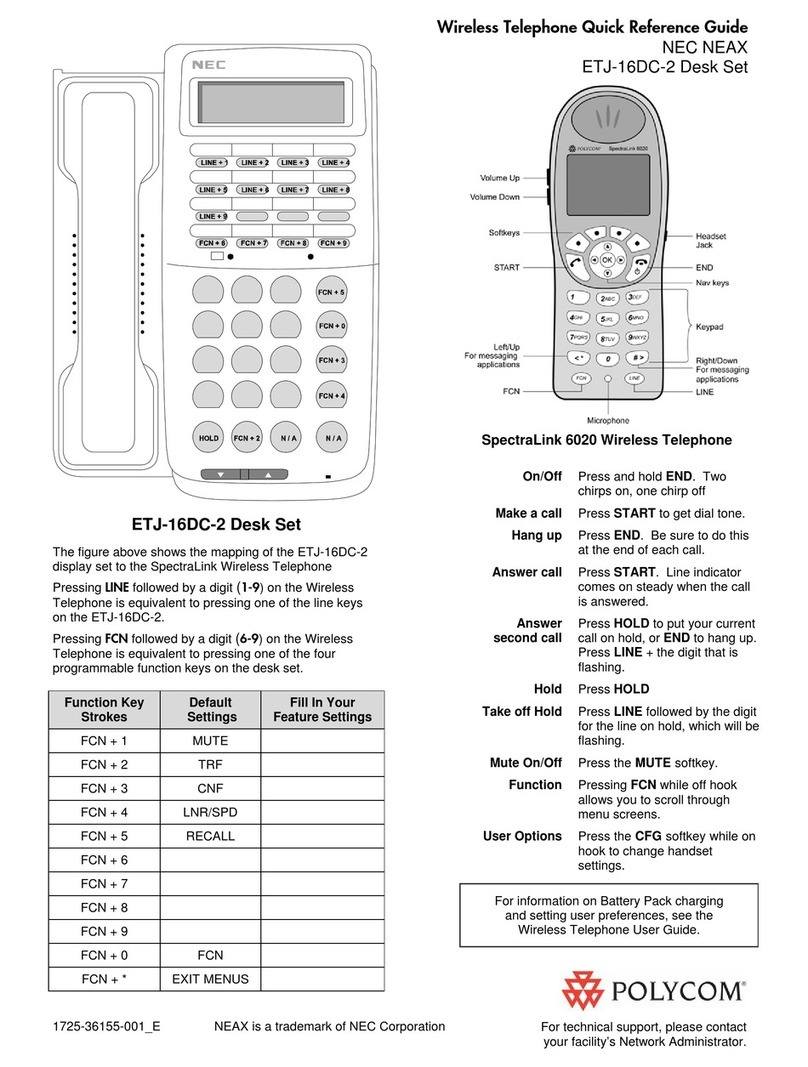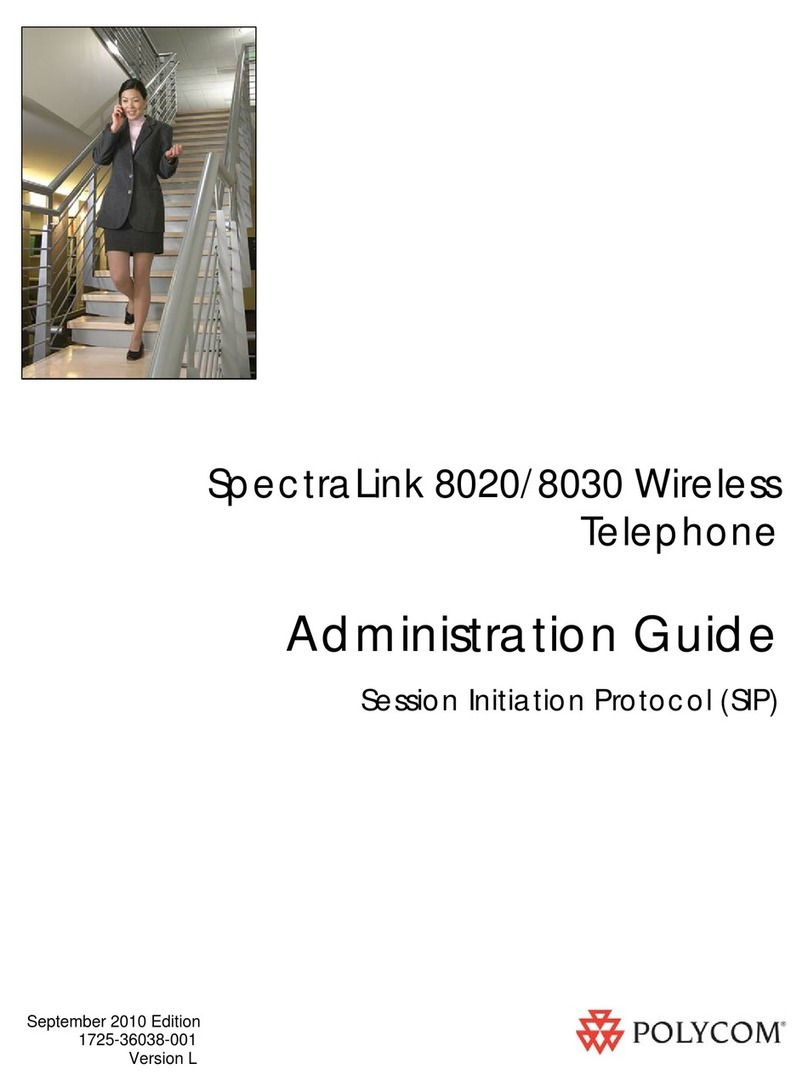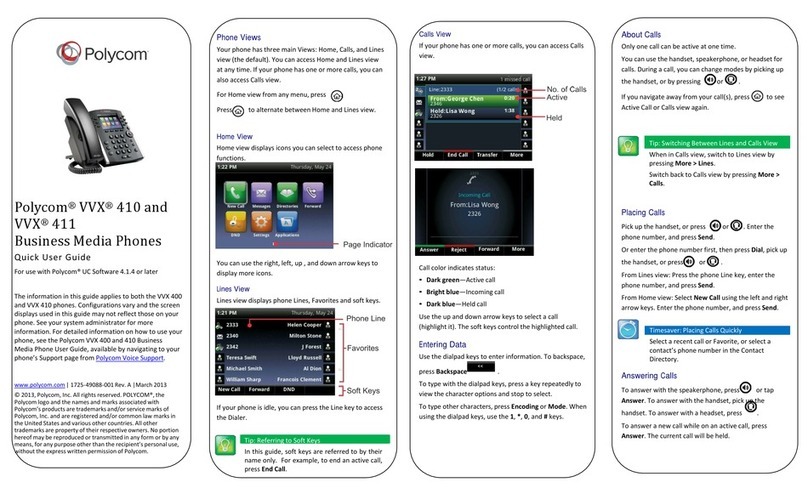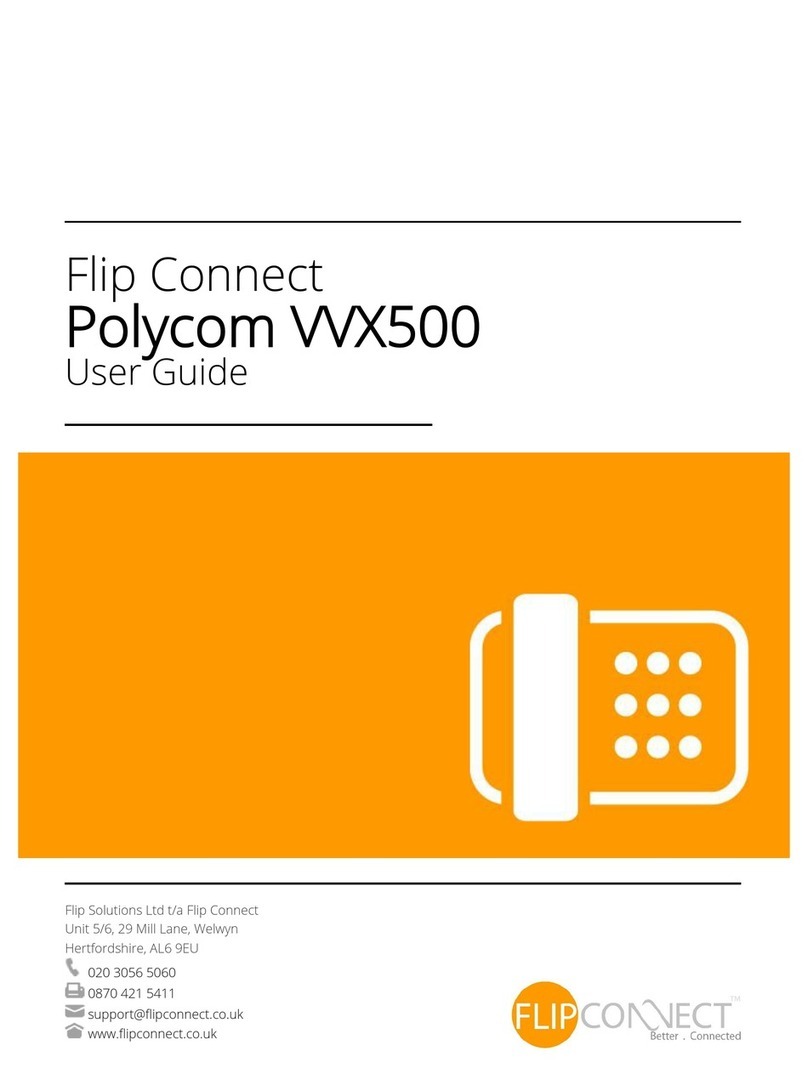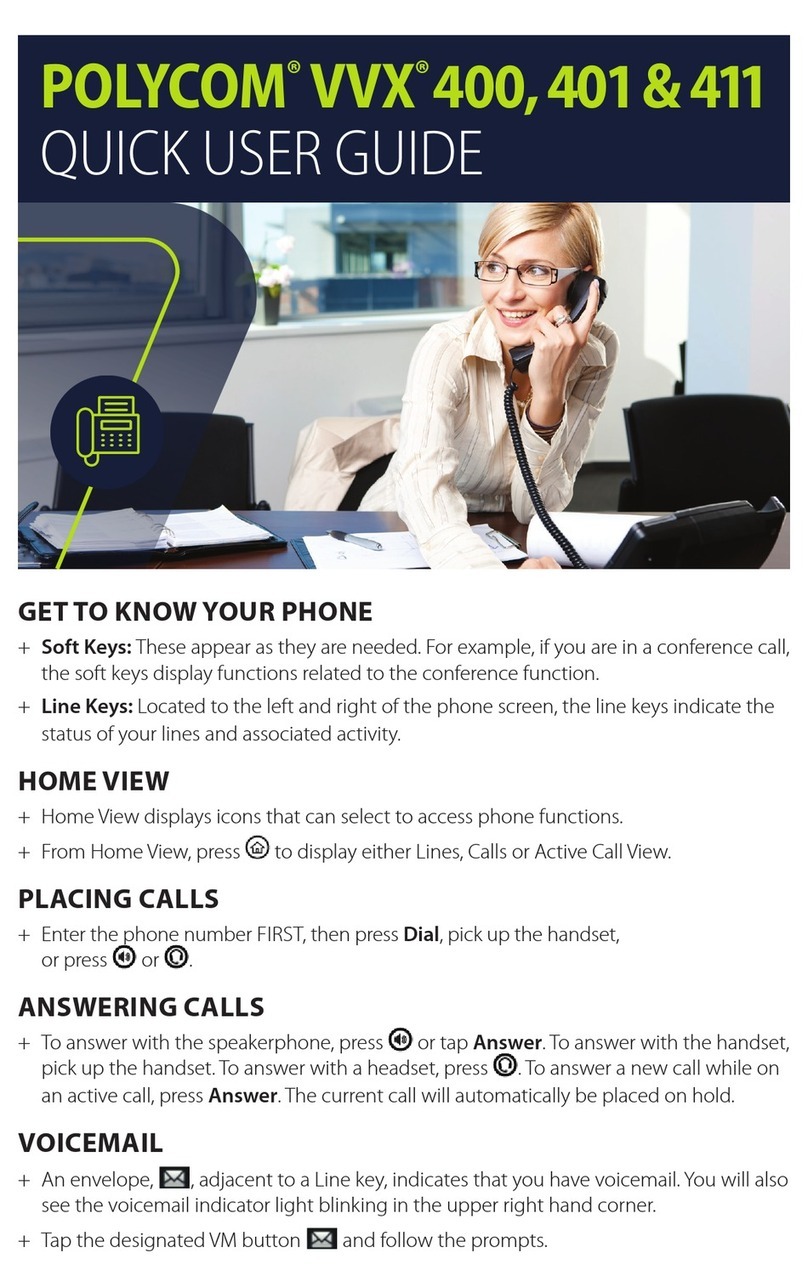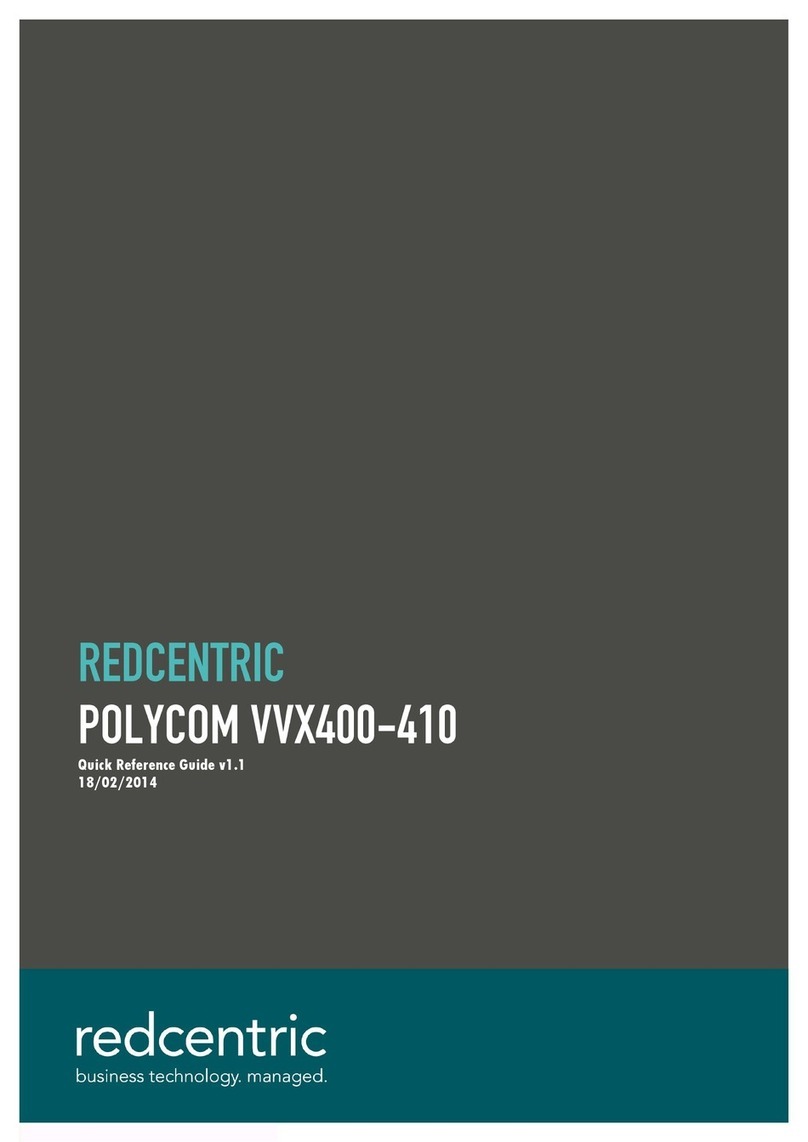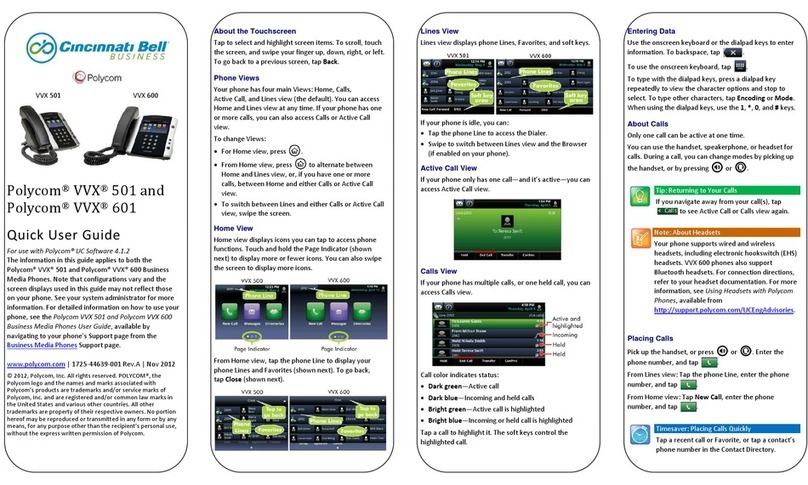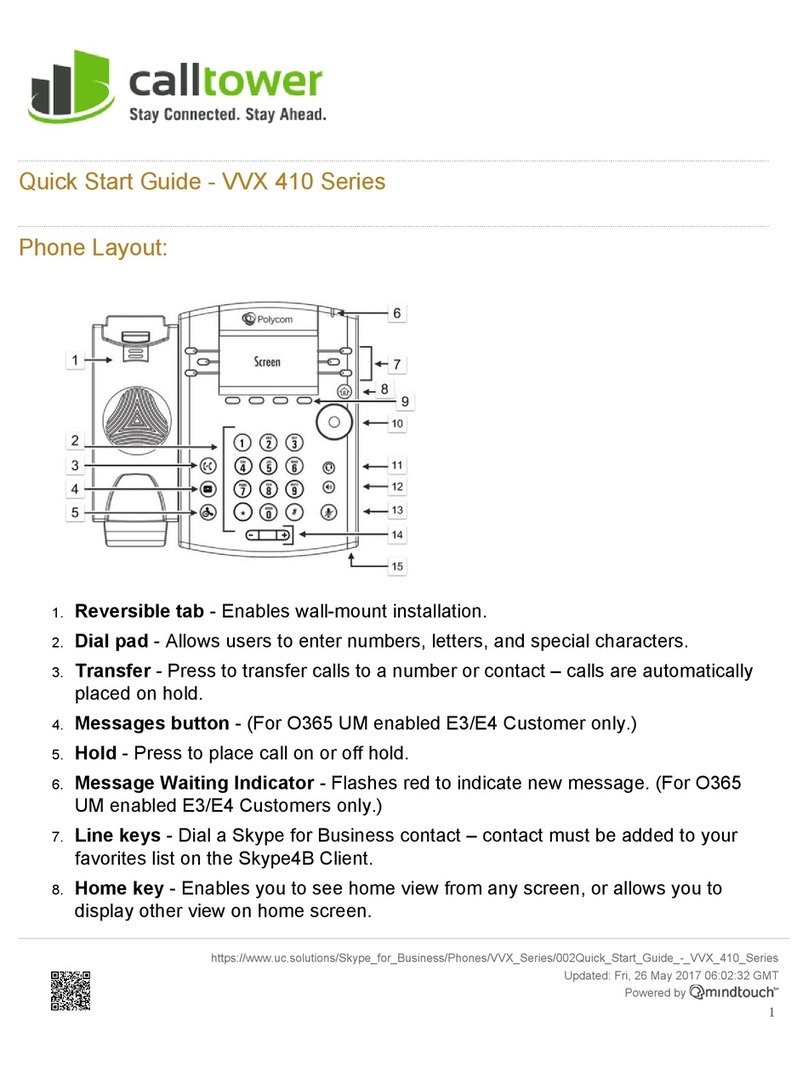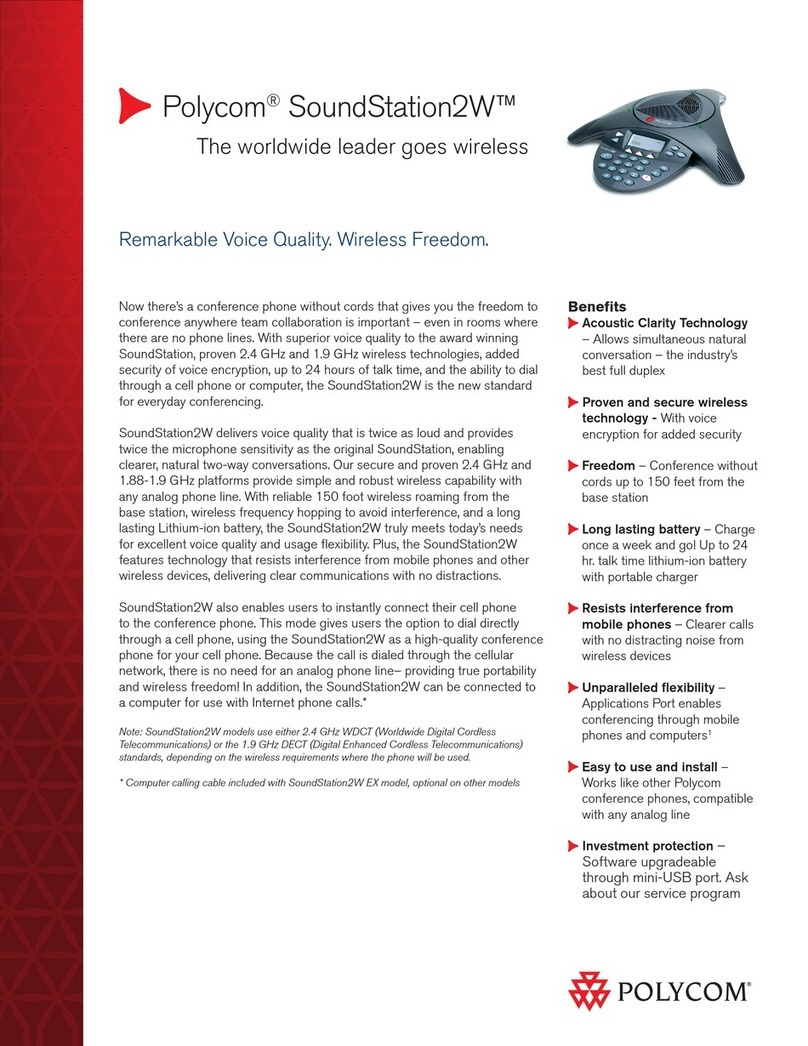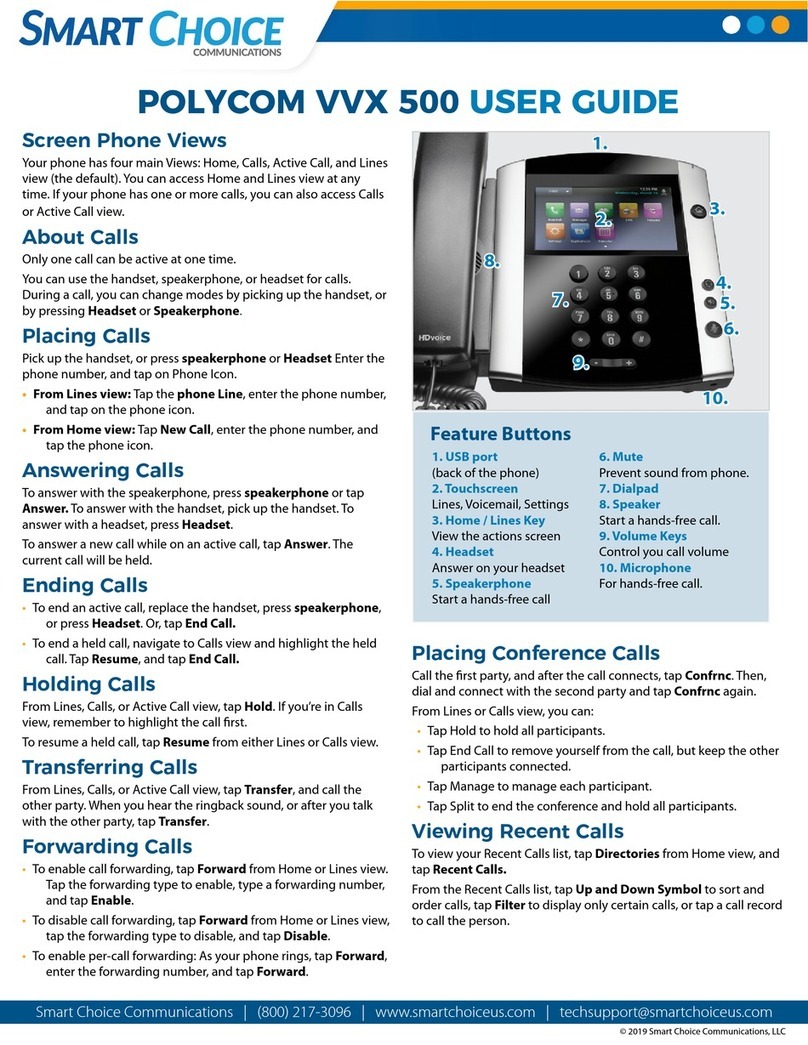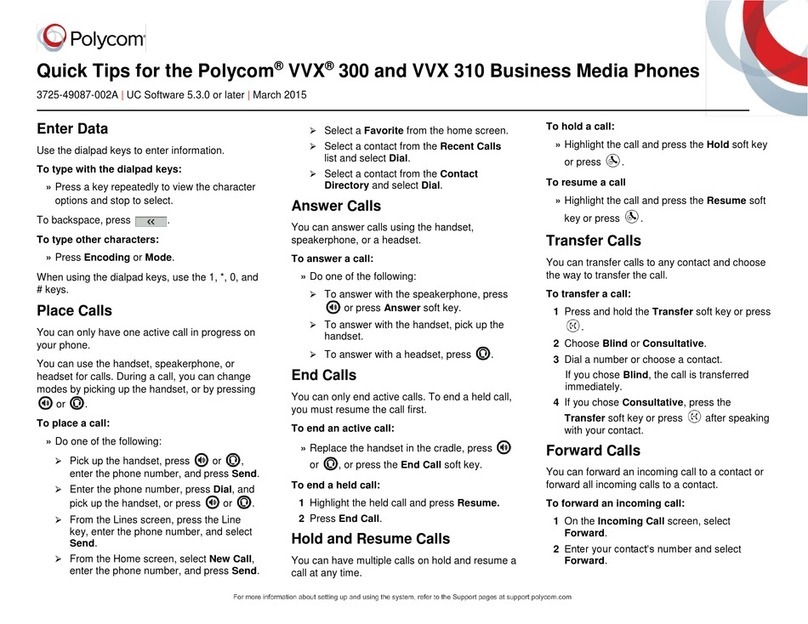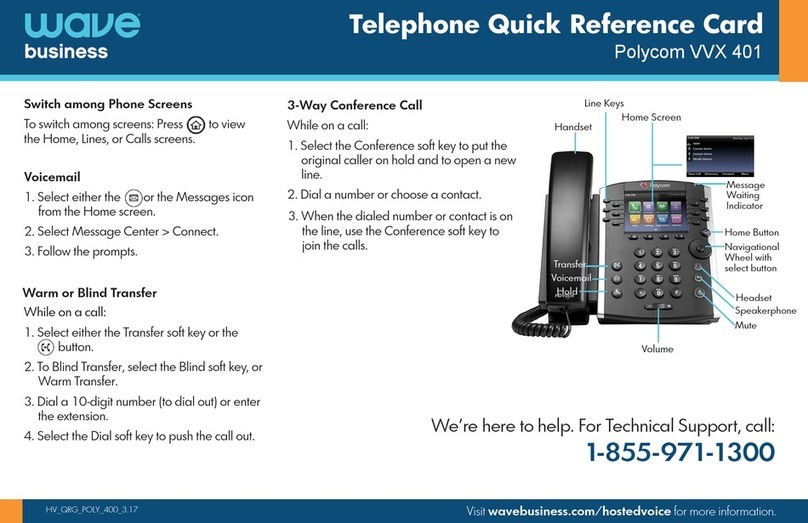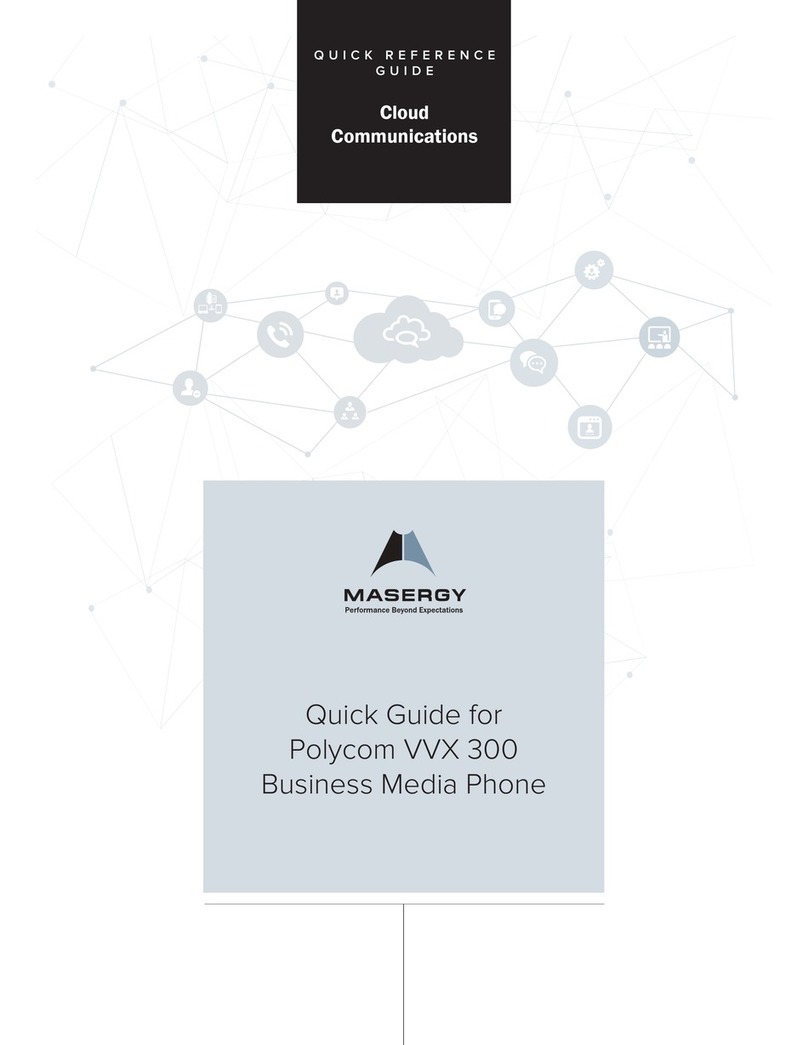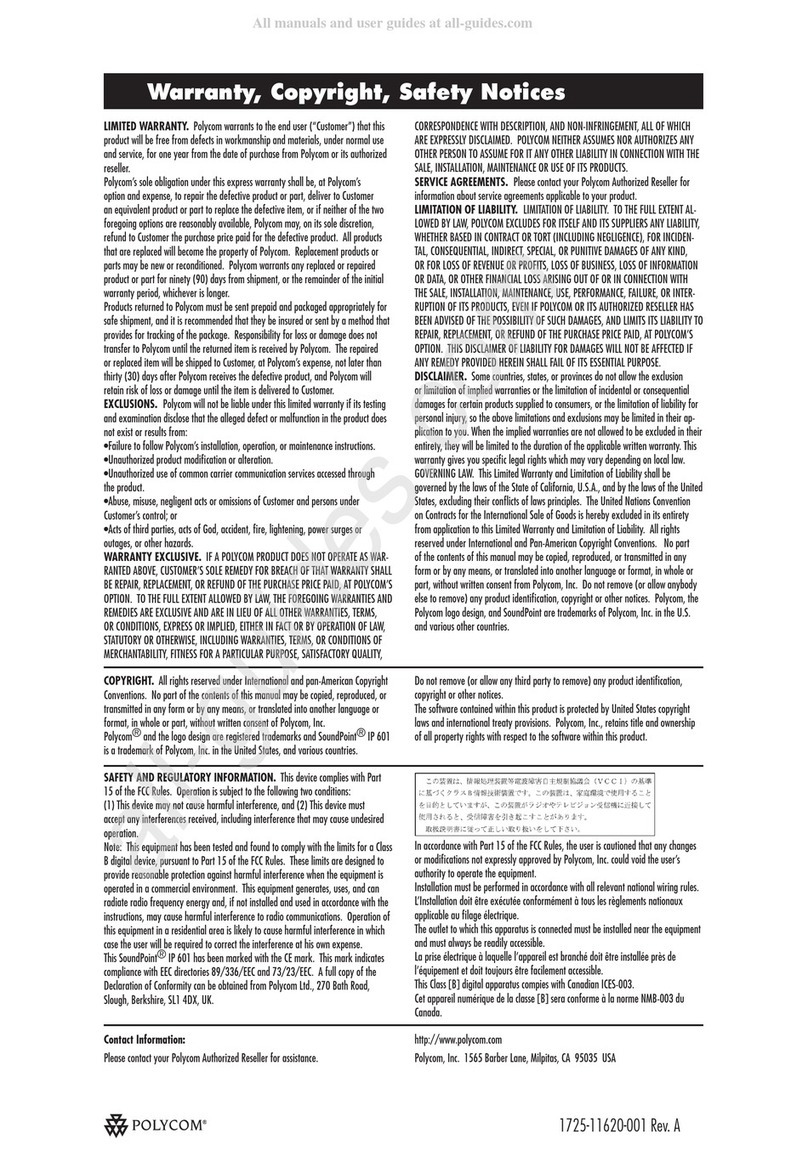Quick User Guide for Polycom®
VVX® 101 and VVX 201
Phones
Firmware v5.4.0 or later | July 2015
Enter Data
Use the dialpad keys to enter information.
To type with the dialpad keys:
•Press a key repeatedly to view the character options and stop to
select.
To backspace, press .
To type other characters:
•Press Encoding.
When using the dialpad keys, use the 1, *, 0, and # keys.
Place Calls
You can only have one active call in progress on your phone.
You can use the handset, speakerphone, or headset for calls. During a
call, you can change modes by picking up the handset, or by pressing
or .
To place a call:
Do one of the following:
•Pick up the handset, press or , enter the phone number, and
press Send .
•Enter the phone number, press Dial and pick up the handset, or
press .
•From the Lines screen, press the Line key, enter the phone number,
and select Send.
•From the Home screen, selectNew Call , enter the phone number,
and press Send.
•Select a Favorite from the Home screen.
•Select a contact from the Recent Calls list and select Dial.
•Select a contact from the Contact Directory and select Dial.
Answer Calls
You can answer calls using the handset, speakerphone, or a headset.
To answer a call:
Do one of the following:
•To answer with the speakerphone, press or press Answer
soft key.
•To answer with the handset, pick up the handset.
•To answer with a headset, press .
End Calls
You can only end active calls. To end a held call, you must resume the
To end an active call:
•Replace the handset in the cradle, press or , or press the
End Call soft key.
To end a held call:
1. Highlight the held call and pressResume .
2. Press End Call.
Hold and Resume Calls
You can have multiple calls on hold and resume a call at any time.
To hold a call:
•Highlight the call and press theHoldsoft key.
To resume a call
•Highlight the call and press theResume soft.
Transfer Calls
You can transfer calls to any contact and choose the way to transfer
the call.
To transfer a call:
1. Press and hold theTransfer soft key.
2. Choose Blind or Consultative .
3. Dial a number or choose a contact.
If you chose Blind, the call is transferred immediately.
4. If you chose Consultative , press the Transfer soft key after
speaking with your contact.
Forward Calls
You can forward an incoming call to a contact or forward all incoming
calls to a contact.
To forward an incoming call:
1. On the Incoming Call screen, select Forward .
2. Enter your contact’s number and selectForward .
To forward all incoming calls:
1. On the Home screen, selectForward .
2. If you have more than one line, select a line.
3. Choose eitherAlways , No Answer , or Busy .
4. Enter a contact’s number, and selectEnable.
If you chose No Answer , you can enter the number of rings before
the call is forwarded.
To disable call forwarding:
1. On the Home screen, selectForward or on the Idle Screen, press
the Fwd softkey.
2. If you have more than one line, select a line.
3. Choose your forwarding type and selectDisable .
Initiate a Conference Call
You can initiate a conference call with up to eight contacts.
To initiate a conference call:
1. Call a contact.
2. Select Conference and call your next contact.
3. When your contact answers, select Conference .
You can also join an active and held call into a conference call.
To join two calls into a conference call:
•On the Calls screen, select Join.
View Recent Calls
You can view recent placed, received, and missed calls.
To view recent calls:
•Select Dirs > Recent Calls .
View the Contact Directory
You can view and add contacts to the Contact Directory.
To view the Contact Directory:
•From the Home screen, selectDirs > Contact Directory .
To add a contact to the Contact Directory:
1. In the Contact Directory, select Add.
2. Enter the contact’s information and select Save .
You can enter a number between 1 and 99 in theFavorite Index
to make a contact a favorite.
Search the Corporate Directory
To search the Corporate Directory:
•From the Home screen, selectDirs > Corporate Directory .
•Complete the search of the directory
Listen to Voicemail
When you have new voicemail messages, the messages icon
displays on your line.
To listen to voicemail:
1. On the Home screen, selectMsgs .
2. Select Message Center >Connect .
Mute the Microphone
You can mute or unmute your microphone during calls.
To mute or unmute your microphone:
•Press .
Microphone Mute or Microphone Unmute will display on the
screen.