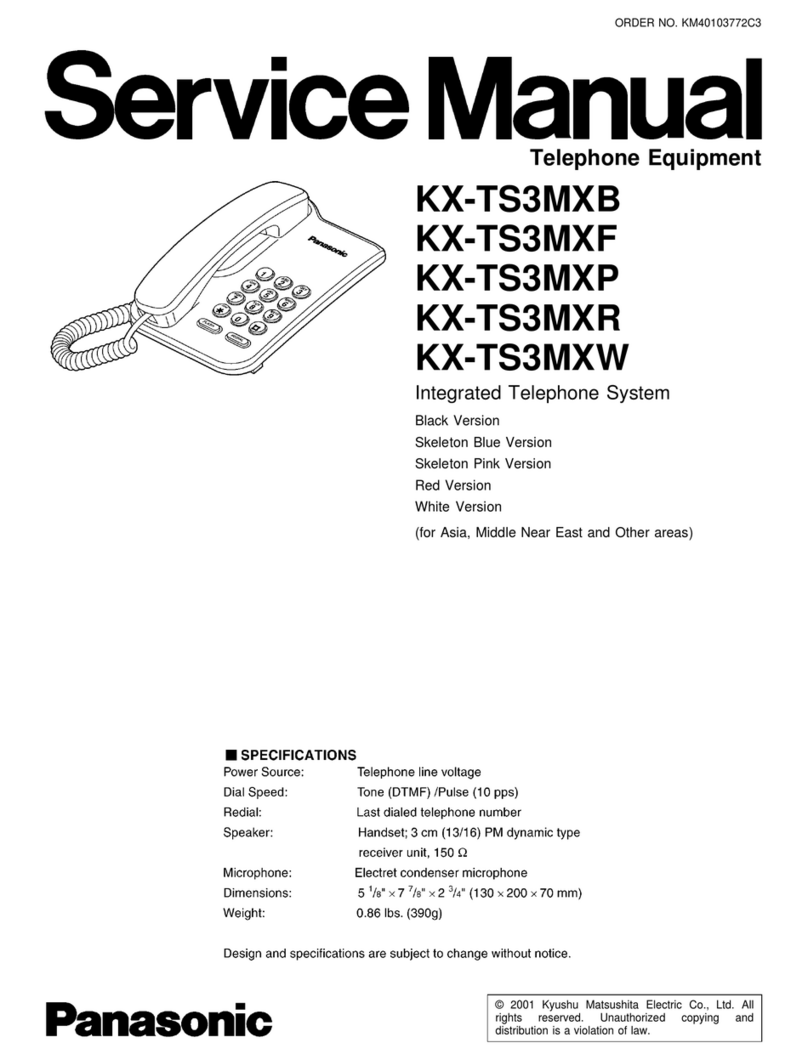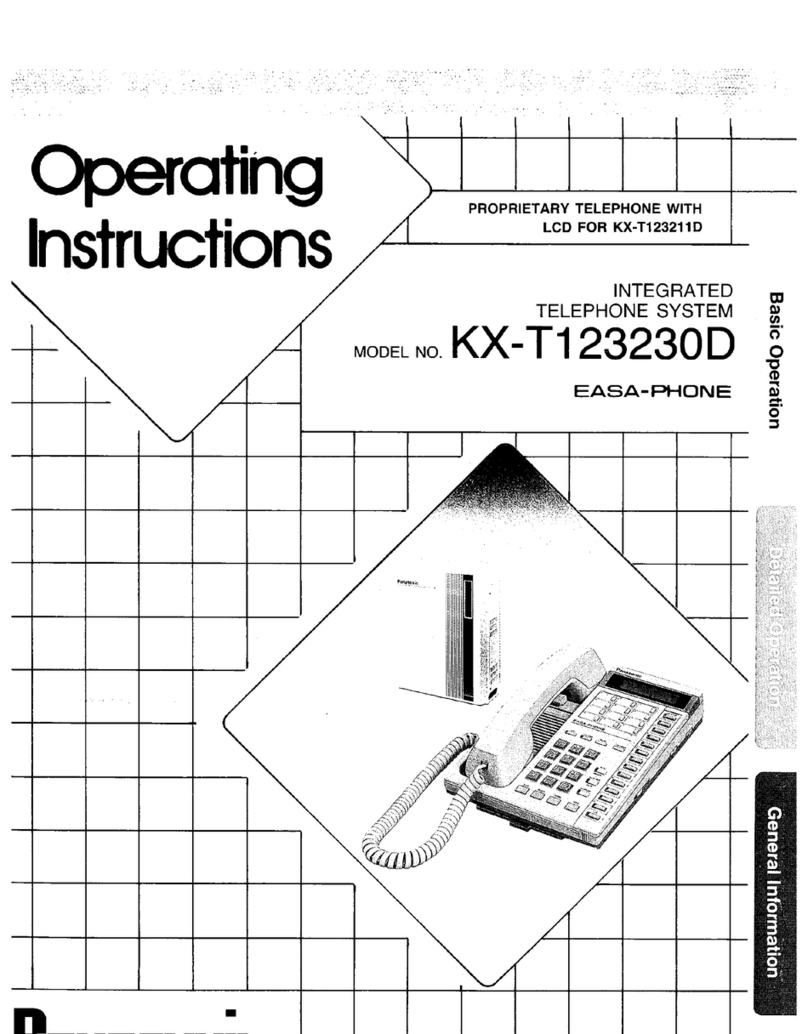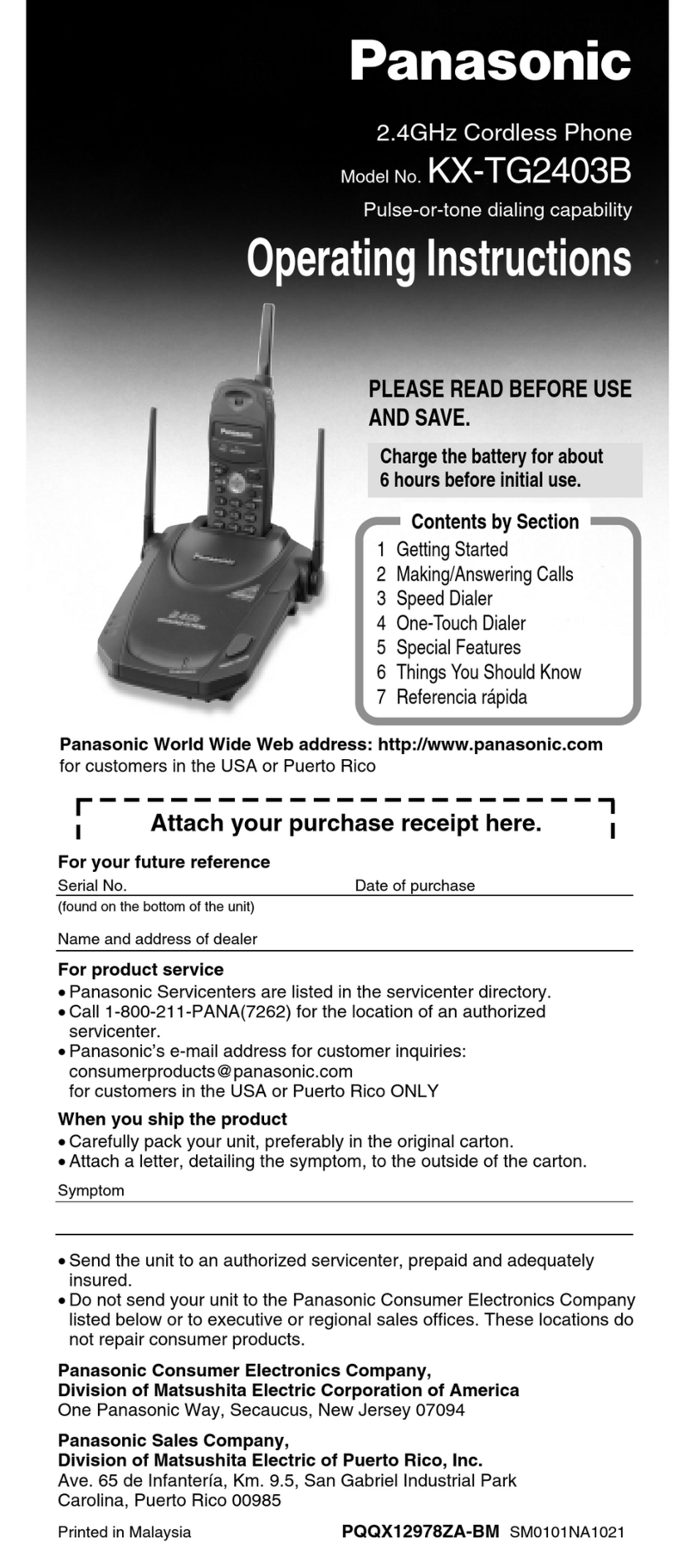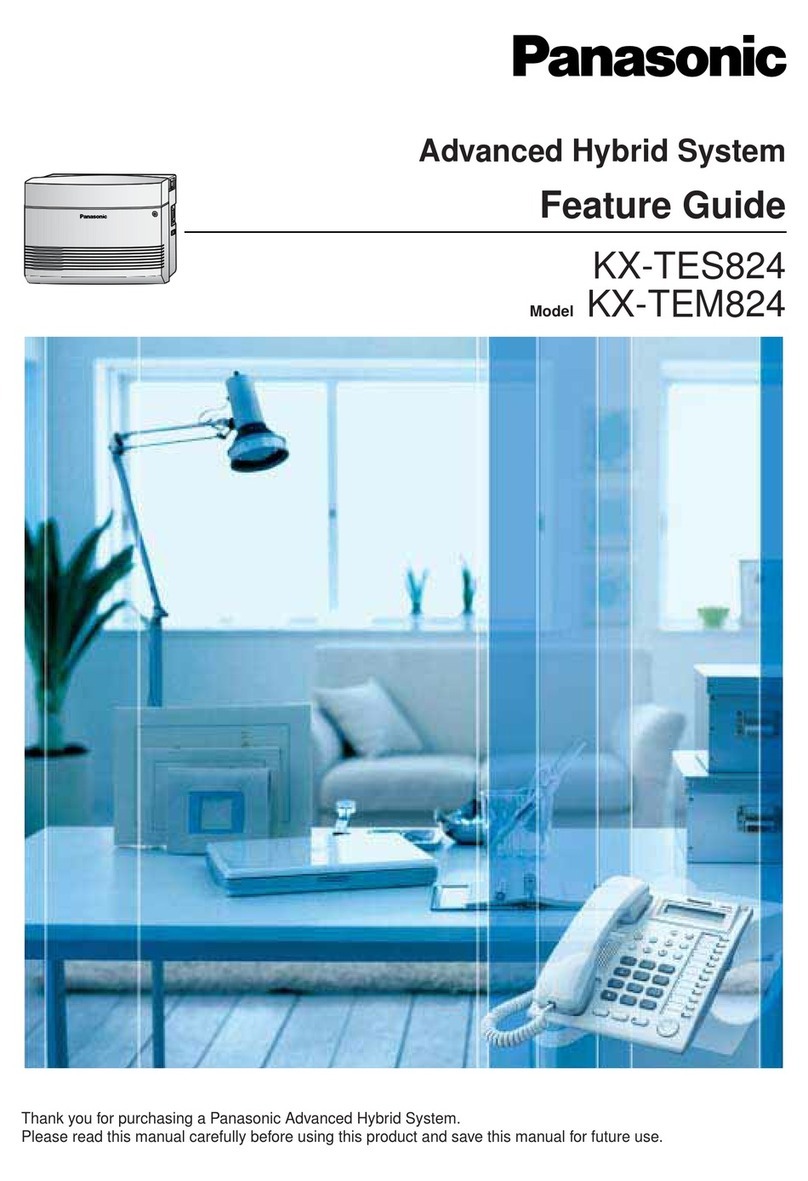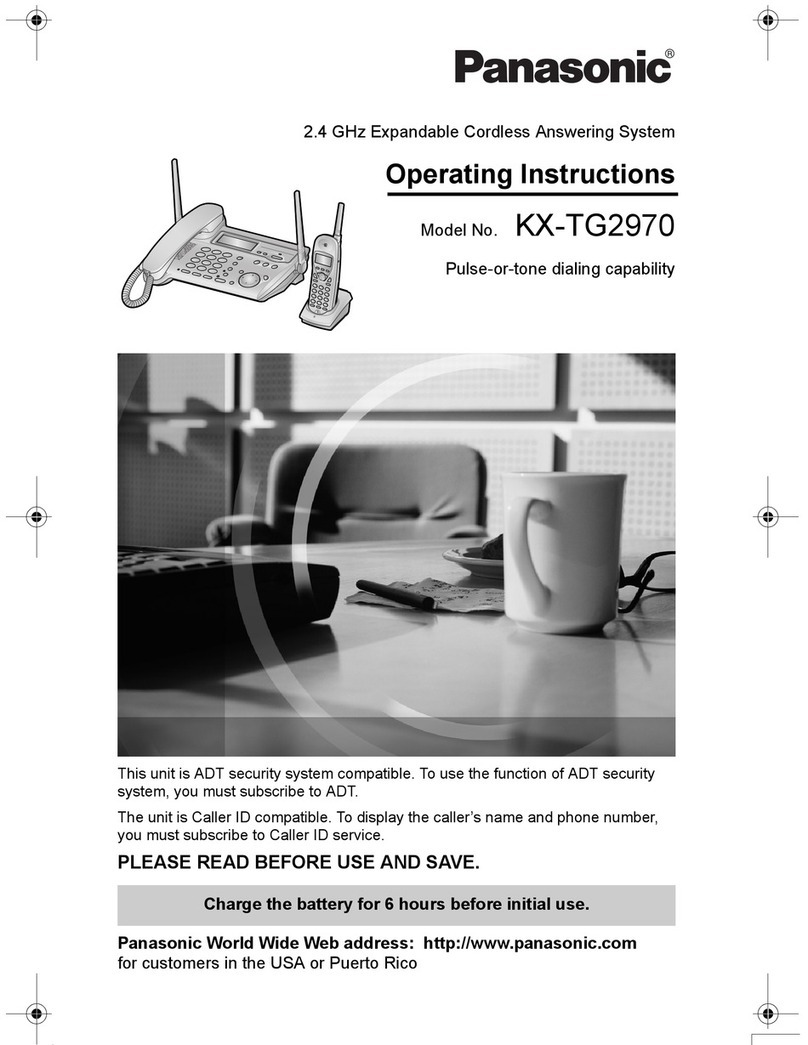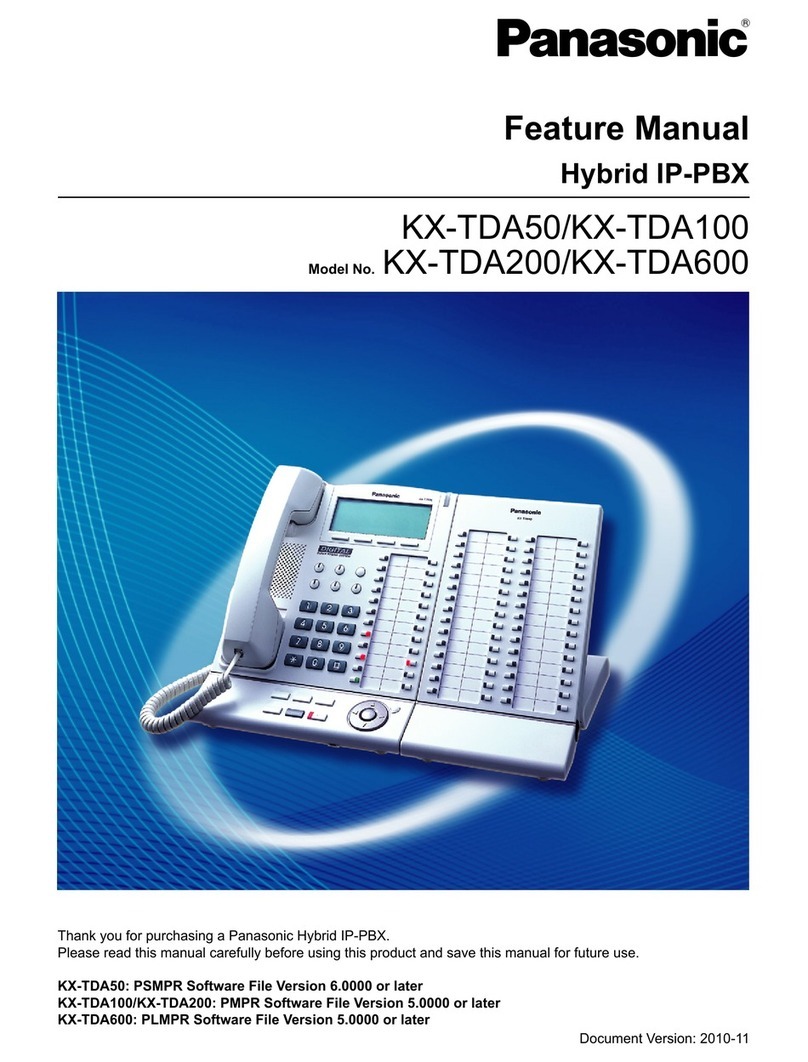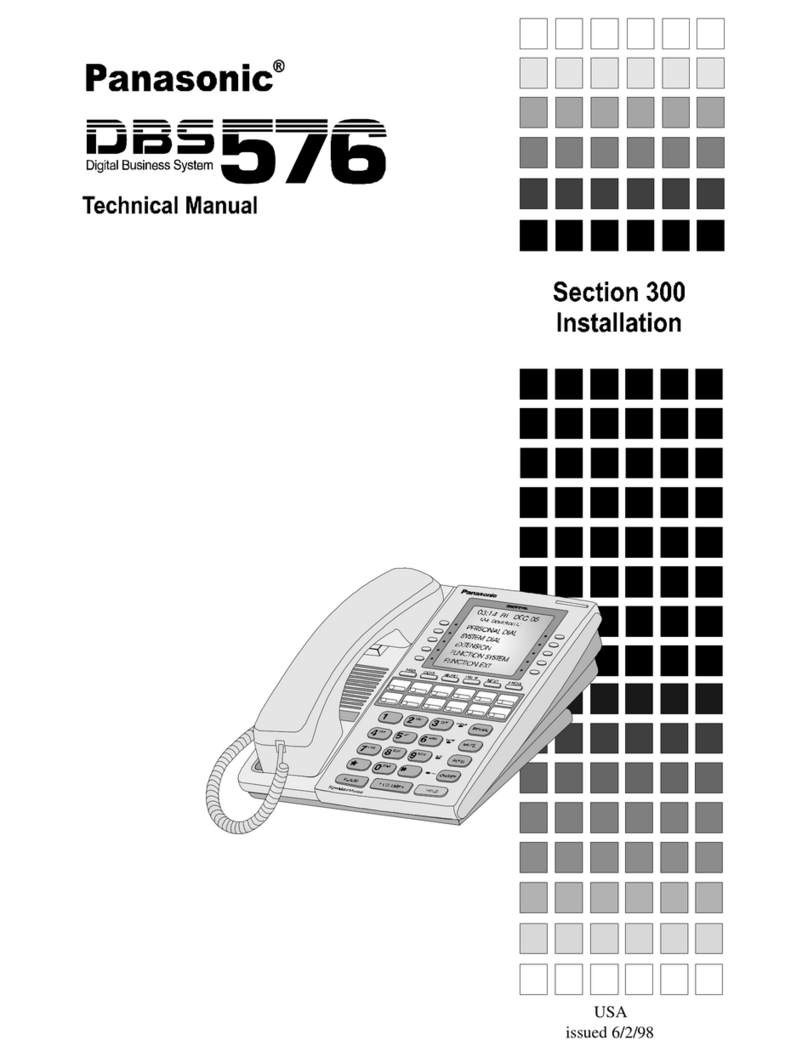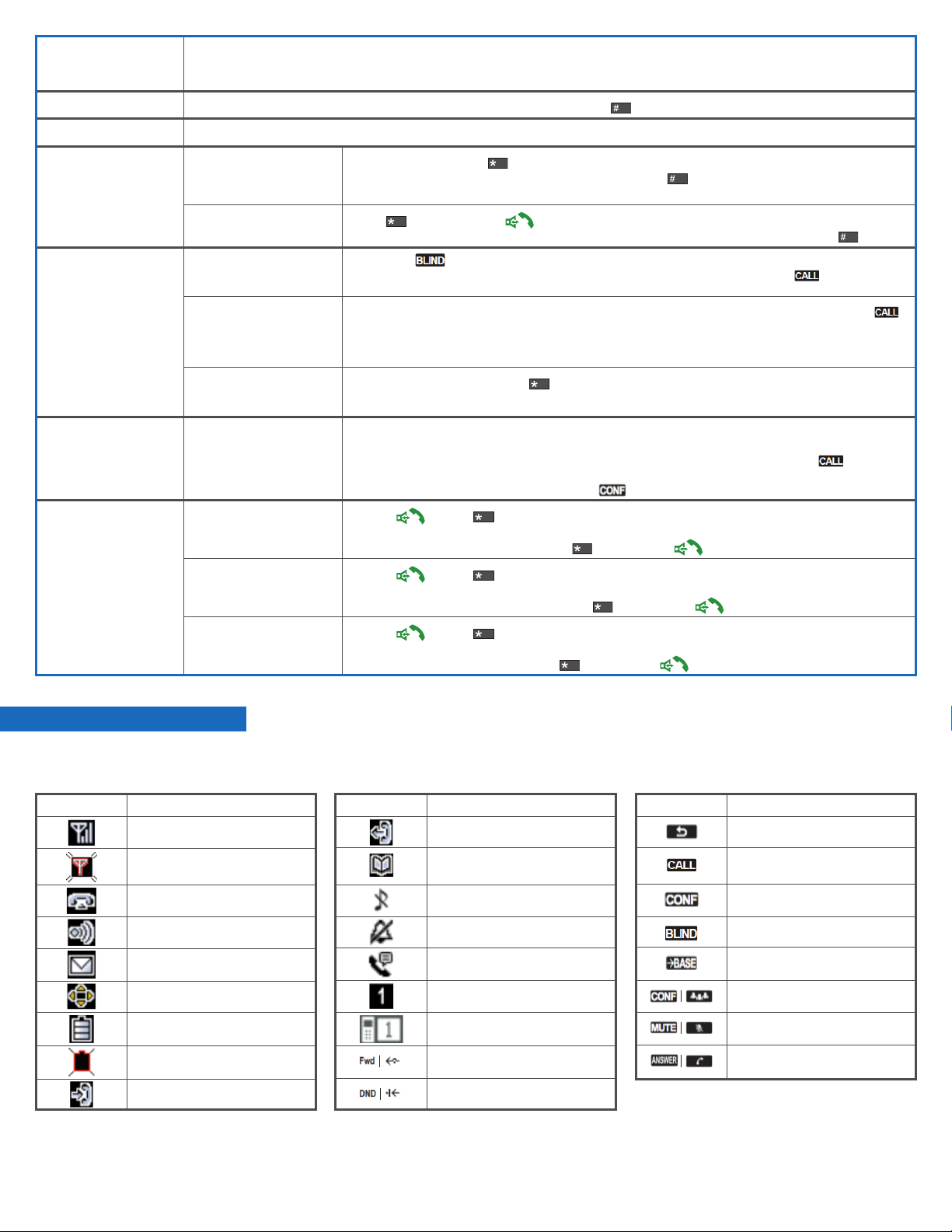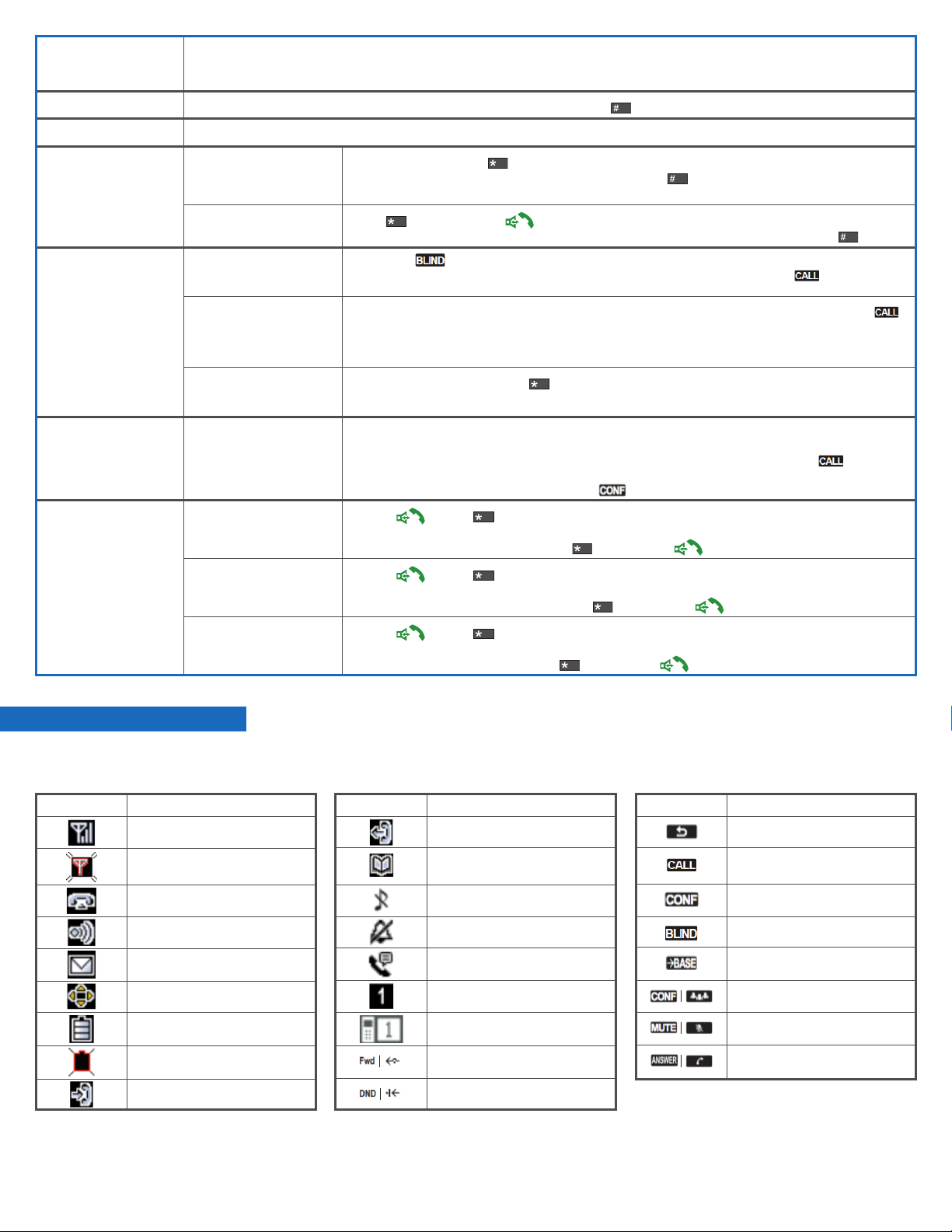
Set up Voicemail (This step is not required if you have set up Voicemail on My Account or the Comcast Business App.)
1. Press the [HOLD/MSG] button.
2. Follow the audio prompts to create a new voicemail passcode, record your name, and record a greeting.
Access Voicemail Press the [HOLD/MSG] button and enter your voicemail passcode, followed by .
Call Hold While on a call, press [HOLD]. To return to call, press [HOLD] again.
Call Park Place a call on hold and
retrieve it on another
phone
1. Press [XFER/CLR]. Dial 68 and await the voice prompts.
2. Dial the extension you wish to park the call on then press .
Note: The extension refers to the last 4 digits of the desired 10-digit phone number.
Retrieve a parked call 1. Dial 88, and press the key.
2. Dial the extension of the phone the call is parked on (typically your extension), then press .
Call Transfer Blind / Cold: Transfer the
call without speaking to
the intended recipient
1. Press the softkey.
2. Dial the 10-digit number or extension you would like to transfer to, then press the softkey.
Warm / Consultative:
Allows you to announce
the call to the recipient
before transferring
1. Press [XFER/CLR]. Dial the 10 digit number or extension you would like to transfer to, then press
on the screen.
2. When the other party answers, announce the transfer.
3. Complete the transfer by pressing [XFER/CLR]again.
Direct to Voicemail:
Transfer a call directly to
voicemail
1. Press [XFER/CLR], followed by 55.
2. Wait for the audio prompt, then dial the 10-digit number or extension you would like to transfer to.
Conference /
3-Way Calls
Start a call with three
individuals
1. While on a call, press the [FUNC] key.
2. Scroll down to Conference or press 5.
3. Type in the 10-digit number or extension of the phone you wish to include, then press on
the screen.
4. Once the 3rd person accepts the call, press on the screen.
Call Forwarding Always: Forwards all
incoming calls 1. Press and dial 72. Enter the phone number to which your calls will be forwarded.
2. Hang up the telephone handset. Call Forwarding Always is now on.
3. To turn off Call Forwarding Always, dial 73, then press .
No Answer: Forwards all
unanswered incoming
calls
1. Press and dial 92. Enter the phone number to which your calls will be forwarded.
2. Hang up the telephone handset. Call Forwarding No Answer is now on.
3. To turn off Call Forwarding No Answer, dial 93, then press .
Busy: Forwards calls when
your phone is busy (if call
waiting is not enabled)
1. Press and dial 90. Enter the phone number to which your calls will be forwarded.
2. Hang up the telephone handset. Call Forwarding Busy is now on.
3. To turn off Call Forwarding Busy, dial 91, then press .
© 2019 Comcast. All rights reserved. QRG_TPA60_SLS90495_WEB_7.19
Display Icon Description
Signal Strength
Out of Range
O-hook Status
Intercom Indicator
Voice Message
Navigator Key Guidance
Battery Level
Battery Not Charged
Incoming Call Log
Display Icon Description
Outgoing Call Log
Phonebook
Ringer O
Silent Mode
Auto Answer
Unit Number
Registration Number
Call Forwarding
Do Not Disturb
Soft Key Description
Return to Previous Display
Place Call
Initiate 3-Way Call
Initiate Blind Transfer
Caller’s Info from Base Unit
3-Way Call
Microphone Mute
Answer Key
Soft keys are the three buttons located beneath the phone’s display screen. The buttons will change based on your call status, allowing you to select
additional options.
Display Icons and Soft Keys