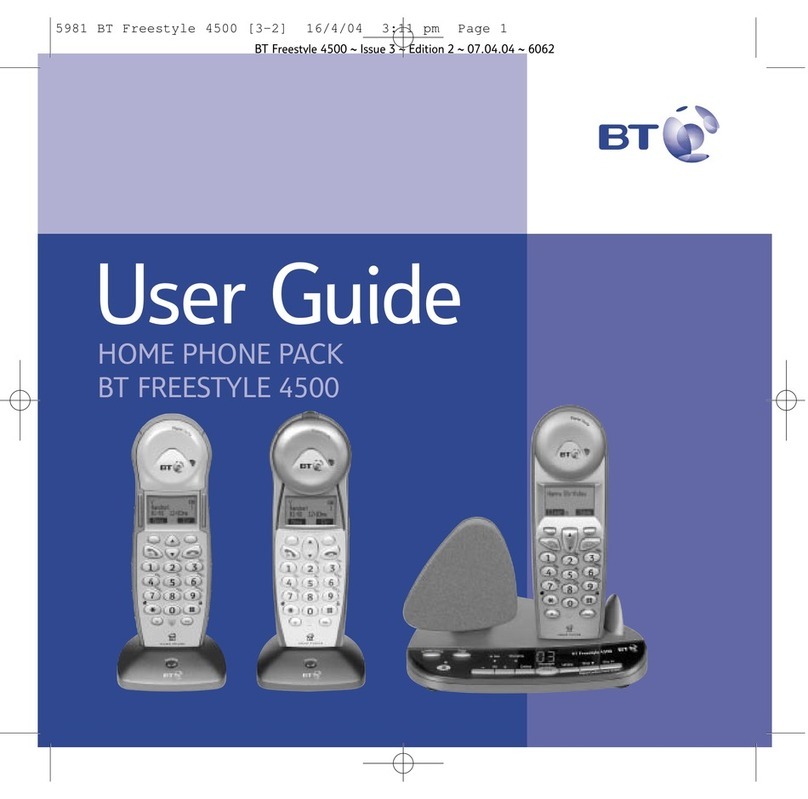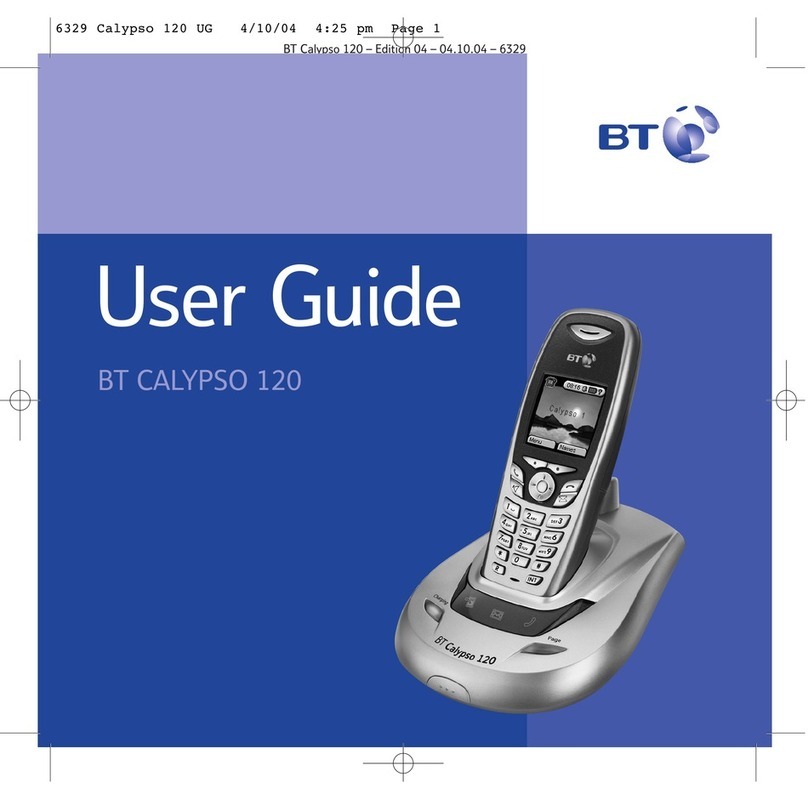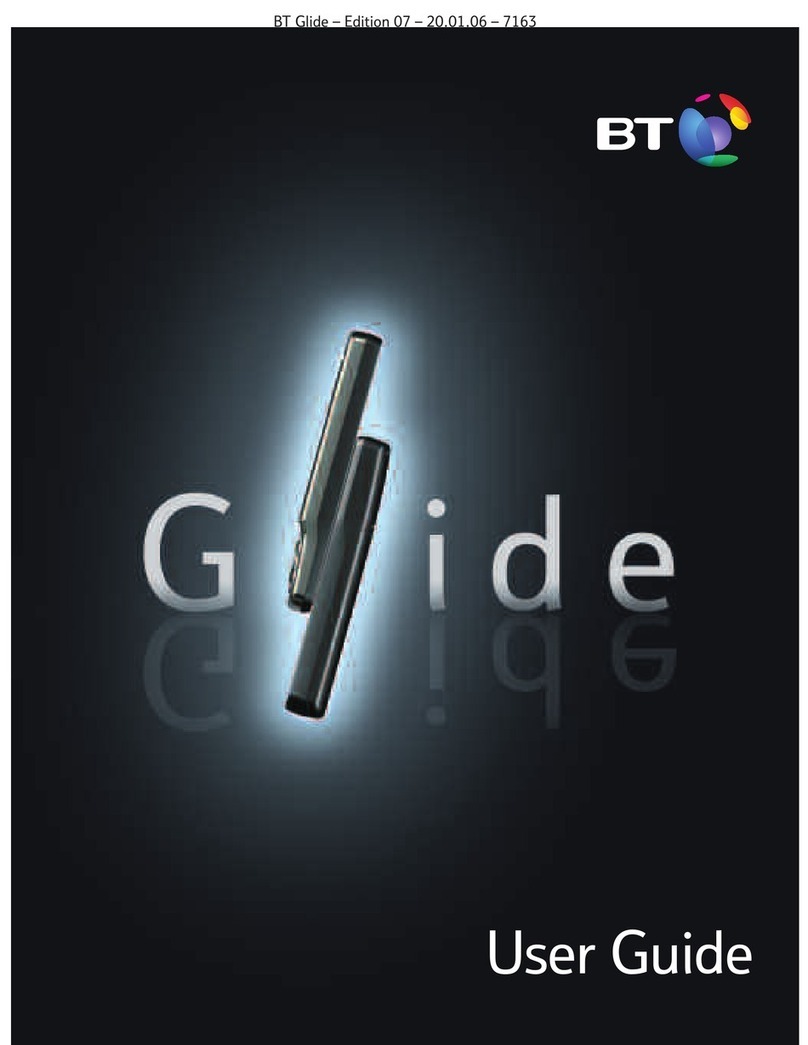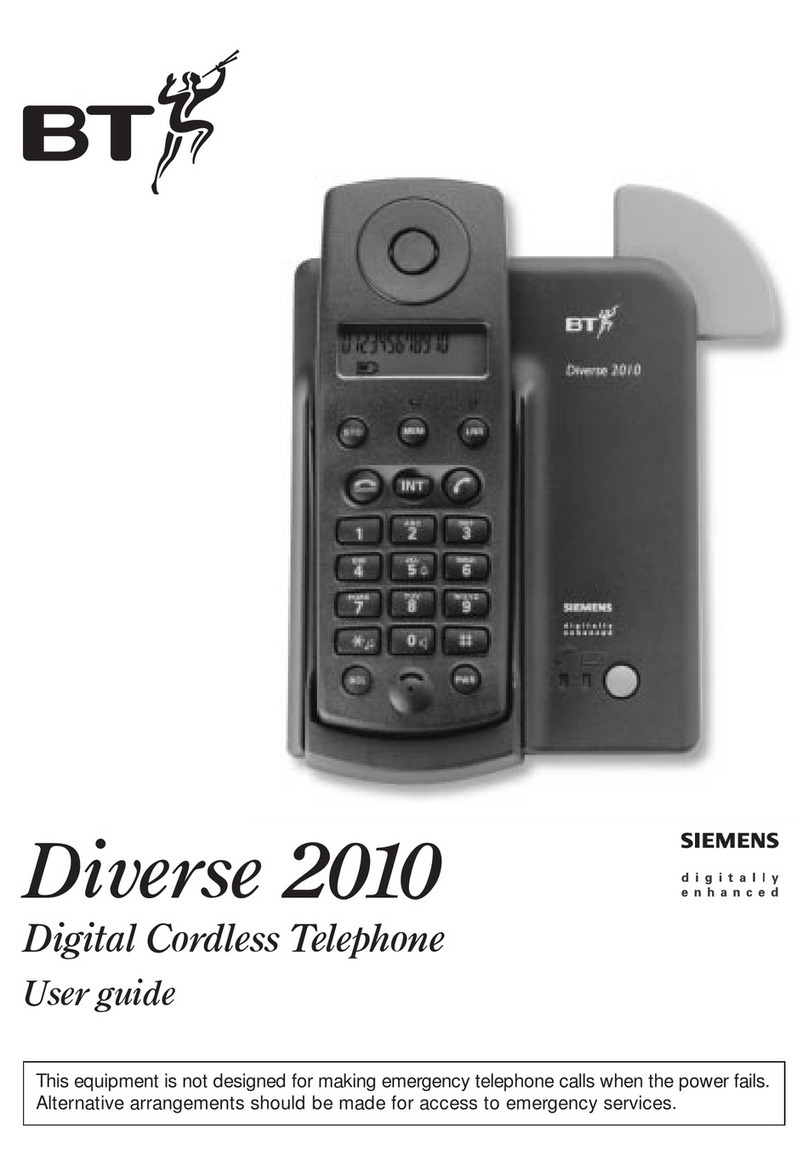Quick set-up guide
7
If you need some help, call us on 0800 145 6789 or go to bt.com/producthelp
Using your Essential Phone
on a line with broadband?
To avoid problems with your
broadband or noise on your
phone line, you might need to
plug your telephone line cord
into the wall socket via
a microlter (not supplied).
If your main phone socket has
a single socket, you do need to
use microlters, like this:
You’ll need a microlter for
every phone socket where
you’ve got equipment plugged
in – up to a maximum of four
per line – including alarm
sytems and digital TV boxes.
You can get BT ADSL micro
lters from bt.com/shop
You don’t need to use
microlters if your main
phone socket has two
separate sockets, like these:
Your Essential Phone is now ready
for you to use
• For help setting the date and time,
go to page 49.
• For instructions on making a call,
go to page 17.
• For help personalising your phone’s
settings, go to page 44.
• For instructions on using the
answer machine, go to page 35.
Or, you may nd the answer in
the Help section on page 56 or
see our online frequently asked
questions at bt.com/producthelp.
If you need to call the Helpline,
please read the Help section on
pages 56 - 58 rst. It contains
troubleshooting tips for common
problems and frequently asked
questions. If you still need some
help, call the Helpline on 0800
145 6789*.
Tip
If you call the Helpline for advice, it’s a
good idea to call using another phone
so you can follow any instructions
using your Essential Phone.
*Calls made from within the UK mainland
network and mobile networks are free.
International call costs may vary.
3. Go!