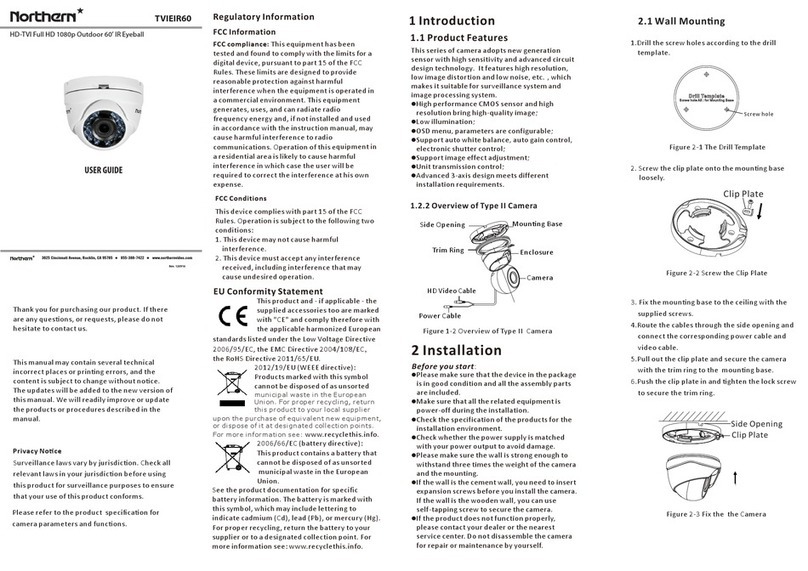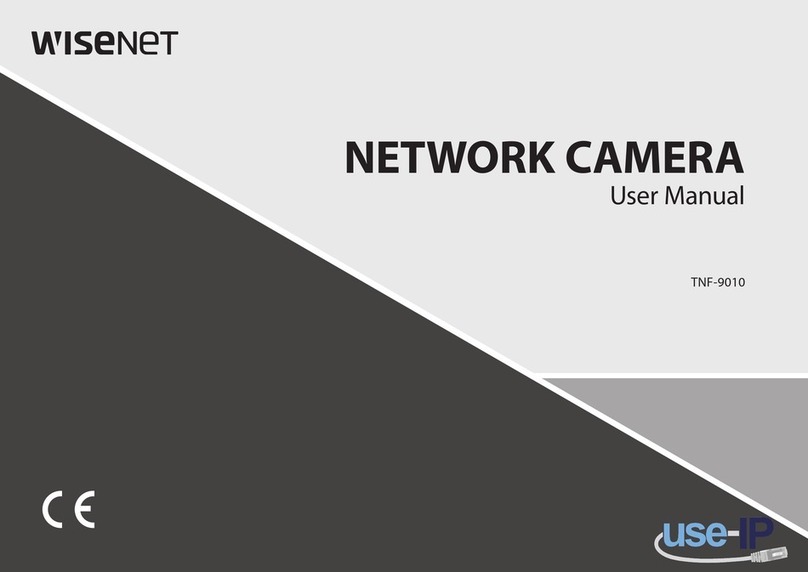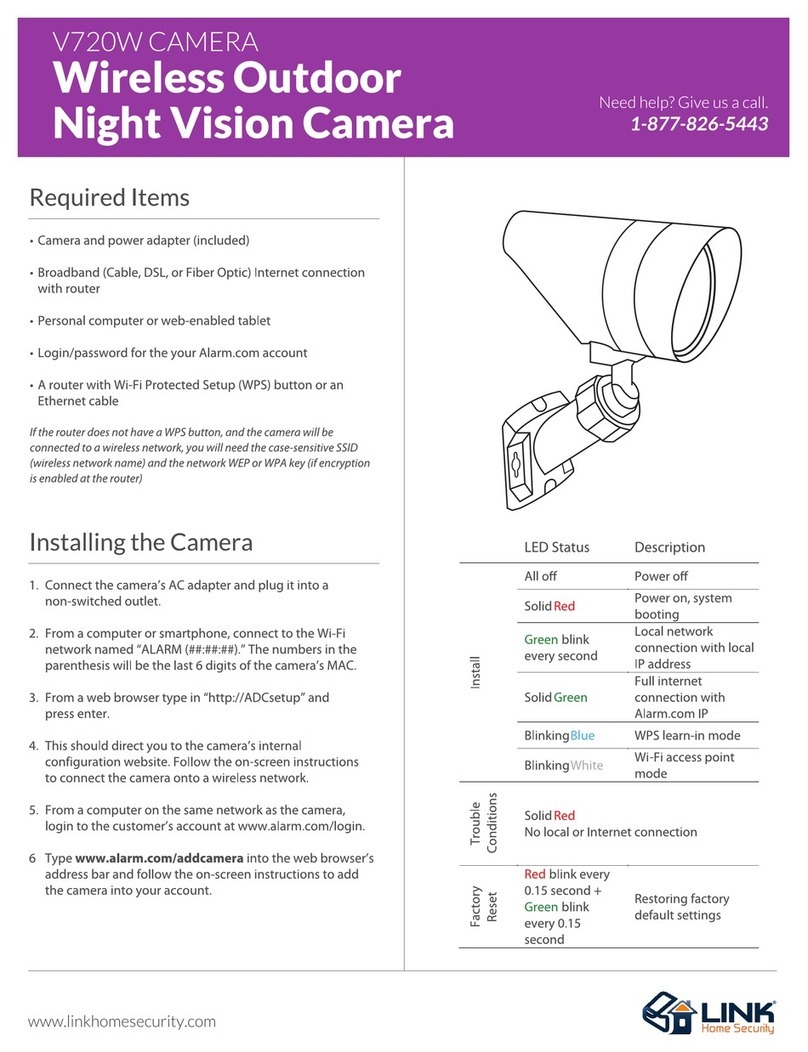NOTHERN NTH-PTZOD27X User manual

PTZODSeries
960HModule/ 700LineResolution 27X&37XOutdoorPTZ
Version 1.0
NTH-PTZOD27X / NTH-PTZOD37X
Please read this operation manual carefully
before installing and using this unit

1
CAUTl0N
RISK OF ELECTRIC
SHOCK DO NOT OPEN
CAUTION:To reduce the risk of electrical shock, do not open covers.
No user serviceable parts inside.
Refer servicing to qualified service personal.
This lightning flash with arrowhead symbol is intended to alert the user to the
presence of un-insulated "dangerous voltage" within the product's enclosure that
may be of sufficient magnitude to constitute a risk of electric shock to persons.
This exclamation point symbol is intended to alert the user to the presence of
important operating and maintenance (servicing) instructions in the literature
accompanying the appliance.
WARNING:To prevent the risk of fire or electric shock hazard do not expose
Internal components of this camera to rain or moisture.

2
▌▌Important Safeguard
1. Read Instructions
Read all of the safety and operating instructions before using the product.
2. Retain Instructions
Save these instructions for future reference.
3. Attachments/Accessories
Do not use attachments or accessories unless recommended by the manufacturer as they may
cause hazards, damage to the product and void warranty.
4. Water and Moisture
Do not expose internal components to water or moisture.
5. Installation
Do not place or mount this product in or on an unstable or improperly supported location. Improperly
installed product may fall, causing serious injury to persons and damage to the product. Use only
with a mounting device recommended by the manufacturer, or sold with the product. To insure
proper mounting, follow the manufacturer’s instructions and use only mounting accessories
recommended by manufacturer.
6. Power source
This product should be operated only from the type of power source indicated on the label.
▌▌Precautions
Operating
Before using, make sure power supply and others are properly connected.
While operating, if any abnormal condition or malfunction is observed stop using the camera
immediately and contact a qualified technician.
Handling
Do not disassemble or tamper with parts inside the camera.
Do not drop or subject the camera to shock and/ or vibration as this can damage the camera.
Care must be taken when you clean the clear dome cover. Scratches and dust will ruin your quality
of your picture.
Installation and Storage
Do not install the camera in areas of extreme temperature, which exceed the allowable range.
Avoid installing in humid or dusty places.
Avoid installing in places where radiation is present.
Avoid installing in places where there are strong magnetic fields and electric signals.
Avoid installing in places where the camera would be subject to strong vibrations.
Never expose internal components of the camera to rain and water.

3
1. Introduction
Features
Product and Accessories
4
8
2. Installation Guide
Preparations
Installation Method
Installation Dimensions
9
10
11
3. Dome Setting
DIP Switch Setup
Cabling
Check Points Before Operation
Reserved Preset
OSD Menu Functions
13
15
17
18
20
4. How to use OSD Menu
Language
System Information
Display Setup
Dome Settings
Camera
Motion
Restart
Factory Default
22
22
23
24
35
40
47
48
5. Specifications
Specifications
Optional Bracket
49
51

4
█
█▐
▐
F
Fe
ea
at
tu
ur
re
es
s
▌
▌█
█
▌▌Camera Specifications
CCD Sensor: 1 / 4 " Interline Transfer CCD
Camera Support: SCM-2273 (SAMSUNG)
Zoom Magnification: x 27 Optical Zoom, x 16 Digital Zoom
Camera Support: SCM-2373 (SAMSUNG)
Zoom Magnification: x 37 Optical Zoom, x 16 Digital Zoom
Day & Night Function
Various Focus Mode: Auto-Focus / Manual Focus / Semi-Auto Focus.
Independent and Simultaneous Camera Characteristic Setup in Preset operation
▌▌Main Features
Step less speed changes, auto zoom/speed matching
Pan 0.01~600o/S, Tilt 0.01o~120o/S
Timing actions for 7 days of programmable schedule
Built-in Semi-conductor heater & digital temperature sensor
PWM cooling fan vari-speed temperature control
Pan Tilt accuracy +/- 0.01o, 256 preset positions
8 cruising tracks, each cruising track has 32 presets
4 pattern tours,600sec memory, 500 programmable instructions
Multi-Protocol through RS485 or coaxial cable.
8 auto scan with use-defined left and right boundaries and settable scan speed
4 Privacy Zones with defined English camera title
Auto Compatible PELCO_P, PELCO_D compatible
Guard Location: dome will rotate back to preset position after a period of idle time
Alarm triggering: the alarm can trigger preset, auto scan, cruising and pattern tours functions
Soft Address Function: the use can set up the dome address without uninstalling the dome
▌▌Integrated Super Speed PTZ Rotator
Delicate stepping motor, stable, sensitive and accurate
360°Pan and 90°Tilt range (auto-flip) without blind area
Stepless speed change, auto zoom/speed matching
▌▌All-weather Outdoor Design
High die-cast alloy aluminum construction
High Precision Mould with low heat conductivity

5
Fully enclosed isolation design for heat sink
Nanometer Dustproof, waterproof and fog-proof lens
IP66 Weatherproof
3000V lightning and surge current protection
▌▌Function Instructions
Focus / PTZ Speed Auto Match
The pan/tilt rotation speed is adjusted automatically according to the zoom in/out speed, which
makes it much more practical for manual target tracking. (Only for the auto tracking IR speed dome)
Power Up Action
This function resumes the last action executed before power down. Most of
actions such as Preset, Pattern, Swing and Group are available for this function.
Auto Flip
When the camera tilts downward and goes just beyond the vertical position, the camera will rotate
180 degrees to provide a correctly oriented picture.
Preset Position Set up and Call Up
In the Preset function the dome stores the current pan/tilt angle, zoom and other position parameters
in its memory. When necessary the dome recalls these parameters and adjusts the camera to a
particular position. The user can store, recall and clear the presets easily and promptly by using the
keyboard controller. The dome can store up to 220 presets.
Auto Scan
Users can set up the left and right boundaries by control keyboard. Then speed
dome can scan between these boundaries and supports up to 8 groups of scanning paths.
Cruising Track
The preset position can be programmed to be recalled in a set of sequences. This sequence can be
set to let the camera scan from one position to the next in a cycle at a set speed. This feature is
called the “auto cruise”. The cruise sequence and dwell time of each preset can be set. It supports
up to 8 cruising tracks, each cruising track with 32 presets.
Pattern Tour
Dome can memorize 600s running paths or 500 programmable instructions. When starting the
pattern tour, speed dome will move automatically according the recorded action path. It supports 4
groups of pattern tours.

6
Guard Location
The dome will automatically return to a preset position if there is no operation over a period of time.
Default Action
When you start up the dome camera or the camera does not receive commands over a long period
of time it will return to default functions which includes the home place, auto pan, auto cruise and
pattern.
Dome Address Setup
The dome supports up to 256 addresses and the dome will only respond to the instructions given to
its own address. Please check the dip switch on the dome for address setup.
Manual Object Tracking
The use can move the joystick up, down, left or right to track the object in the screen and use the
joystick to zoom in and out with auto focus.
Privacy Mask Protection
Set black mask areas to protect the privacy zones. The black privacy locations can be set, and
support up to 4 mask zones.
Timing Running Function
Users can set speed dome operation tasks at total 8 timing areas during 7 days.
Coordinates and Directions Display
User can define the dome’s direction of due north, which will help to show the exact moving
directions on screen. Zone title is also supported and will display when the dome moves to the
specified zone.
Motion Detection
The dome will detect the changes in the defined video zone and trigger alarm.
It supports to 8 video Locations, each with 4 detection zones.
PTZ and Lens Control
Zoom Control
Users can control zoom by keyboard to get near or far images.
Focus Control
The default setting is auto focus. The camera will auto focus based on the center of the video
display to achieve a clear image.

7
Auto Iris Control
Auto Iris detects the environmental lighting condition and adjusts the iris to get the correct
brightness of the image.
Auto Back Light Compensation
In a highly bright background situation, auto back light compensation function compensates for
the brightness of the dark object and adjust the background brightness to get a clear image.
Auto/Manual White Balance
Auto/Manual WB adjusts depending on the environment light changes.
Day and Night Switch
Speed dome can automatically switch according to the environmental illumination changes.
OSD Setup (Only for camera with menu)
Call upon preset No.95 to enter into OSD menu setup interface. Press “Focus” to choose
menu items and press “Iris” to set menu contents.
Information such as Camera ID, temperature, Pan/Tilt Angle, Alarm Input and Preset can be
displayed on screen.
I/O Functions (for Advance Type)
Alarm sensor Input is decoupled with photo coupler. Using the dry contact for alarm input and output,
if an external sensor is activated, camera can be set to move to the corresponding Preset position.
Reserved Presets for Special Purpose
Most camera characteristics can be set up easily and directly with reserved preset, not entering
into OSD menu. For more information, refer to “Reserved Preset” in this manual.

8
▌▌Product & Accessories
NTH-PTZOD27X / NTH-PTZOD37X
Accessories:
User’s Manual Anti-drop Rope
Gloves,Screwdriver & Allen Wrench AC24V/2A Power Supply

9
█
█▐
▐
I
In
ns
st
ta
al
ll
la
at
ti
io
on
n
G
Gu
ui
id
de
e
▌
▌█
█
▌▌Preparations
Basic Requirements
All the electric work must be finished under the latest electric & fire prevention law and rules (and
any related law and rules). Please check the packing list and verify every accessory is included.
Please contact us for any help during the installation.
Installation Space Checkup
Please make sure there is adequate space for installing this dome. Be sure the mounting site
material is sufficient enough and will hold the total weight of the dome and its accessories.
Cable Preparation
Please choose the proper cable according to the transmission distance. The minimum requirement
of coaxial BNC cable is listed as follows for reference:
Models
Max Distance(Feet\Meter)
RG59/U
750ft(229m)
RG61/U
1,000ft(305m)
RG11/U
1,500ft(457m)
Setup for Dome Address
The domes address and baud rate can be set up using two methods: “Traditional Dipswitch Method”
and via the “Soft Address Method” which utilizes the OSD to set up the dome address and baud
rates.
Dipswitch Settings: To set up the dome using Dipswitches you will first need to remove the
plastic shroud around the PTZ module. There are 4 screws which hold this shroud in place. It is
recommended to set the dipswitches prior to installing the dome.
*See pages 12-14 for further dipswitch setup instructions.
Soft Address: The soft address method also can be used to set the dome address and baud rate
without using the dipswitches. This method can be used after the dome has been installed. This
feature is very useful when needing to change address or baud rates after the dome has been
installed.
※
See page 30 for further soft address setup instructions.

10
▌▌Installation Method
Wall Mount Drill Drawing:
Pendant Mount Drill Drawing:

11
▌▌Installation Dimensions
Wall-mount Installation Procedures:
1). Remove the bracket from the package and mark the installation holes position on the wall.
.
2). Drill the hole and install the supplied 4x M8 expansion bolts into the hole.
Pendant-mount Installation Procedures: PTZPEND237X bracket sold separately.
*Notice: Pendant-bracket is not designed for outdoor installation. If installed outside please make
sure the installation is water proof by using pipe thread tape and/or silicon.
1) Take out the bracket from the package, mark the installation holes position on the ceiling
referencing to the bottom of bracket.

12
2) Drill the hole and install 4x of M8 expansion bolt into the hole.
*Notice: The wall and ceiling must be thick enough to install the expansion and can bear 4 times the
weight of the dome camera itself.
█
█▐
▐
D
Do
om
me
e
S
Se
et
tu
up
p
▌
▌█
█
Before the dome is installed, please finish setting up the communication protocol, baud rate and
dome address. To do this you will need to first remove the 4 screws in the plastic shroud to access
the dipswitch settings.

13
▌▌DIP Switch Setup
Set the DIP switch inside the dome body. The relative DIP switch site and connecting wires are
diagramed below for reference.
SW1 —Dip switch for the dome address
SW2 —Dip switch for the dome protocol
Protocol Setup (SW2)
Our IR speed dome supports two protocols including Pelco P and Pelco D.
All of them supports baud rate of 9600bps、4800bps、2400bps.
Set the No.1~4 dip switch for the protocol configuration.
Protocol
SW2-1
SW2-2
SW2-3
SW2-4
PELCO-P
ON
OFF
OFF
OFF
PELCO-D
OFF
ON
OFF
OFF
Reserved
…
…
…
…

14
Baud Rate Setup (SW2)
Set the No.5~6 dip switch for the baud rate configuration.
Baud Rate
SW2-5
SW2-6
9600
OFF
OFF
4800
ON
OFF
2400
OFF
ON
Reserved
…
…
1. If you want to control using DVR or P/T controller, their protocol must be identical to camera.
Otherwise, you can not control the camera.
2. If you changed camera protocol by changing DIP S/W, the change will be effective after you
reboot the camera.
Dome Address Setup (SW1)
1. ID number of camera is set using binary number. The example is shown bellow.
PIN
1
2
3
4
5
6
7
8
ID Value
1
2
4
8
16
32
64
128
Ex) ID=5
ON
OFF
ON
OFF
OFF
OFF
OFF
OFF
Ex) ID=10
OFF
ON
OFF
ON
OFF
OFF
OFF
OFF
2. The range of ID is 1~255. Factory default of Camera ID is 1.
3. If you want to control a certain camera, you must match the camera ID with Cam ID setting of
DVR or Controller.
4. Speed dome can also change the ID address and baud rate via OSD menu.

15
▌▌Cabling
Cabling Terminal Block
Power Connection
Please, check the voltage and current capacity of rated power carefully.
Rated power is indicated in the back of main unit.
Rated Power
Input Voltage Range
Current Consumption
Model
AC24V
AC24±2V
2A
PTZOD27X / PTZOD37X
RS-485 Communication
1. For PTZ control, connect this line to keyboard and DVR. To control multiple cameras at the
same time, RS-485 communication lines are connected in parallel as shown below.
2. Speed Dome OSD Menu, support the distal 120R resistance of the opening and closing.

16
Video Connection
Connect with BNC coaxial cable.
Alarm input
Signal
Description
IN COM
Common point for alarm
IN1-,IN2-,IN3-, IN4-,IN5,IN6,IN7
Alarm input signal
Speed dome can detect the status of alarm input (NO or NC) automatically.
Normal Open and Normal Close define as below:
Normal Open
No contact between alarm input and common point
Normal Close
Keeping contact between alarm input and common point
Alarm output
Signal
Description
Alarm output 1
Alarm output port 1
Alarm output 2
Alarm output port 2
Speed dome can detect the status of alarm input automatically; when any alarm was triggered then alarm
output must be action.

17
▌▌Check points before operation
Before power is applied, please check the cables carefully.
The camera ID of the controller must be identical to that of the target camera. The camera ID can be
checked by reading DIP switch of the camera.
If your controller supports multi-protocols, the protocol must be changed to match to that of the
camera.
If you changed camera protocol by changing DIP switch, the change will be effective after you reboot
the camera.
Since the operation method can be different for each controller available, refer to the manual for your
controller if camera can not be controlled properly. The operation of this manual is based on the
standard Pelco® Controller.
▌▌Preset and pattern Function Pre-Check
Check how to operate preset and pattern function with controller or DVR in advance to operate
camera function fully when using controller or DVR.
Refer to the following table when using standard Pelco® D protocol controller.
<Go Preset>
Press [Call] input [Preset number]and press [Enter]
<Set Preset>
Press [Preset] input [Preset number] and press [Enter]
<Run Pattern>
Press [Call] input [Pattern number] and press [Enter]
<Set Pattern>
Please refer to the pattern setup, turn to “Pattern Setup”
If controller or DVR has no pattern button or function, use shortcut keys with preset numbers. For
more information, refer to “Reserved Preset” in this manual.
▌▌Starting OSD Menu
Function Using the OSD menu, Preset, Pattern, Swing, Group Pan, Tilt and Alarm Input
function can be configured for each application.
Enter Menu Press <Call> + Preset Number [95] +<Enter> (or call preset No.1 two times
continuously within two seconds)
Move/ Select Item Control the joystick to move the cursor around the menu(Move the joystick up
and down to select the item
Enter Item Press “Iris Open”to enter the menu for selections (Press “Iris Open”to confirm
the selection)
Quit from Menu Press “Iris Close”to cancel the selection
*Note: If your controller does not have a joystick, use the up or down key.

18
▌▌Reserved Preset
Description Some Preset numbers are reserved to special functions.
1
<Call> [95]<Enter>
Enters into OSD menu
2
<Call> [99]<Enter>
Run Pan Scan
Default as scan 1
3
<Call> [98]<Enter>
Run Cruise(SEQ)
Default as Cruise(SEQ) 1
4
<Call> [97]<Enter>
Run Pattern
Default as Pattern 1
5
<Call> [96]<Enter>
Stop / End of set
6
<Set> [93]<Enter>
Set the Right boundary
Default as scan 1
pp: speed value 1~30
7
<Set> [92]<Enter>
Set the Left boundary
8
<Set> [87]<Enter> + <Call>[pp]<Enter>
Stop / End of setting
9
<Set> [84]<Enter> +
<Call>[pp]<Enter> + ……
Set the preset of cruise
pp: Preset,the max. 32
presets
qq: dwell time:1-60S,
Default as cruise 1
10
<Call>[96]<Enter>
End the preset setting
11
<Set> [83]<Enter> + <Call>[qq]<Enter>
Set dwell time of cruising
12
<Set> [86]<Enter>
Start the pattern setting
Default as pattern 1
13
<Call>[96]<Enter>
End the pattern setting
14
<Call>[80]<Enter> +
<Call>[pp]<Enter> + <Call>[99]<Enter>
Start the qq scanning
pp: Scanning 1-8
qq: speed value:1-30
15
<Call>[80]<Enter> +
<Call>[pp]<Enter> + <Set>[93]<Enter>
Set right boundary of the
pp scanning
16
<Call>[80]<Enter> + <Call>[pp]<Enter>
+ <Set>[87]<Enter>+ <Call>[qq]<Enter>
Set the speed value of
scanning
17
<Call>[80]<Enter> +
<Call>[pp]<Enter> + <Call>[98]<Enter>
Start the pp cruising
pp: Cruise 1-8
qq: Presets, the max.32
presets
n:Dwell time 1-60s
18
<Call>[80]<Enter> + <Call>[pp]<Enter>
+ <Set>[84]<Enter>+ <Call>[qq]<Enter>
Set the preset of the pp
cruising.
19
<Call>[96]<Enter>
End the pp cruise setting
20
<Call>[80]<Enter> + <Call>[pp]<Enter>
+ <Set>[83]<Enter>+ <Call>[n]<Enter>
Set dwell time of cruising

19
21
<Call>[80]<Enter> +
<Call>[pp]<Enter> + <Call>[97]<Enter>
Start the pp pattern.
pp: Pattern 1-4
22
<Call>[80]<Enter> +
<Call>[pp]<Enter> + <Set>[86]<Enter>
Start setting of the pp
pattern.
23
<Call> [96]<Enter>
End setting of the pp
pattern.
24
<Call> [94]<Enter>
Reset
25
<Call> [82]<Enter>
Load Default
26
<Call> [94]<Enter>
Reset
27
<Call> [71]<Enter>
Start Wiper
System Self-Testing
The dome will do self-testing after power up, and system status will show “Normal”if system is
running normally. If error happens, testing result will be shown in “○”or “X”. “○”means normal
and “X”means error. Please check the according meaning as follows:
Serial NO.
1
2
3
4
5
6
Meaning
Dip Switch
Temperature Sensor
Storage
Pan
Tit
Camera
▌▌General Rules of Key Operation for Menu
The menu items surrounded with <> has a sub menu.
For aIl menu levels, to enter the sub menu, press OPEN key or use joystick in the right.
To go to up-one-level menu, press CLOSE key or use joystick in the left.
To move from items to item in the menu, use joystick in the Up/Down.
To change a value of an item, use Up/Down of the joystick in the controller.
Press OPEN key or use joystick in the right to save values and Press CLOSE key or use joystick in the
left to cancel Values.
This manual suits for next models
1
Table of contents
Other NOTHERN Security Camera manuals
Popular Security Camera manuals by other brands

Motorola solutions
Motorola solutions PELCO EXSITE PRO PTZ Series installation manual

Smartec
Smartec STC-1000 user manual

Zip
Zip SEE765 instruction manual

Watec
Watec WAT-221S2 Operation manual
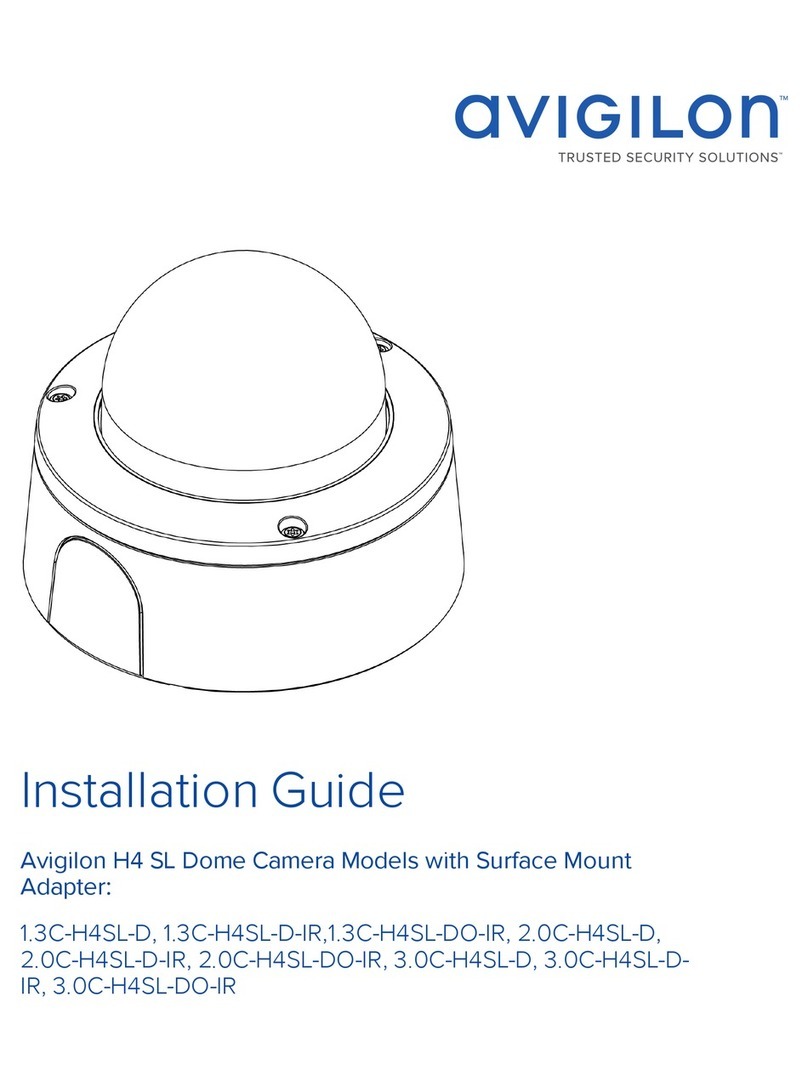
Avigilon
Avigilon 1.3C-H4SL-D installation guide

SECO-LARM
SECO-LARM Enforcer Video Elite Series Specification sheet