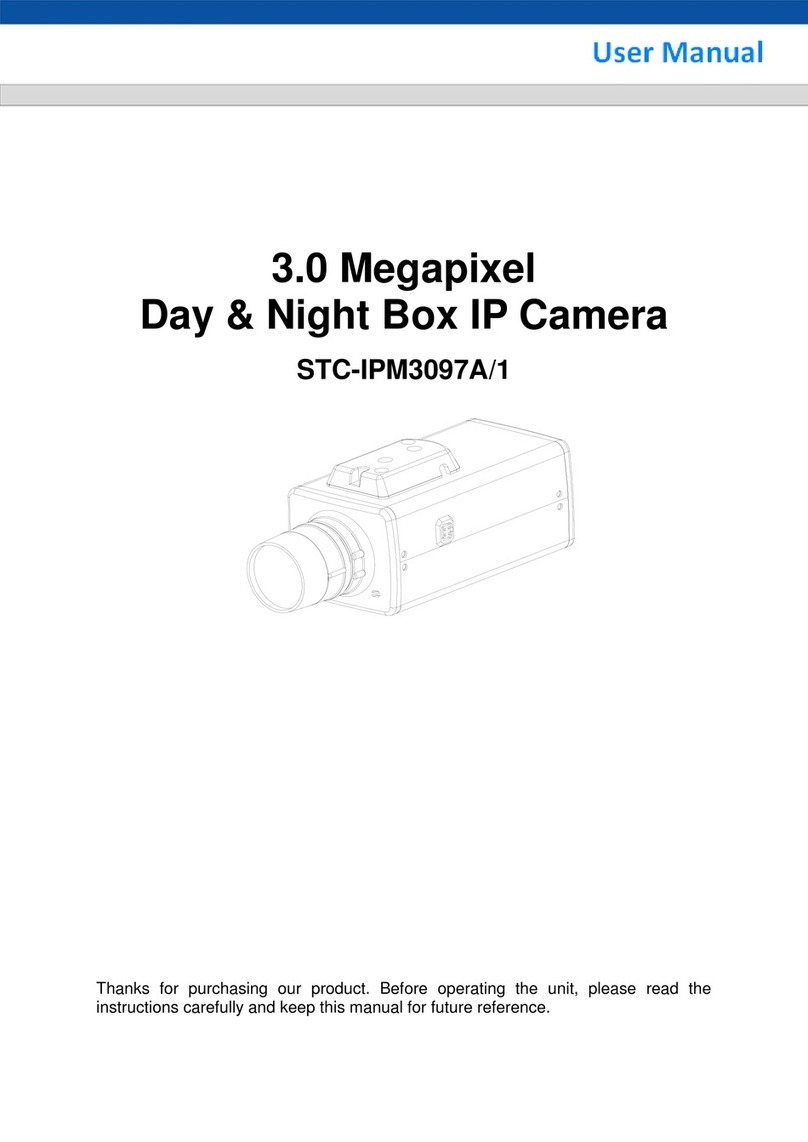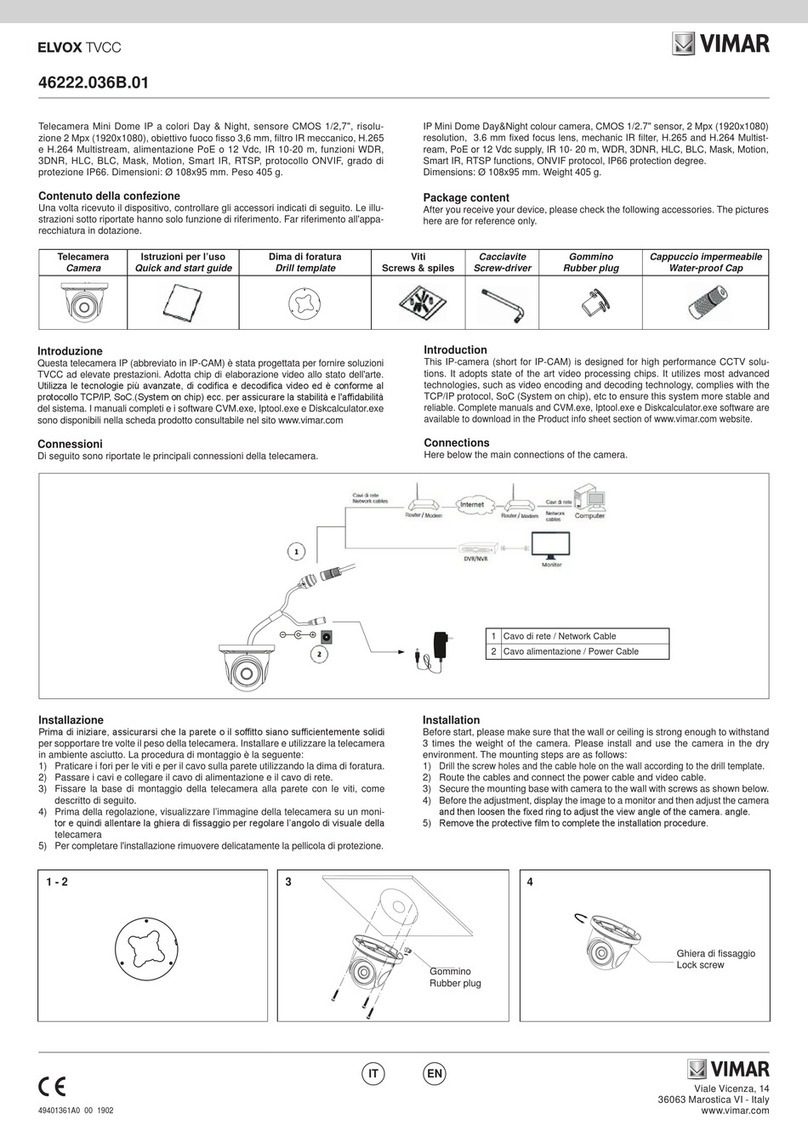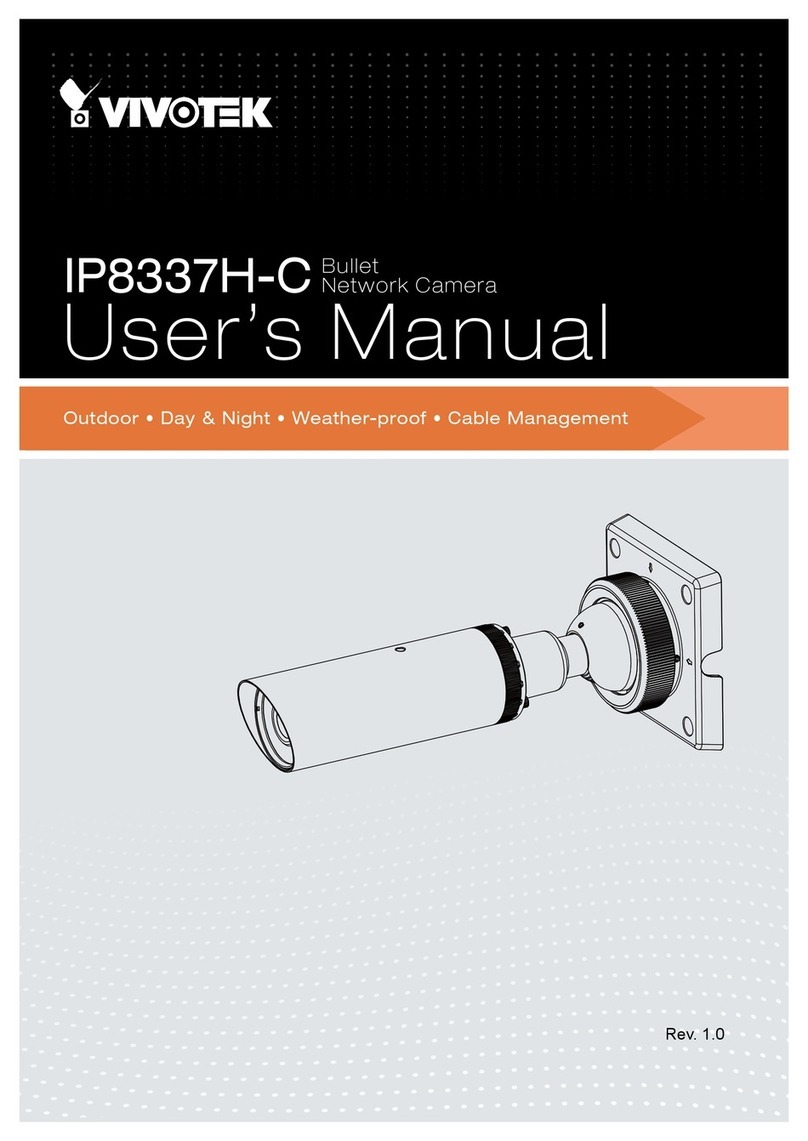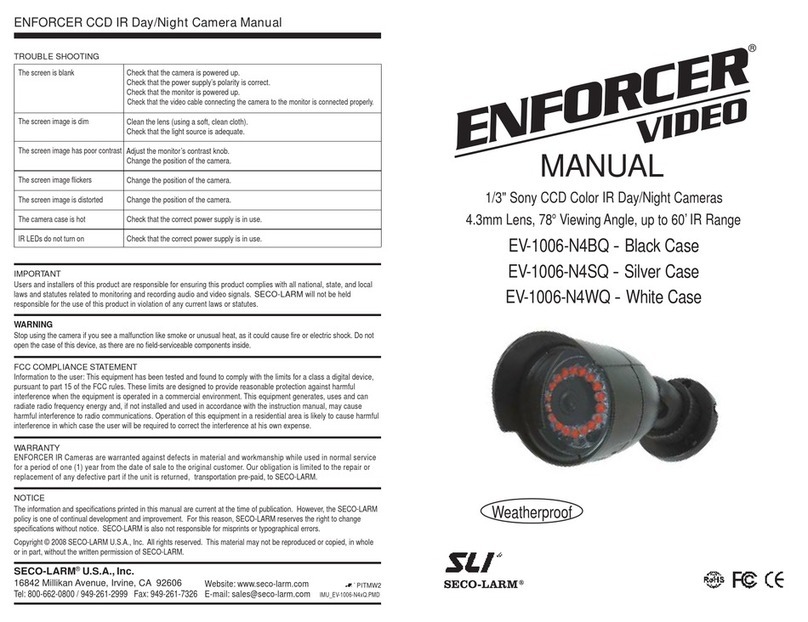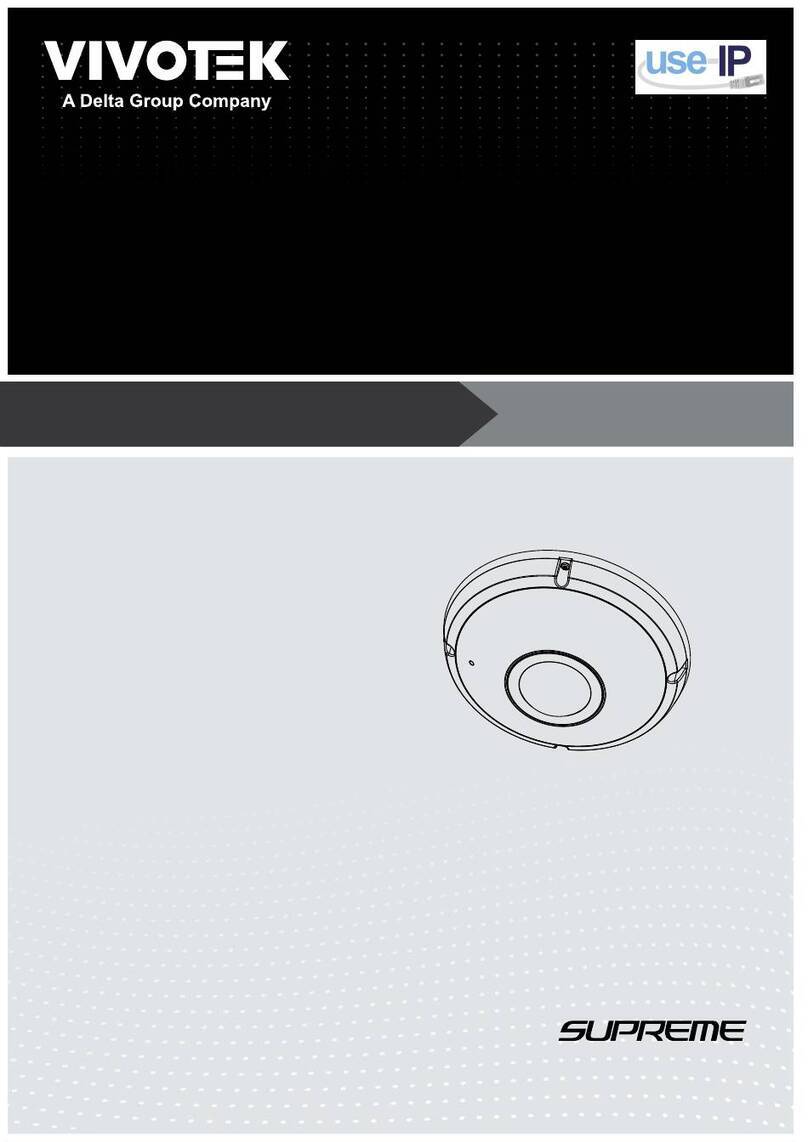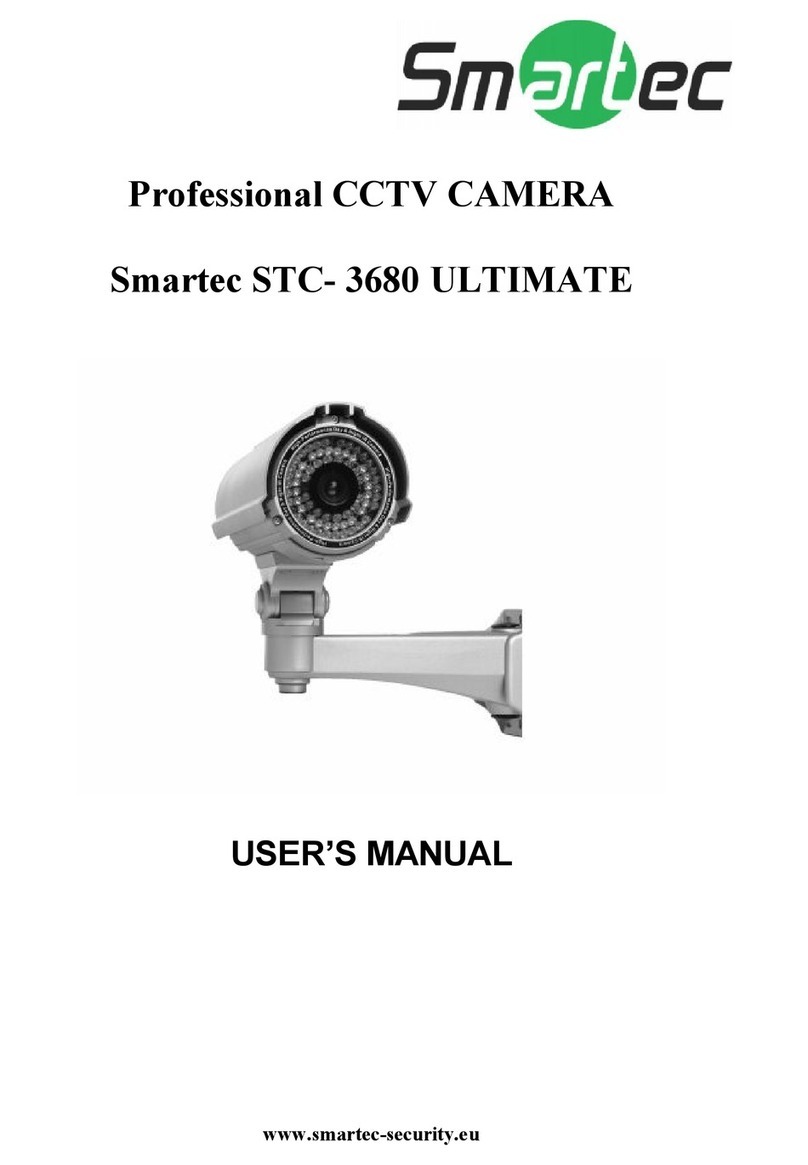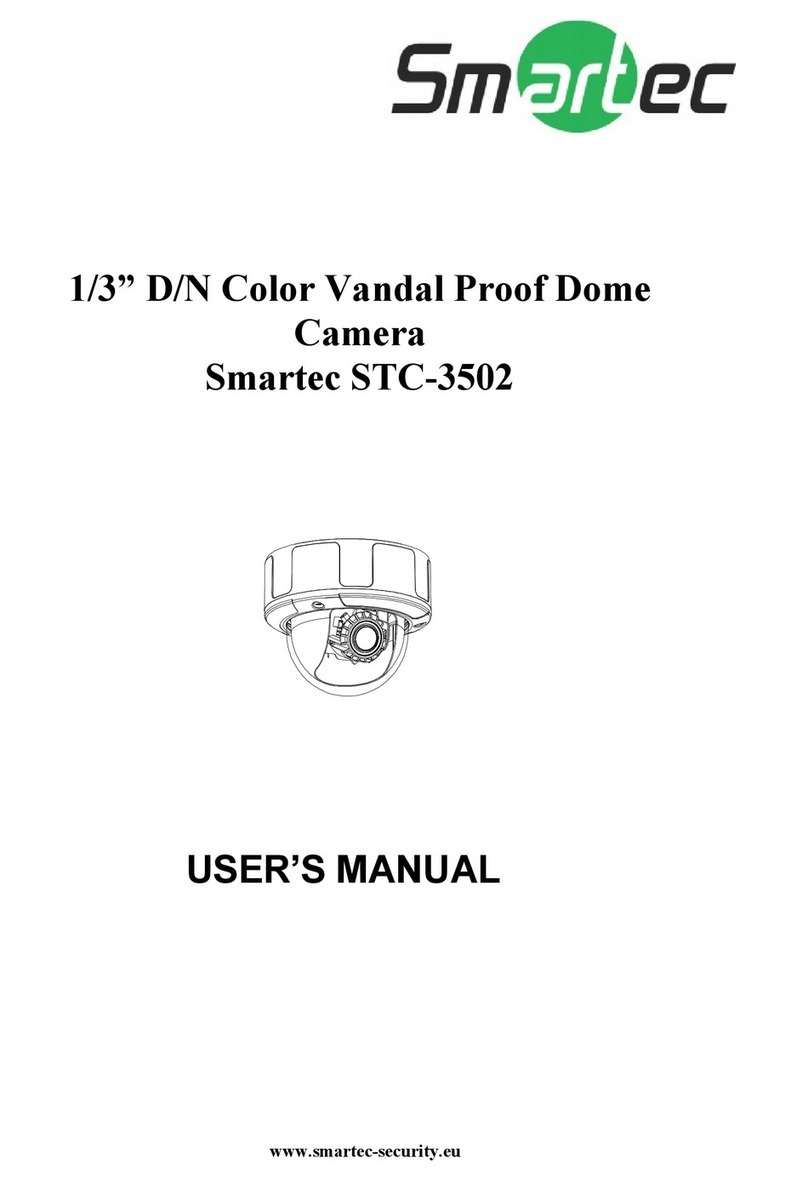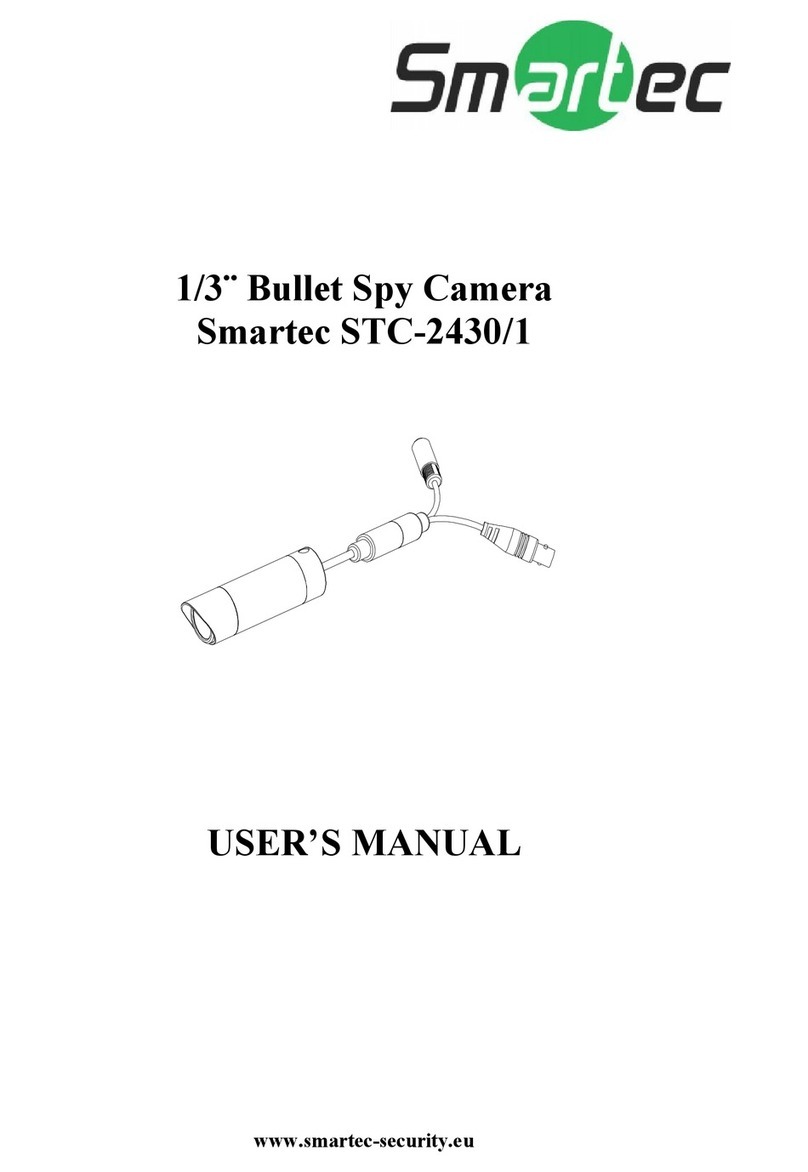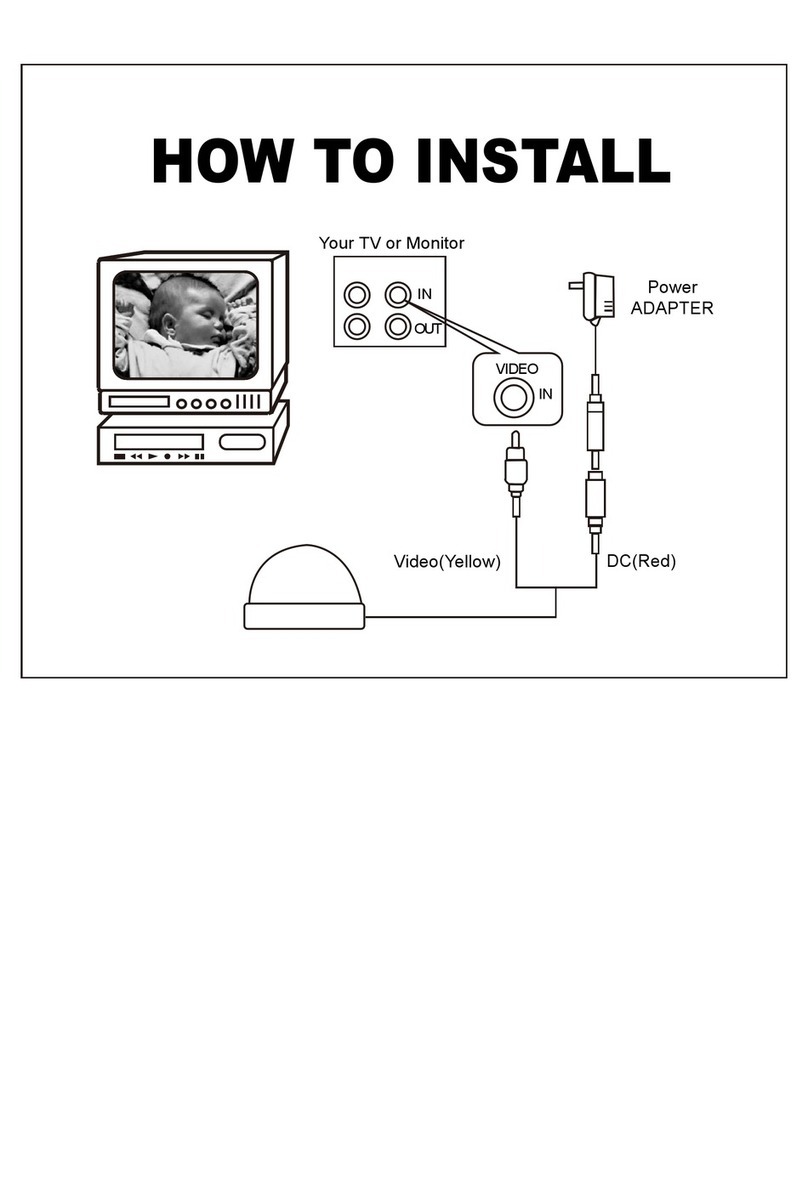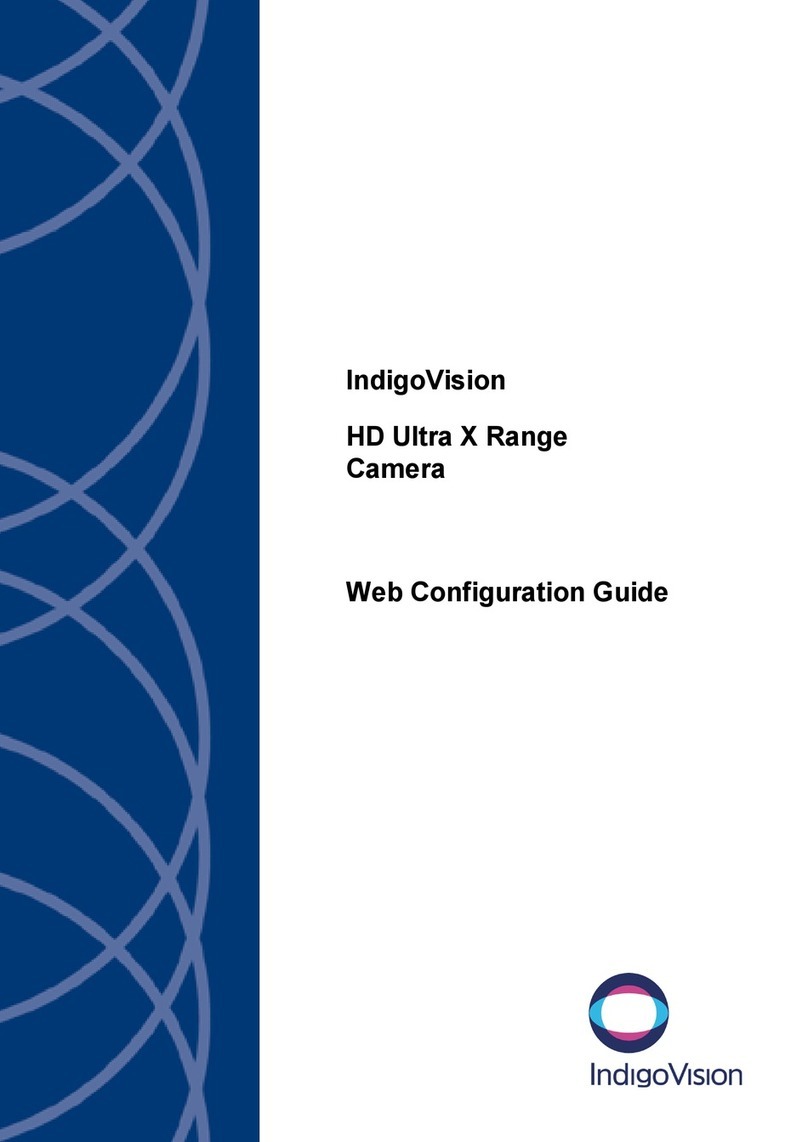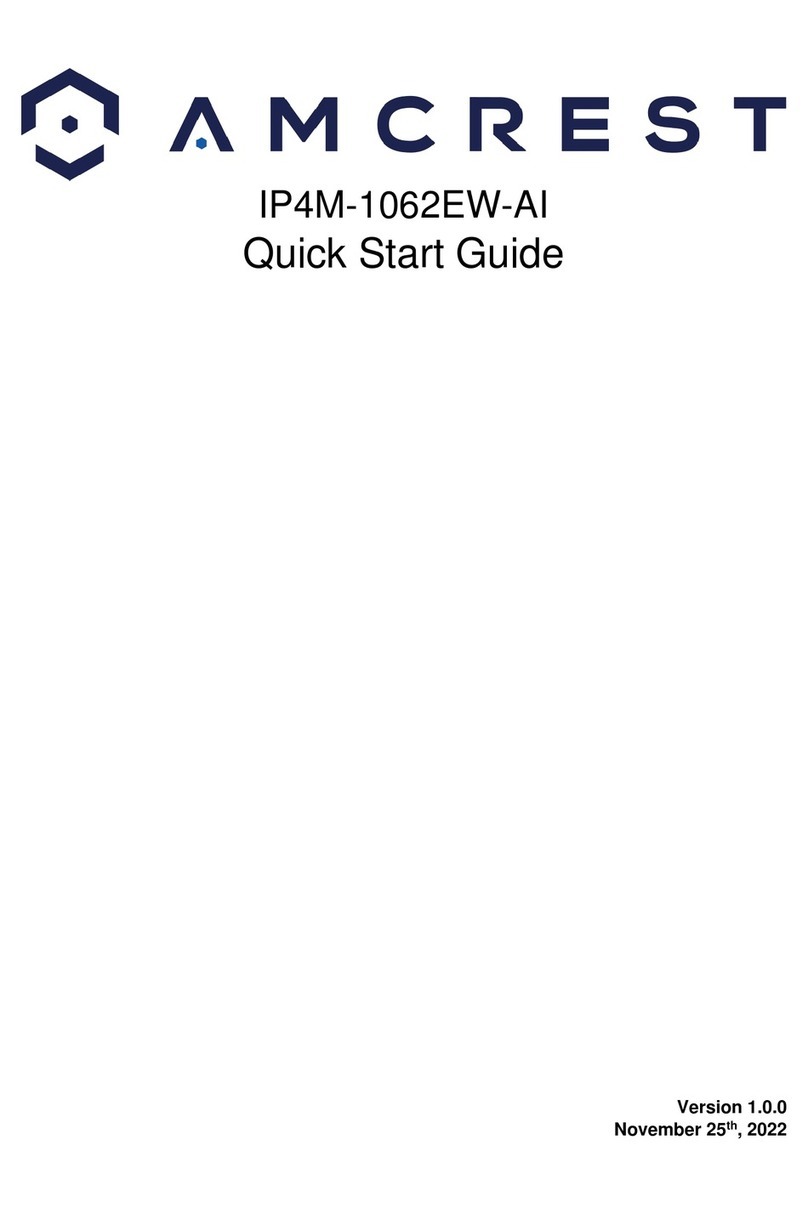IMPORTANT SAFEGUARDS
1. READ AND RETAIN INSTRUCTIONS
Read the instruction manual before
operating the equipment. Retain the
manual for future reference.
2. CLEANING
Turn the unit off and unplug from the
power outlet before cleaning. Use a
damp cloth for cleaning. Do not use
harsh cleansers or aerosol cleaners.
3. ATTACHMENTS
Do not use attachments unless
recommended by manufactured as they
may affect the functionality of the unit and
result in the risk of fire, electric shock or
injury.
4. MOISTURE
Do not use equipment near water or other
liquids.
5. ACCESSORIES
Equipment should be installed in a safe,
stable location. Any wall or shelf
mounting accessory equipment should be
installed using the manufacture’s
instructions. Care should be used when
moving heavy equipment. Quick stops,
excessive force, and uneven surfaces
may cause the equipment to fall causing
serious injury to persons and objects.
6. VENTILATION
Openings in the equipment, if any, are
provided for ventilation to ensure reliable
operation of the unit and to protect if from
overheating. These openings must not
be blocked or covered
7. POWER SOURCES
The equipment should be operated only
from the type of power source indicated
on the marking label. If you are not sure
of the type of power supplied at the
installation location, contact your dealer.
For equipment designed to operate from
battery power, refer to the operating
instructions.
8. GROUNDING OR POLARIZATION
Equipment that is powered through a
polarized plug (a plug with one blade
wider than the other) will fit into the power
outlet only one way. This is a safety
feature. If you are unable to insert the
plug fully into the outlet, try reversing the
plug. Do not defeat the safety purpose of
the polarized plug.
Alternate Warning: If the equipment is
powered through a three-way grounding-
type plug, a plug having a third
(grounding) pin, the plug will only fit into a
grounding-type power outlet. This is a
safety feature. Do not defeat the safety
purpose of the grounding-type plug. If
your outlet does not have the grounding
plug receptacle, contact your local
electrician.
9. CORD AND CABLE PROTECTION
Route power cords and cables in a
manner to protect them from damage by
being walked on or pinched by items
places upon or against them.
10. LIGHTNING
For protection of the equipment during a
lightning storm or when it is left
unattended and unused for long periods
of time, unplug the unit from the wall
outlet. Disconnect any antennas or cable
systems that may be connected to the
equipment. This will prevent damage to
the equipment due to lightning or power-
line surges.
11. OVERLOADING
Do not overload wall outlets and
extension cords as this can result in a risk
of fire or electric shock.
12. SERVICING
Do not attempt to service the video
monitor or equipment yourself as opening
or removing covers may expose you to
dangerous voltage or other hazards.
Refer all servicing to qualified service
personnel.