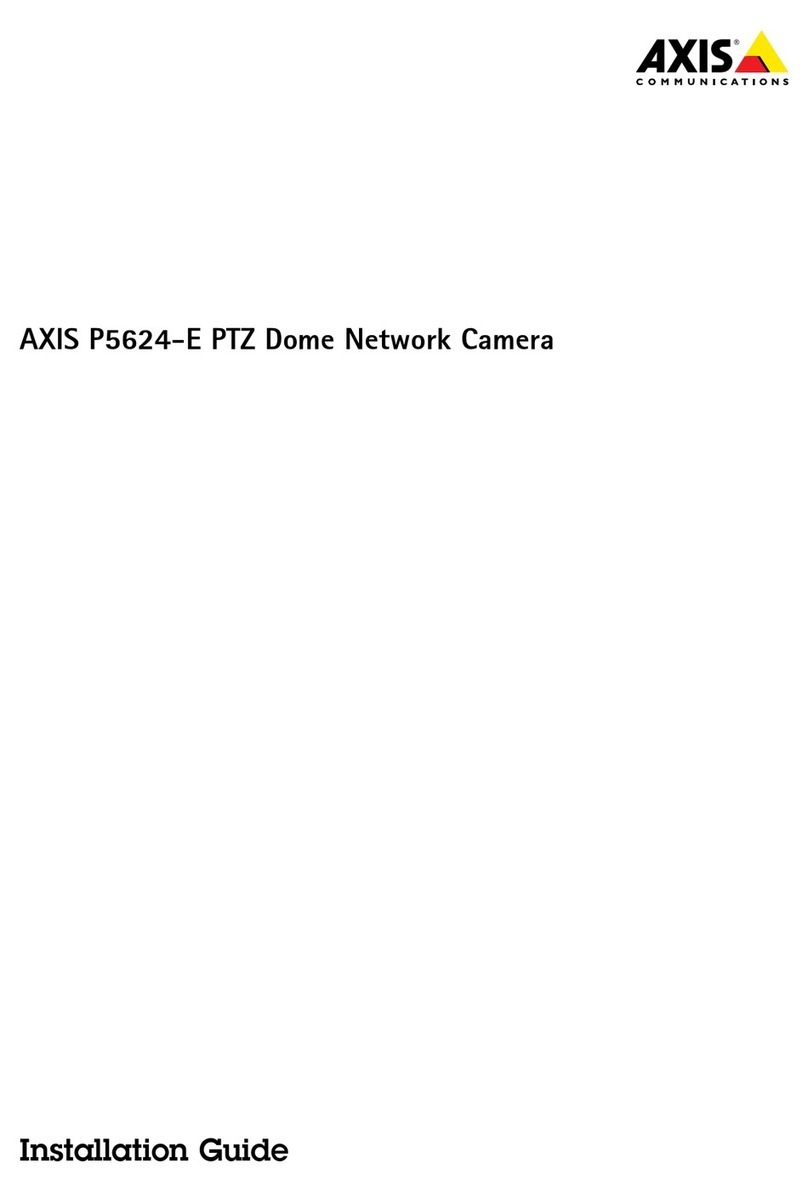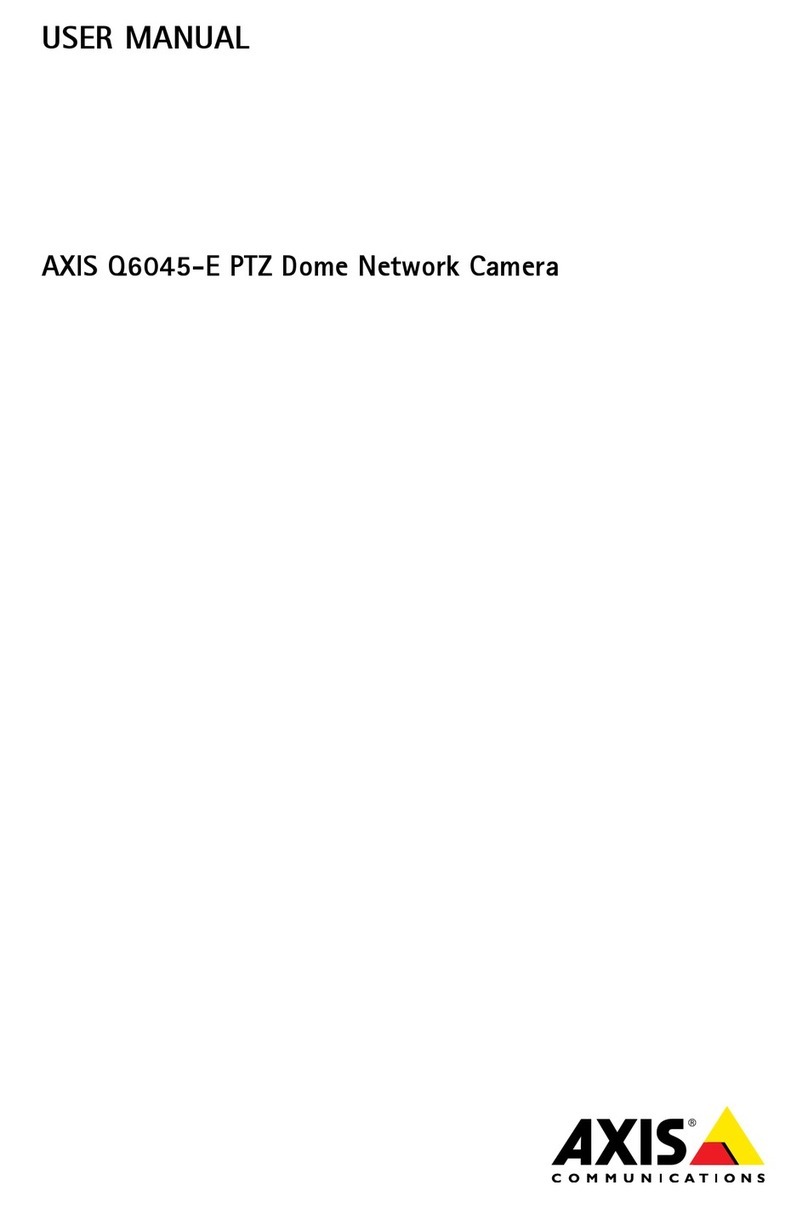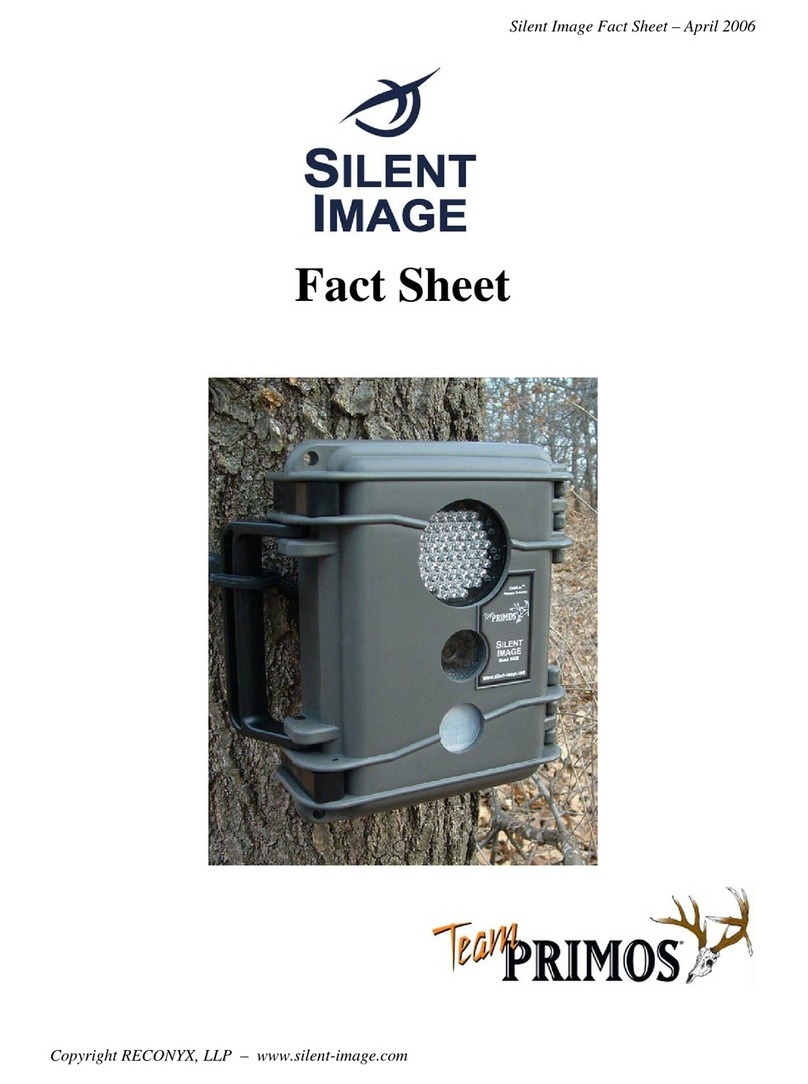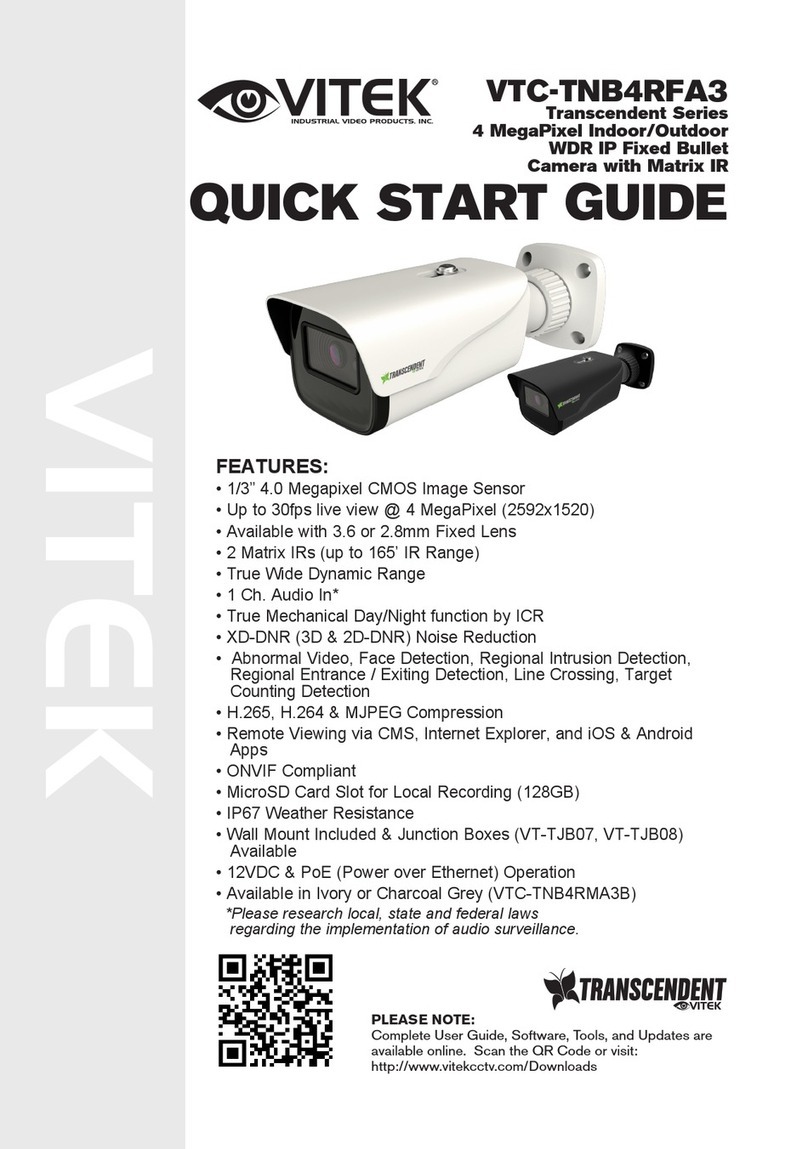Messoa NOD316 User manual
















Other manuals for NOD316
1
Table of contents
Other Messoa Security Camera manuals

Messoa
Messoa NID318 User manual

Messoa
Messoa NCR875E(H) User manual

Messoa
Messoa SCR510HB-HN2 User manual

Messoa
Messoa ZEIM-4000604G A.1 User manual

Messoa
Messoa SCR368-HN5 User manual

Messoa
Messoa UFD301 User manual

Messoa
Messoa SCB290-HN5 User manual

Messoa
Messoa NCB752 User manual

Messoa
Messoa NIC830-HN5 User manual

Messoa
Messoa NDR890-HN5 User manual

Messoa
Messoa NDR891(H) User manual

Messoa
Messoa SPD982 User manual
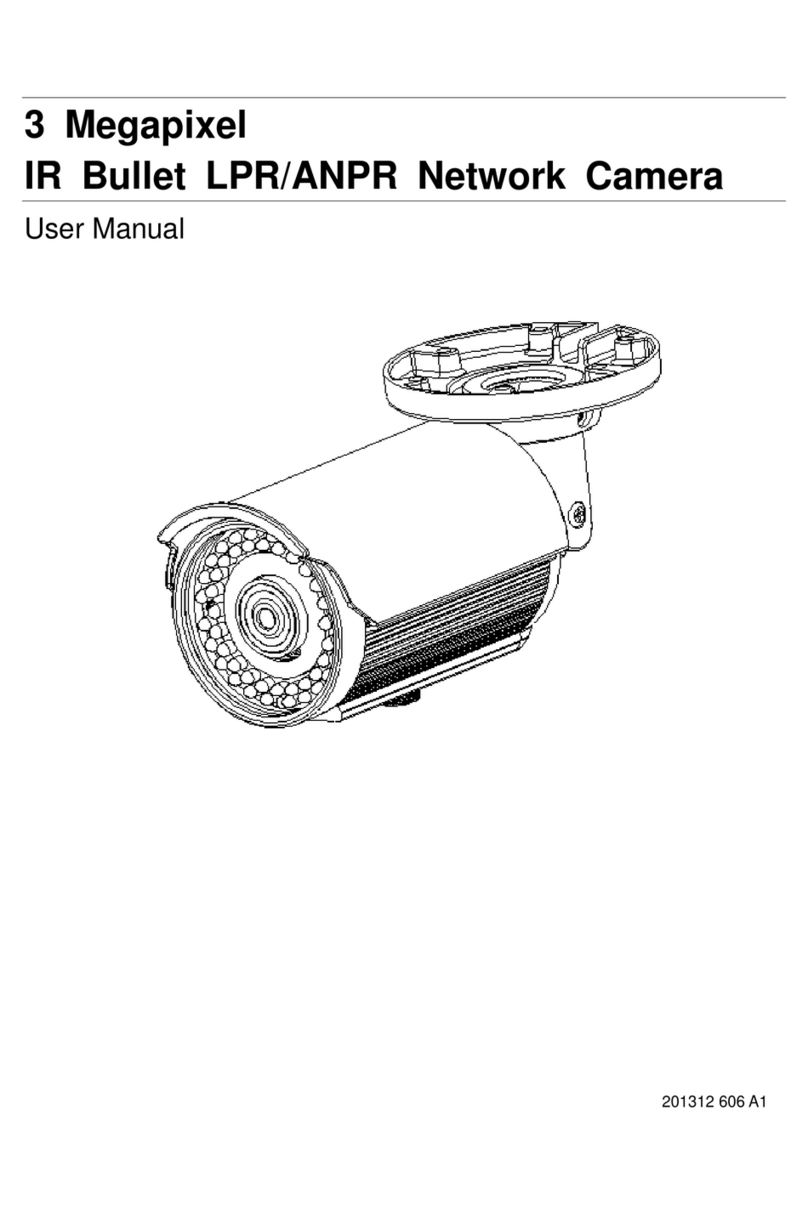
Messoa
Messoa LPR606 User manual
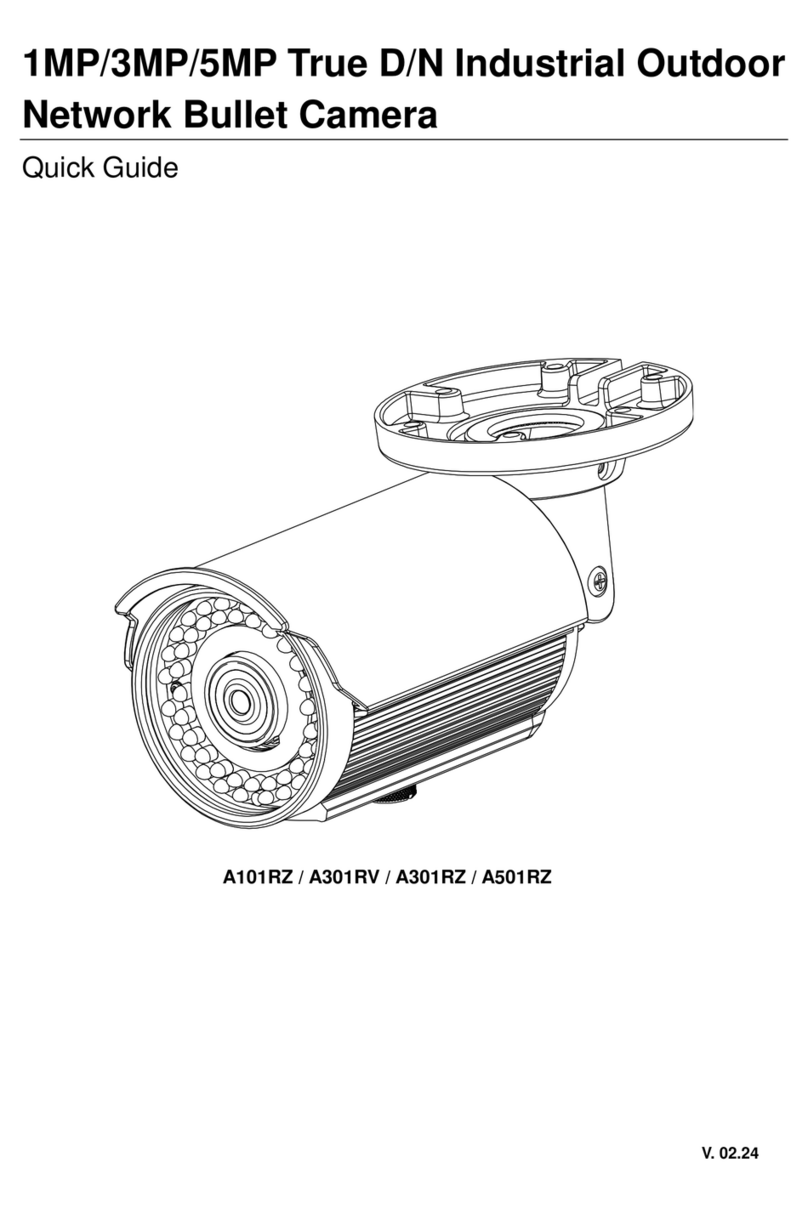
Messoa
Messoa A101RZ User manual

Messoa
Messoa SCR515PRO User manual

Messoa
Messoa NDR891PRO User manual

Messoa
Messoa LPR615 User manual

Messoa
Messoa NDR891(H) User manual

Messoa
Messoa NCR870 User manual

Messoa
Messoa SCB267-HN5 User manual
Popular Security Camera manuals by other brands

Idis
Idis DC-D4216X-A Operation manual
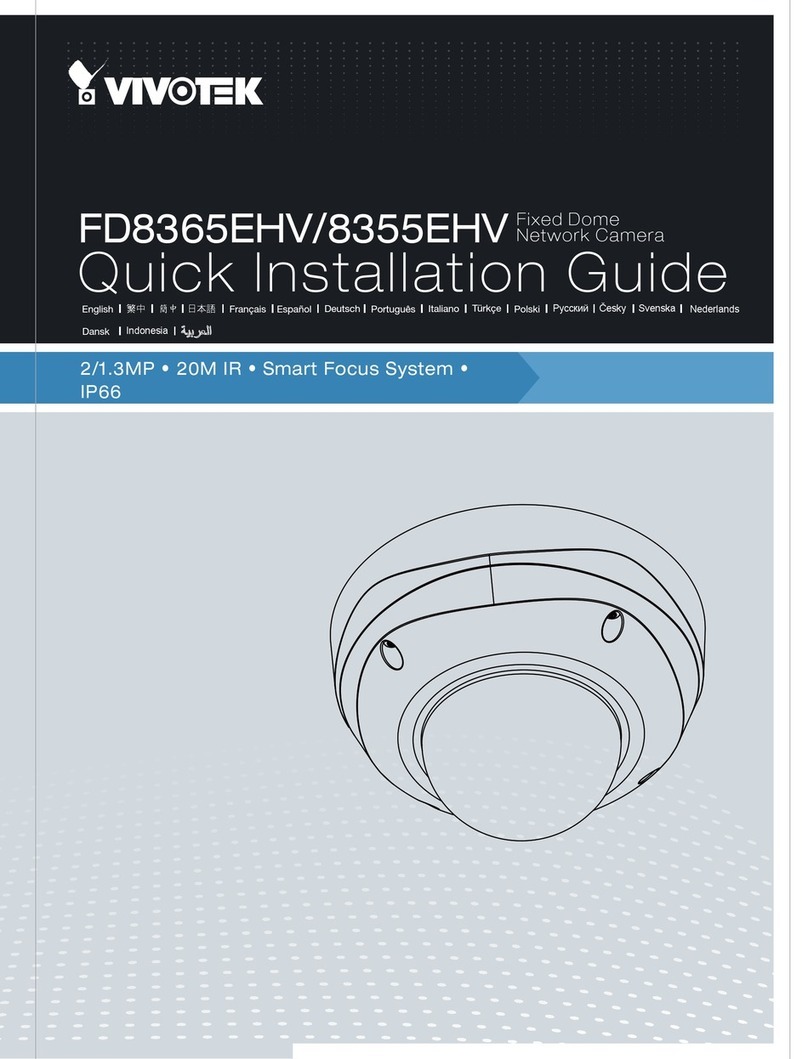
Vivotek
Vivotek FD8365EHV Quick installation guide
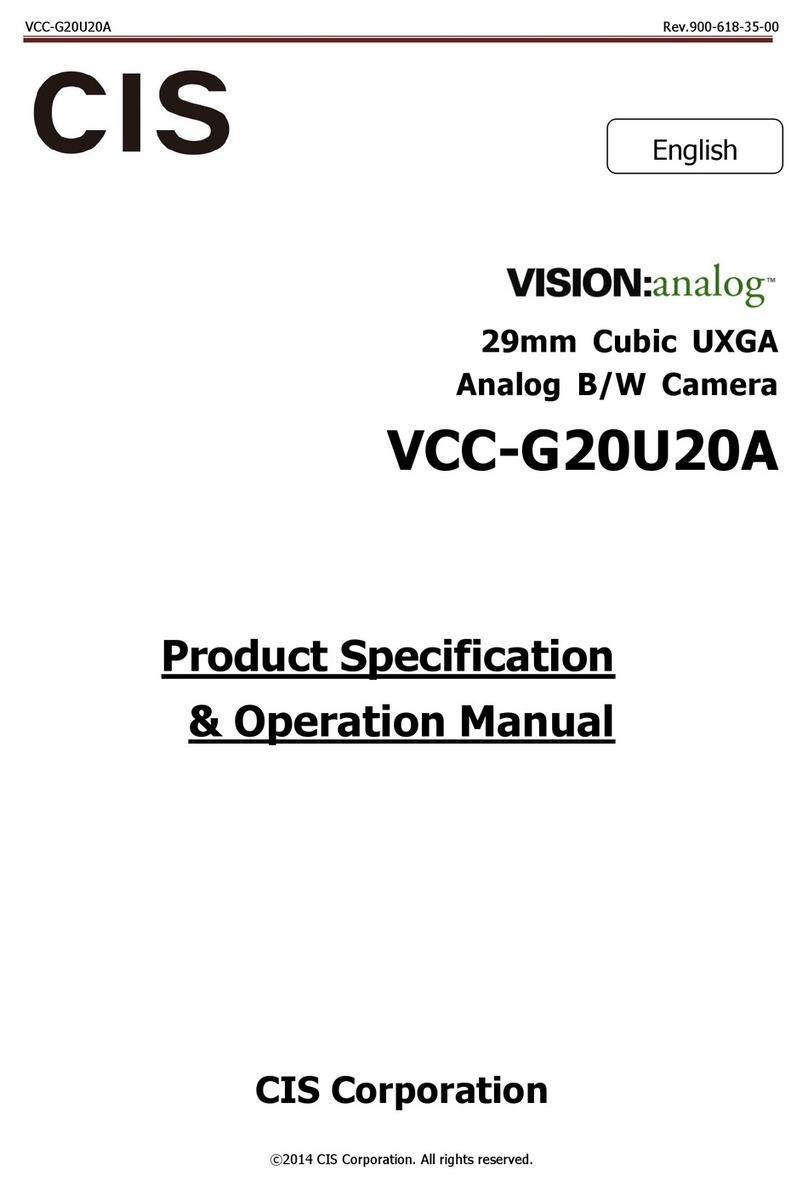
CIS
CIS VCC-G20U20A Product specification & operation manual
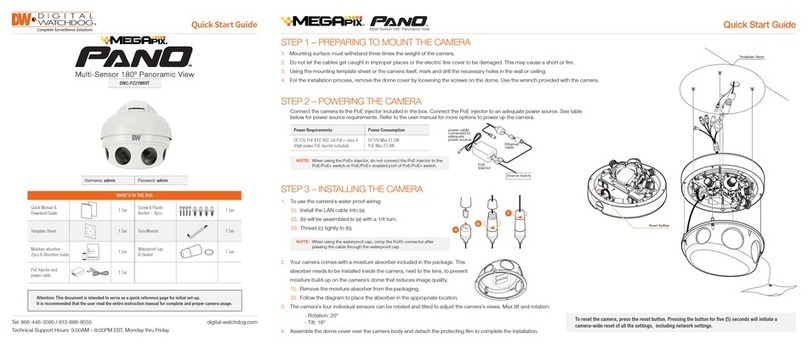
Digital Watchdog
Digital Watchdog MegaPix Pano DWC-PZ21M69T quick start guide

UWAY
UWAY Vigilant Hunter MB500 instruction manual

Toa
Toa Netcansee N-CC2360 Specifications