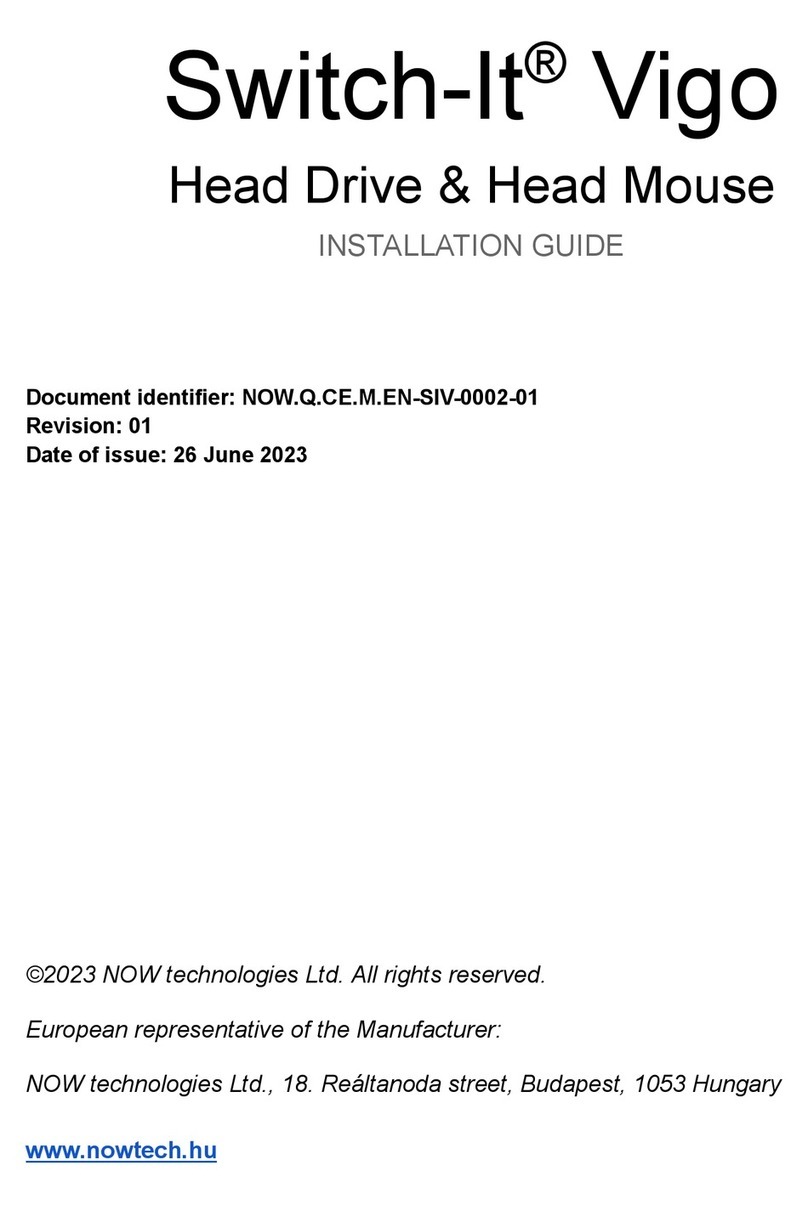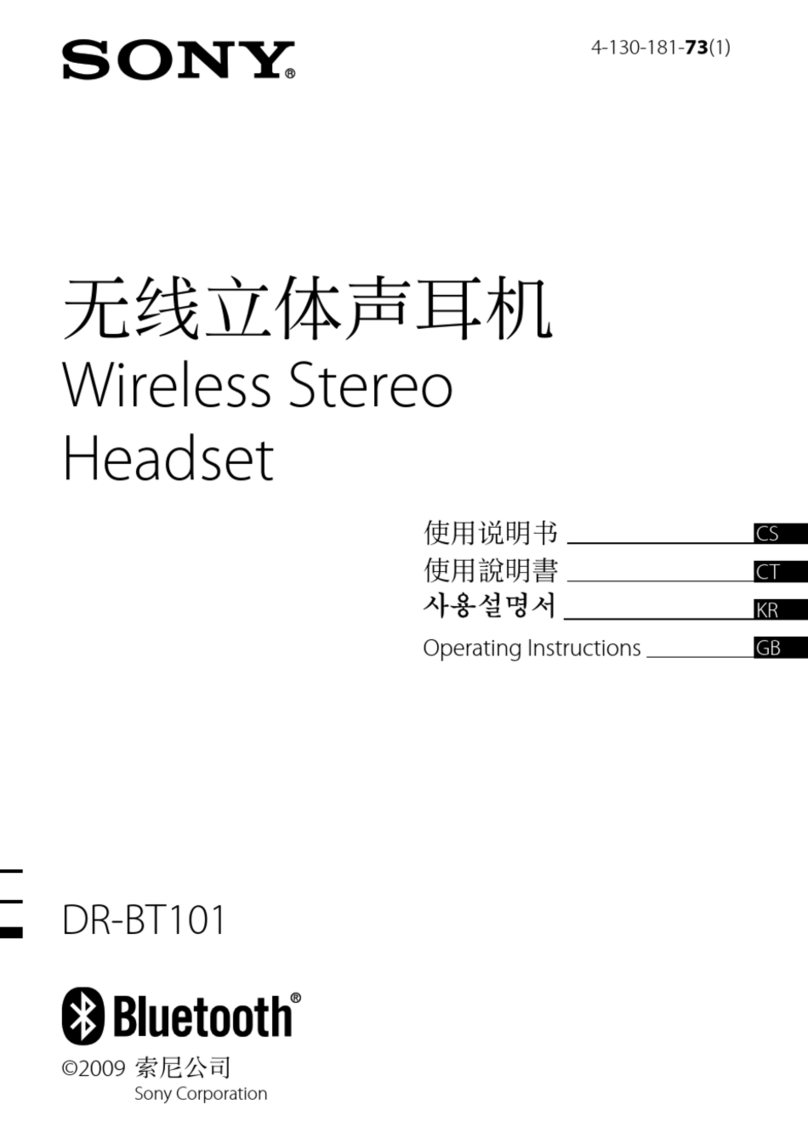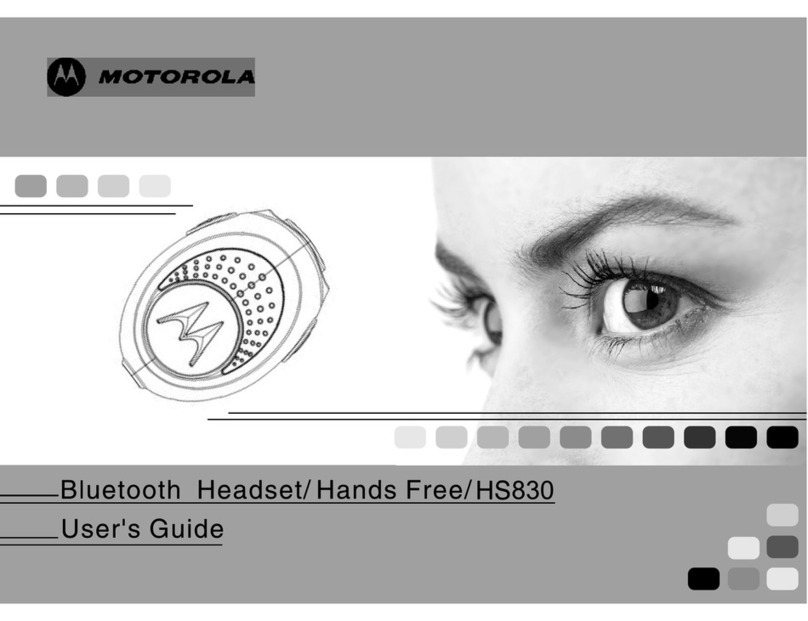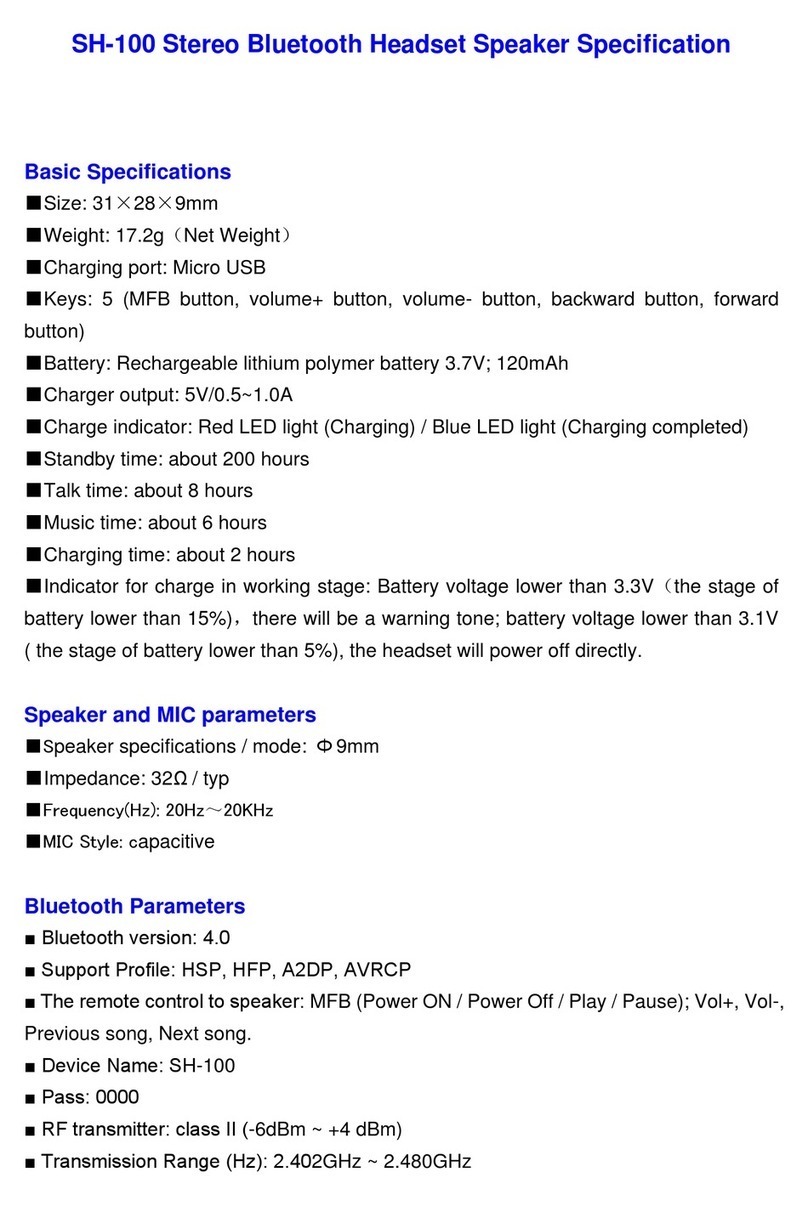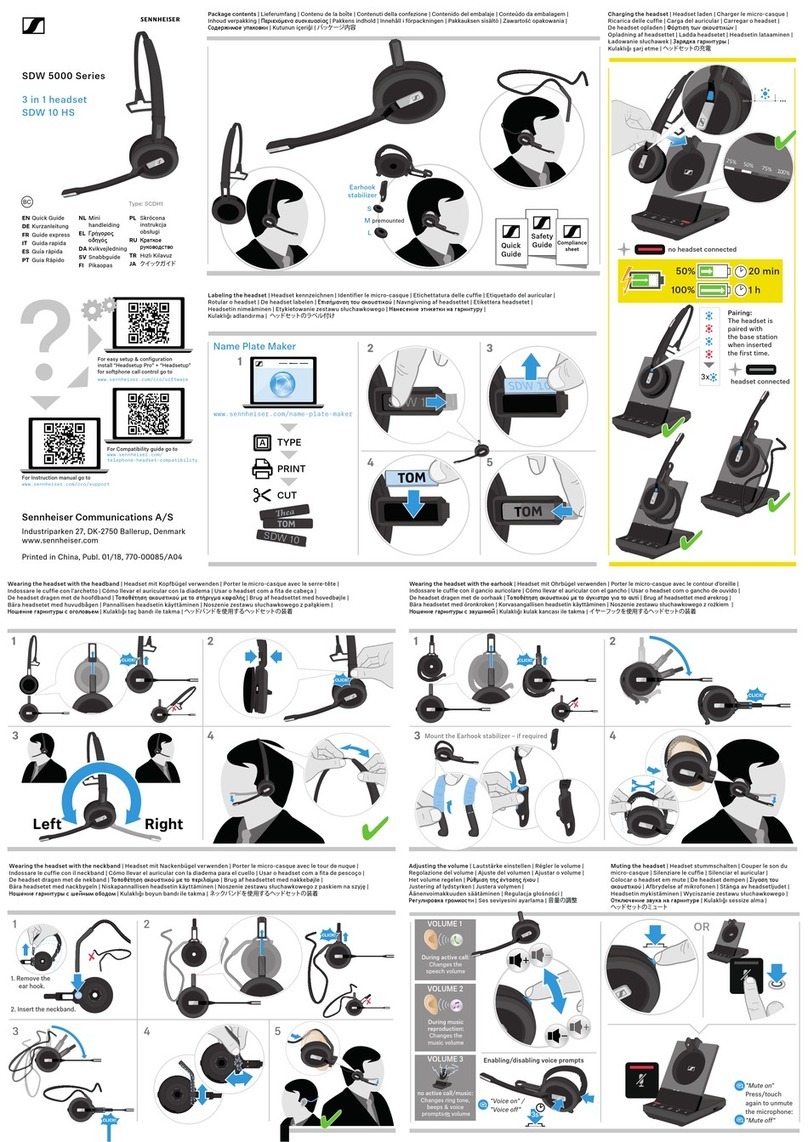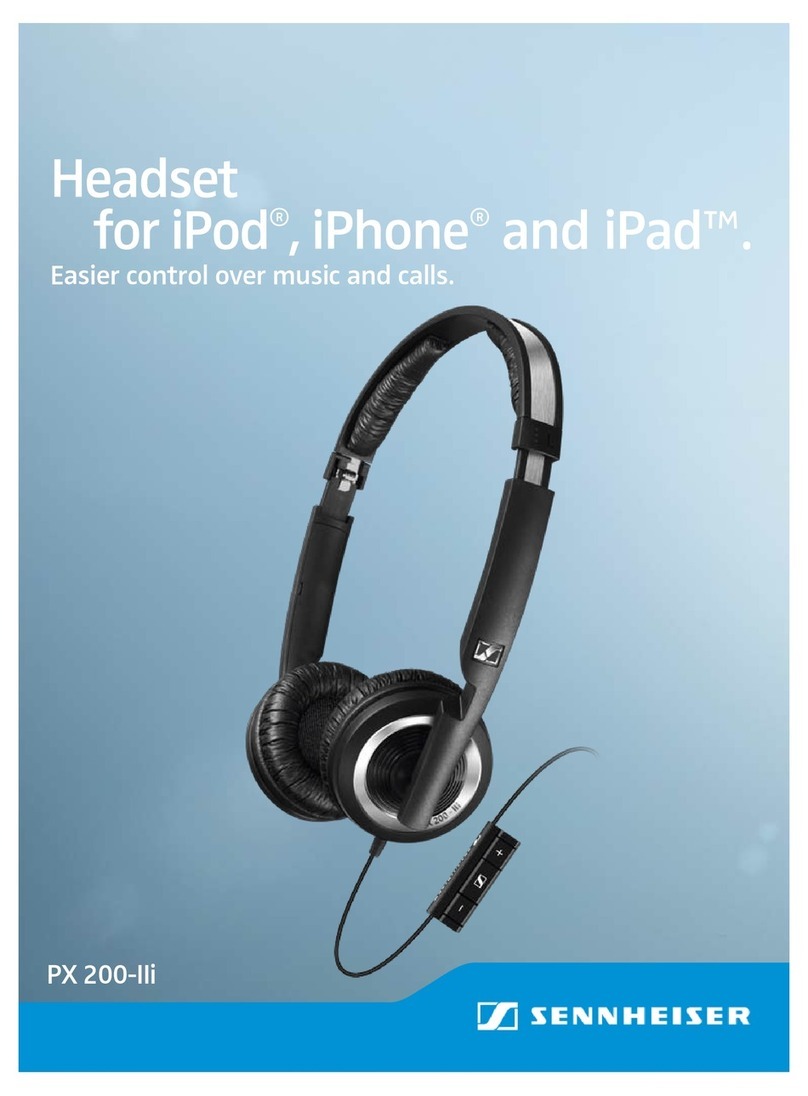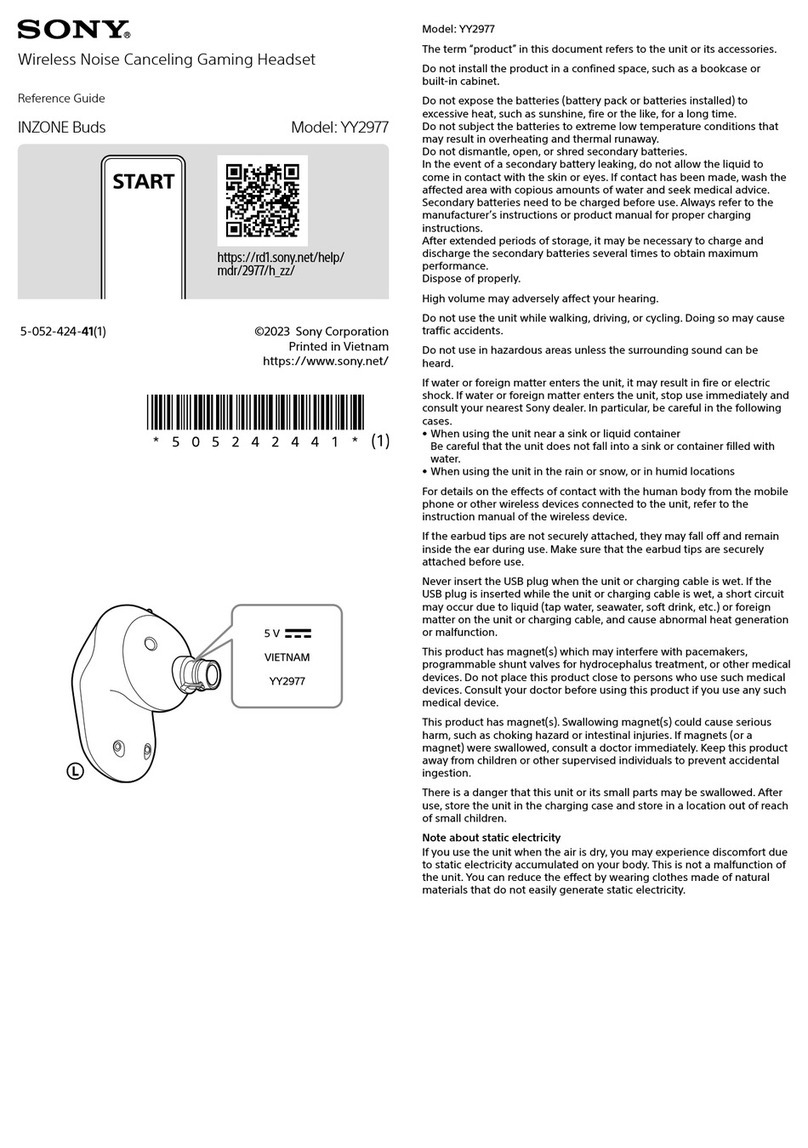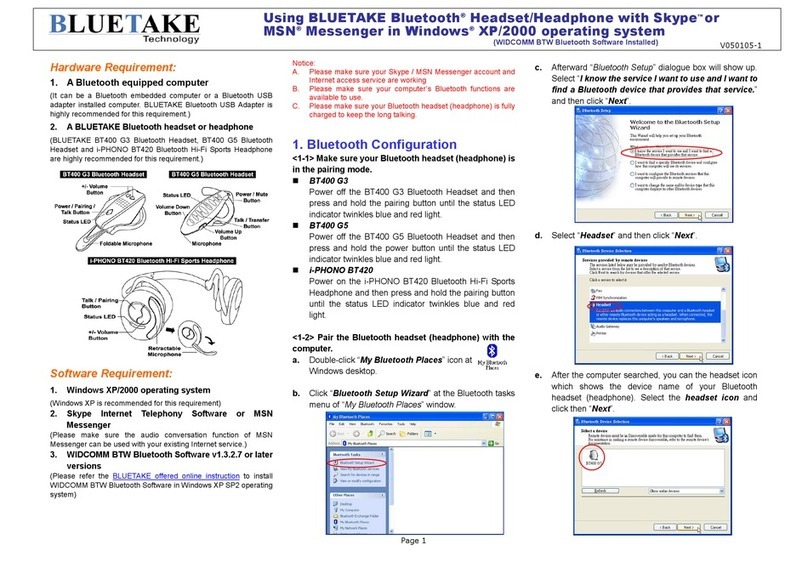Now Technologies Gyroset Glory User manual

© 2018 Now Technologies Ltd. All rights reserved.
Now Technologies, the Now Technologies logo, and the GyroSet Glory are trademarks
of Now Technologies Ltd., registered in 18. Reáltanoda street, Budapest, 1053 Hungary.
www.nowtech.hu
MANUAL

Retain this document for future reference. Keep the PAN ID (found on the devices) at hand
when contacting Customer Support.
Your device’s unique PAN ID:

User Guide
Review the user guide (this Manual and the Help document) before using GyroSet
Glory. Go to www.nowtech.hu/downloads. To view the Help in the Glory Tools appli-
cation, click on the icon in the upper right corner.
Warranty
Now Technologies Ltd. provides one year’s full warranty on the products. This warran-
ty covers any defects in materials or workmanship, with the exceptions stated below:
Faults resulting from the installation by an unqualied person
Batteries, or any problem that is caused by abuse, misuse, water damage or extreme
weather are not covered. Also, consequential and incidental damages are not recov-
erable under this warranty.

Safety and Handling Instructions
BATTERY
Don’t attempt to replace the GyroSet Glory System’s battery yourself – you may damage
the battery, which could cause overheating, re, and injury. The lithium-ion battery in your
GyroSet Glory should be serviced or recycled by Now Technologies Ltd. or an authorised
service provider, and must be recycled or disposed of separately from household waste.
Dispose of batteries according to your local environmental laws and guidelines.
THE GYROSET GLORY USES A LITHIUM-ION BATTERY
Keep it away from anything that can catch re and make sure it cannot
get hit by sharp objects.
For charging, only use the charging cord provided.
Avoid storing and using the GyroSet Glory below -10 and above 50 degrees Celsius.
Do not place the GyroSet Glory in direct sunlight or keep it in hot vehicles.
Stop using the GyroSet Glory if you notice these problems: odor, change in colour,
too much heat, change in shape, leaking, odd noises. If it is safe to do so, move the
device away from anything that can catch re.
MEDICAL DEVICE INTERFERENCE
GyroSet Glory contains components and radios that emit electromagnetic radia-
tion. This electromagnetic radiation – although unlikely - may interfere with
pacemakers, debrillators, or other medical devices. Maintain a safe distance
of separation between your medical device and the GyroSet Glory. Consult your
physician and medical device manufacturer for information specic to your medical
device. If you suspect your GyroSet Glory is interfering with your pacemaker,
debrillator, or any other medical device, stop using GyroSet Glory.

Always make sure that the blink detection sensor is in a safe distance from your
eye – 1-3 cm – and in a position that a sudden change in the position of the GyroSet
Glory won’t make it hurt your eye.
Circumstances that can aect the operation of the GyroSet Glory:
If stored in the proximity of a signicant magnetic led, the operation can be disturbed,
or the sensor can be damaged. E.g. do not place it on top of a speaker or a laptop.
The operation can be disturbed in an environment where a larger than usual amount
of radios are operating.
CIRCUMSTANCES THAT CAN AFFECT THE OPERATION OF THE GYROSET GLORY
If stored in the proximity of a signicant magnetic led, the operation can be disturbed,
or the sensor can be damaged. E.g. do not place it on top of a speaker or a laptop.
The operation can be disturbed in an environment where a larger than usual amount
of radios are operating.

What’s in the box
• Charger Cable
• Dongle
• Headset
• This Manual

Headset
Dongle
Charger
Cable

Components of the GyroSet Glory headset
1. Power Switch - Powers the headset on and off (With the mode button facing
you- slide RIGHT: ON; slide LEFT: OFF)
2. USB Connector - For charging, hard wire operation and making firmware
updates to the headset via the Micro USB cable supplied.
3. Mode Button - Activates/deactivates and re-centers the live cursor in computer
mouse mode. It also switches function of the headset when used in conjunction
with GyroSet Link. The location of the button allows the user to easily operate it
by pushing their head against the headrest of their wheelchair or chair.
4. Indicator LED - Displays your Glory’s function status; The LED sequences are
as follows:
a. Red - Charging mode, LED goes o when fully charged.
b. Green slow blinking- Idle mode, headset is functional but not controlling a device.
c. Green fast blinking- Active mode, headset is functional and controlling a device
d. Green fast, continuous blinking - Headset is in service mode
e. Green - on wired connection or when the power-save mode is turned o
f. Green very slow blinking (together with continuous, fast and short sound
signals) - Error
5. Click sensor - An infrared sensor that detects blinks or cheek movements
based on its placement near moving areas of the face (corner of eye, cheek,
corner of mouth etc.). It is specially designed so that it’s not disturbed by
sunlight, other ambient light sources or darkness.
6. Headband - Allows you to wear the headset steadily and comfortably by
using the adjusters at either side.

Mode
Button
Power
Switch
Click
Sensor
USB
Connector
Indicator
LED
Head
Band

Sound signals Description Meaning
---- 4 long and slow sound, falling tone Battery is below 30% when turning the Headset on.
.... 4 short and fast sounds, rising tone Battery is above 30% when turning the
Headset on.
... or ... 3 short and fast sounds, rising tone or
falling tone
Switching from idle to active state (rising) and vice
versa (falling). (On a short press of the button)
-1 short, deep sound On long press of the button: the Headset is con-
trolling the rst device on the list (position zero).
any number of .
any number of short sounds. Medium
height, not changing
On long press of the button: the Headset is
controlling an other device than that of the
zero position. The number of sounds equals to
the position of the device on the map from 1
and up (second paired device and up).
.. 1 short high sound quickly followed by 1
short deep sound
The Headset is active and it starts to receive
directions that are not allowed or safe. After this
signal, the Headset becomes idle.
---- toot, followed by 4 short and fast sounds,
rising tone
Button remains pressed for a long time when
Headset is started: Headset is in service mode.
-
1 short high sound signal If you experience any lagging when using the
mouse, there most probably is a disturbance of
the radio. When you hear this sound that means
that the Headset just tried to reconnect in order
to provide a better experience.
-------------
continuous fast and short sounds,
together with the LED blinking very
slowly in green
Meanings of the Headset’s sound signals

Getting started
1. Try the Glory Headset on. Adjust the band’s lengths in a way that it can stay
steadily on the middle of your forehead, so that you can wear it comfortably
for hours. Place the back of the headset exactly on the temple of your head (not
higher, not lower). To ensure operational eciency, position the click sensor for
approximately 1 to 2 cm away from the corner of your eye, cheek or any other part of
your face that you have movement in, within the sensor’s range.
2. Pushing the mode button against the headrest with the back of your head
should always be an easy operation. Try to do that several times and adjust
your chair/wheelchair’s seating or headrest position if required.
3. Insert the Glory Dongle into your computer’s USB port.
4. Download and install the GyroTools application from the website. This step can
be skipped, but we strongly recommend having GloryTools installed so that you
will always be able to check how your system is working, your battery’s status and
to be able to personalise the way your GyroSet Glory operates as a head mouse.
After the installation, the GloryTools application should start running automati-
cally (depending on operating system versions and the setup of your computer).
5. Turn on your GyroSet Glory by the small switch on the top.
6. Check the status of your battery
a. on the GloryTools icon
b. on the sidebar
7. If the battery is low, connect the device to your computer by the charging cord provid-
ed and wait until it’s fully charged (maximum charge is usually reached within 2 hours).
8. You can start using your system, but we strongly recommend to personalise your
settings in the Mouse Prole Editor and to check if the sensors are calibrated properly
(go to System Status or the Calibration screens). You can always nd a detailed help for
all the functions by clicking the on the top right corner of the Glory Tools application.

Frequently Asked Questions/Troubleshooting
1. HOW BEST TO POSITION THE CLICK SENSOR? Put on the headset and position
the click sensor about 1 to 2 cm distance from the corner of your eye, cheek or any
other part of your face that you are able to move, within the sensor’s range. Use
the position that is most convenient for you (some users use the corner of their
mouth). The sensor works by detecting the light reected from the surface of your
skin or eye, thus the sensor can detect when your eye is open/closed/partially
closed and movements in the face where it is positioned. The sensor self-calibrates
the distance when the mouse is activated by the mode button (big button on the rear).
When repositioning the sensor, make sure that you press the mode button (click
the mouse o and then back on).
2. HOW DO I CLICK, SELECT, DRAG AND DROP? You can do this by using the click
sensor. For users using their eye to click simply wink, or blink, but exaggerate it so that
it feels deliberate as the sensor ignores quick blinks of the eye! For users using
other areas of their face to click; just twitch/wince the part of your face where you
have the sensor positioned. You can select text or grab objects and icons that are
on the screen and move them around by keeping your eye closed or holding your
face in the twitched/winced expression, then releasing it when you want to nish
selecting the text or to drop and the dragged object.
3. MY CURSOR IS DRIFTING WHY IS THIS AND WHAT CAN I DO? GyroSet Glory
uses a sensor array to enable accurate head posture tracking in space and
positioning of the cursor. Unlike other head mouse devices, which only use
one mode, the GyroSet Glory allows for two control modes, the Absolute and
the Relative mouse modes. In Absolute mode the cursor is more accurate, the
movement is smoother due to the fact that the magnetic sensors are also used,
however if a large metal object or substantial magnetic eld is present in the vicinity
(e.g. a bulky metal headrest as close as 5-20 cm) it may distort the magnetic
field and it can cause drifting. This can be corrected by clicking off and then
on the GyroSet Glory thereby re-centering the cursor.

However, if this phenomenon persists or the cursor drifts so much that it is not
convenient to use in that particular environment, please change to Relative mode
in the Mouse Profile menu. This mode does not use the magnetic sensors and
centering of the cursor works differently (by adjusting it using the screen edges),
but it will eliminate the slight drift.
4. WHAT IS SHORT PRESS? Short press (a very quick press, about half a second)
switches between active and inactive modes of the chosen function – e.g. when
in computer mouse mode a short press activates or deactivates the control of
the mouse cursor. Please note, when the headset is activated or re-activated in
mouse mode the cursor will be re-centered on the screen.
5. I HAVE LIMITED RANGE OF MOVEMENT, HOW DO I ADJUST THE MOUSE TO
ACCOMMODATE THIS? Please spend some time trialing various options and settings
in the Profile Editor. Try using the Absolute mode with the Horizontal Range and
Vertical Range below 50% and tremor filter around 40%. However, everyone had
different needs, so feel free to experiment with these options. It may be that
the Relative mode is more appropriate for you. In this case please note that the
Mouse Speed needs to be adjusted differently.
6. WHAT IS THE BEST POSTURE TO USE THE HEADSET? Depends on user really, but
most people nd it best to use with a straight upright back and around 4-5 cm distance
from the headrest. You should be comfortably facing the center of the screen.
De-activate then re-activate the headset with a “short press” to center the cursor
once you have found the most suitable and comfortable posture for you.
7. WHAT IS THE RECOMMENDED OPERATING SYSTEM SETTING TO USE WITH THE
HEADSET? We recommend reducing your mouse double click speed, this makes it
easier to double click as usually your computer click speed will be set up to suit the
speed of a nger which is generally faster than using your eye or face. Another option
is to turn o double clicking altogether and only use single clicks, most users found it easier.
We also recommend increasing font and icon size or decreasing screen resolution,
so that icons, scrollbars and other objects become larger, easier to hit or grab.

On a normal computer setting with high resolution it is very hard to hit the chosen
object and users can get very tired. You should also try to use your computer’s
accessibility options and see what it oers.
8. DOES THE HEADSET WORK WITH ANY COMPUTER? The headset is a Human
Interface Device, as such it works with all Mac and PC systems when the dongle
is plugged into an USB port. The sidebar and the GloryTools is not needed for
operation but helps a great deal.
9. THE SIDEBAR DOES NOT COME UP FOR ME, WHAT SHOULD I DO? Please open
task manager and check if GloryTools is running. If not, please start it. If it is
already running and your dongle is plugged in please unplug the dongle and then
plug it in again. If it does not help, please exit GloryTools in Task Manager and
unplug the dongle. Plug the dongle in again and THEN start GloryTools. Unfortu-
nately on some Windows machines this can happen from time to time either due
to configuration or due to operating system updates.
10. THE GLORYTOOLS ICONS ARE NOT ACTIVE, WHAT SHOULD I DO? You may
have a dongle that has a firmware that is not compatible with the GloryTools
installed. In this case please contact us for support.
11. ON WINDOWS 10, I CANNOT USE THE HEADSET AS A MOUSE AFTER I EXIT GLORY
TOOLS! Unfortunately this is a known issue rated to the Windows 10 OS. Please restart
the Glory Tools or remove and reconnect your dongle in order to make it work.
CONTACT US https://www.nowtech.hu/contact/

EUROPEAN UNION – DISPOSAL INFORMATION
The symbol above means that according to local laws and regulations your product and/ or its battery shall
be disposed of separately from household waste. When this product reaches its end of life, take it
to a collection point designated by local authorities. The separate collection and recycling of your product
and/or its battery at the time of disposal will help conserve natural resources and ensure that it is recycled
in a manner that protects human health and the environment.
EXPOSURE TO RADIO FREQUENCY
The GyroSet Glory has been tested and meets applicable limits for radio frequency (RF) exposure.
Specic Absorption Rate (SAR) refers to the rate at which the body absorbs RF energy. The SAR limit is 1.6
watts per kilogram in countries that set the limit averaged over 1 gram of tissue and 2.0 watts per kilogram
in countries that set the limit averaged over 10 grams of tissue. During testing, GyroSet Glory radios are set
to their highest transmission levels and placed in positions that simulate uses against the head, with
no separation, and when worn or carried against the torso of the body, with 5mm separation.

EU COMPLIANCE STATEMENT
Now Technologies Ltd. hereby declares that this wireless device is in compliance with the essential requirements and
other relevant provisions of the R&TTE Directive and Radio Equipment Directive 2014/53/EU, as applicable. Now
Technologies’s EU representative is Now Technologies Ltd. 18. Reáltanoda street, Budapest, 1053 Hungary.
www.nowtech.hu
Table of contents
Other Now Technologies Headset manuals