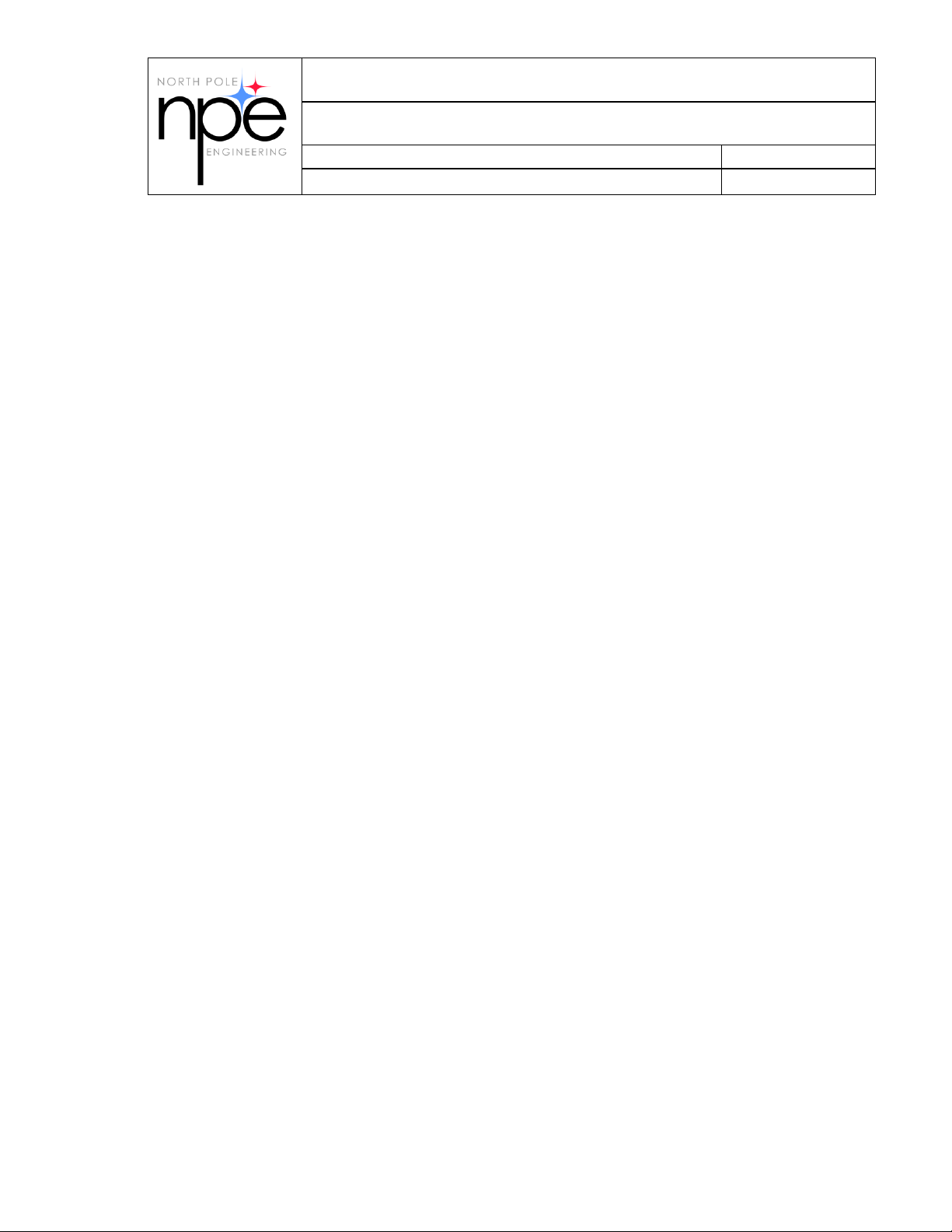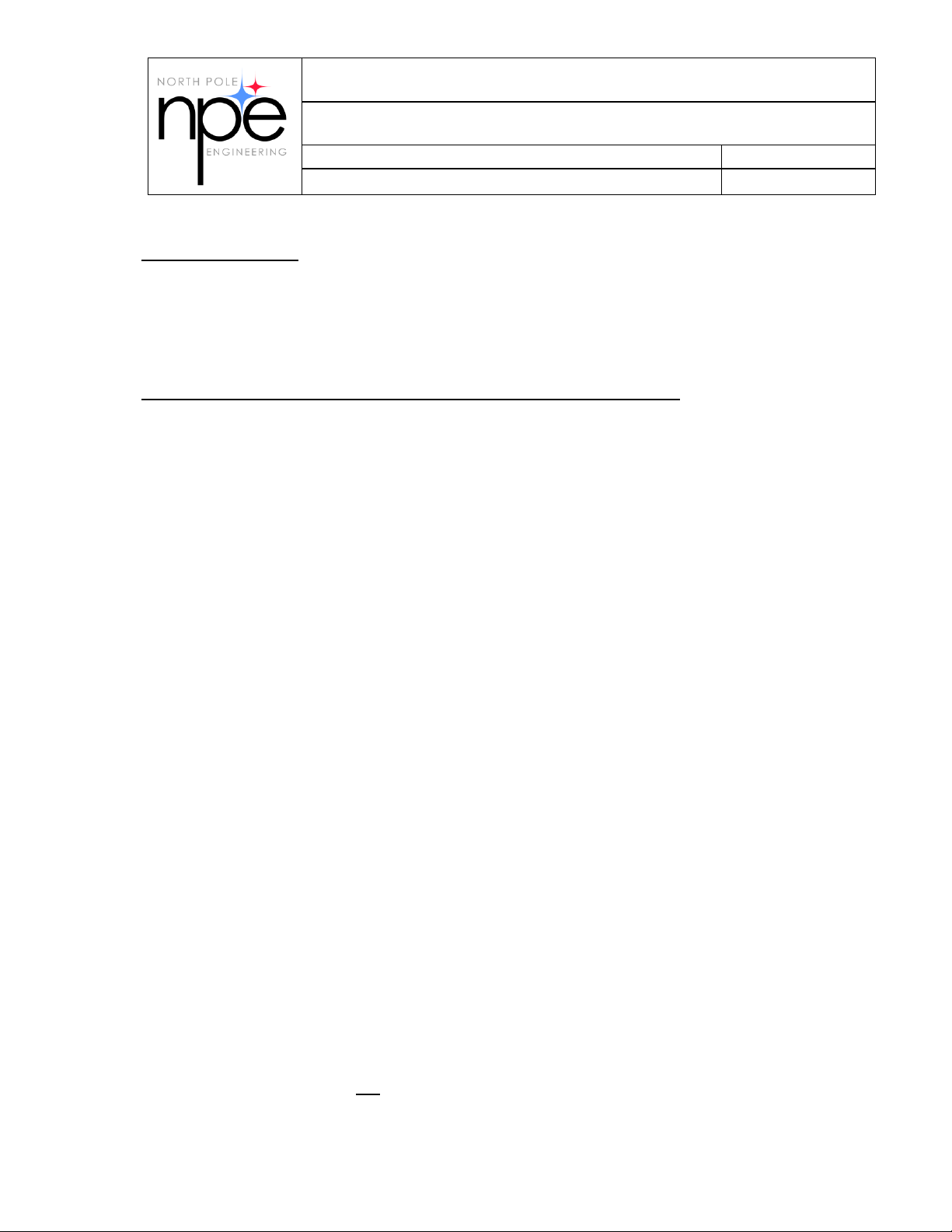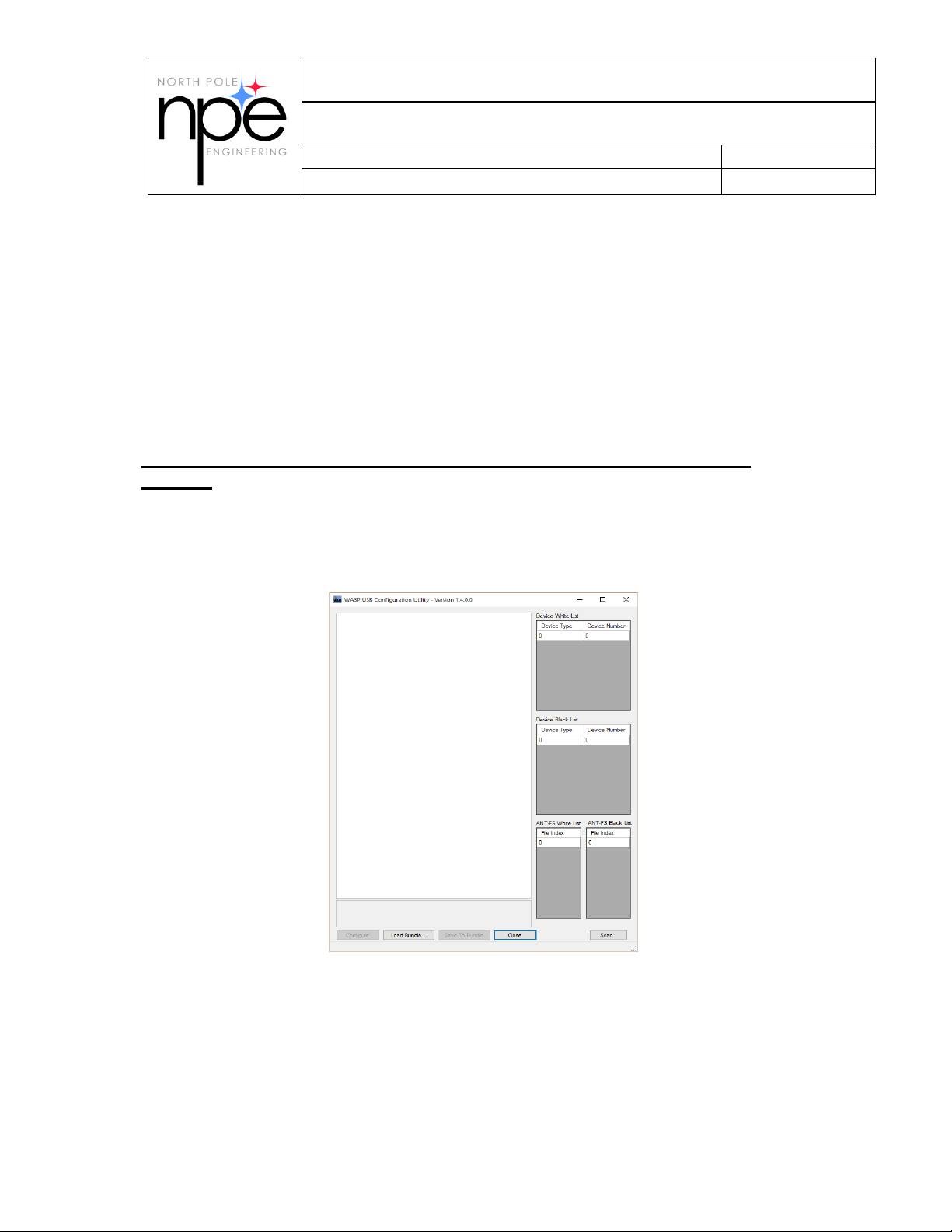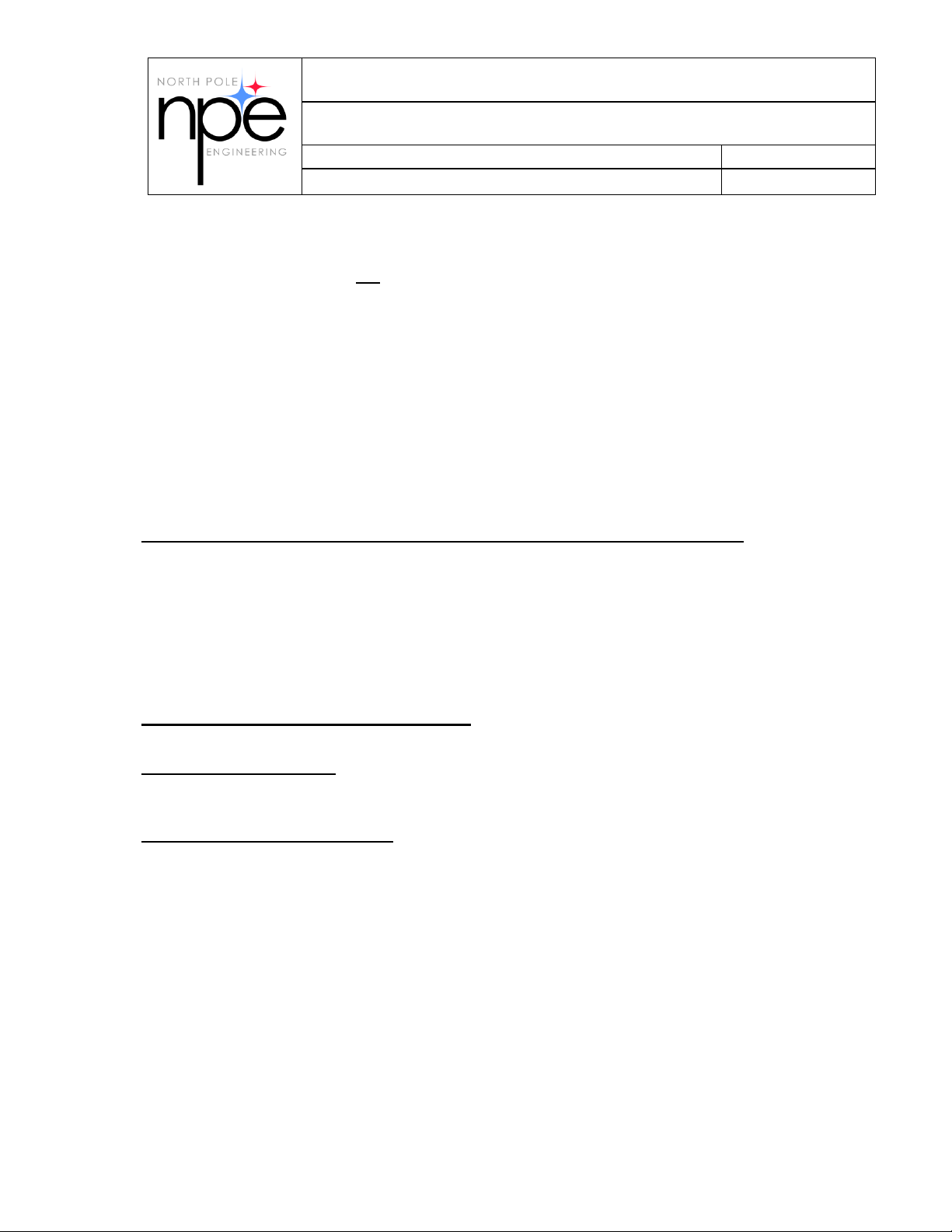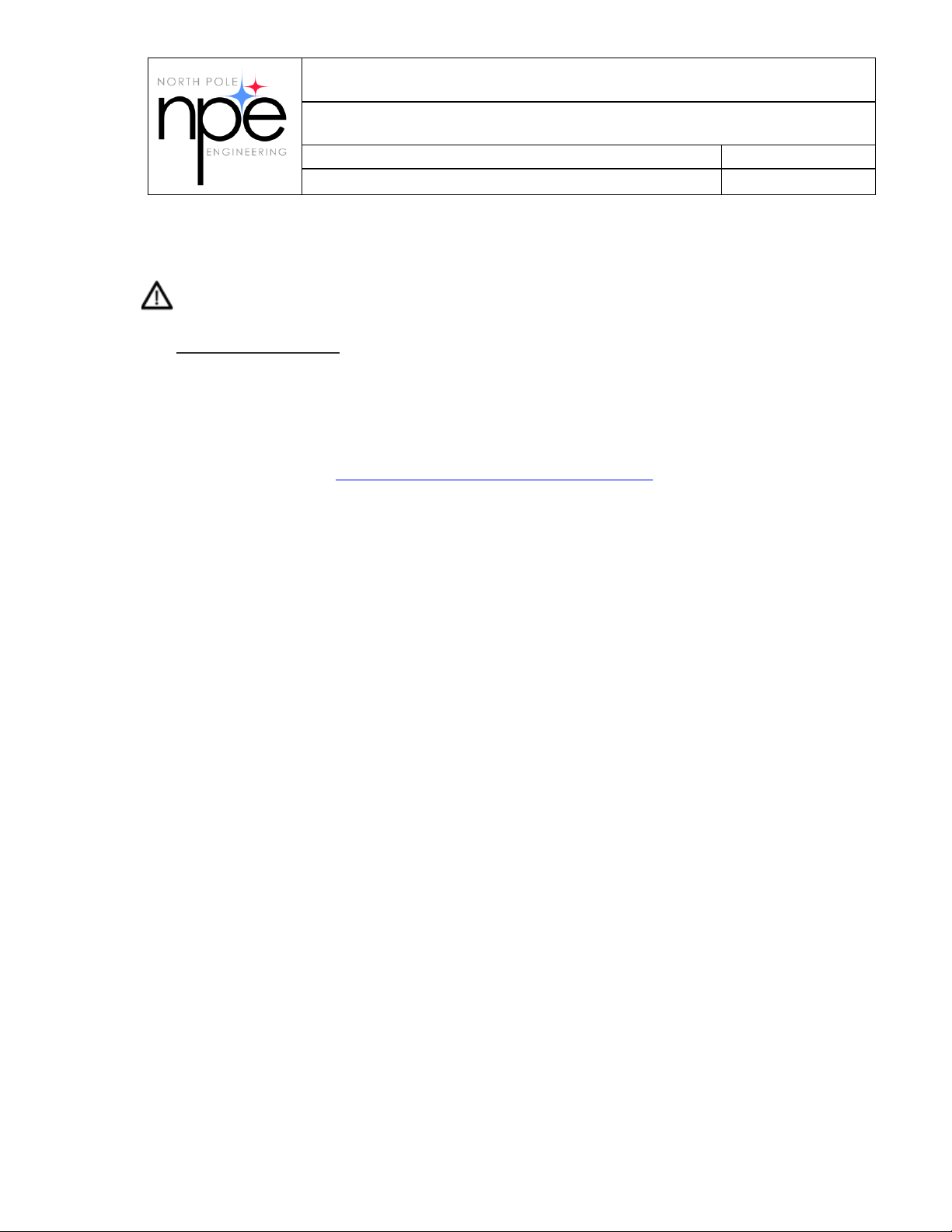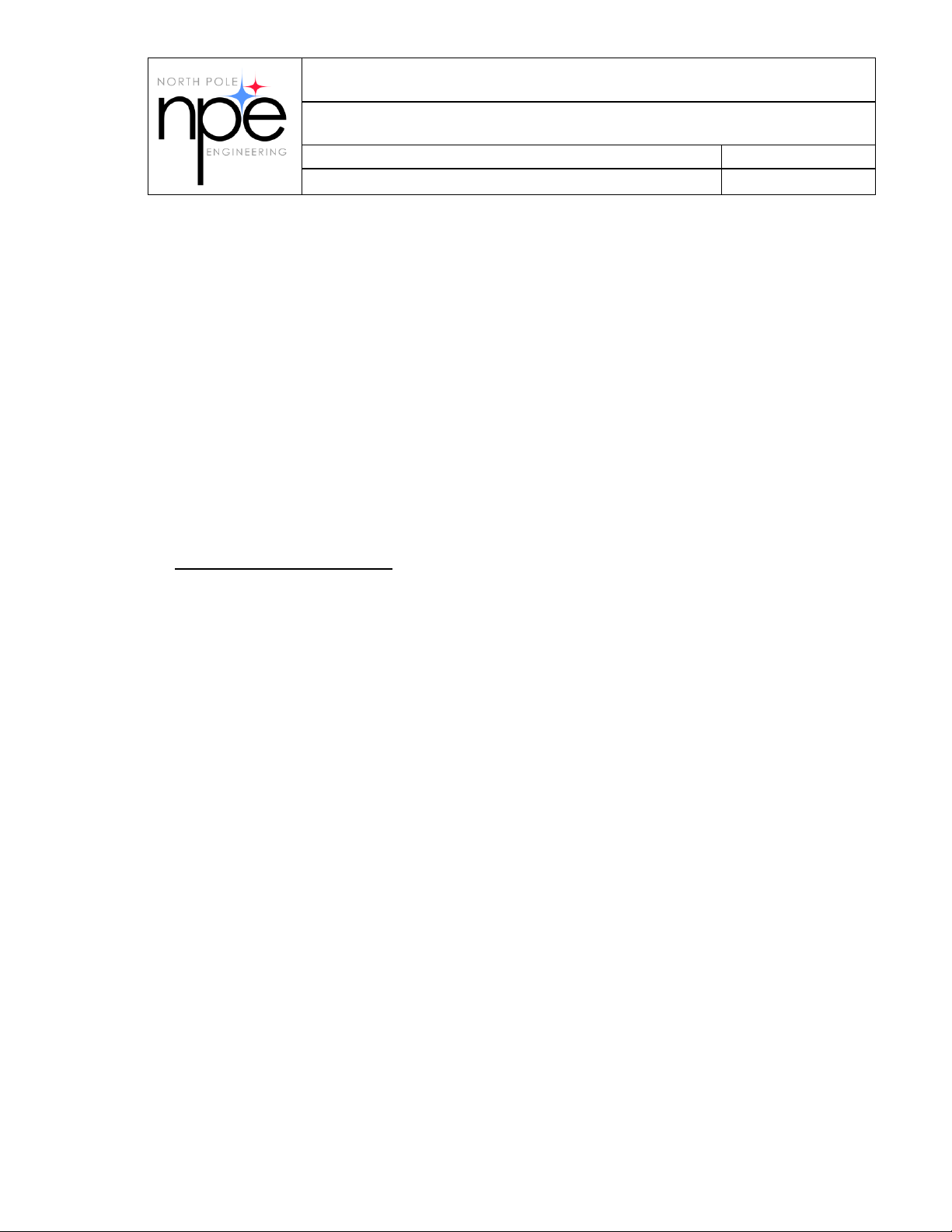TITLE: Getting Started with WASP-N
© North Pole Engineering, Inc. 2019
Page 6 of 42
equipment generates uses and can radiate radio frequency energy and, if not installed and
used in accordance with the instructions, may cause harmful interference to radio
communications. However, there is no guarantee that interference will not occur in a
particular installation. If this equipment does cause harmful interference to radio or
television reception, which can be determined by turning the equipment off and on, the
user is encouraged to try to correct the interference by one of the following measures:
Reorient or relocate the receiving antenna.
Increase the separation between the equipment and receiver.
Connect the equipment into an outlet on a circuit different from that to which the
receiver is connected.
Consult the dealer or an experienced radio or TV technician for help.
In order to comply with FCC and ISED RF exposure requirements, this device must be installed to
provide at least 20 cm separation from the human body at all times.
Canada
This device complies with Industry Canada’s licence-exempt RSSs. Operation is subject to
the following two conditions:
(1) This device may not cause interference.
(2) This device must accept any interference, including interference that may cause
undesired operation of the device.
Le présent appareil est conforme aux CNR d’Industrie Canada applicables aux appareils
radio exempts de licence. L’exploitation est autorisée aux deux conditions suivantes :
1) l’appareil ne doit pas produire de brouillage;
2) l’appareil doit accepter tout brouillage radioélectrique subi, même si le brouillage
est susceptible d’en compromettre le fonctionnement.
In order to comply with FCC and ISED RF exposure requirements, this device must be installed to
provide at least 20 cm separation from the human body at all times.
Afin de se conformer aux exigences d'exposition RF FCC / ISED, cet appareil doit être
installé pour fournir au moins 20 cm de séparation du corps humain en tout temps.
Class B digital device notice /”CAN ICES-3(B)/NMB-3(B)”.
Cet appareil numérique de la classe B est conforme à la norme NMB-003 du Canada.
EU
Hereby, North Pole Engineering declares that WASP_N is in compliance with the essential
requirements and other relevant provisions of Directive 2014/53/EU. The declaration of
conformity may be consulted at
http://www.npe-inc.com/products/documentation/WASP-N_DoC.pdf
Frequency range: 2402-2480MHZ Maximum output power: 4.2dBm
JAPAN
This device complies with Japan MIC standards(s). This device contains MIC type approval
certificate numbers JN6049 i03 and 211-14041.