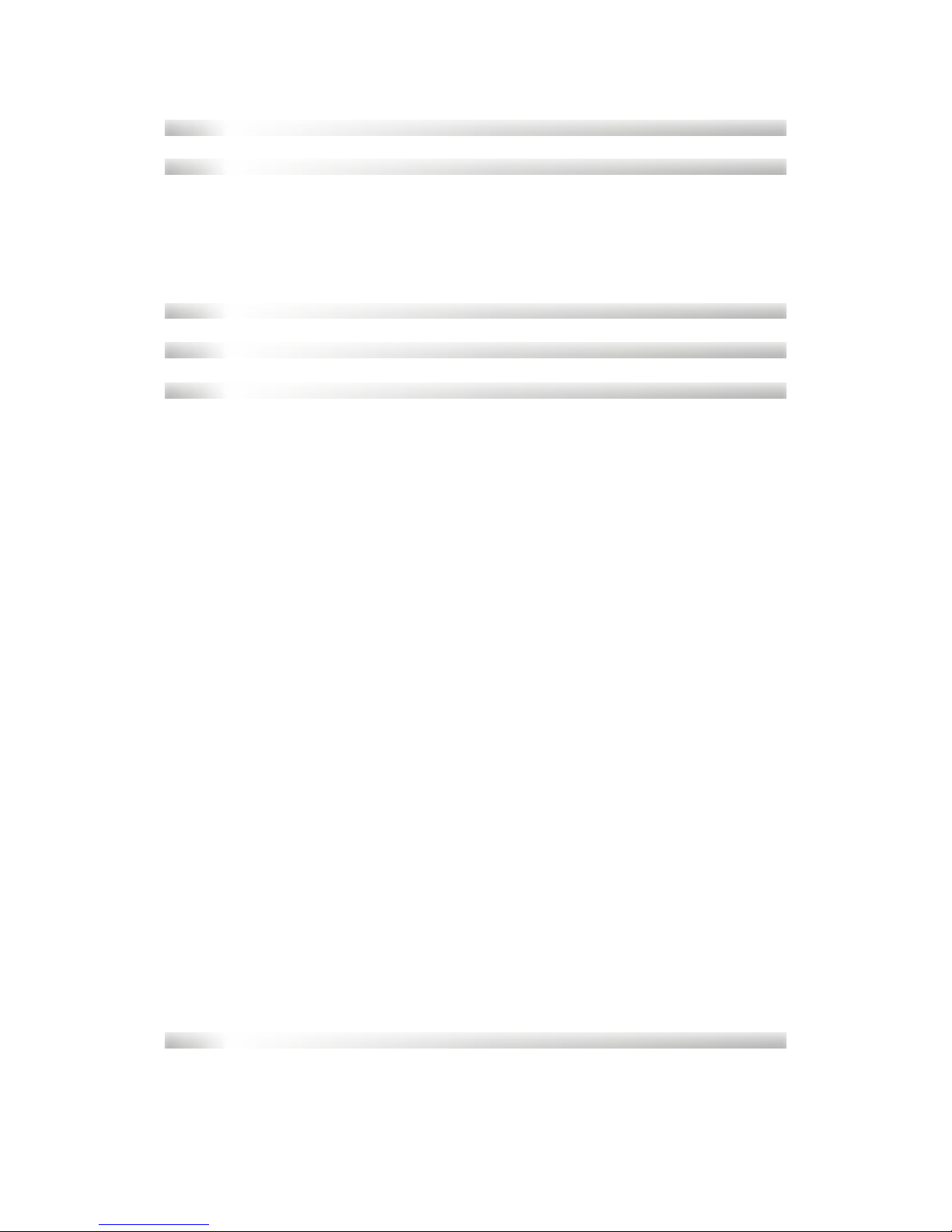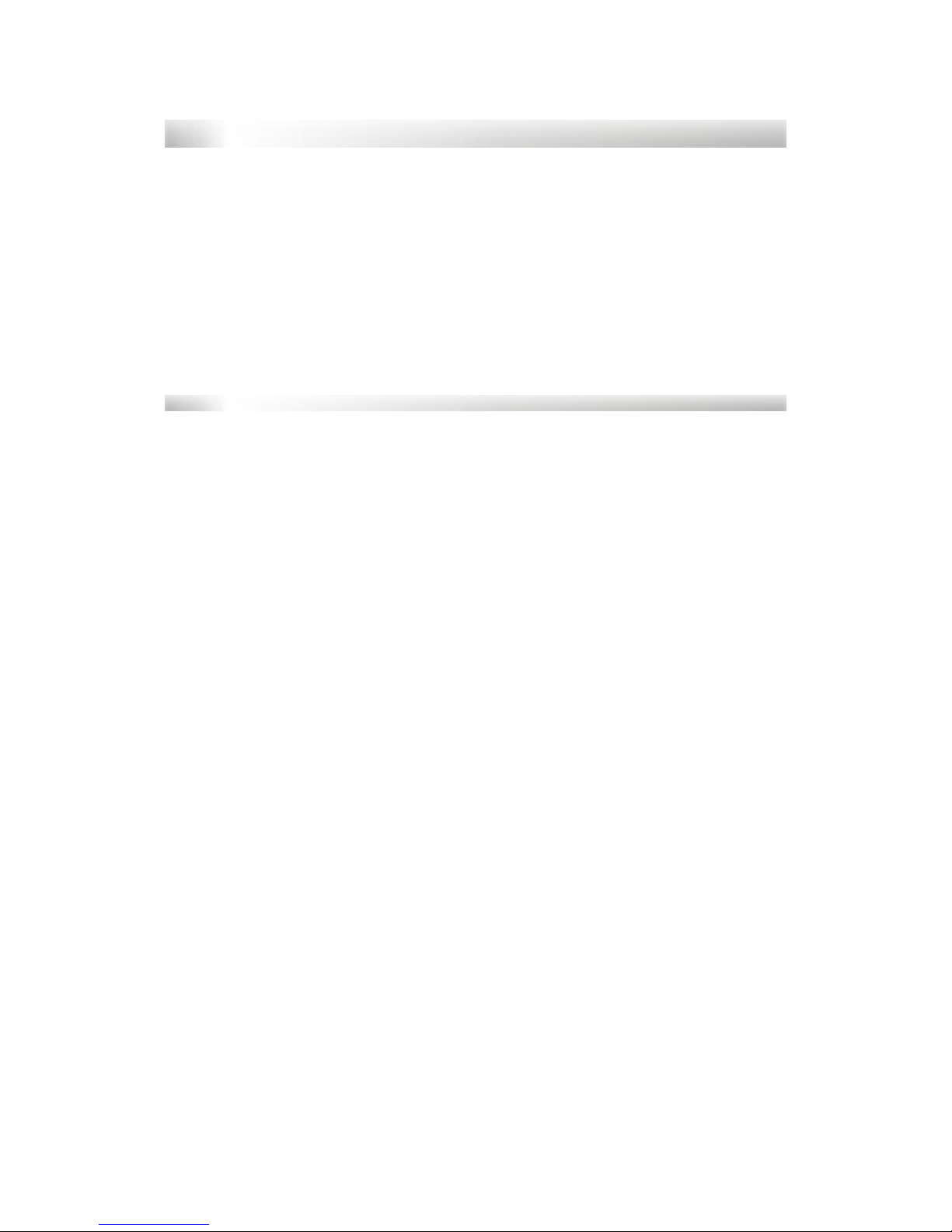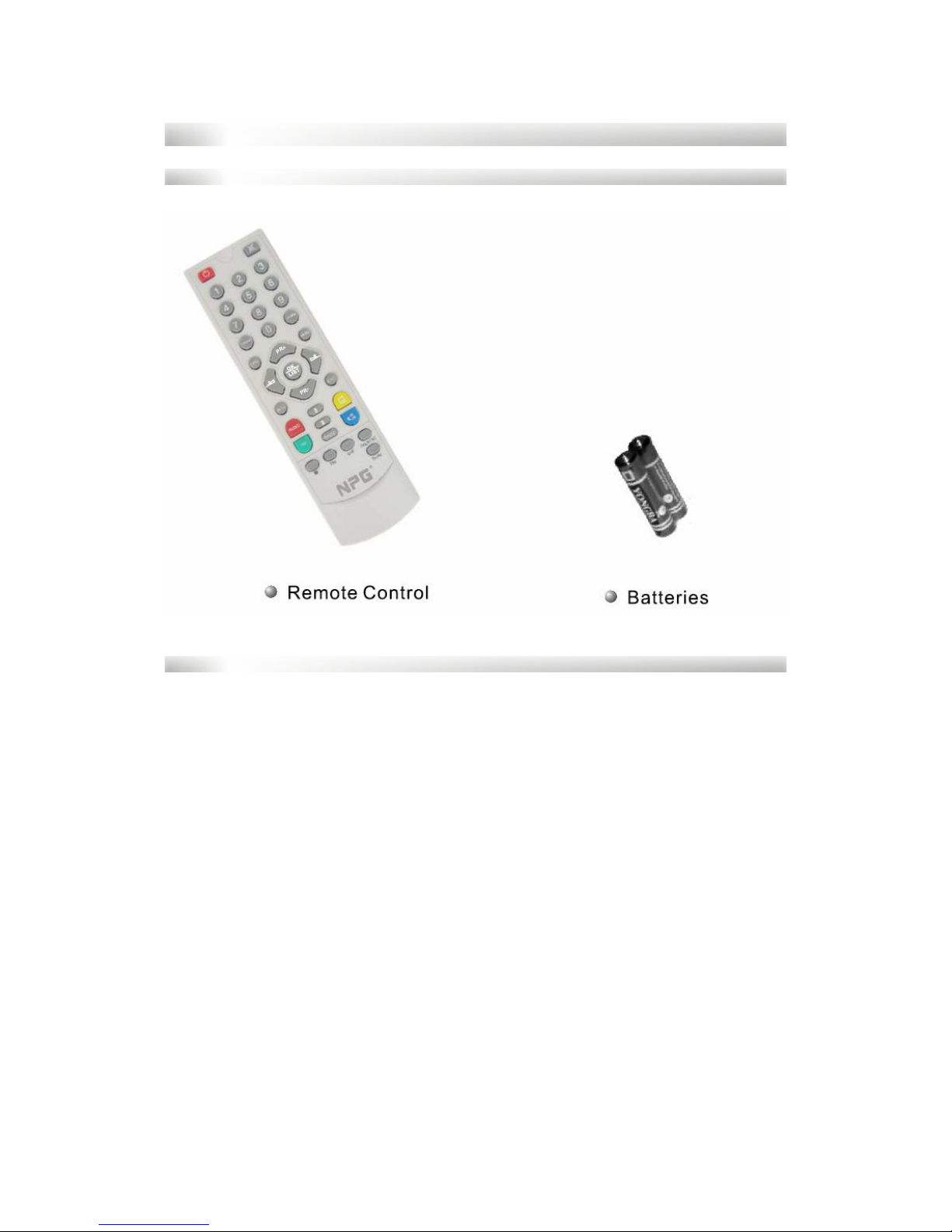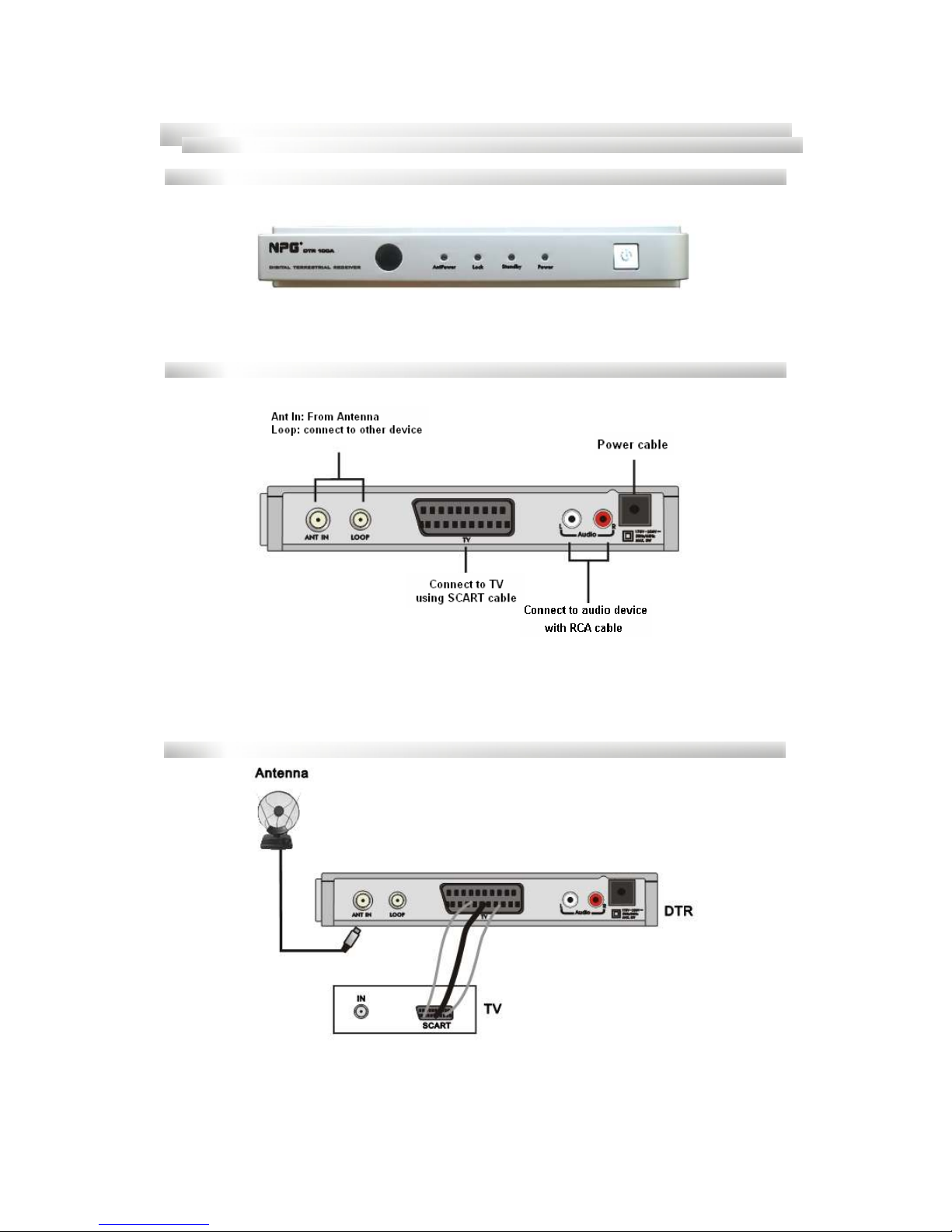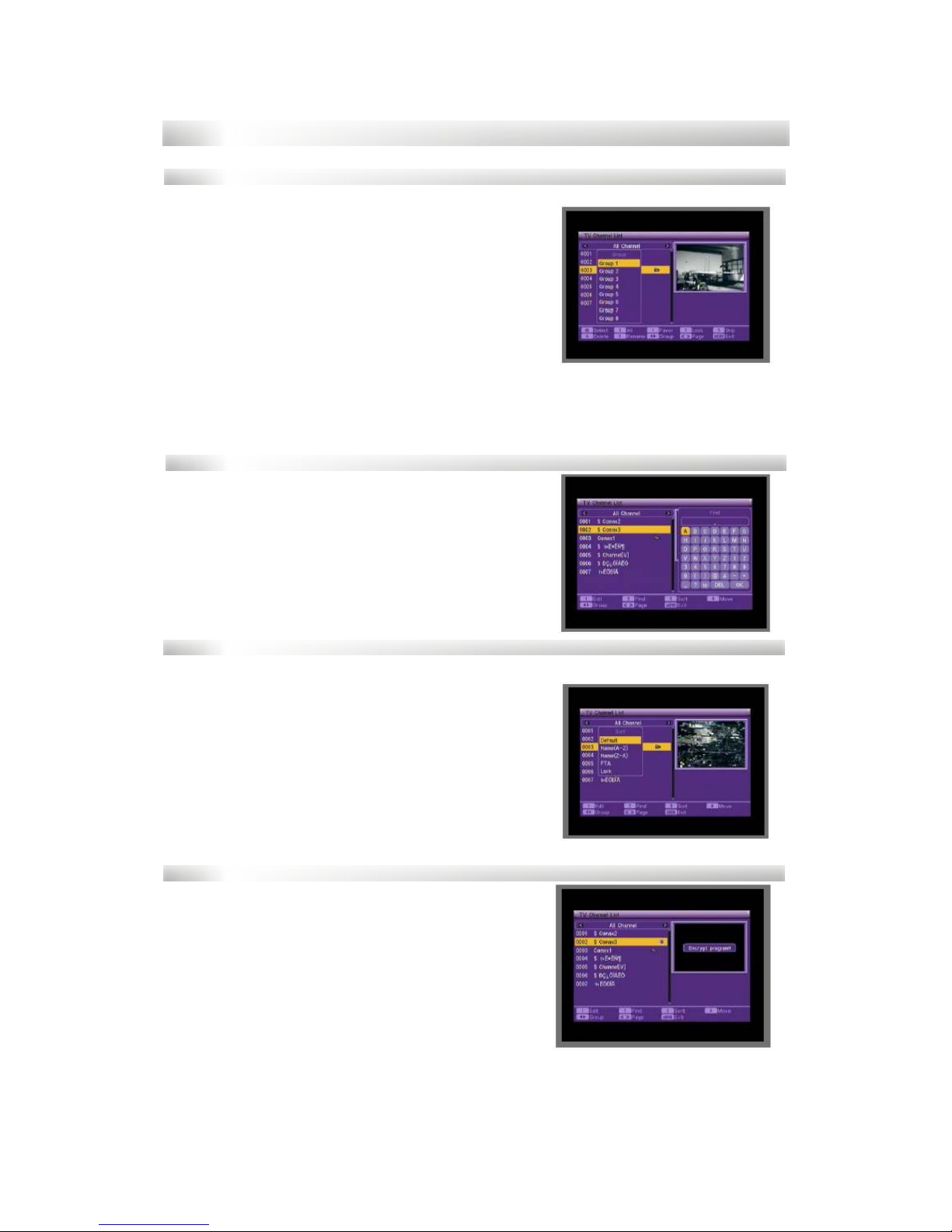GENERAL INFORMATION
This digital terrestrial receiver ( TR) will take you to the new and exciting
world of crystal clear widescreen pictures, digital sound, more information and
new services. All this and more on “Free to air” digital TV.
To make full use of your new TR please take the time to familiarize
yourself with the extensive features of the unit detailed in this User’s Guide.
If you need help in setting up please call your dealer or a customer
service adviser.
Main features
• MPEG-2 digital & fully VB-T compliant.
• SCPC and MCPC receivable from C/Ku band satellite.
• Automatic PAL/NSTSC conversion.
• 1000 channels TV and radio programmable.
• 8 different favourites group selection.
• English, French, German, Portuguese, Italian, Spanish.
• Fully support to 7 days Electronic Program Guide (EPG).
• Picture in Graphics (PIG) support.
• 256 colour On Screen isplay.
• Channel search in automatic, manual and network search.
• Various channel editing function (favourite, move, lock, skip, delete,
rename, find, sort).
• Parental control for channels.
• Software upgrades through RS232 port and receiver to receiver.
• Time set by GMT offset automatic and manual. ST support.
• 5 event timers (off, Once, aily, Weekly, Monthly).
• Subtitle support VB EN300743 and EBU.
• Teletext support VB ETS300472 by VBI and OS .
• Automatic save for last channel.
• Support Logic Channel Number (LCN).
• Active antenna power supply control.