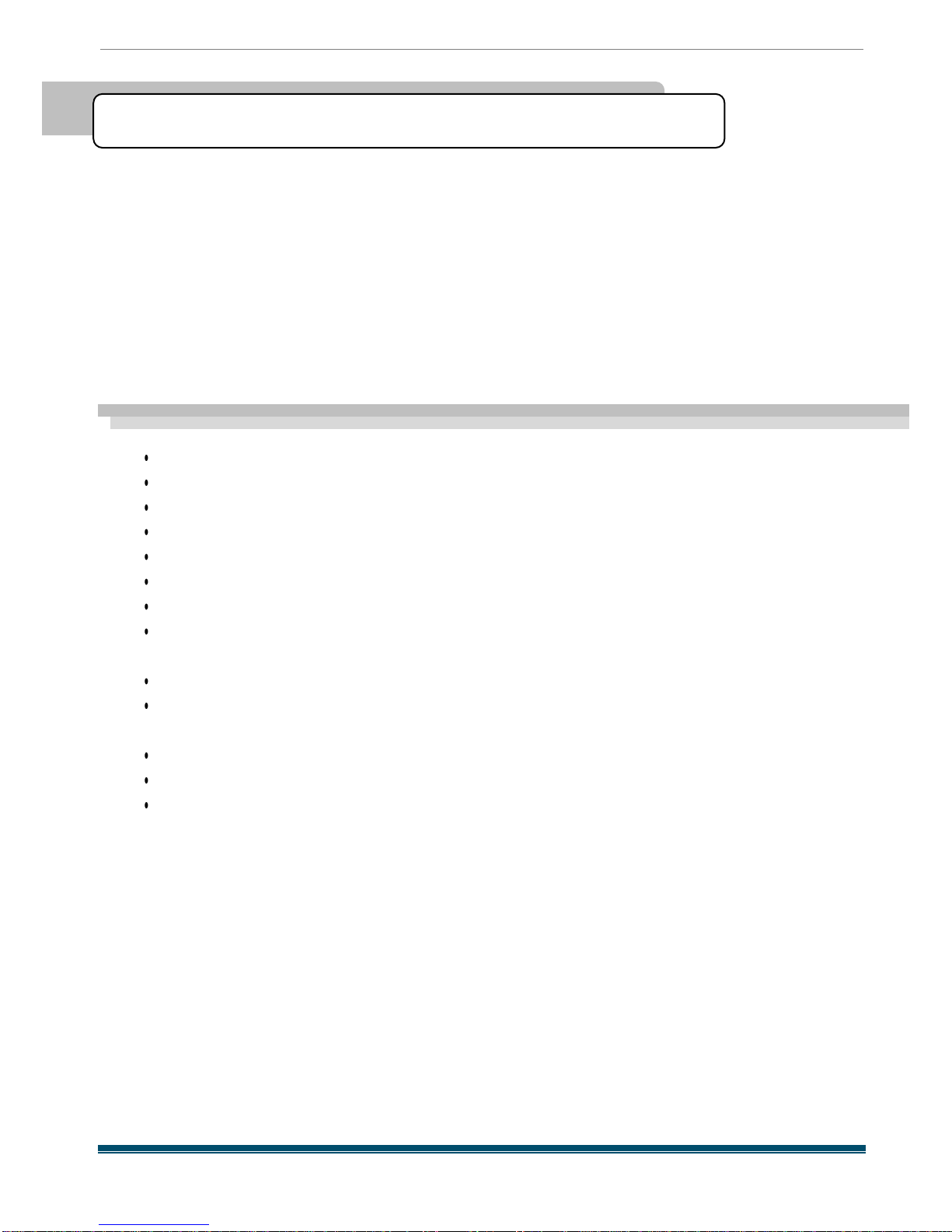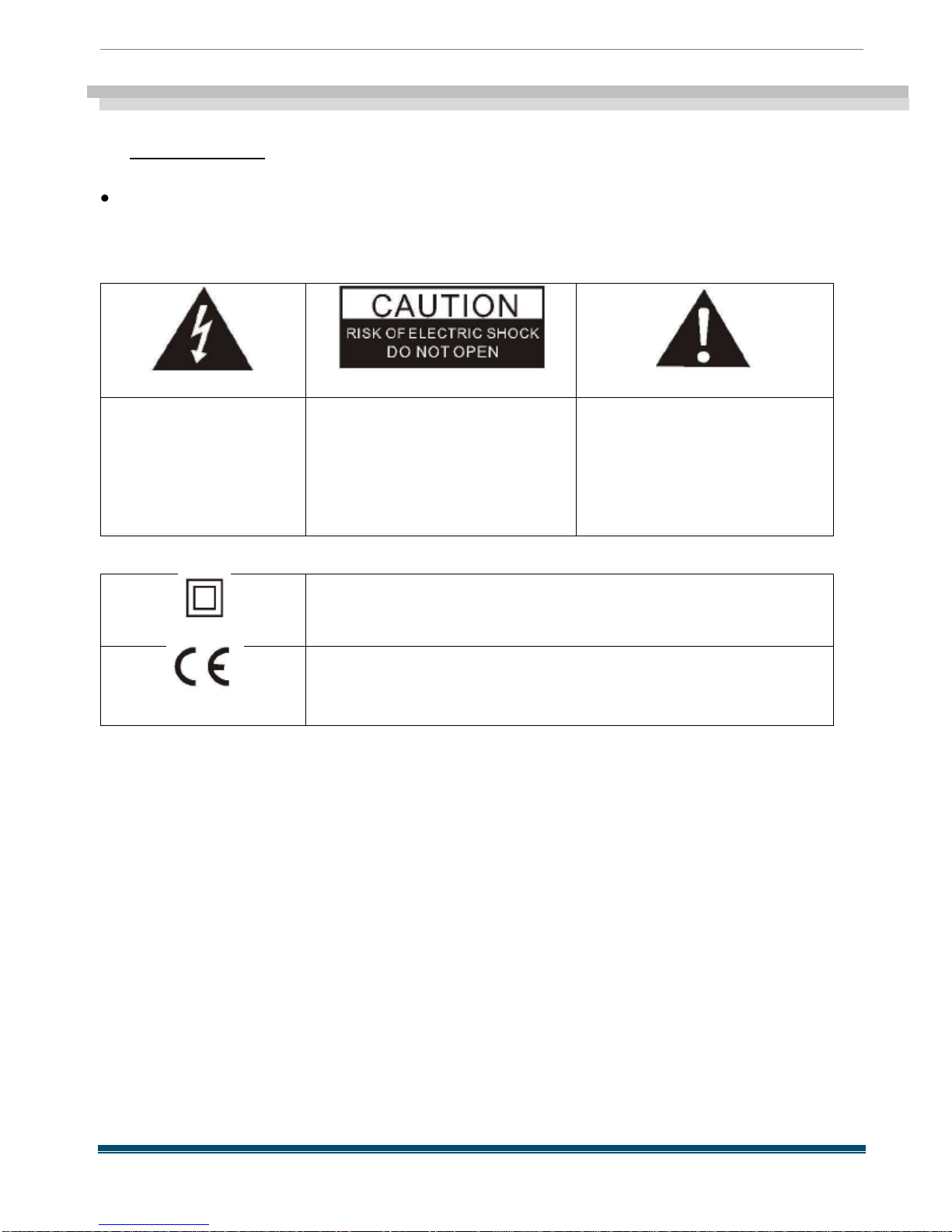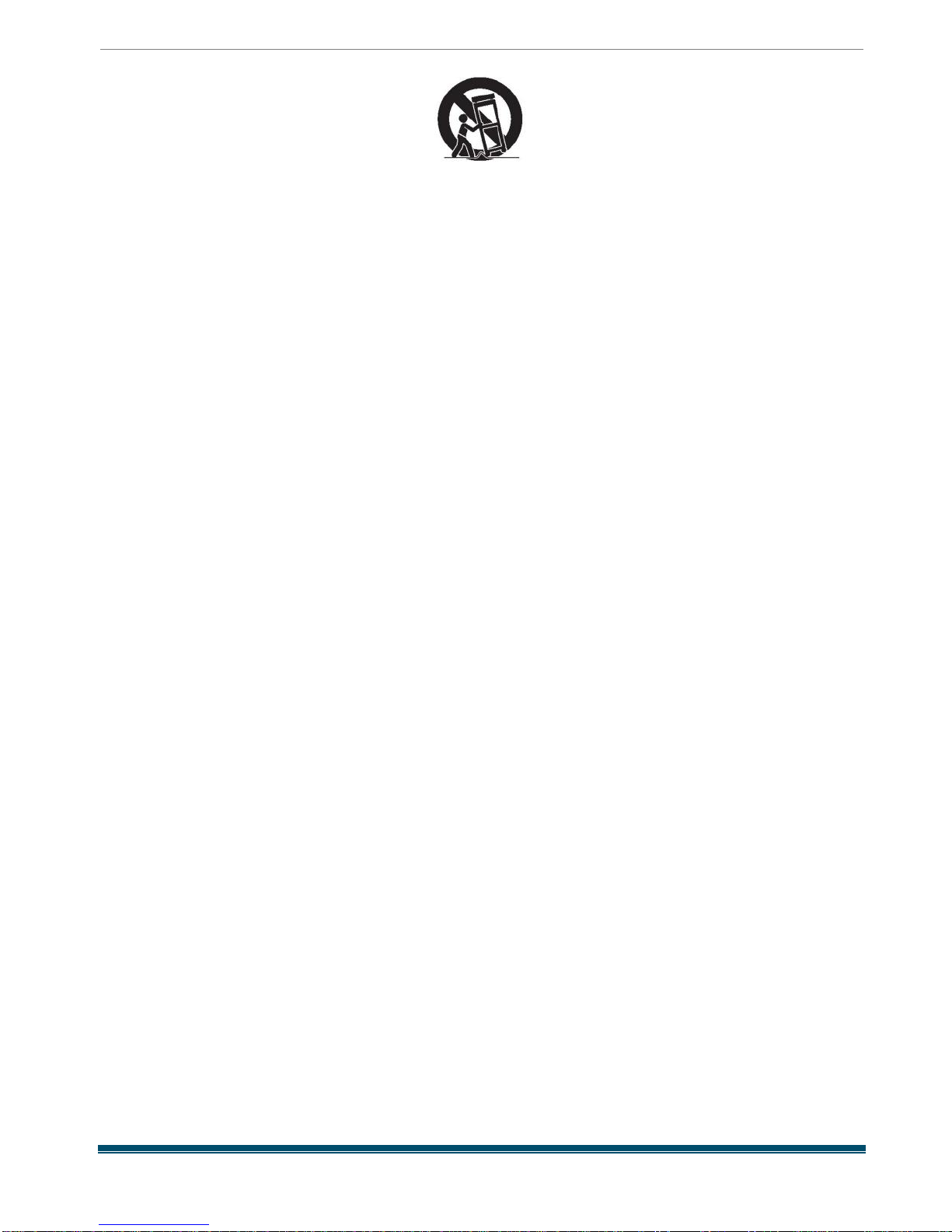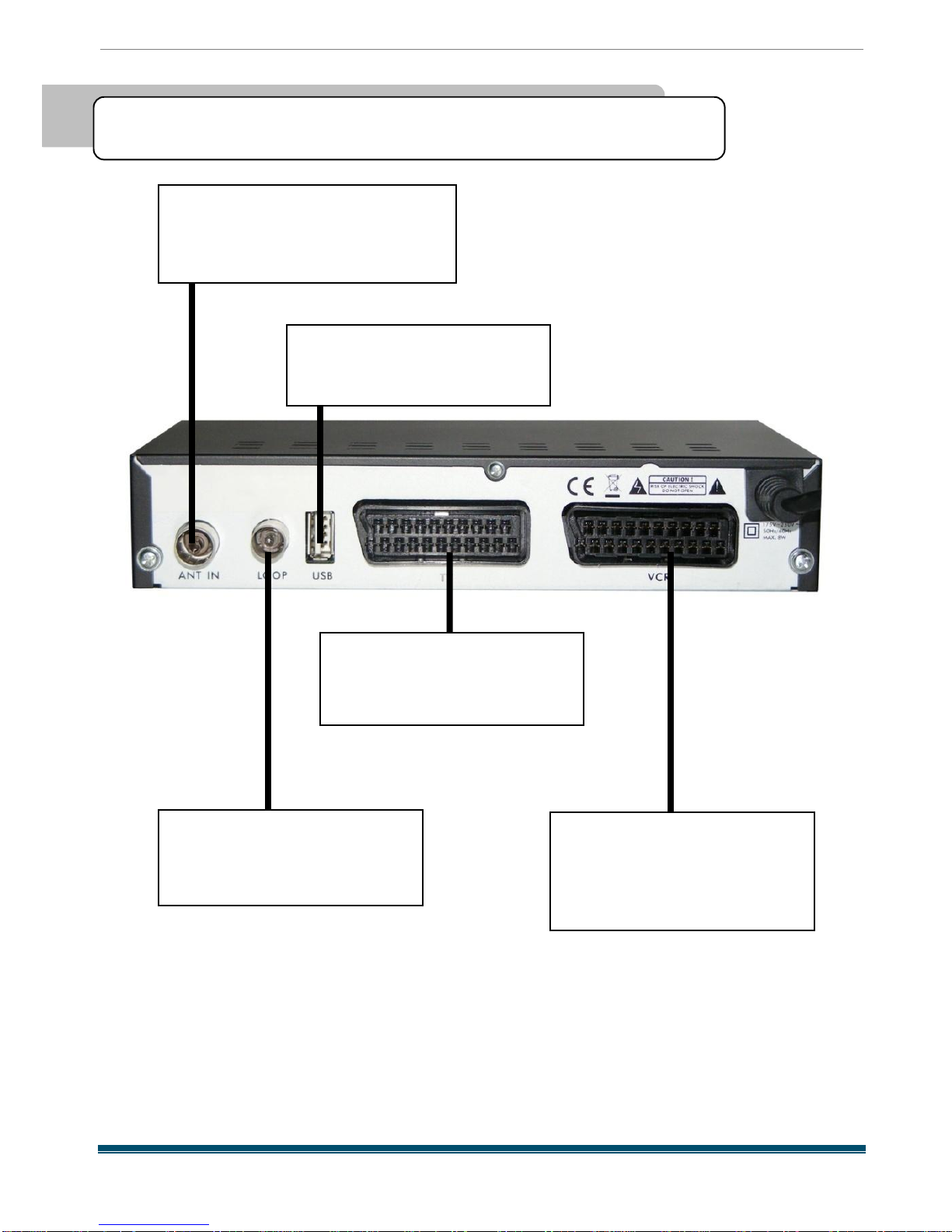User´s Manual English
DTR 126 2
This Digital Terrestrial Receiver (DTR ) will take you to the new and exciting world of
Digital Television . A world of crystal clear widescreen pictures , digital sound , more
information and new services . All this and more on "Free to Air" Digital Television .
To make full use of your new DTR please take the time to familiarize yourself with the
extensive features of the unit detailed in this User's Guide .
If you need help in setting up please call your dealer or a customer service adviser
Main features
MPEG - 2 digital & fully DVB -T compliant
Automatic PAL /NTSC conversion
1000 channels TV and Radio programmable
8 different favorite groups selection
On Screen Display with multi -language
Fully support to 7 days Electronic Program Guide (EPG ) 256 colors On Screen Display
Channel search in automatic , manual and network search
Various channel editing functions (favorite , move , lock , rename and sort ) Parental control
for channels
Ease to use Menu System
Software upgrades through Rs 2 3 2 port and Receiver to receiver Subtitle support DVB EN
3 0 0 7 4 3 and EBU
Teletext support DVB ETS 3 0 0 4 7 2 by VBI and OSD Automatic save for last channel
Support Logic Channel Number (LCN )
One game