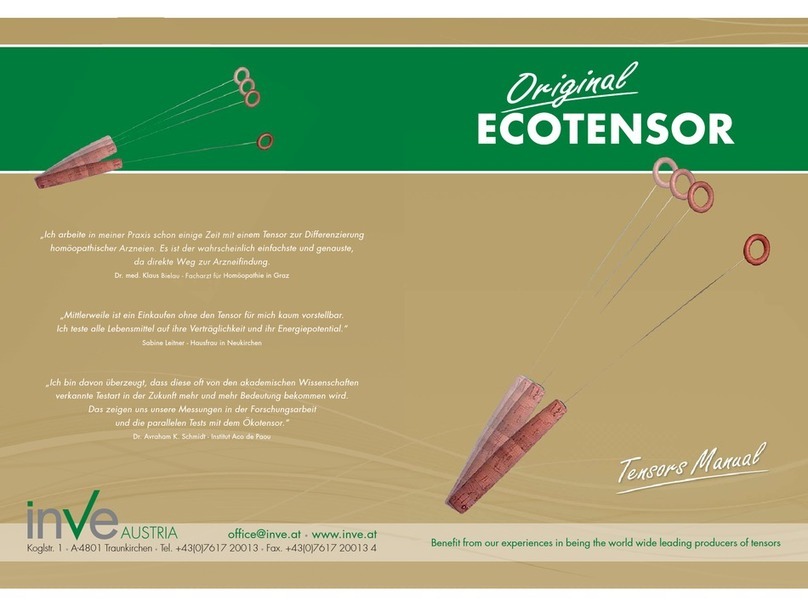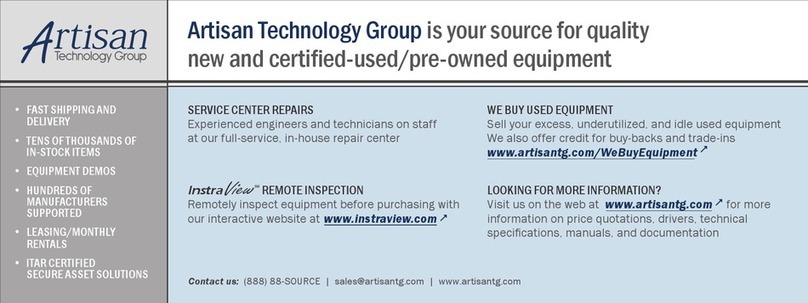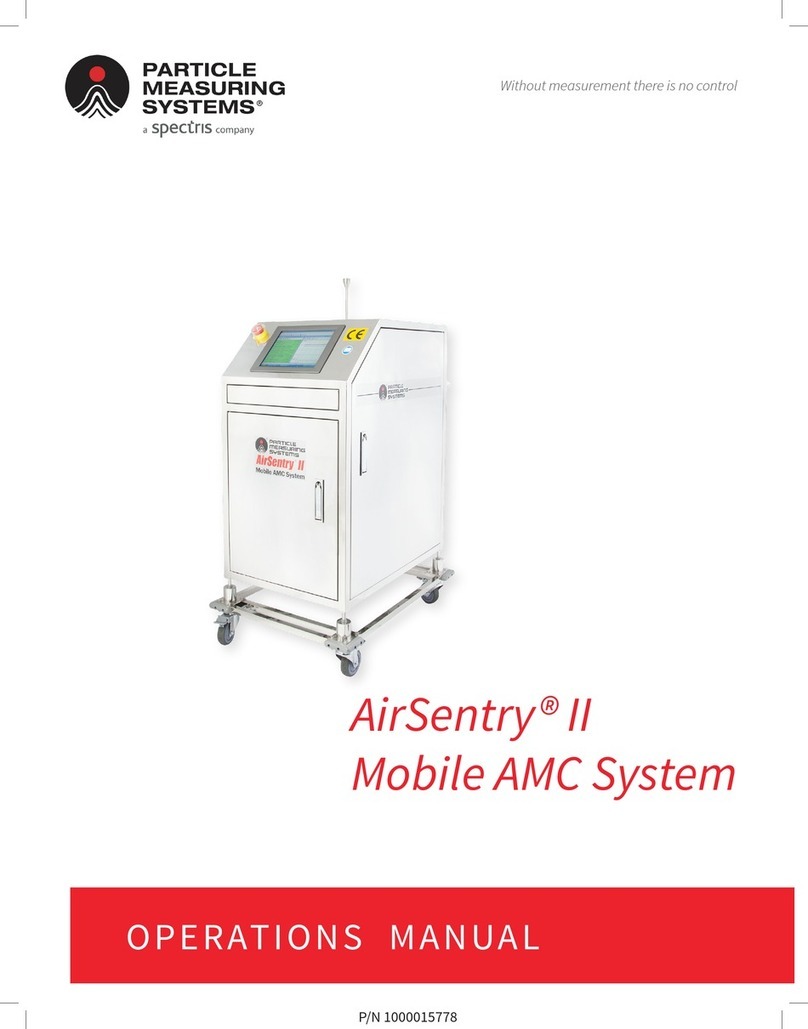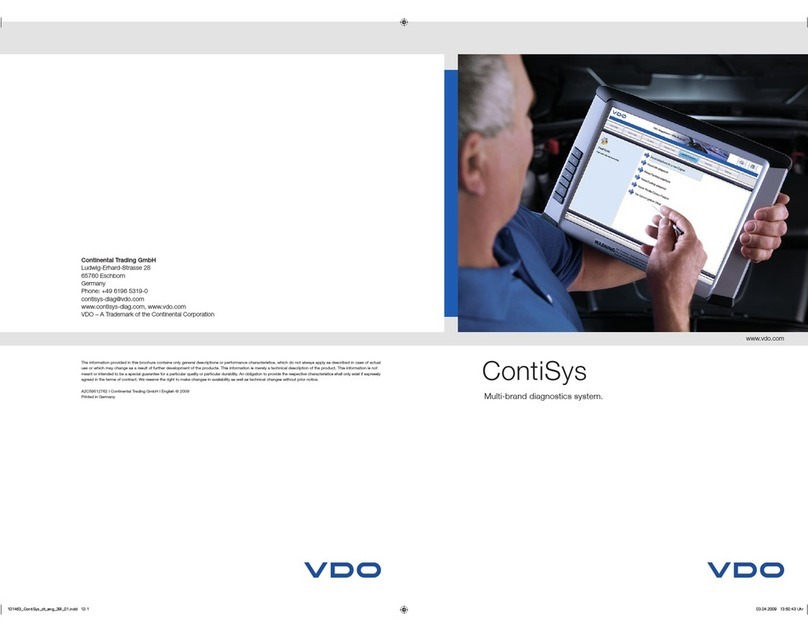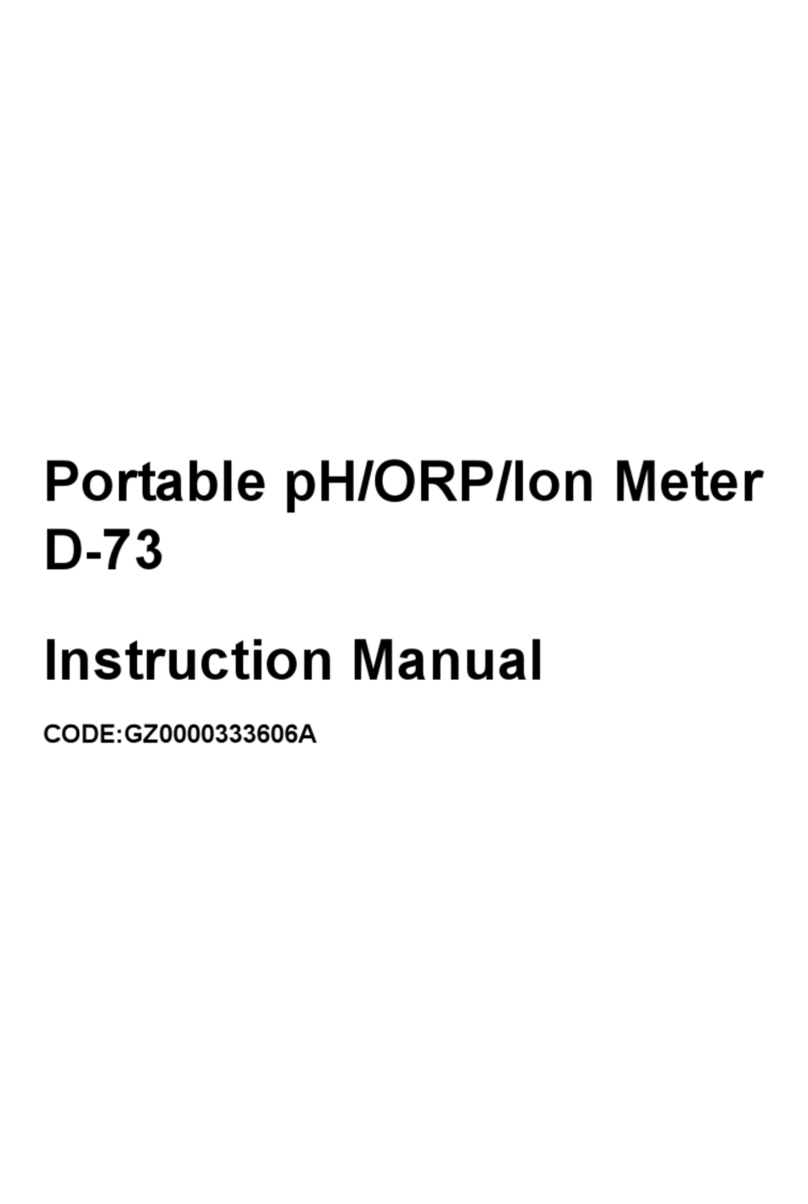NSK Bruel & Kjaer Vibro VCM-3 User manual

Keep it accessible for future reference
UNRESTRICTED DOCUMENT
Instruction
VIBRO Condition Monitoring 3
VCM-3
On-site Commissioning

Copyright © 2022 Brüel & Kjær Vibro GmbH
All rights to this technical documentation remain reserved.
Any corporeal or incorporeal reproduction or dissemination of this technical documentation or making this
document available to the public without prior written approval from Brüel & Kjær Vibro GmbH shall be
prohibited. This also applies to parts of this technical documentation.
Instruction VCM-3 On-Site Commissioning, C107759.002 / V03, en, date of issue: 29.03.2022
Brüel & Kjær Vibro GmbH
Leydheckerstrasse. 10
64293 Darmstadt
Germany
Phone: +49 6151 428 0
Fax: +49 6151 428 1000
Brüel & Kjær Vibro A/S
Lyngby Hovedgade 94, 5 sal
2800 Lyngby
Denmark
Phone: +45 69 89 03 00
Fax: +45 69 89 03 01
BK Vibro America Inc
1100 Mark Circle
Gardnerville NV 89410
USA
Phone: +1 (775) 552 3110
Homepage
www.bkvibro.com
Trademarks and Copyrights
All trademarks, service marks, and/or registered trademarks used in this document belong to BK Vibro America
Inc., except as noted below:
Microsoft®, Microsoft® software, Windows®, Windows® operating system are either registered trademarks or
trademarks of Microsoft Corporation in the United States and/or other countries.
Trademarks used herein are the property of their respective owners.

© Brüel & Kjær Vibro ● C107759.002 / V03 Page 3 of 22
Technical alterations reserved!
Brüel & Kjær Vibro │Instruction VCM-3 On-Site Commissioning
Table of Contents
EN
UNRESTRICTED DOCUMENT
Table of Contents
1Introduction..............................................................................................................4
1.1 Scope .....................................................................................................................................................4
1.2 Firmware version ..................................................................................................................................5
1.3 Document Conventions .......................................................................................................................5
2On-site Commissioning of VCM-3..........................................................................6
2.1 Prerequisites .........................................................................................................................................6
3Initial Power Up test –Visual check.......................................................................7
3.1 Investigation of deviations in LED colors after initial power up......................................................9
3.1.1 Sensor problems on connected sensors (signal inputs).........................................................................................9
3.1.2 CCS (constant current supply) sensors..................................................................................................................9
3.1.3 Non-CCS sensors ................................................................................................................................................10
3.1.4 VCM-3 hardware (device) problems.....................................................................................................................10
4VCM-3 Homepage Commissioning Procedure....................................................12
4.1 Log into the VCM-3 Homepage..........................................................................................................12
4.2 Check the VCM-3 firmware version and update firmware..............................................................13
4.3 Check the Operational Status............................................................................................................14
4.4 Check bias voltages of sensors........................................................................................................15
4.5 Make tap test of the accelerometers.................................................................................................16
4.6 Configuration ......................................................................................................................................17
4.7 Document the completed commissioning process ........................................................................18
4.8 Completing on-site commissioning –visible check .......................................................................19
5Appendix 1: Update VCM-3 firmware...................................................................20
6Appendix 2: Power Up/Down and Reboot ...........................................................21

Page 4 of 22 © Brüel & Kjær Vibro ●C107759.002 / V03
Technical alterations reserved!
EN
UNRESTRICTED DOCUMENT
1 Introduction
1.1 Scope
The purpose of the On-site commissioning procedure is to bring the VCM-3 in an operational state.
•To check that the VCM-3 boots up correctly.
•To verify that all channels which shall be used for monitoring the machine, are wired correctly
and responds correctly to a tap test.
•To finalize the commissioning procedures, configure the network and define the machine
name.
Before starting these procedures, it is assumed that the physical system installation has been
checked. See C107758.002 EN Hardware Installation Instruction.
The test described in the following sections is based on the factory test template which is initially
loaded as part of the VCM-3 firmware. The factory monitoring (test) template is running by default in
the VCM-3 when it is started up for the on-site commissioning procedure. When the on-site
commissioning procedure has been completed the monitoring template, which will provide the VCM-
3 with the correct personality for the particular machine type can be uploaded to the VCM-3
Homepage and activated on the device.
NOTE!
The procedures described in this instruction assume that the VCM-3 has not been
commissioned before (factory settings apply).
Overview of factory monitoring (test) template
Channel
1-10 Configured for CCS accelerometers (Constant Current Source)
11-12 Configured for MEMS based Tower sensors
13-16 Configured for Speed sensors
17-24 Configured for 4-20mA sensors
Descriptor list
For each AC/DC channel:
•Offset voltage
•50Hz level
•60Hz level
For each Speed/DC channel
•Voltage reading
•50Hz level
•60Hz level
For each 4-20mA channel
•Current reading
NOTE!
If other sensor configurations are required for an installation test, please contact
Brüel & Kjær Vibro Technical support support@bkvibro.com.

© Brüel & Kjær Vibro ● C107759.002 / V03 Page 5 of 22
Technical alterations reserved!
Brüel & Kjær Vibro │Instruction VCM-3 On-Site Commissioning
Introduction
EN
UNRESTRICTED DOCUMENT
1.2 Firmware version
Different firmware versions behave differently and looks (slightly) different. This version of the
document describes the look and feel of firmware version 1.22. Older versions as used in the
drawings will in general look the same but can have vital differences in what a LED color means.
Always use a manual that match the Firmware version you have.
1.3 Document Conventions
Feature
Comments
Menu items, buttons, tabs,
UI features, keyboard
instruction
Indicated by bold type face. Examples: Click Remove. Press
Ctrl+Shift or Press F12.
Path denotations
Example: File > Template > Load template
Important Note!
Important Note indicates information which is potentially serious to
either personnel or to the unit.
Note!
Note text is for special attention. The information is very important for
the correct operation of the system.
Tables with grey header
The content of these tables is only for information.

Page 6 of 22 © Brüel & Kjær Vibro ●C107759.002 / V03
Technical alterations reserved!
EN
UNRESTRICTED DOCUMENT
2 On-site Commissioning of VCM-3
2.1 Prerequisites
To complete the on-site commissioning procedure, the following must be available:
A service laptop with:
1. A Microsoft Edge browser or Mozilla Firefox browser. Due to the installed security certificates on
the VCM-3 the Google Chrome browser has difficulties in showing the VCM-3 Homepage.
When you address the VCM-3 Homepage in either Microsoft Edge or Firefox some security
alerts are shown. These shall be ignored.
2. The latest VCM-3 firmware version. This is optional. Only to be used if you wish to install new
FW version on-site.

© Brüel & Kjær Vibro ● C107759.002 / V03 Page 7 of 22
Technical alterations reserved!
Brüel & Kjær Vibro │Instruction VCM-3 On-Site Commissioning
Initial Power Up test –Visual check
EN
UNRESTRICTED DOCUMENT
3 Initial Power Up test –Visual check
Purpose:
1. To check that the VCM-3 can boot up correctly
2. To check that sensors are wired correctly
3. To check that the speed sensor is working.
NOTE!
This visible check assumes that the VCM-3 is running the factory monitoring template.
Power Up
1
Apply power to the VCM-3
2
Wait until the boot procedure is complete.
When the Boot Status LED turns into green the boot procedure is complete.
All channels in the VCM-3 have been configured in the factory monitoring template. Therefore, you
will see a blue color LED on the AC/DC channels with no sensor connection.
After power up the VCM-3 front panel shall look like the picture below.
If the LED’s deviates from the description in the table below there is a problem with the VCM-3 or the
installation of the sensors. This shall be investigated before the commissioning procedure is
continued.

Page 8 of 22 © Brüel & Kjær Vibro ●C107759.002 / V03
Technical alterations reserved!
EN
UNRESTRICTED DOCUMENT
Initial LED status from factory
Inputs/Outputs/System and
associated LED color
Explanation
Network
Off –as the VCM-3 is not connected to any network (beside
RJ-45 connector)
Status: System
On –Blue, indicates that the VCM-3 is not connected to a
server in the condition monitoring centre.
Status: Template
The factory template is loaded and running.
Status: Online
No gateway IP address is defined, the VCM-3 is not connected
to the network
Boot Status
On-Green. This indicates the the VCM-3 has completed it’s
boot procedure correctly
DI/O
On –Green because Modbus is enabled in the factory
template.
DO
Off –as the digital output is not in use
DI
Off –as the digital input is not in use
AC/DC
On –Green, input channels which are wired to an
accelerometer. In this example channel 1 to 9.
AC/DC
On –Blue, input channels which are configured as constant
current source (CCS) accelerometers, but not wired to an
accelerometer.
AC/DC
(11 and 12)
On –Blue, input channels which are configured for an AS-247
MEMS sensor with 24 V supply, but not wired to a sensor.
Speed/DC
On –Green. Speed inputs shows green light as all Speed/DC
sensor inputs are enabled in the factory template.
If an input is connected to a speed sensor the LED will flash
between dark green and light green If the machine is rotating
slowly or you put a piece of metal in front of the mounted speed
sensor.
Speed/DC
4-20mA
On –Green, as all 4-20mA sensor inputs are enabled in the
factory template

© Brüel & Kjær Vibro ● C107759.002 / V03 Page 9 of 22
Technical alterations reserved!
Brüel & Kjær Vibro │Instruction VCM-3 On-Site Commissioning
Initial Power Up test –Visual check
EN
UNRESTRICTED DOCUMENT
3.1 Investigation of deviations in LED colors after initial power up
It is recommended to remedy any visible problems, if possible, before you proceed with the
remaining part of the commissioning procedure.
3.1.1 Sensor problems on connected sensors (signal inputs)
Color
Explanation
Off
Channel disabled
Green
Channel enabled, no errors
Red
Template error
Blue
Channel voltage out of defined range
Tacho out of range (for tacho channels)
Yellow (blinking)
Level 3 indication is controlled by the template (the blinking is
combined with red, green, or blue)
If there is an error indication on the channel LED it is important to know what type of sensor you are
working with. There are two types of sensors:
3.1.2 CCS (constant current supply) sensors
Color
Explanation
Blue
Sensor is connected correctly but it is outputting outside of the
allowed range.
Check the sensor’s calibration.
Check the allowed range in the template and the bias level in the tap
test.
Blue
Sensor is not connected.
Sensor is not connected correctly (S+ and S-/C interchanged).
Sensor is not grounded (S+ and S- are connected, but S- are not
connected to C).

Page 10 of 22 © Brüel & Kjær Vibro ●C107759.002 / V03
Technical alterations reserved!
EN
UNRESTRICTED DOCUMENT
3.1.3 Non-CCS sensors
Color
Explanation
Blue
Sensor is not connected.
Sensor is not connected correctly (S+ and S- interchanged).
Check the sensor’s calibration.
Check the allowed range in the template and the bias level in the tap
test.
Blue
For non-CCS sensors this is indicating a serious problem with the
sensor. If it is a tacho sensor that is outputting >25V you can safely
ignore this error, but in all other cases you should check the sensor.
3.1.4 VCM-3 hardware (device) problems
System LED
Color
Explanation
Green
Connected to backend
Yellow
Disconnected from backend (was previously connected)
Blue
Disconnected from backend
Red
Watchdog error/reboot imminent
White
Firmware is upgrading
Purple
System is sampling real-time
Cyan
System has stopped real-time sampling
Template LED
Color
Explanation
Green
Template loaded
Yellow
Template not loaded
Blue
Template error
Red
Fatal error (both template and fallback template failed)
Online LED
Color
Explanation
Green
Gateway pingable
Yellow
Factory settings
Blue
Gateway not pingable
Red
Configuration error / gateway not reachable (reachable before)
Dark blue
Reseting to default IP address

© Brüel & Kjær Vibro ● C107759.002 / V03 Page 11 of 22
Technical alterations reserved!
Brüel & Kjær Vibro │Instruction VCM-3 On-Site Commissioning
Initial Power Up test –Visual check
EN
UNRESTRICTED DOCUMENT
Device Status /
LED color
Explanation
Status: System
On –Red. Watchdog about to reboot the VCM-3
Action:
1. If watchdog reboot does not help, make a manual reboot. The reboot
activates some repair facilities.
2. If 1) does not help, then make an upgrade of the firmware. Refer to
the procedure in Appendix 2.
3. If 2) does not help the VCM-3 or the running template has a fault. Try
changing to the factory template. If that solves the problem the
template must be replaced or updated. If the problem is present with
the factory template –replace the unit..
Status: Template
On –Red. Fatal template error
Action:
1. Reboot the VCM-3 and check if the problem disappears. The reboot
activates some repair facilities.
2. If 1) does not help then make an upgrade of the firmware. Refer to
the procedure in Appendix 2.
3. If 2) does not help the VCM-3 has a fault. You cannot complete the
commissioning procedure. Exchange the VCM-3 with a spare unit.
Status: Online
On –Red. Either default gateway cannot be reached (but before) or network
has a configuration error. (Maybe the specified IP address is illegal)
Action:
1. Reboot the VCM-3 and check if the problem disappears. The reboot
activates some repair facilities.
2. If 1) does not help go to the Network configuration page and check.
Boot Status
On –Red. Unit is off and power is within specification. Ready to be turned on.
Action:
1. Push the Power Up/Down button but only with a short push. If this
turns the Boot Status into green the VCM-3 is OK.
2. If 1) does not help then reboot the VCM-3 and check if the problem
disappears. The reboot activates some repair facilities.
3. If 2) does not help the VCM-3 has a fault. You cannot complete the
commissioning procedure. Exchange the VCM-3 with a spare unit.

Page 12 of 22 © Brüel & Kjær Vibro ●C107759.002 / V03
Technical alterations reserved!
EN
UNRESTRICTED DOCUMENT
4 VCM-3 Homepage Commissioning Procedure
After the visible inspection check the on-site commissioning procedure shall be continued using the
functionality of the VCM-3 Homepage.
Via the Homepage the following steps shall be completed:
1. Check the VCM-3 firmware version
2. Check the Operational Status
3. Check the sensor bias voltages
4. Perform a Tap test of all accelerometers in order to check the correct mounting of the
accelerometers
5. Check the rotational speed sensor signal using a piece of metal
6. Configure the VCM-3 with the correct IP addresses and enable services
7. Save the commissioning report
8. Reboot the VCM-3 after completion
9. Inspect the VCM-3 front plate after reboot
4.1 Log into the VCM-3 Homepage
How to connect a laptop and perform the login.
1
Change the laptop network settings to match the ip range of the VCM-3. Factory default network
settings of VCM-3 are as follows:
•Netmask (subnet mask): 255.255.255.0
•VCM-3 Ipv4 address: 192.168.2.202
NOTE!
Brüel & Kjær Vibro recommends that to set the laptop to Ipv4 address
192.168.2.199, Netmask 255.255.255.0
2
Connect the laptop to one of the RJ45 ports of the VCM-3 unit using a LAN cable.
RJ45 cable connector.
3
Write the VCM-3 IP address in the browser. Ignore the security notifications and proceed to the
VCM-3 login page.
Table continued on next page…

© Brüel & Kjær Vibro ● C107759.002 / V03 Page 13 of 22
Technical alterations reserved!
Brüel & Kjær Vibro │Instruction VCM-3 On-Site Commissioning
VCM-3 Homepage Commissioning
Procedure
EN
UNRESTRICTED DOCUMENT
4
Use the following credentials:
Username: vcm_service
Password: VCM3-Service
4.2 Check the VCM-3 firmware version and update firmware
Check firmware version
1
After the login procedure is completed chack the firmware version number is located in the page
header.
2
If the firmware is version 1.14 or lower, the VCM-3 must be updated to a later version. Refer to the
procedure in Appendix 2. Initial (first) release firmware version is 1.15.

Page 14 of 22 © Brüel & Kjær Vibro ●C107759.002 / V03
Technical alterations reserved!
EN
UNRESTRICTED DOCUMENT
4.3 Check the Operational Status
NOTE!
This page is only available on VCM-3 with installed firmware version 1.15 or higher.
How to inspect the Operational Status page
1
After login the Operational Status page is shown. This page gives an overview of the present status
of the VCM-3. As a general rule the status indicators in the red boxes must have the status as
shown on the screen shot. Otherwise there is a problem with the VCM-3.
The other status indicators are dependent upon the state of the commissioning procedure.
2
If the status indicators in the red boxes shows a different result, try to reboot the VCM-3 and
inspect the Operational Status page again.
1. Reboot the VCM-3 and check if the problem disappears. The reboot activates some repair
facilities.
2. If 1.) does not help then make an upgrade of the firmware. Refer to the procedure in On-site
Commissioning instruction C107759.002 EN: Appendix 2.
3. If 2.) does not help the VCM-3 has a fault. Exchange the VCM-3 with a spare unit.

© Brüel & Kjær Vibro ● C107759.002 / V03 Page 15 of 22
Technical alterations reserved!
Brüel & Kjær Vibro │Instruction VCM-3 On-Site Commissioning
VCM-3 Homepage Commissioning
Procedure
EN
UNRESTRICTED DOCUMENT
4.4 Check bias voltages of sensors
Use the Commissioning Report feature to check the bias voltages of the connected sensors.
NOTE!
The Commissioning Report is only supported with an activated Factory Monitoring
Template, which is not to be exchanged with the Standard (Master) Monitoring
Template and/or the customized Monitoring Template created with the VCM-3 Editor
software.
View Commissioning Report
1
Select Commissioning Report from the VCM-3 Homepage menu
2
Inspect the report.
•The bias voltages (Level) of CCS sensor shall be between 11 and 14 Volts
•The bias voltages (Level) of the AS-247 MEMS sensor on Channel 11 and 12 (if present) shall
be between 1.5 and 3 Volt.
•Put a piece of metal in front of the rotational speed sensor. It shall show approximately 25 V.
The 50/60Hz noise shall be in the mV range

Page 16 of 22 © Brüel & Kjær Vibro ●C107759.002 / V03
Technical alterations reserved!
EN
UNRESTRICTED DOCUMENT
4.5 Make tap test of the accelerometers
With the tab test can check the signal from each of the connected accelerometers and the speed
sensor by using the Oscilloscope function of the VCM-3 Homepage. In addition, it can be checked
whether the sensors are connected correctly to the VCM-3 input channels.
NOTE!
The intended use of the Oscilloscope function is during commissioning to check the
input channel signal (raw sensor signal).
The Oscilloscope function should only be used with the factory monitoring template for
commissioning.
By using this function with other templates than the commissioning (factory monitoring)
template the Oscilloscope plot can freeze or the VCM-3 Homepage becomes
unresponsive.
When this condition occurs, the user usually has to call up another function on the
VCM-3 homepage and then return to the Oscilloscope view.
IMPORTANT NOTE!
The measurement functionality of the VCM-3 is not affected by this behavior! All
measurement functions of the VCM-3 hardware/firmware continue to run, alarm states
are registered and communication via MODBUS or OPC is maintained.
Select the Oscilloscope window on the VCM-3 Homepage
1
The oscilloscope shows the time waveform from all sensor signals. When tapping each of the
accelerometers you can check whether the respons from the accelerometer appears on the expected
channel. The update rate of the display can be adjusted so it is possible to tap a group of sensors in a
certain sequenceand then check the result afterwards.
Table continued on next page…

© Brüel & Kjær Vibro ● C107759.002 / V03 Page 17 of 22
Technical alterations reserved!
Brüel & Kjær Vibro │Instruction VCM-3 On-Site Commissioning
VCM-3 Homepage Commissioning
Procedure
EN
UNRESTRICTED DOCUMENT
2
Use the Oscilloscope function to check the sensor connections and that the sensor provides a valid
signal.
4.6 Configuration
IMPORTANT NOTE!
It is essential that this manual process is done correct, otherwise you may require an
extra visit to rectify the information.
Configure network and machine specification
Select the Commissioning-Configuration Page on the VCM-3 Homepage.
On the Commissioning –Configuration page –key in the network configuration
•Name: Enter a machine name
•Number: Enter a number of the machine
•IP Address
•Default Gateway
•Netmask
Remember to click Save Changes

Page 18 of 22 © Brüel & Kjær Vibro ●C107759.002 / V03
Technical alterations reserved!
EN
UNRESTRICTED DOCUMENT
4.7 Document the completed commissioning process
Use the Commissioning Report feature to document the final commissioning result.
IMPORTANT NOTE!
Send the commissioning reports to the back office (B&K Vibro Hotline) staff.
It is valuable information in case of problems with connections to the VCM-3.
View Commissioning Report
1
Select Commissioning Report from the VCM-3 Homepage menu
2
Download the Commissioning Report to the service PC
1
Save the report by clicking Save/Print at the bottom of the Commissioning Report page.
A print window is automatically opened. Select the save to PDF feature in the print window.
Save the report with a turbine name or number and the IP address. Then it is so it easy to recognize
again.
2
The saved Commissioning report contains:
•Machine Name
•Machine Number
•Firmware Version
•Serial Number of VCM-3
•IP Address
•MAC Address
•Default Gateway
•Netmask
•DNS Server
•Enabled services
•Active monitoring template
•Identification of the user
•Bias voltages and 50/60Hz noise.

© Brüel & Kjær Vibro ● C107759.002 / V03 Page 19 of 22
Technical alterations reserved!
Brüel & Kjær Vibro │Instruction VCM-3 On-Site Commissioning
VCM-3 Homepage Commissioning
Procedure
EN
UNRESTRICTED DOCUMENT
4.8 Completing on-site commissioning –visible check
IMPORTANT NOTE!
This visible check assumes that the VCM-3 is running the factory monitoring
template.
When commissioning has completed the VCM-3 front panel shall look like the picture below.
LED color
Explanation
Network
Flashing
On –flashing green. The LED on the connector where a LAN cable is connected flashes
green. The VCM-3 is connected to the network.
Status –System
On –Blue, indicates that the VCM-3 is not connected to a server in the condition
monitoring centre.
On- Green, indicates that the VCM-3 is connected to a server in the condition monitoring
centre.
Both states are valid depending upon the actual network state.
Status - System
Status - Template
The factory template is loaded and running.
Status - Online
A green color shows that the VCM-3 can ping the specified gateway. This tells that the
VCM-3 is integrated into the network setup.
Boot Status
On-Green. This indicates the the VCM-3 has completed it’s boot procedure
DI/O
On –Green, as Modbus is enabled in the factory template.
DO
Off –as the digital output is not in use.
DI
Off –as the digital input is not in use.
AC/DC
On –Green, input channels which are wired to an accelerometer. In this example
channel 1-9.
AC/DC
On –Blue, input channels which are configured as constant current source (CCS)
accelerometers, but not wired to an accelerometer.
AC/DC
On –Blue, input channels which are configured for an AS247 MEMS sensor with 24V
supply, but not wired to a sensor.
Speed/DC
On –Green, as all Speed/DC sensor inputs are enabled in the factory template
If the machine is rotating slowly or you put a piece of metal in front of the mounted speed
sensor, the corresponding LED will flash between light green and dark green.
Speed/DC
4-20mA
On –Green, as all 4-20mA sensor inputs are enabled in the factory template.
Table of contents
Other NSK Measuring Instrument manuals
Popular Measuring Instrument manuals by other brands

Sealey
Sealey Professional AUTO SERVICE TA100 Instructions for use

ABB
ABB ScreenMaster RVG200 operating instructions

Circutor
Circutor STM-S12 instruction manual

PAC
PAC R6000S Operation manual
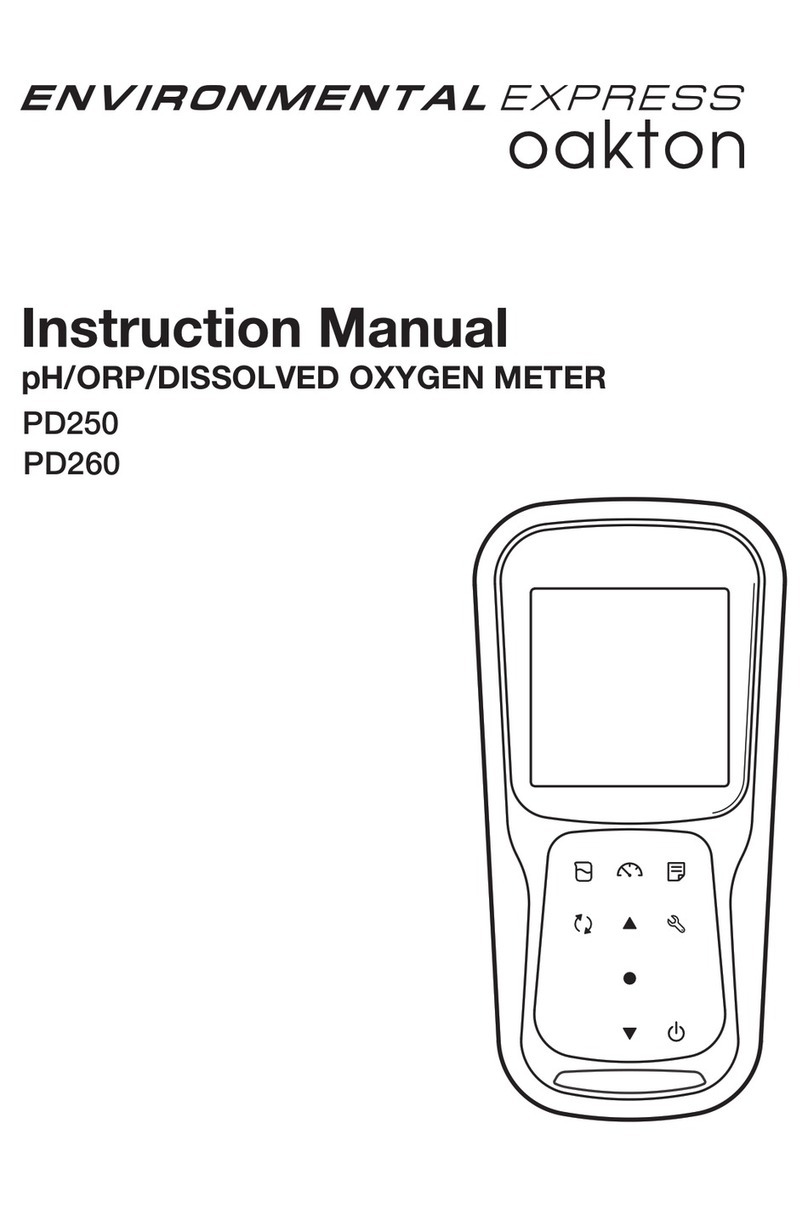
enviromental express
enviromental express oakton PD250 instruction manual
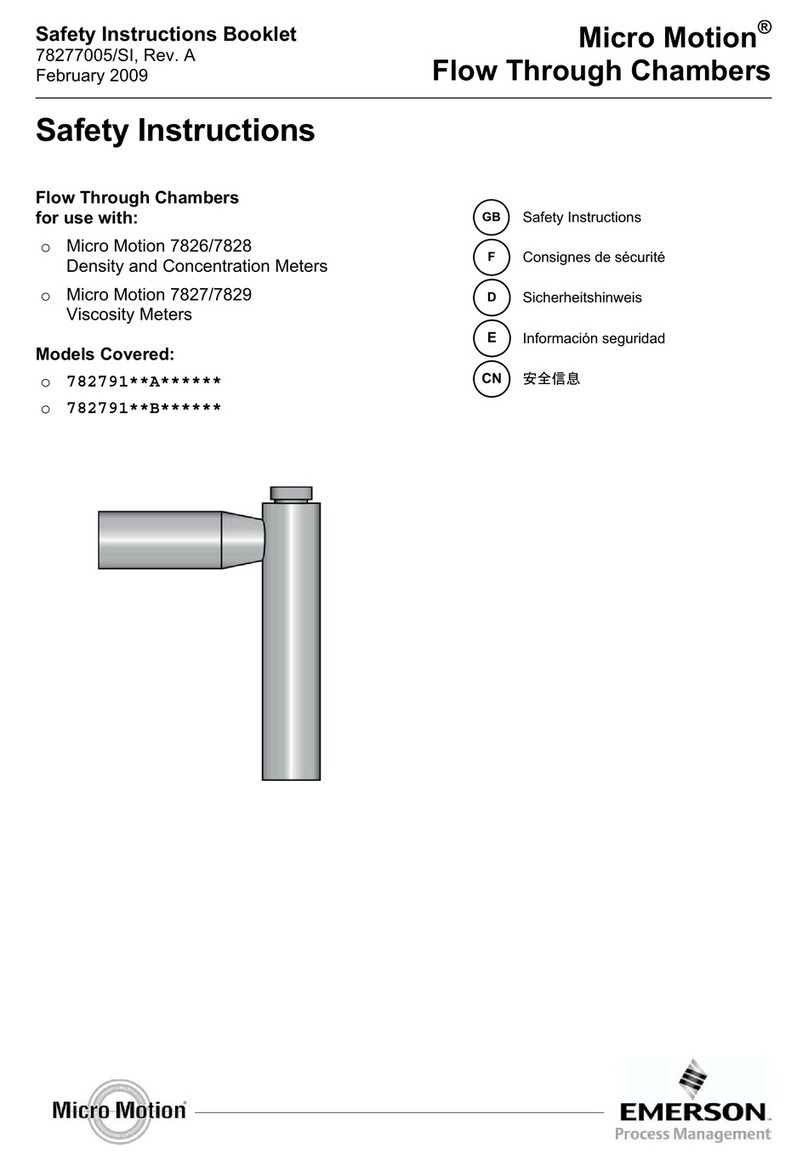
Emerson
Emerson Micro Motion 782791**B Series Safety instructions booklet