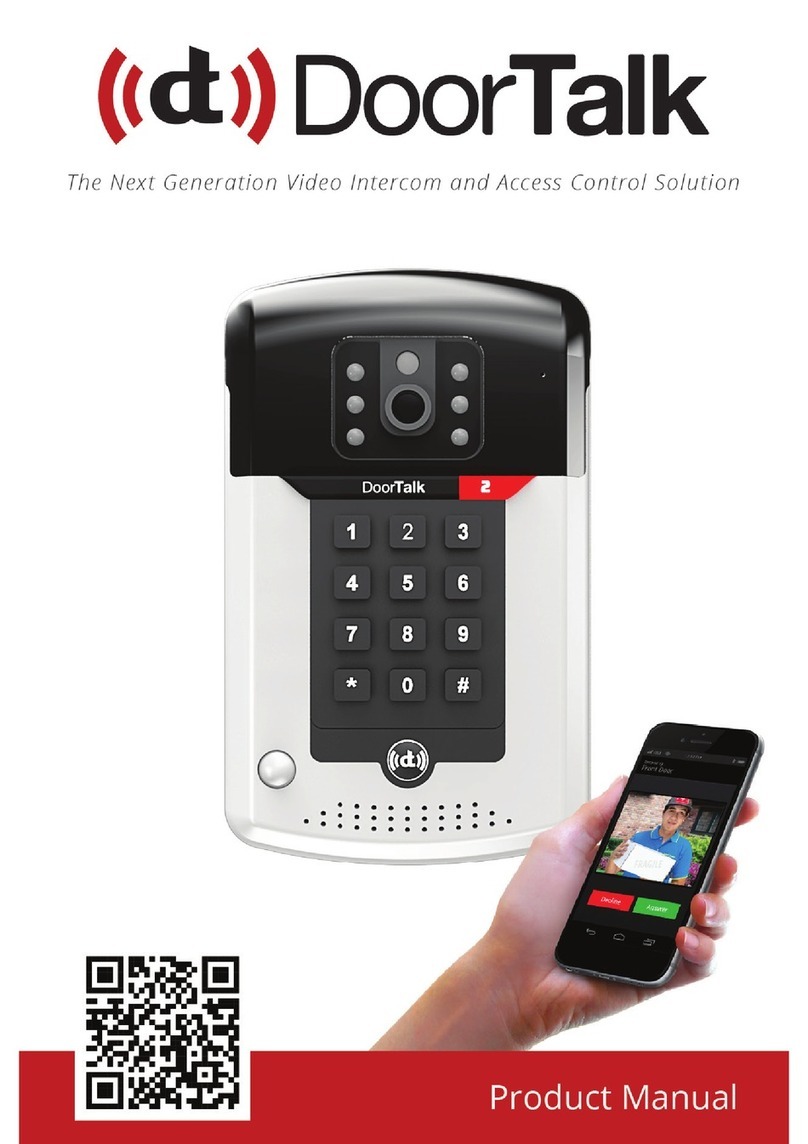I. TABLE OF CONTENTS
I. TABLE OF CONTENTS...........................................................
II. YOUR DOORTALK ...............................................................
III. INSTALLING DOORTALK...................................................
IV. CONFIGURING YOUR DEVICES........................................
V. REGISTERING RECEIVER/CLIENT ......................................
VI. USING DOORTALK .............................................................
VII. TROUBLESHOOTING........................................................
VIII. DOORTALK FACTORY RESET ......................................
1
Safety Precautions .......................................................................................
Specications ...............................................................................................
DoorTalk’s design .........................................................................................
2
3
4
7
12
17
17
18
18
18
Device Installation .......................................................................................
Integrating Other Devices ..........................................................................
STEP 1: Know your SIP Proxy Server .........................................................
STEP 2: Download the DoorTalk App ........................................................
STEP 3: Connect DoorTalk to a power source .........................................
STEP 4: Connect mobile device to DoorTalk Access Point (AP) .............
STEP 5: Start the Application .....................................................................
STEP 6: Find your DoorTalk Device ...........................................................
STEP 7: Network Setup ...............................................................................
STEP 8: Event Server Conguration ..........................................................
STEP 9: Call Functions Setup ......................................................................
13
13
13
13
13
14
15
16
16
STEP 1: Download The DoorTalk Application ..........................................
STEP 2: Input Registration Data ................................................................
Customizing Email Notications ...............................................................
Answering a Call ..........................................................................................
Calling your DoorTalk Device/s .................................................................
This manual contains only basic information about DoorTalk, including its
installation and conguration procedures. For more information about
other features, visit www.DoorTalk.net.
1
2
7
13
17
18
19
21