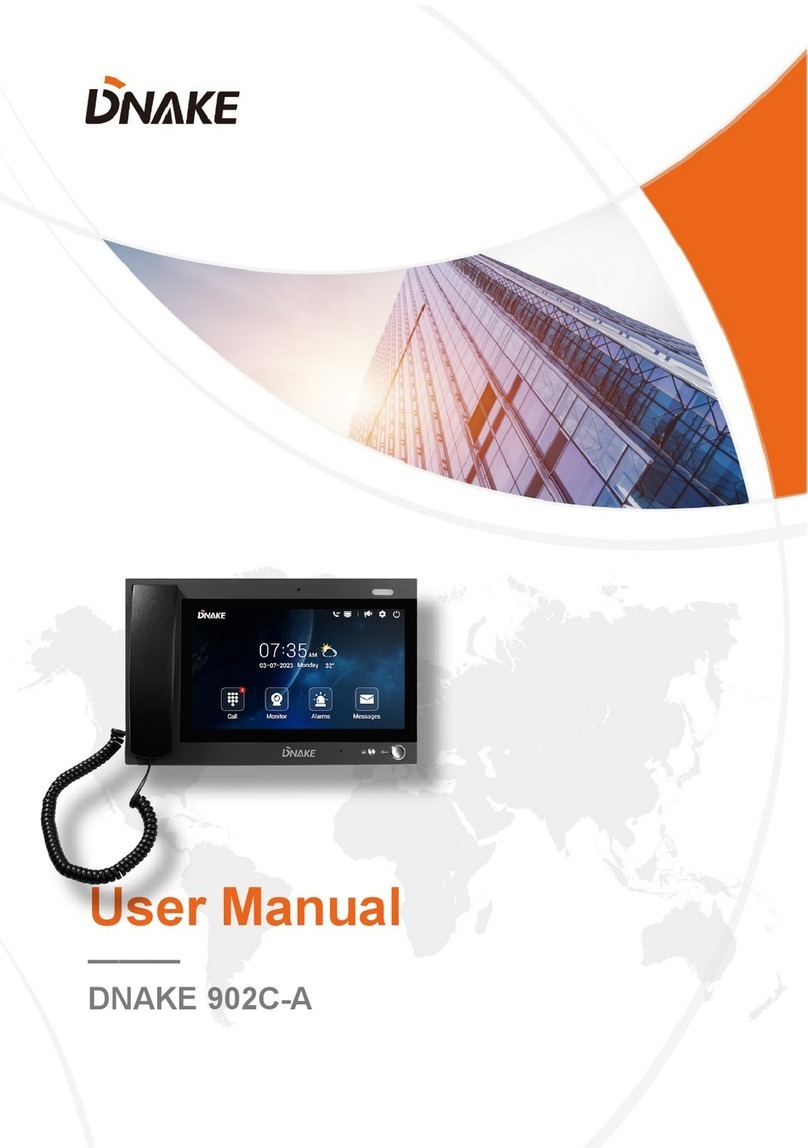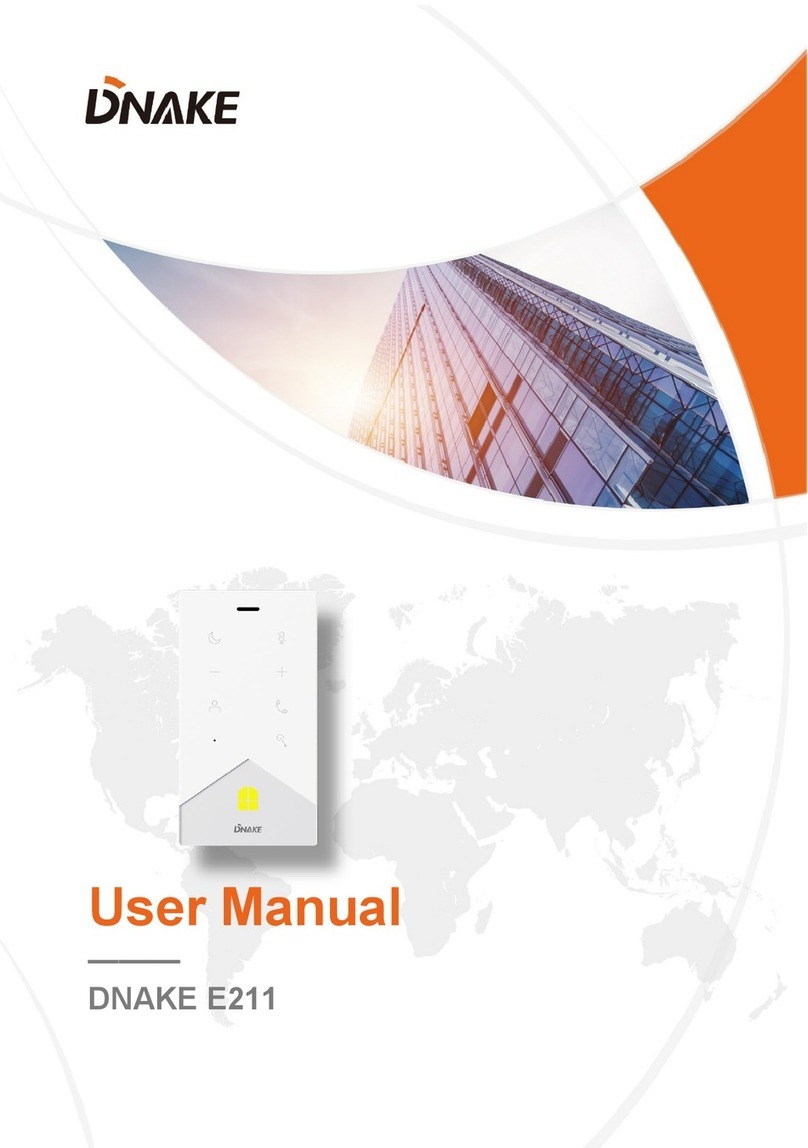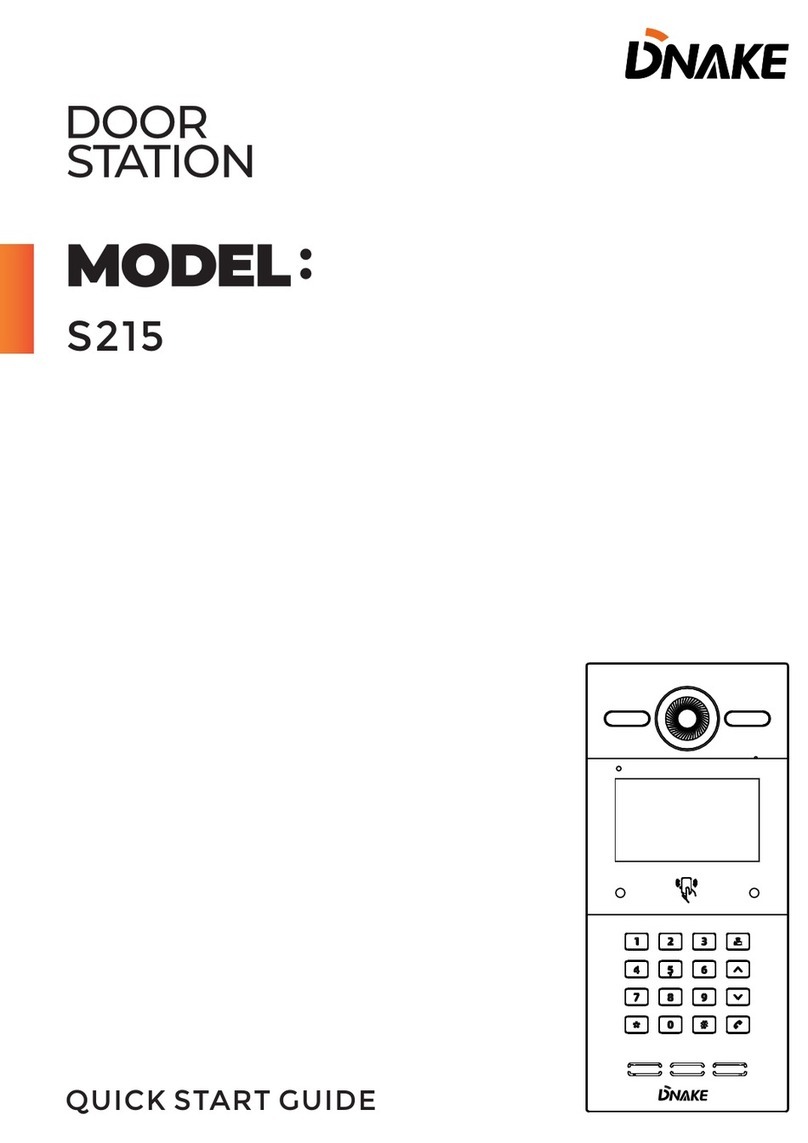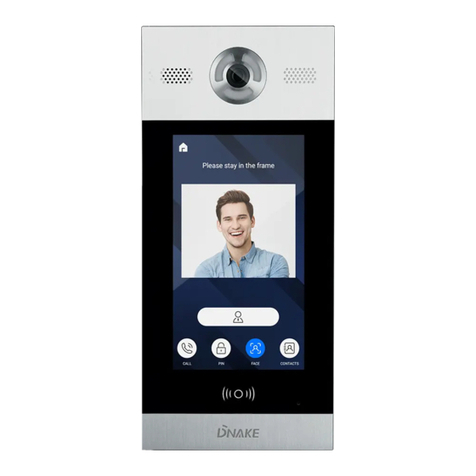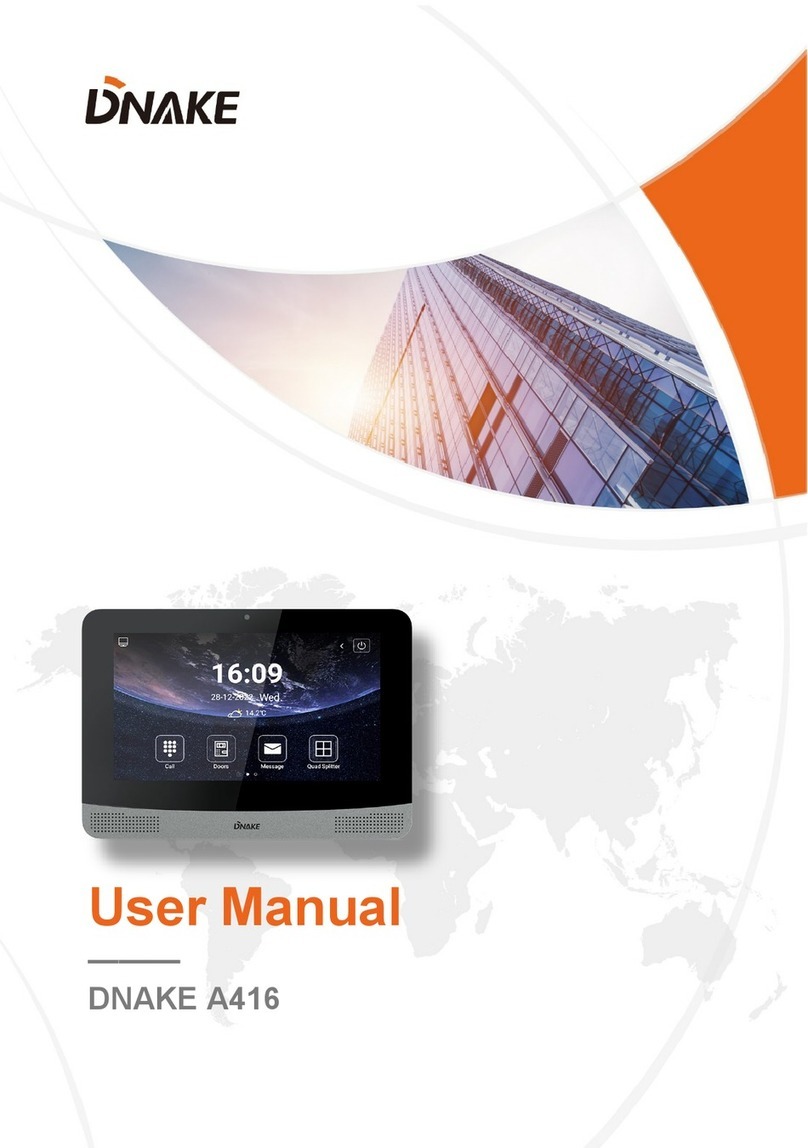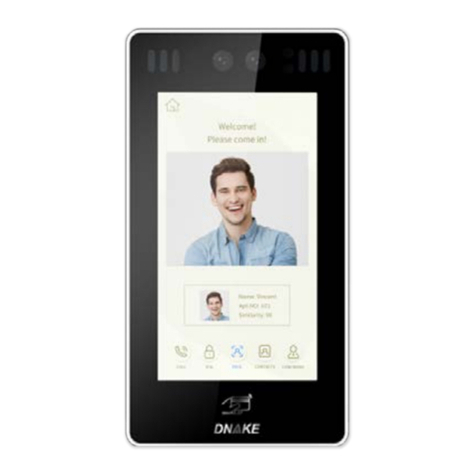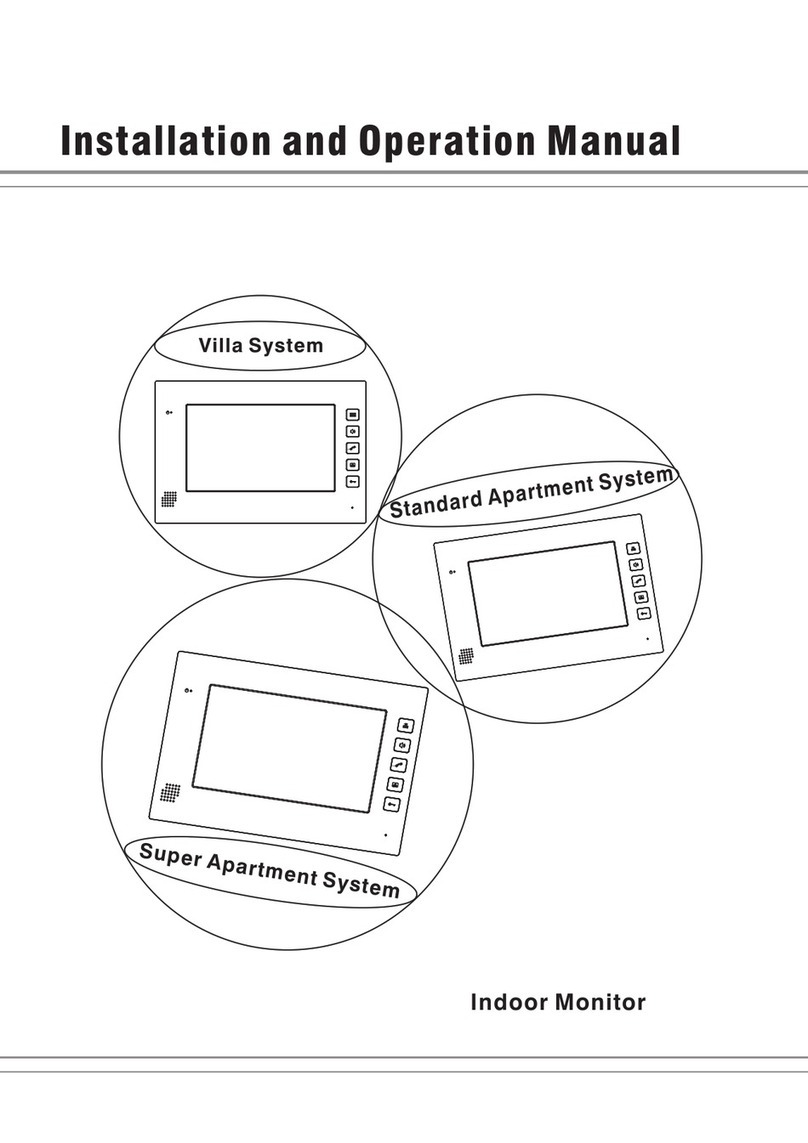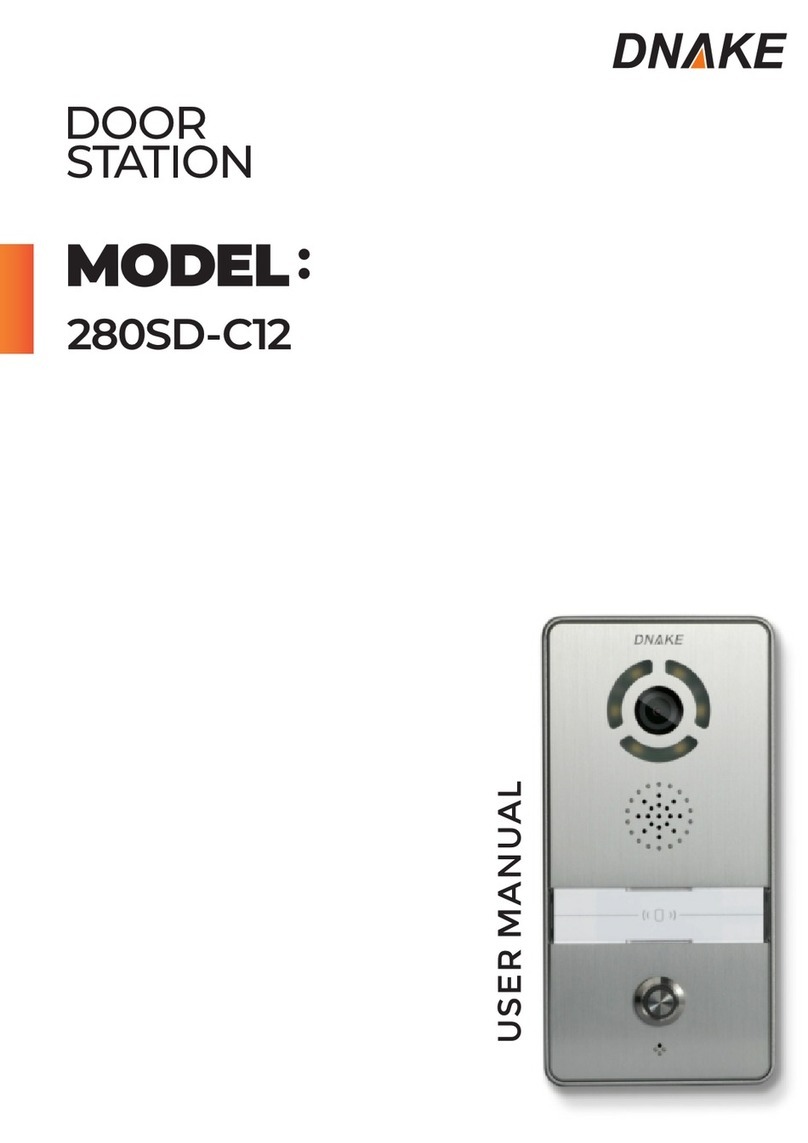2
BASIC OPERATION
1. Calling concierge
In a standby mode, press “ ” to call concierge directly. During ringing, press
“*” key to cancel the call.
2. Calling indoor monitor
In a standby mode, input room number on door station, for example, when
inputting "123" on door station, then press “#” to enter the call state.
Note: During communication, pressing “*” on the door station, the call gets
disconnected.
3. Unlock the door
3.1. Unlocking by PIN Code
In a standby mode, press “#” key and enter the password(default is 0000).
Then press “#” key again to confirm. If the password is correct, the door will
be unlocked; if not, it will make a sound like “clatter clatter”.
3.2. Unlocking by IC/ID card
Put the registered IC/ID card on card reader area of the door station. If
successful, the door will be unlocked.
3.3. Unlocking by Face Recognition
When someone looks at the LCD screen, door station will automatically start
the face recognition or the user can press the “*” key twice to enable the face
recognition. If the face ID has been registered, the door will be unlocked.
4. Calling concierge
In a standby mode, press “ ” to call concierge directly. During ringing, press
“*” key to cancel the call.
1. Calling indoor monitor
In a standby mode, input room number on door station, for example, when
inputting "123" on door station, then press “#” to enter the call state.
Note: During communication, pressing “*” on the door station, the call gets
disconnected.
2. Phonebook
In a standby mode, press “ ” or “ ” button on the keypad to open
phonebook page. Select and press “#” or “ ” on the keypad to call.
3. Unlock the door
3.1. Unlocking by PIN Code
In a standby mode, press “#” key and enter the PIN Code(default is 0000).
Then press “#” key again to confirm. If the PIN Code is correct, the door will
be unlocked; if not, it will make a sound like “clatter clatter”.
3.2. Unlocking by IC/ID card
Put the registered IC/ID card on card reader area of the door station. If
successful, the door will be unlocked.
4. Calling concierge
In a standby mode, press “ ” to call concierge directly. During ringing, press
“*” key to cancel the call.
5. Face Recognition
When someone looks at the LCD screen, door station will automatically
start the face recognition or the user can press the “*” key twice to enable
the face recognition. If the face ID has been registered, the door will be
unlocked.