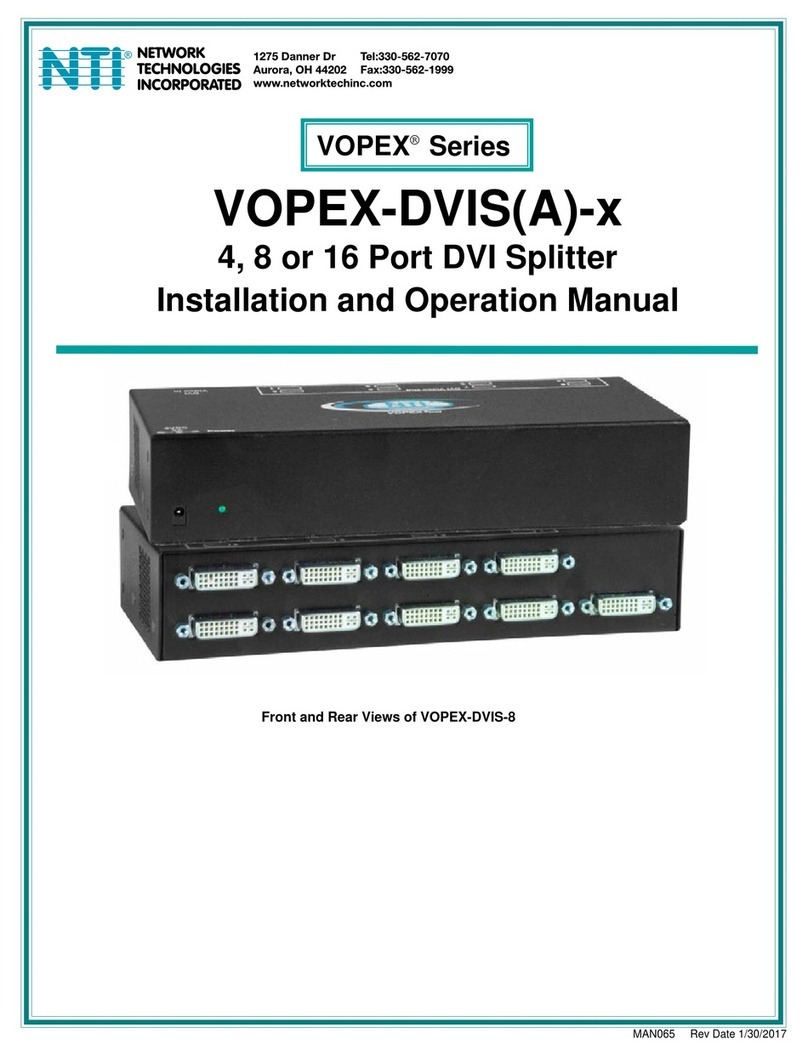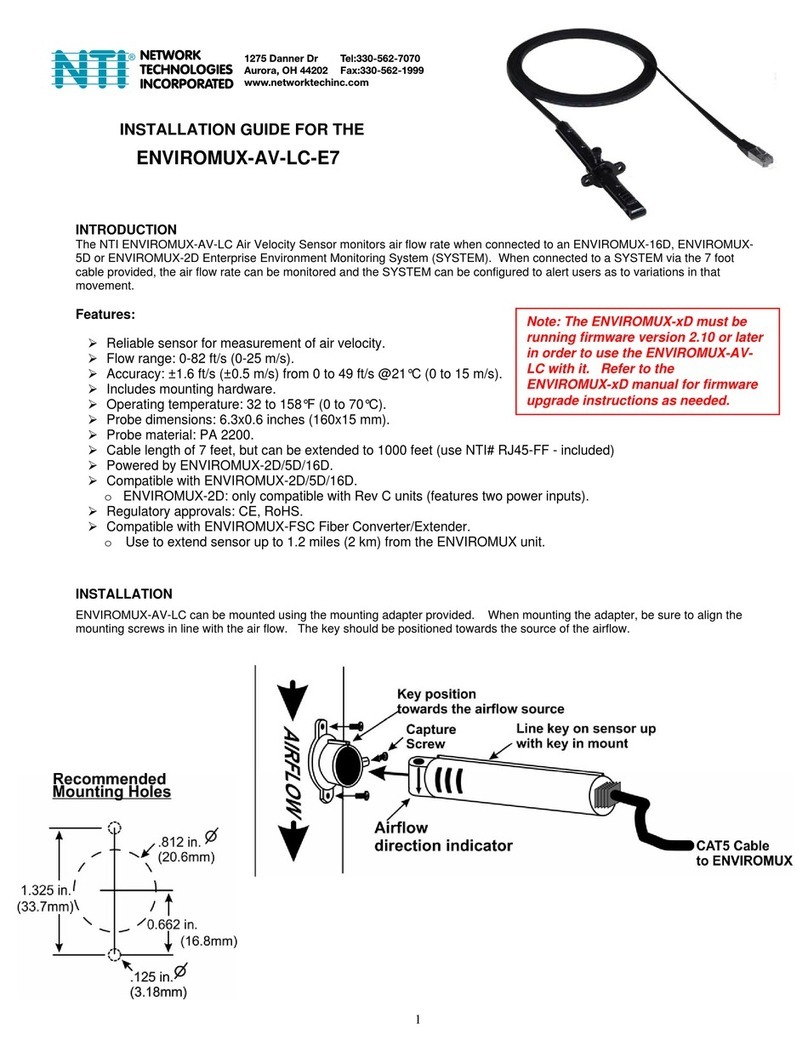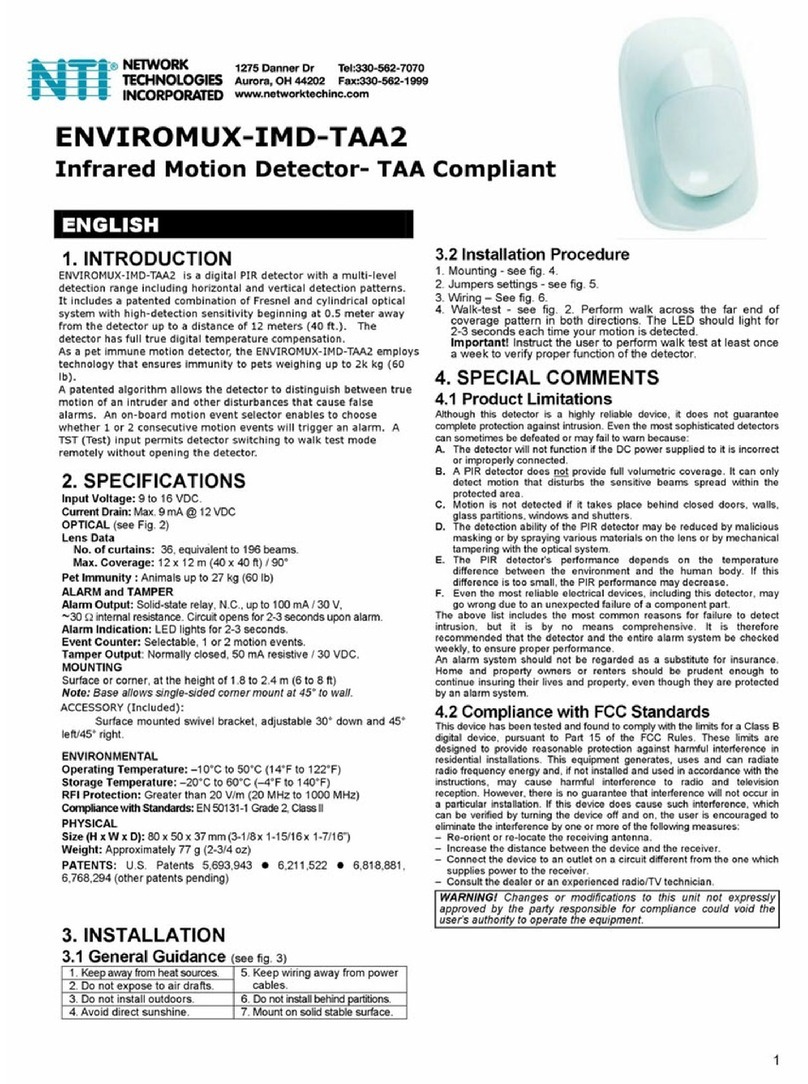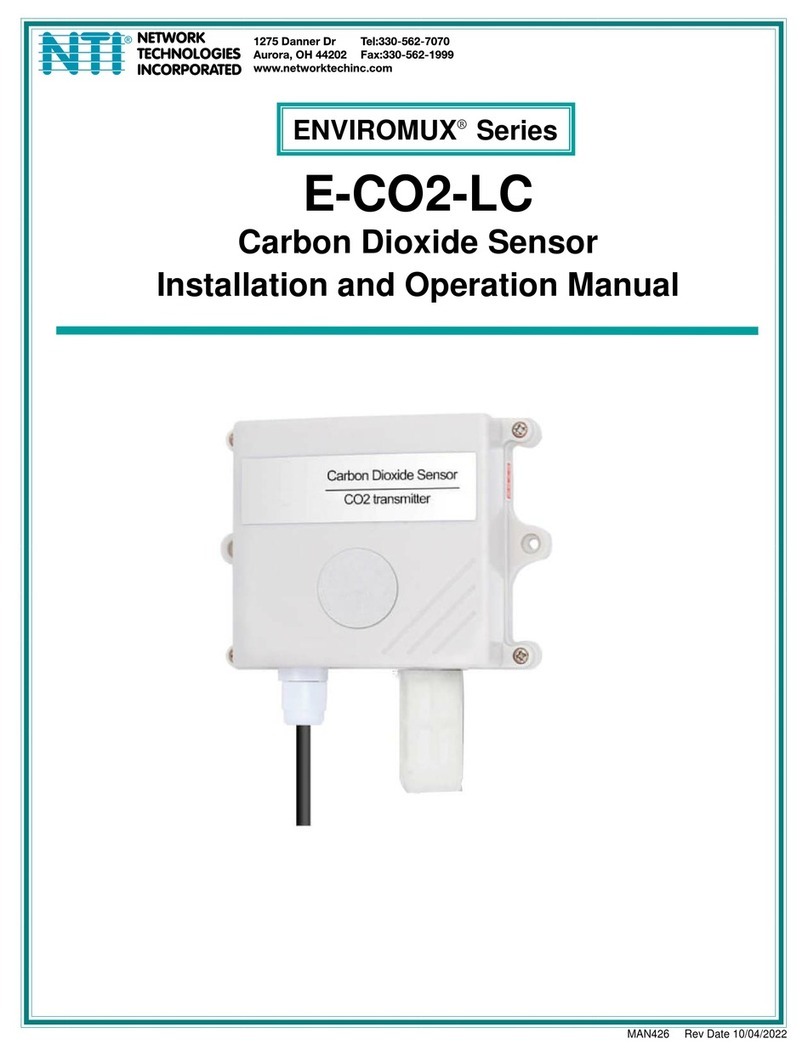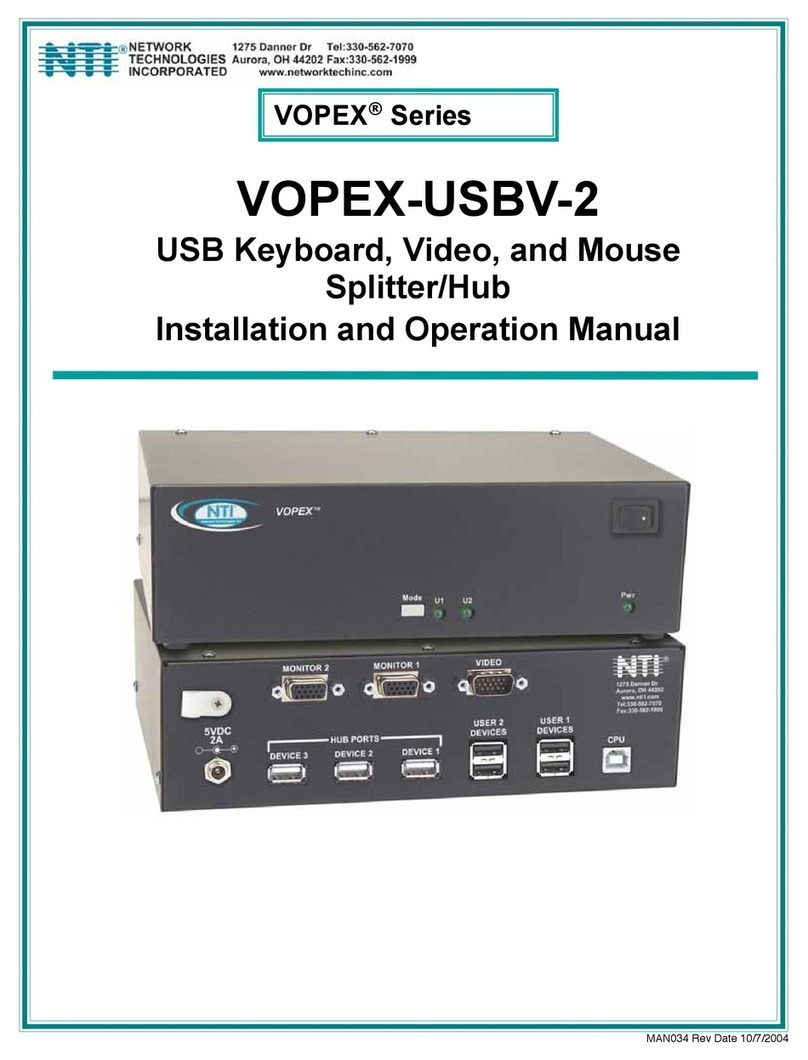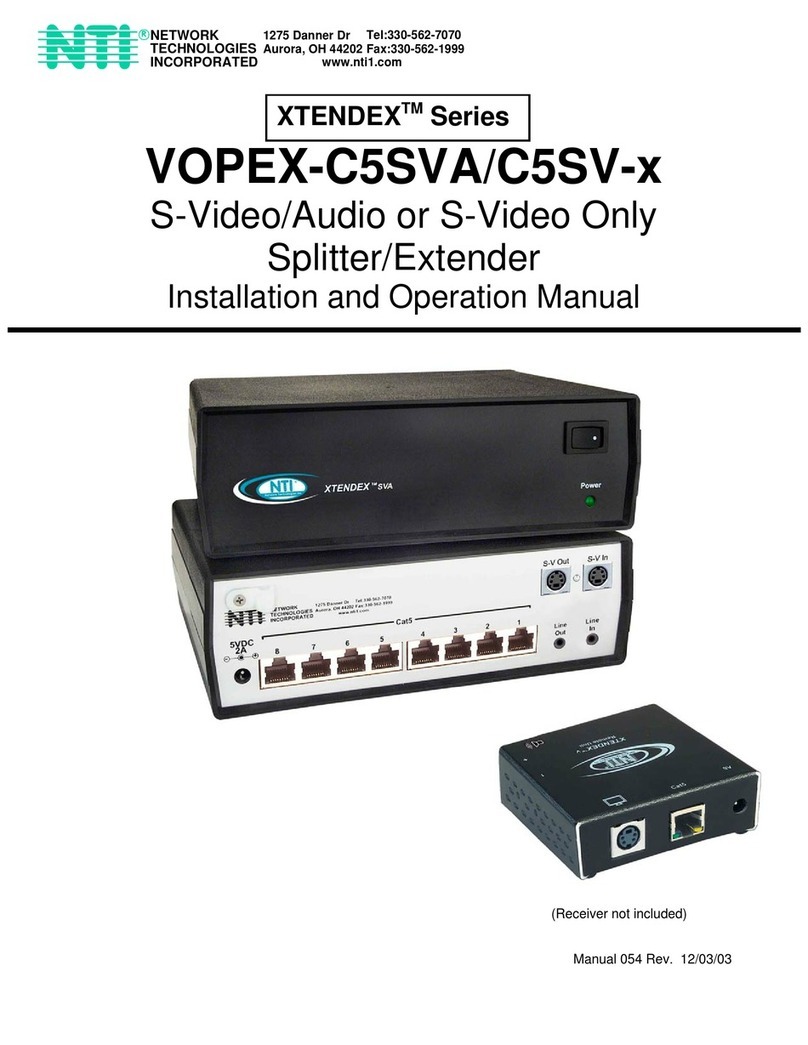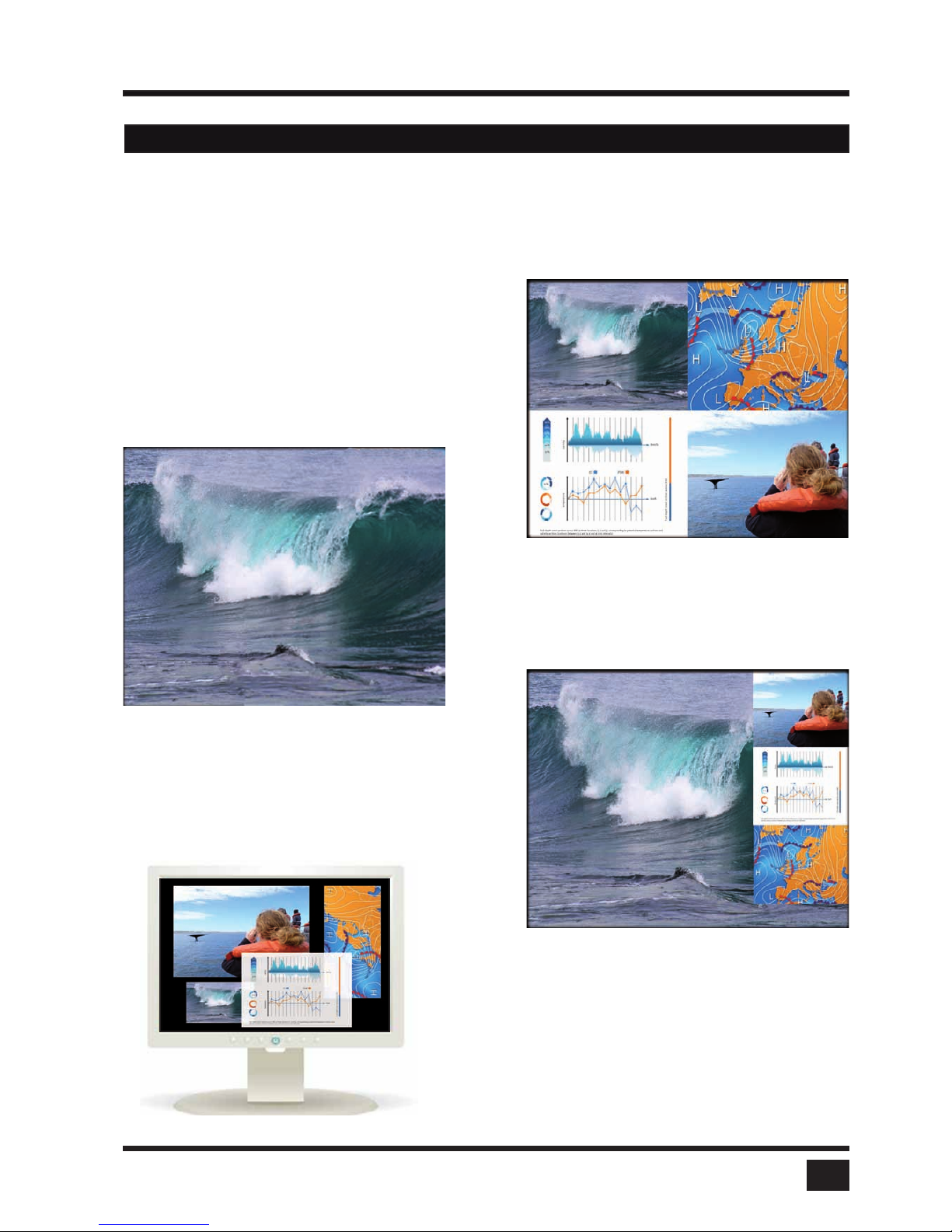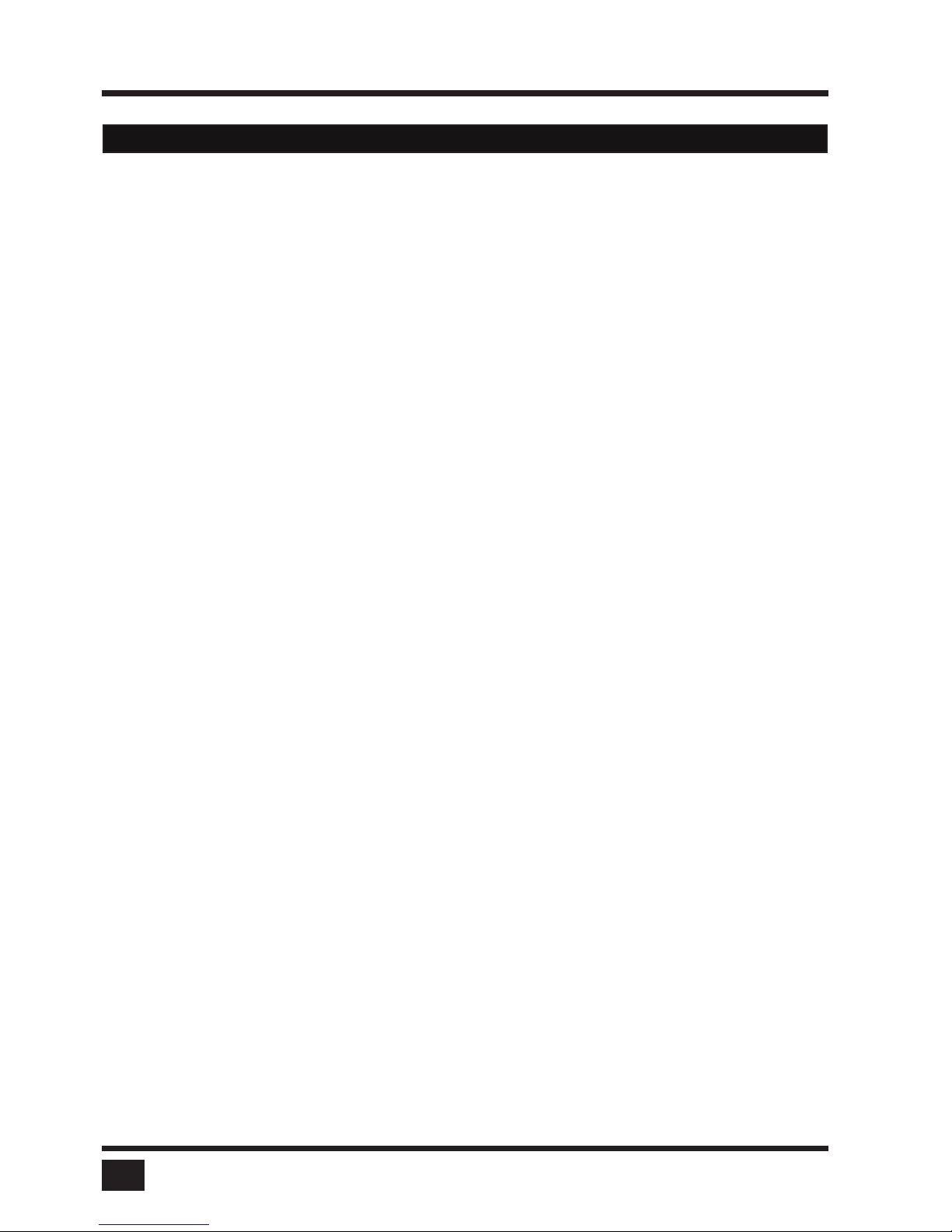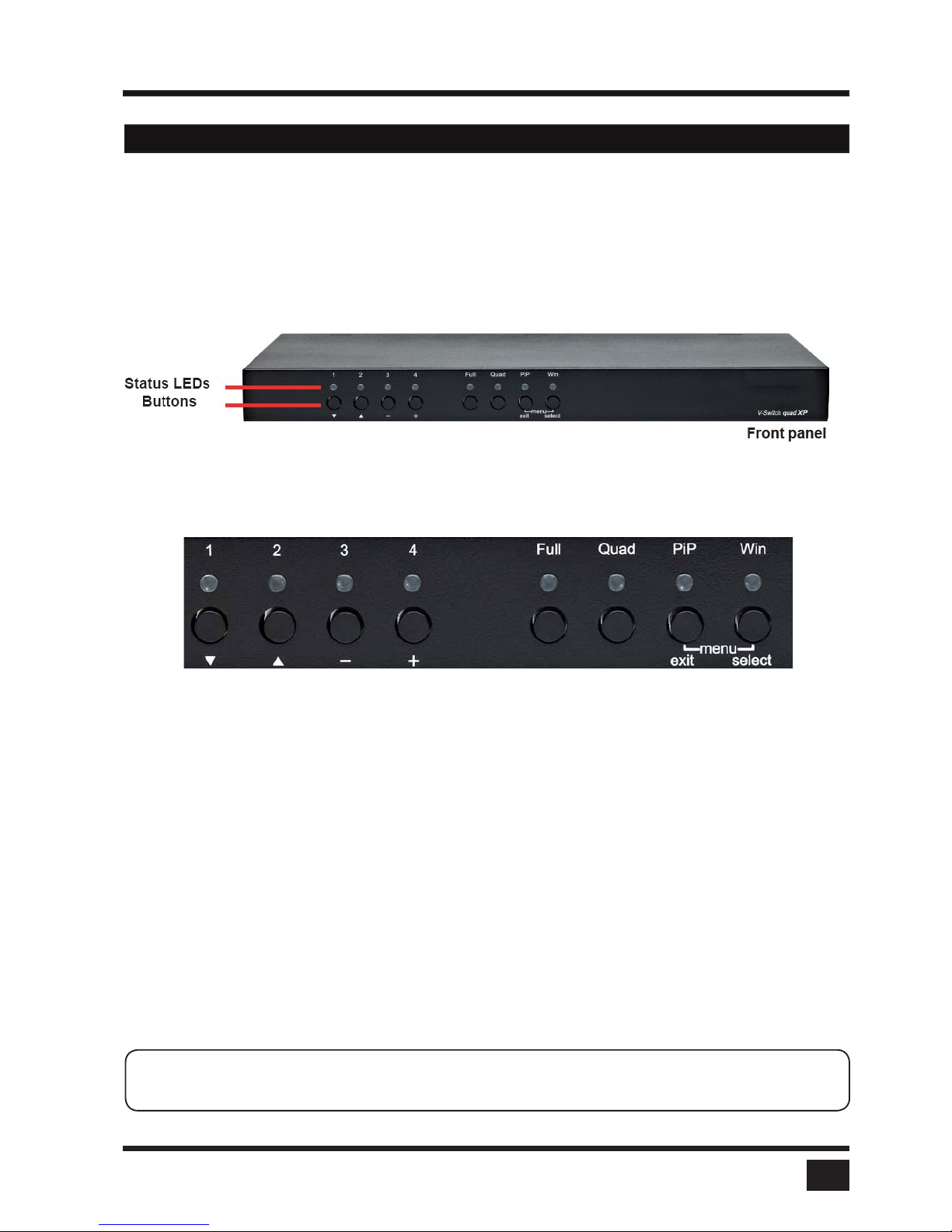INTRODUCTION
3
TECHNICAL SPECIFICATIONS
Casing: Desktop or 19“, black (RAL 9005)
Dimensions WxDxH: 43.6 x 23.4 x 4.4 cm
Weight: 2.9 kg
Operating controls: Front panel: 4 channel selection buttons, 1 Fullscreen mode button, 1
Quad mode button, 1 PiP mode button, 1 Win mode button
Rear panel: One Power On/Off switch
Indicators: Four active channel indicator LEDs, 1 Fullscreen mode LED, 1 Quad mode
LED, 1 PiP mode LED, 1 Win mode LED
Computer ports: 4 DVI-I (analog and digital), 4 PS/2, 4 USB
Console ports: 1 DVI-I, 2 USB for keyboard and mouse
USB 2.0 ports: 4 transparent high-speed USB 2.0
Audio: 3,5mm analog stereo jack, digital cinch connector, TOSLINK optical audio
Maximum distance: Video (DVI / VGA) up to 20 meters; keyboard / mouse up to 5 meters
Input and
output resolution: up to 1920 x 1200 @ 60 (DVI and VGA) *
EDID adjustments: EDID at each input port customizable
Supported
keyboard layouts: German, English, French, Italian, Spanish, Japanese
OSD languages: German, English, Spanish
Power supply: Internal AC adapter, 100 to 240V 50/60 Hz
Power consumption: 40 watts
Operating temperature: 5 to 45°C
Storage temperature: -10 to 60 °C
Rel. humidity: 5 to 65% non-condensing
*(at WUXGA: reduced blanking only - WUXGAr)