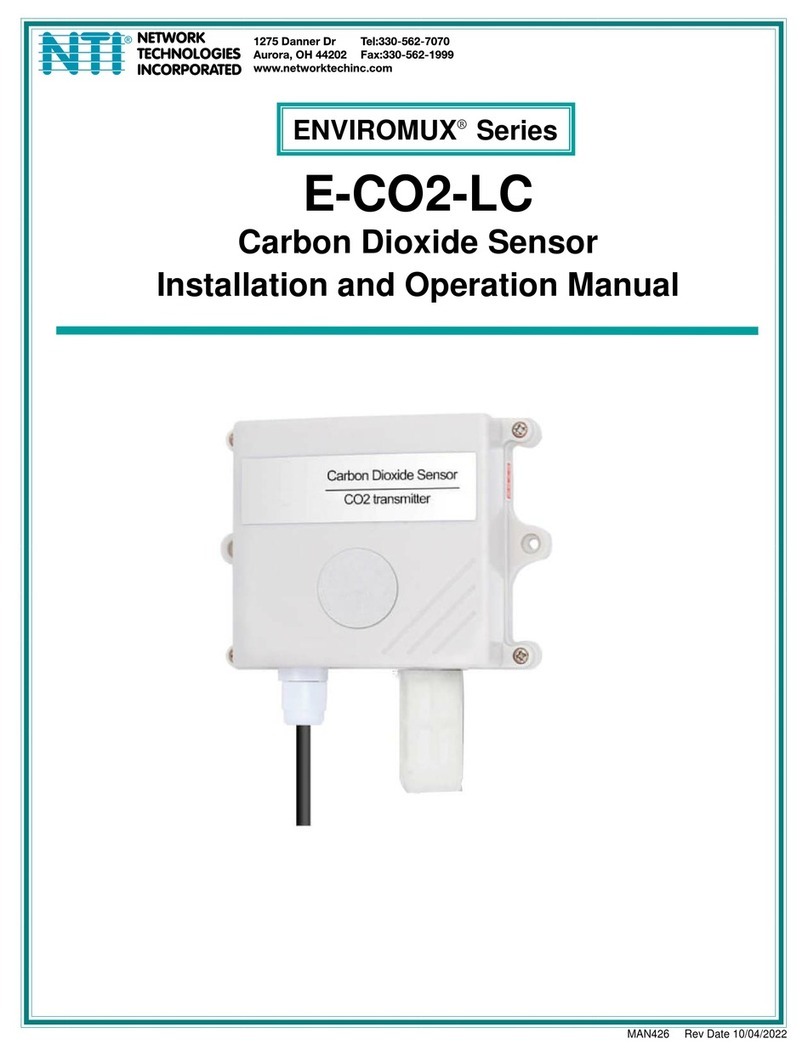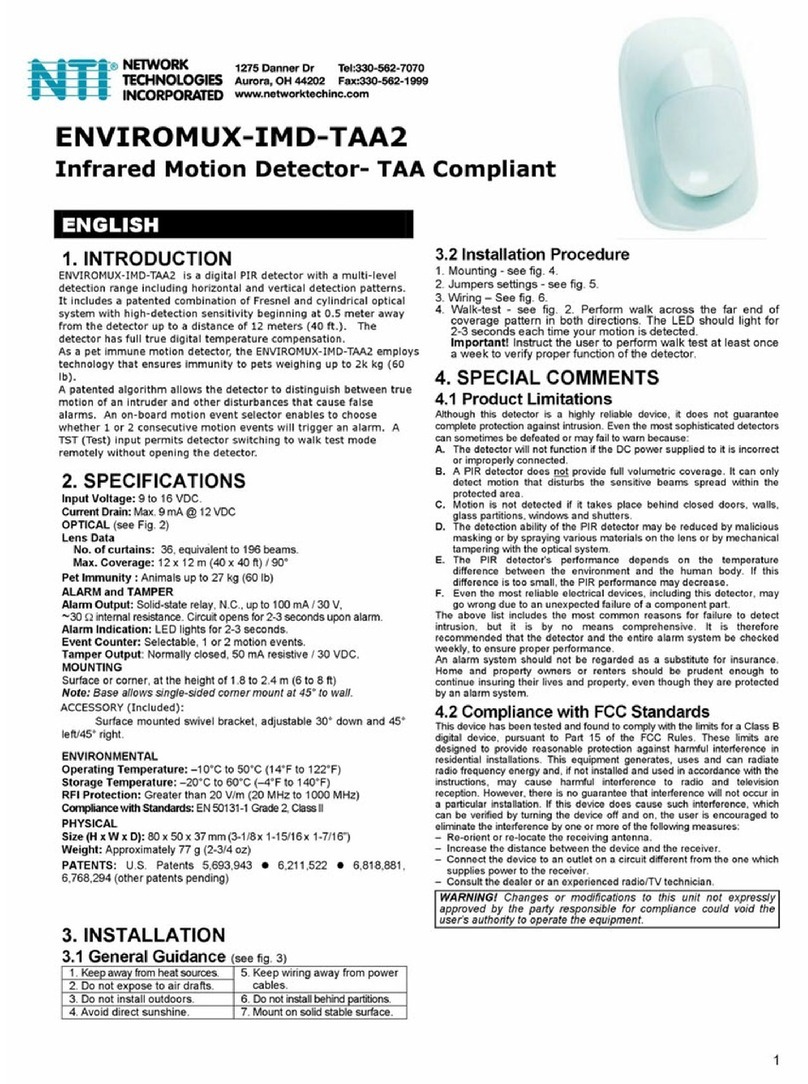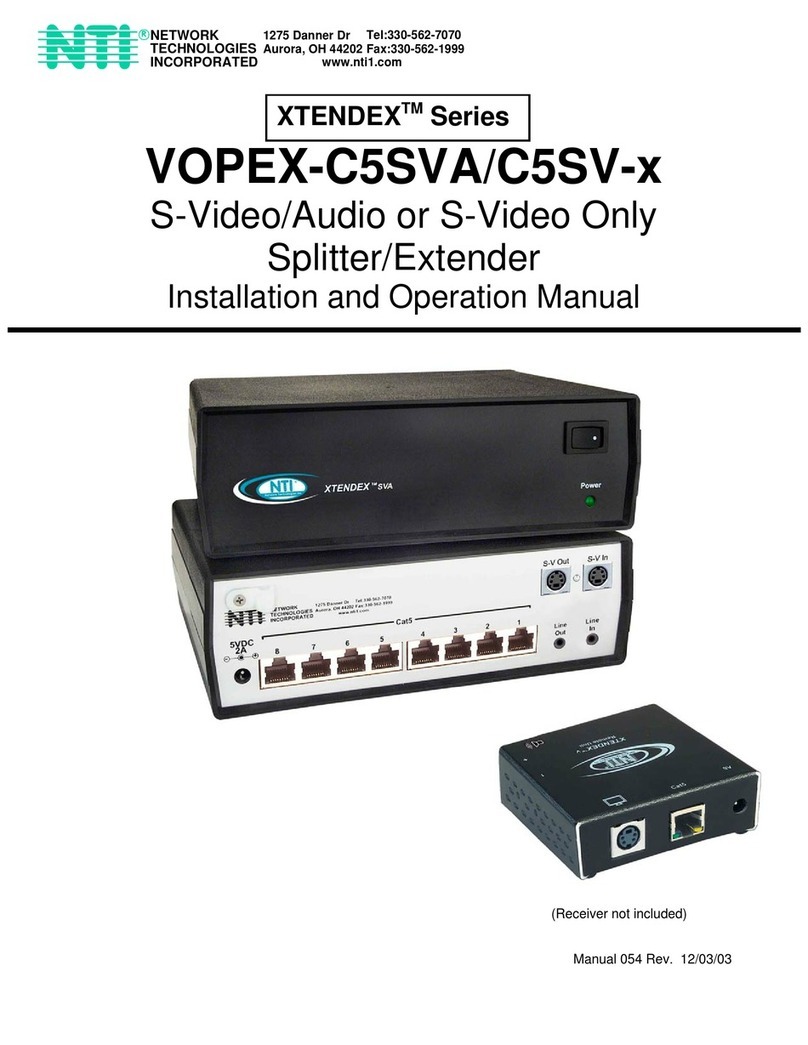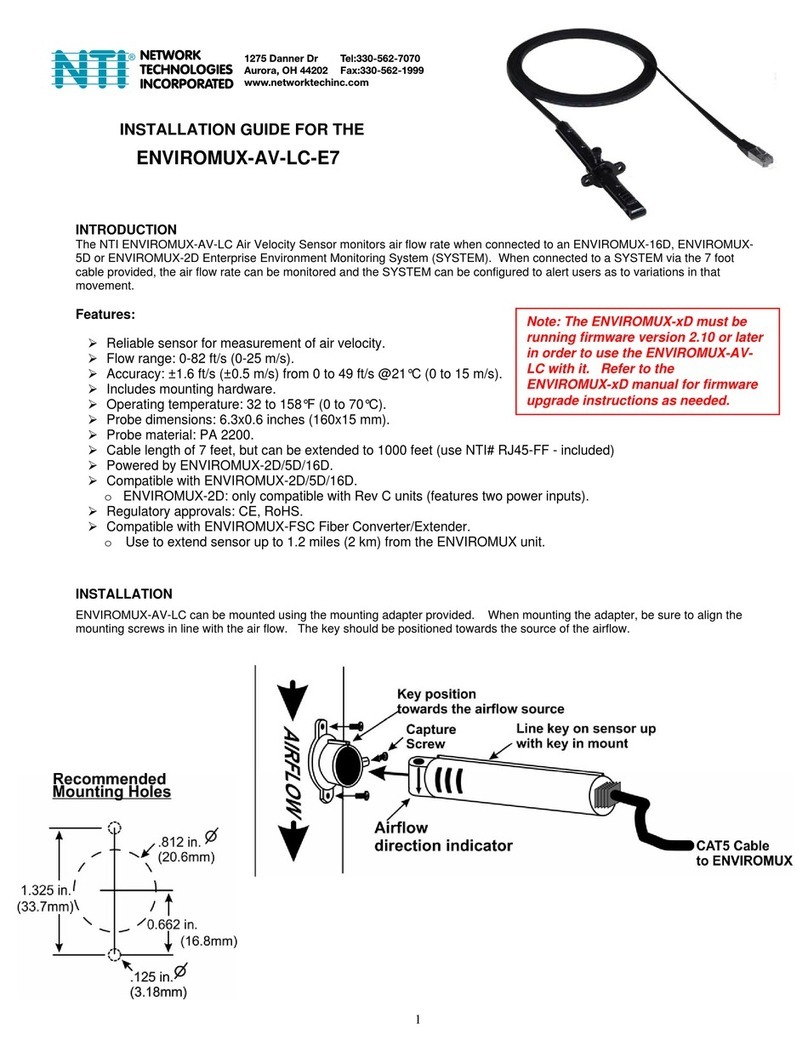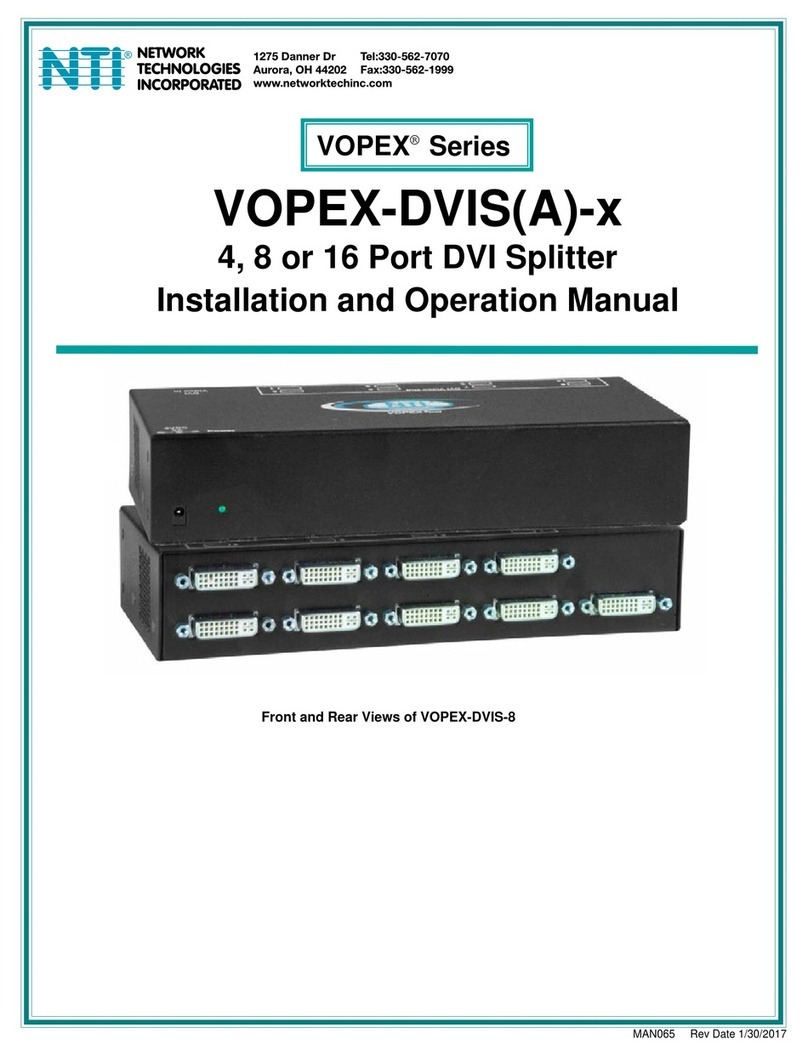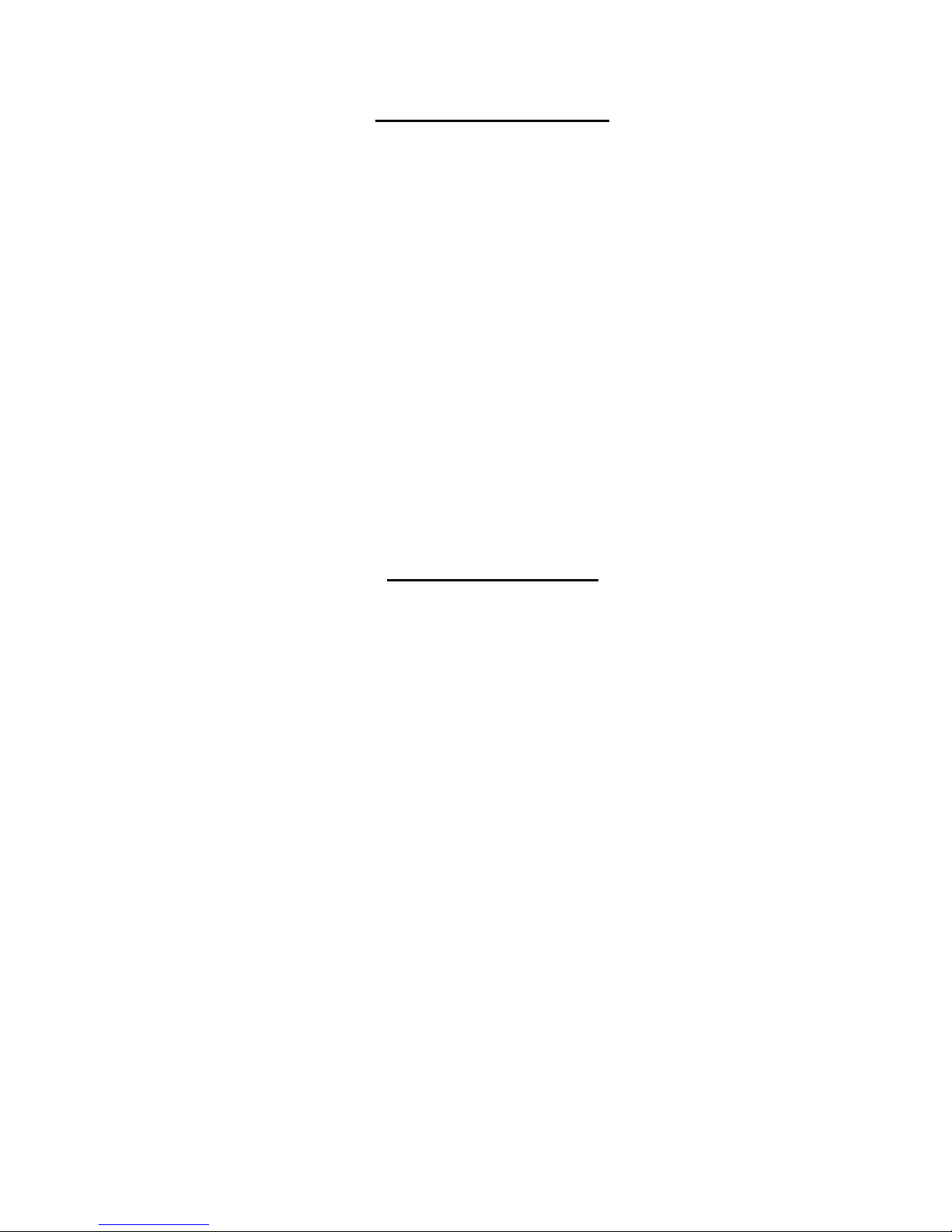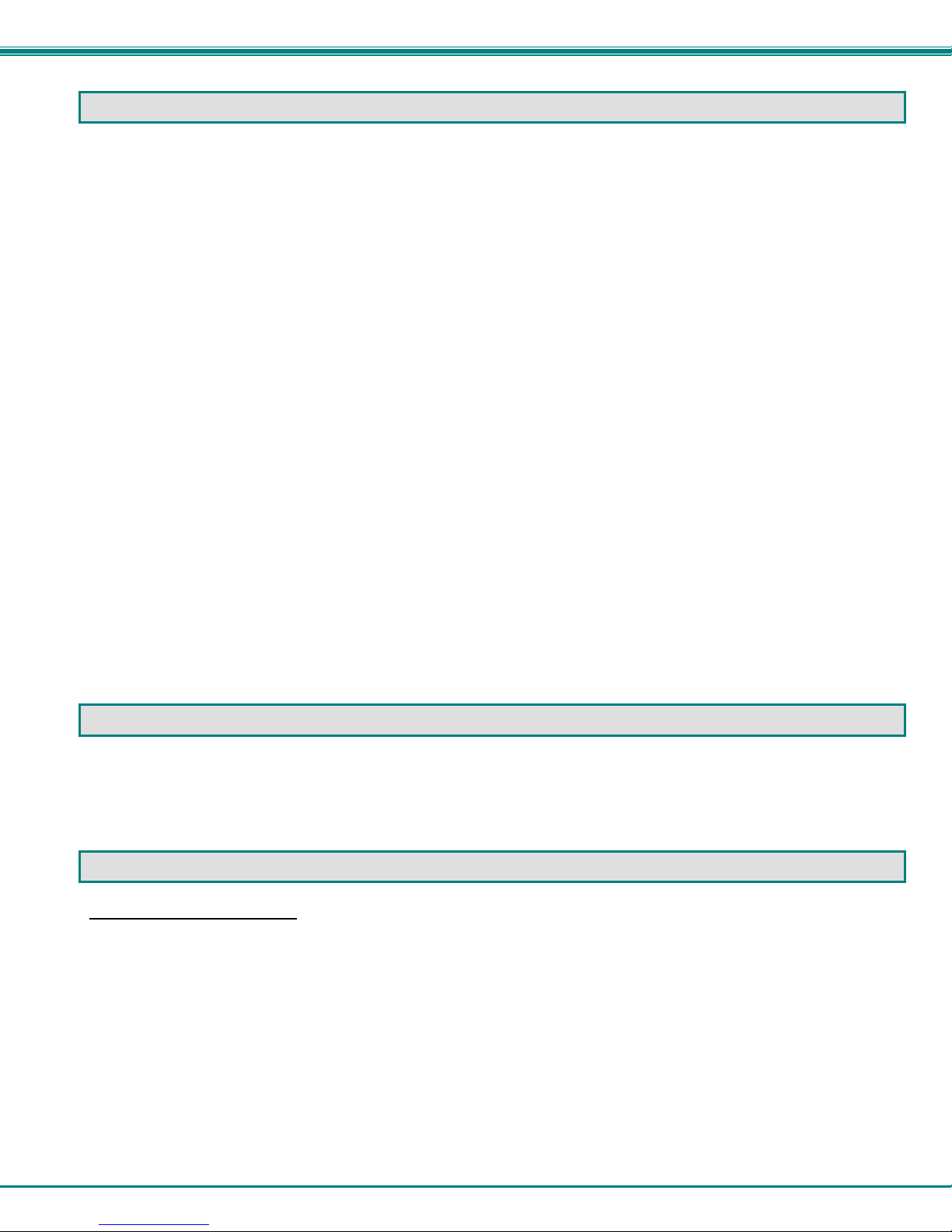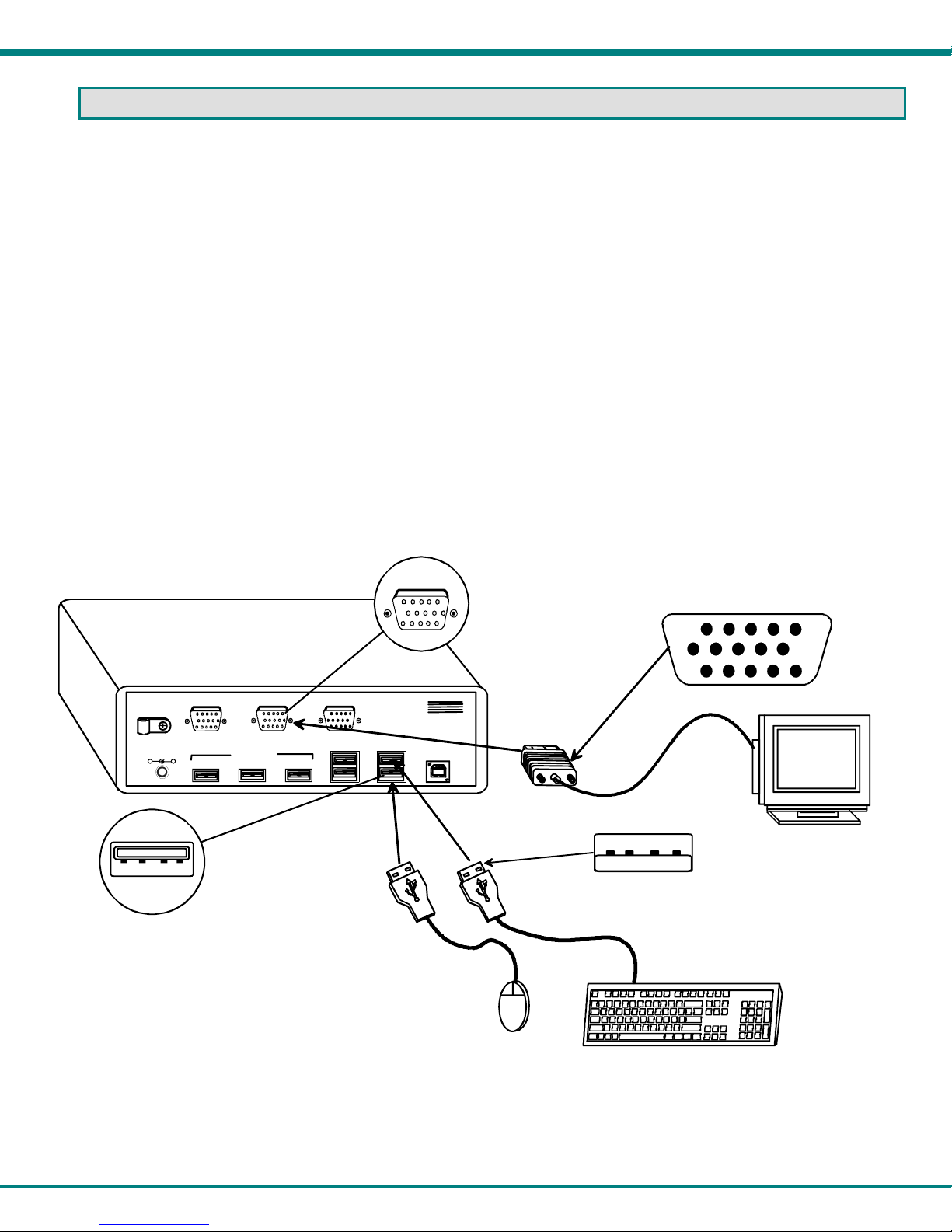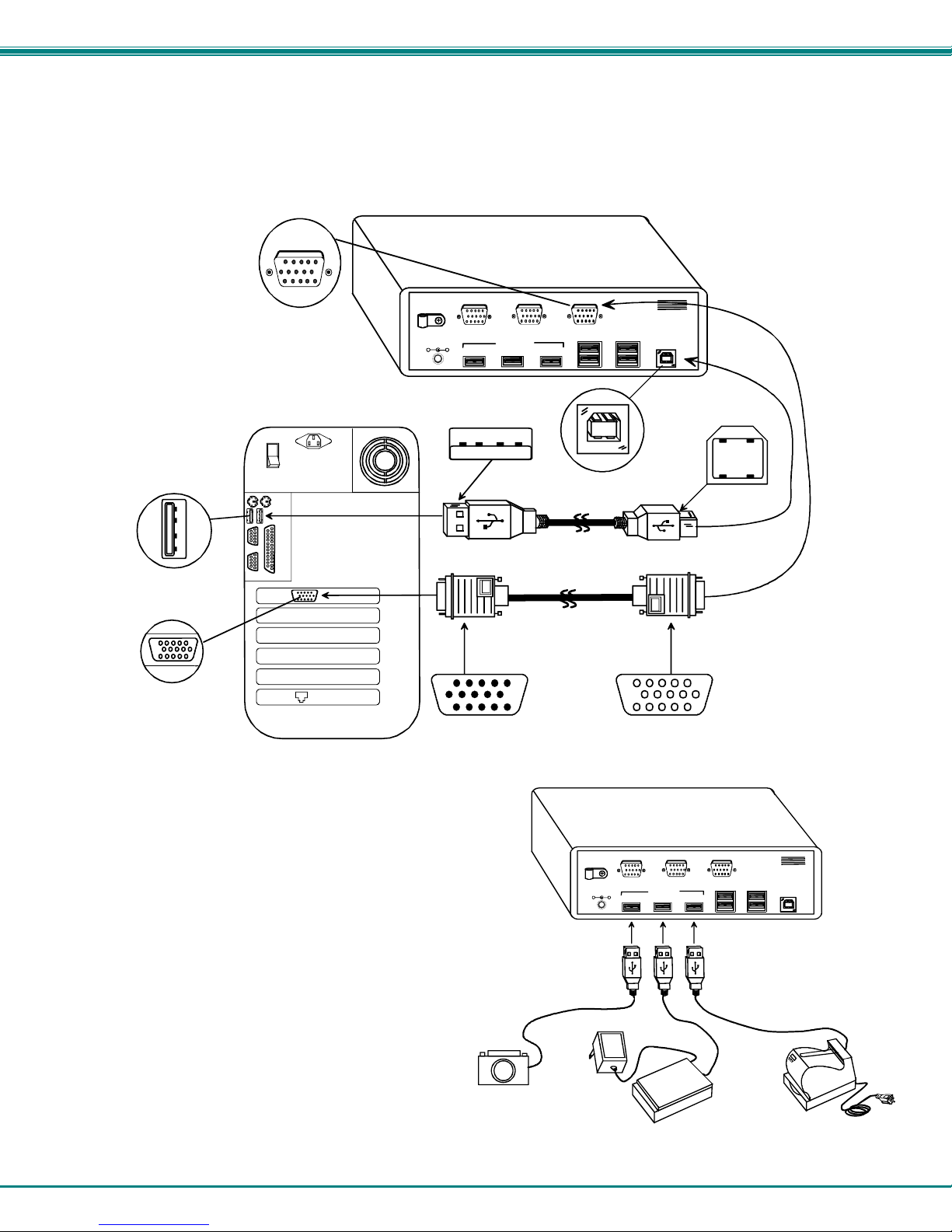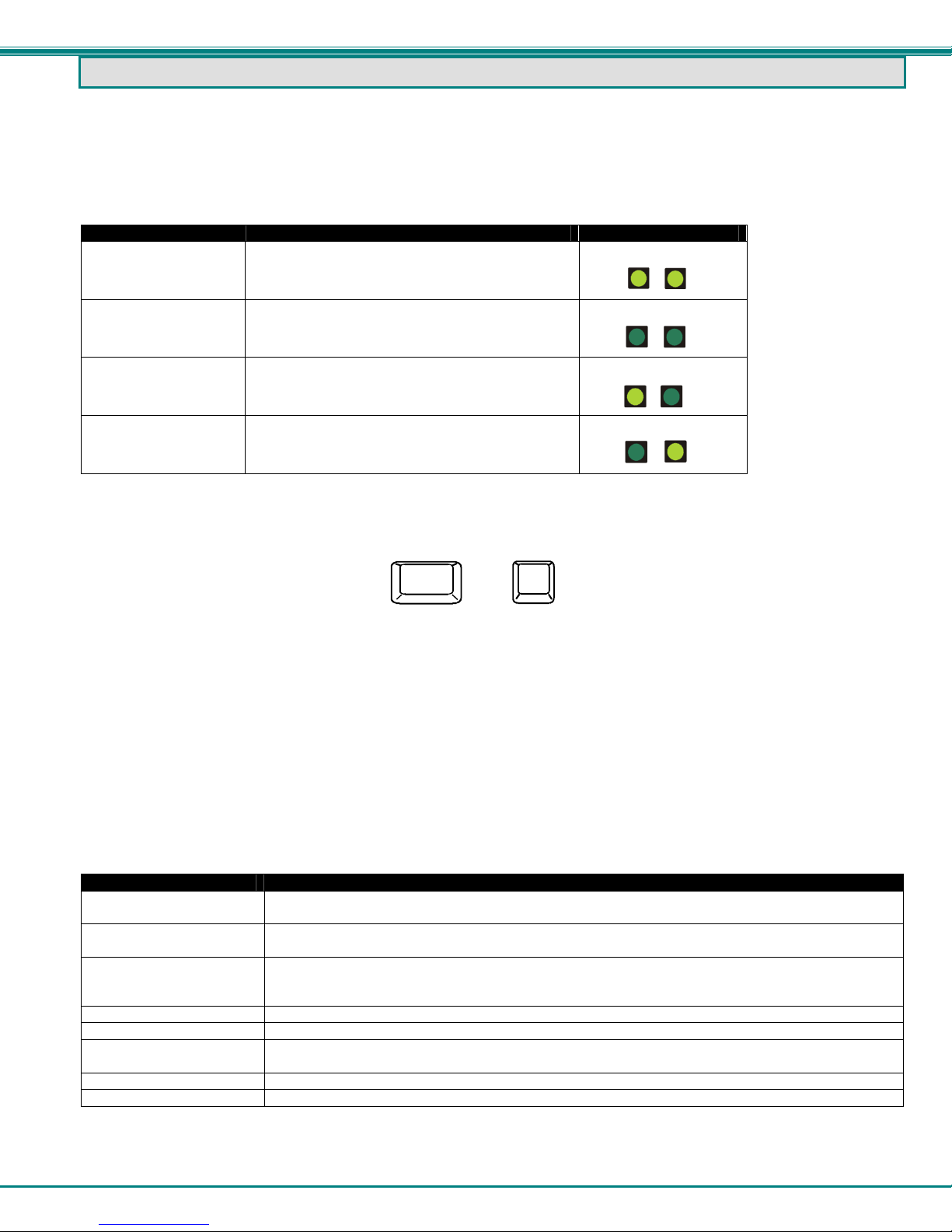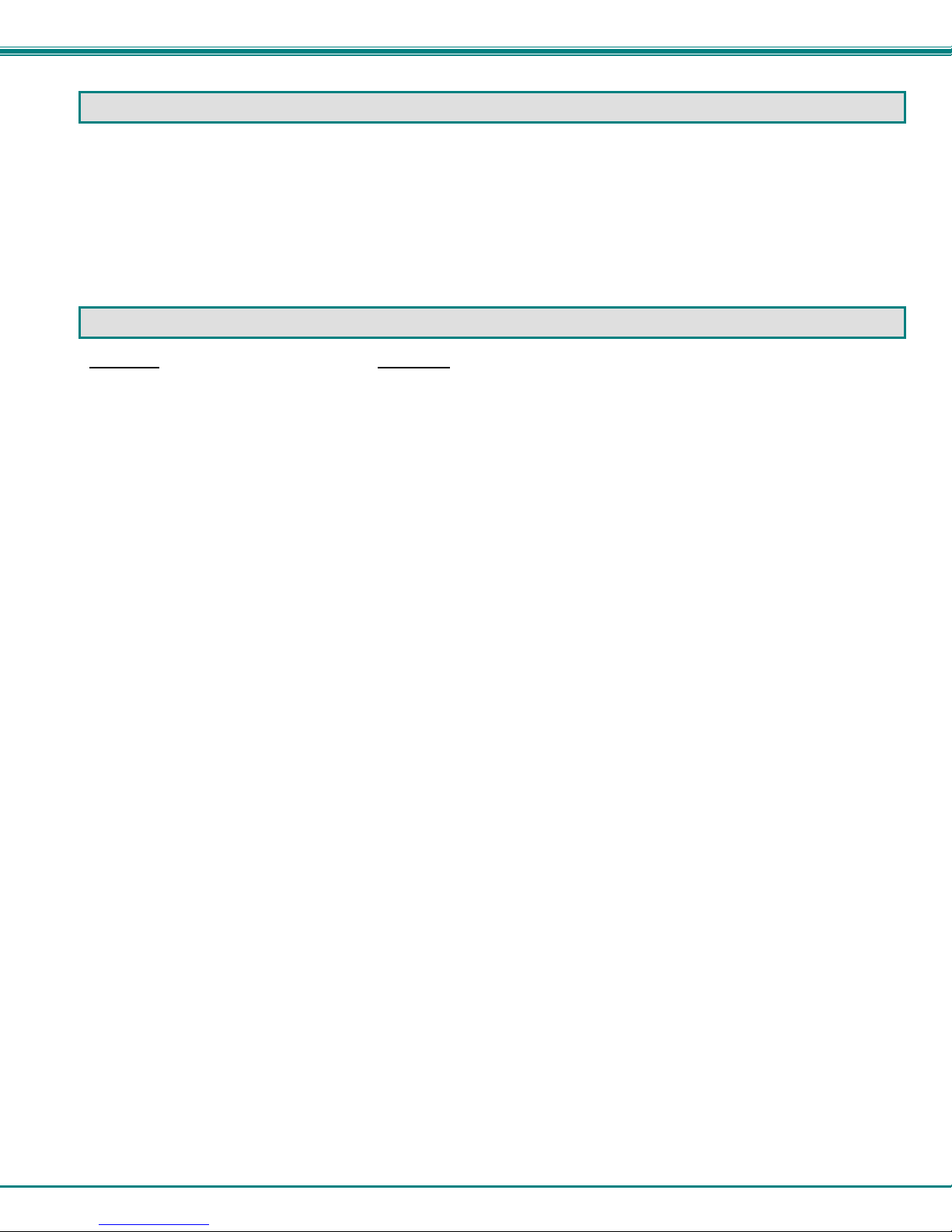NTI BRANDNAME AND DESCRIPTON
5
OPERATION
Mode Selection
The VOPEX comes equipped with four (4) modes of operation. To manually toggle between modes, depress the MODE button
once each time a mode change is desired. The VOPEX will cycle through the 4 modes of operation, then return to the first mode
(1 to 2, 2 to 3, 3 to 4, 4 to 1). The following table details the 4 modes of operation.
MODE DESCRIPTION INDICATOR LEDS
1- INSTANTANEOUS Both users have control of the CPU
simultaneously.
2- DELAY The first user with an active device gets control of
CPU. The second user is locked out until after 5
seconds of inactivity from the first user.
3- USER 1 "USER 1" has sole access. "USER 2" is locked
out.
4- USER 2 "USER 2" has sole access. "USER 1" is locked
out.
Keyboard Command Mode
In order to control the other features of the VOPEX with the keyboard, Command Mode must be enabled. To enter
Command Mode from the keyboard:
Press
When the Command Mode is enabled, all 3 status lights on the keyboard will illuminate and both LED’s on the VOPEX will blink
continuously to indicate Command Mode is enabled. See the table below for functions that are available while in Command
Mode.
NOTE: The user must exit Command Mode in order for the CPU to switch to the selected mode. To exit Command Mode,
press ESC on the keyboard. The mouse will not operate while in Command Mode.
NOTE: While in Command Mode, when a proper programming command is entered and is recognized by the switch, the
hiLED’s on the keyboard will flash once to indicate acceptance. The user must exit Command Mode (by pressing ESC)
to see a change take effect in the switch operation.
NOTE: The VOPEX will automatically exit Command Mode after 5 seconds of inactivity by the user if the user does not
manually exit Command Mode.
The following functions exist while in Command Mode:
Key Combination Description of Function
<X>-<key>-<Y> Select a new key sequence to use to enter Command Mode – Replace <key> with the desired key
to follow <Ctrl> with.
<L> - <x> - <x> Select the country code of the keyboard being used with a USB SUN CPU (see Country Codes
chart on page 6)
<V> - <Enter> This will print the version of the code in the VOPEX to a text editor window (i.e. Windows Notepad)
for use when troubleshooting the VOPEX. Note: The text editor should be open prior to entering
Command Mode.
<M> Configure the CPU port to connect to a MAC CPU (see "Mice and Trackballs with MACs" on pg. 6.
<W> Configure the CPU port to connect to a Windows or SUN CPU
<D> - <x> Select the operating mode, x=1 for Instantaneous Mode, x=2 for Delay Mode, x=3 User 1Mode, x=4
for User 2 mode. (Modes are described in the table above.)
<P> - <x> Select the default mode to have the VOPEX enter upon power-up.
<Esc> Exit Command Mode
`
+
Ctrl ~(ACCENT
KEY)
`
U1 U2
U1 U2
U1 U2
U1 U2