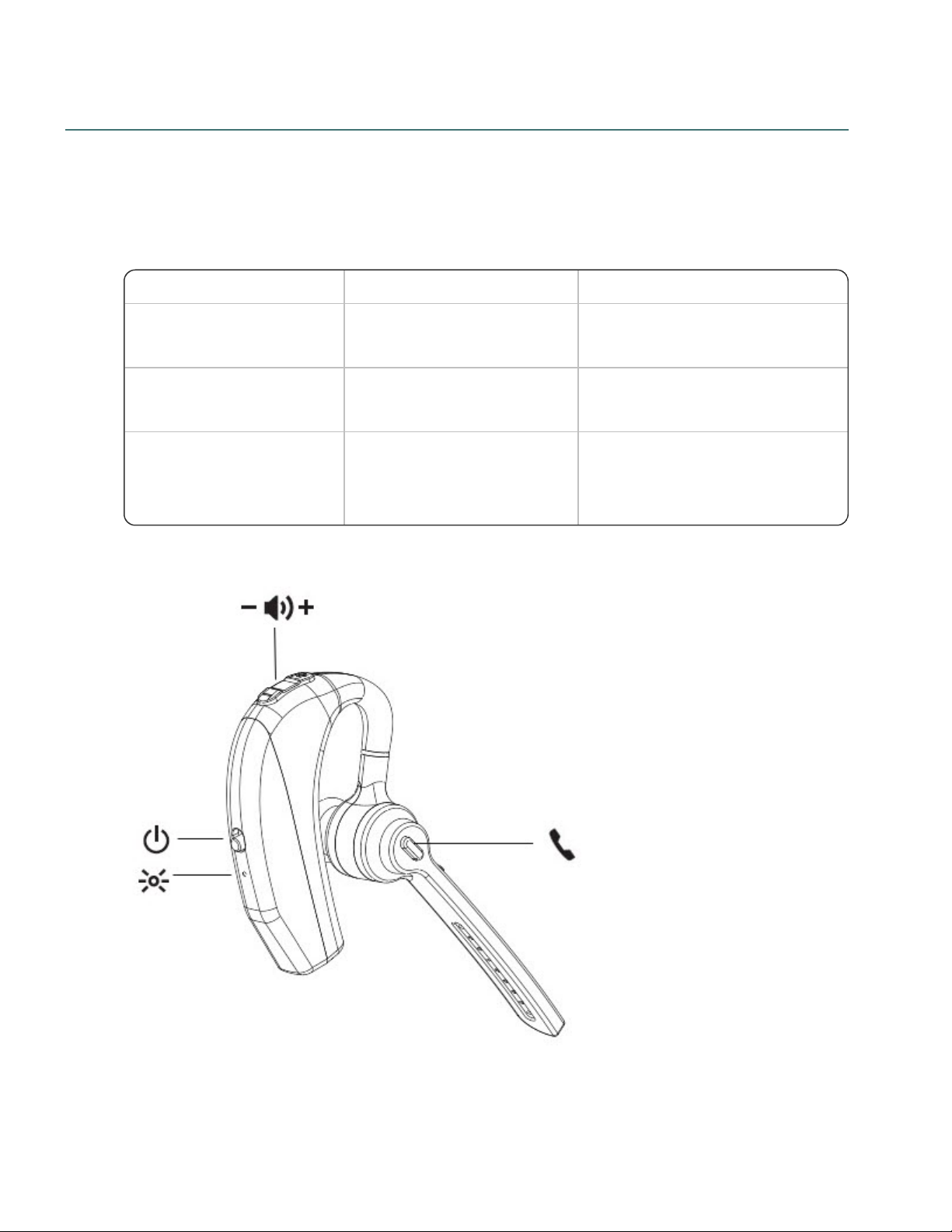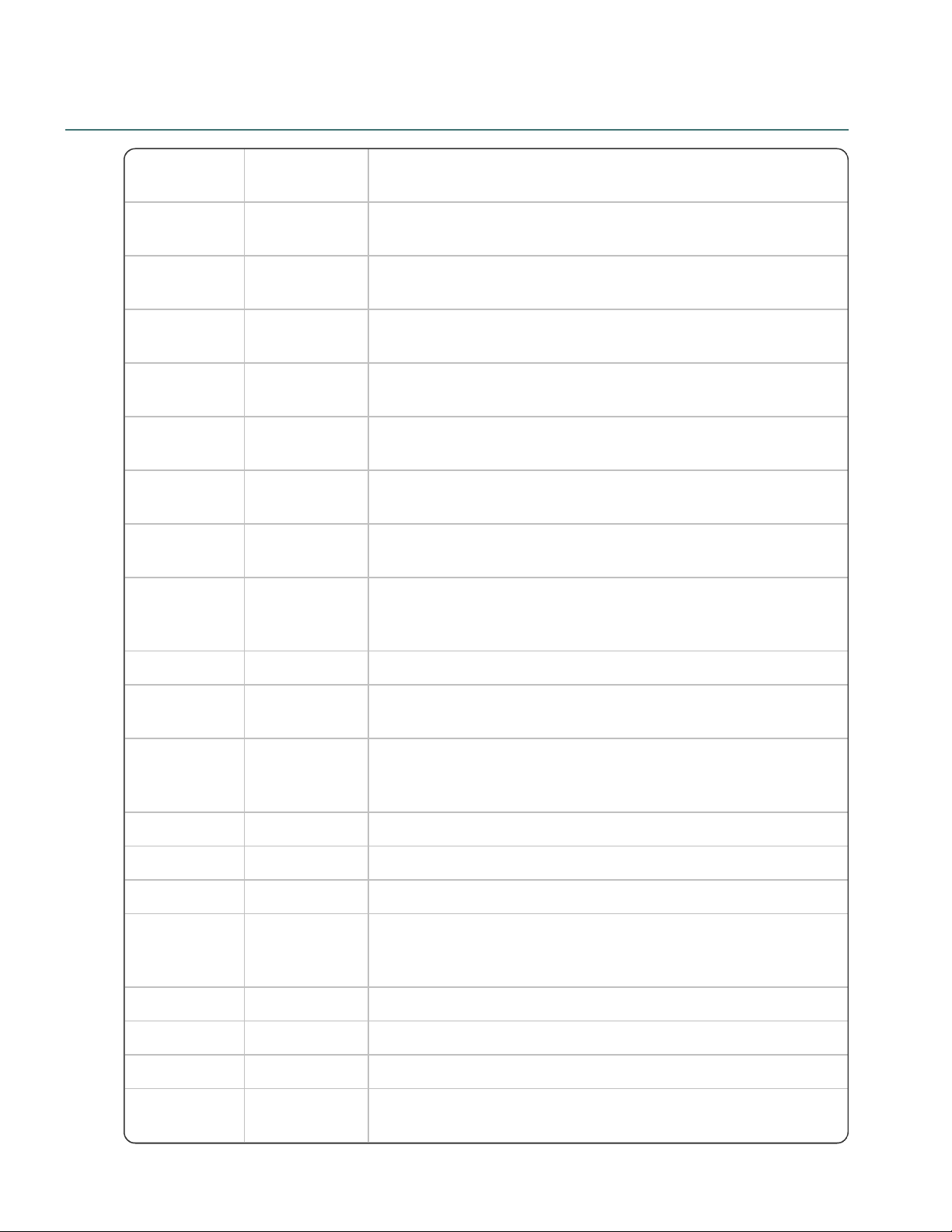Copyright
DragonBluetoothWirelessHeadsetII
Thismaterialmaynotincludesomelast-minutetechnicalchangesand/orrevisionstothesoftware.Changesareperiodicallymade
totheinformationprovidedhere.Futureversionsofthismaterialwillincorporatethesechanges.
NuanceCommunications,Inc.haspatentsorpendingpatentapplicationscoveringthesubjectmattercontainedinthisdocument.
Thefurnishingofthisdocumentdoesnotgiveyouanylicensetosuchpatents.
Nopartofthismanualorsoftwaremaybereproducedinanyformorbyanymeans,including,withoutlimitation,electronicor
mechanical,suchasphotocopyingorrecording,orbyanyinformationstorageandretrievalsystems,withouttheexpresswritten
consentofNuanceCommunications,Inc.Specificationsaresubjecttochangewithoutnotice.
©NuanceCommunicationsInc.2021
Nuance,theNuancelogo,theDragonlogo,Dragon,andRealSpeakareregisteredtrademarksortrademarksofNuance
Communications,Inc.intheUnitedStatesorothercountries.Allothernamesandtrademarksreferencedhereinaretrademarksof
NuanceCommunicationsortheirrespectiveowners.Designationsusedbythird-partymanufacturersandsellerstodistinguishtheir
productsmaybeclaimedastrademarksbythosethird-parties.
Disclaimer
Nuancemakesnowarranty,expressorimplied,withrespecttothequality,reliability,currentness,accuracy,orfreedomfromerror
ofthisdocumentortheproductorproductsreferredtohereinandspecificallydisclaimsanyimpliedwarranties,including,without
limitation,anyimpliedwarrantyofmerchantability,fitnessforanyparticularpurpose,ornoninfringement.
Nuancedisclaimsallliabilityforanydirect,indirect,incidental,consequential,special,orexemplarydamagesresultingfromtheuse
oftheinformationinthisdocument.MentionofanyproductnotmanufacturedbyNuancedoesnotconstituteanendorsementby
Nuanceofthatproduct.
Notice
NuanceCommunications,Inc.isstronglycommittedtocreatinghighqualityvoiceanddatamanagementproductsthat,whenused
inconjunctionwithyourowncompany’ssecuritypoliciesandpractices,deliveranefficientandsecuremeansofmanaging
confidentialinformation.
Nuancebelievesthatdatasecurityisbestmaintainedbylimitingaccesstovarioustypesofinformationtoauthorizedusersonly.
Althoughnosoftwareproductcancompletelyguaranteeagainstsecurityfailure,NuanceManagementCentersoftwarecontains
configurablepasswordfeaturesthat,whenusedproperly,provideahighdegreeofprotection.
We strongly urge current owners of Nuance products that include optional system password features to verify that these features
are enabled. You can call our support line if you need assistance in setting up passwords correctly or in verifying your existing
security settings.
PublishedbyNuanceCommunications,Inc.,Burlington,Massachusetts,USA
VisitNuanceCommunications,Inc.ontheWebatwww.nuance.com.
11/10/2022