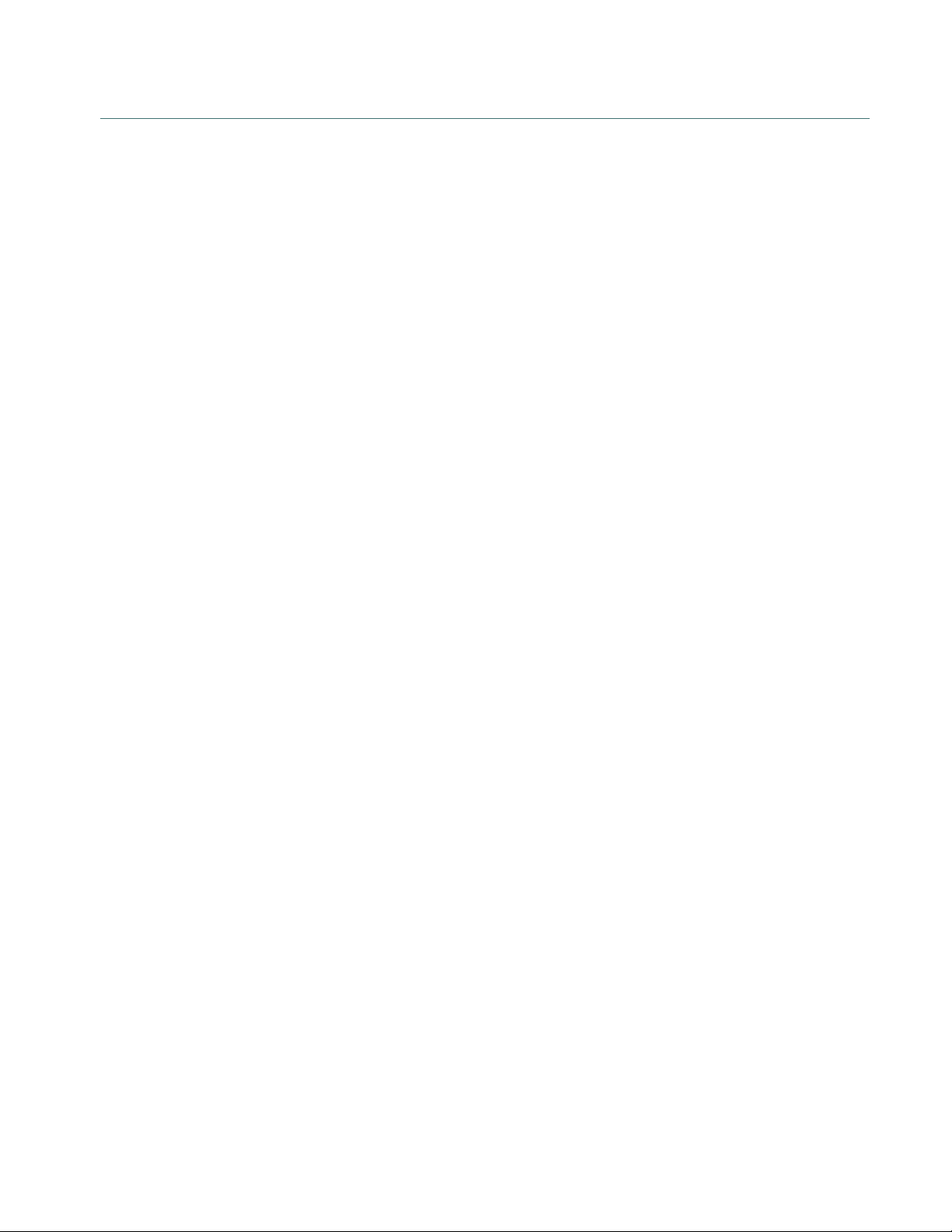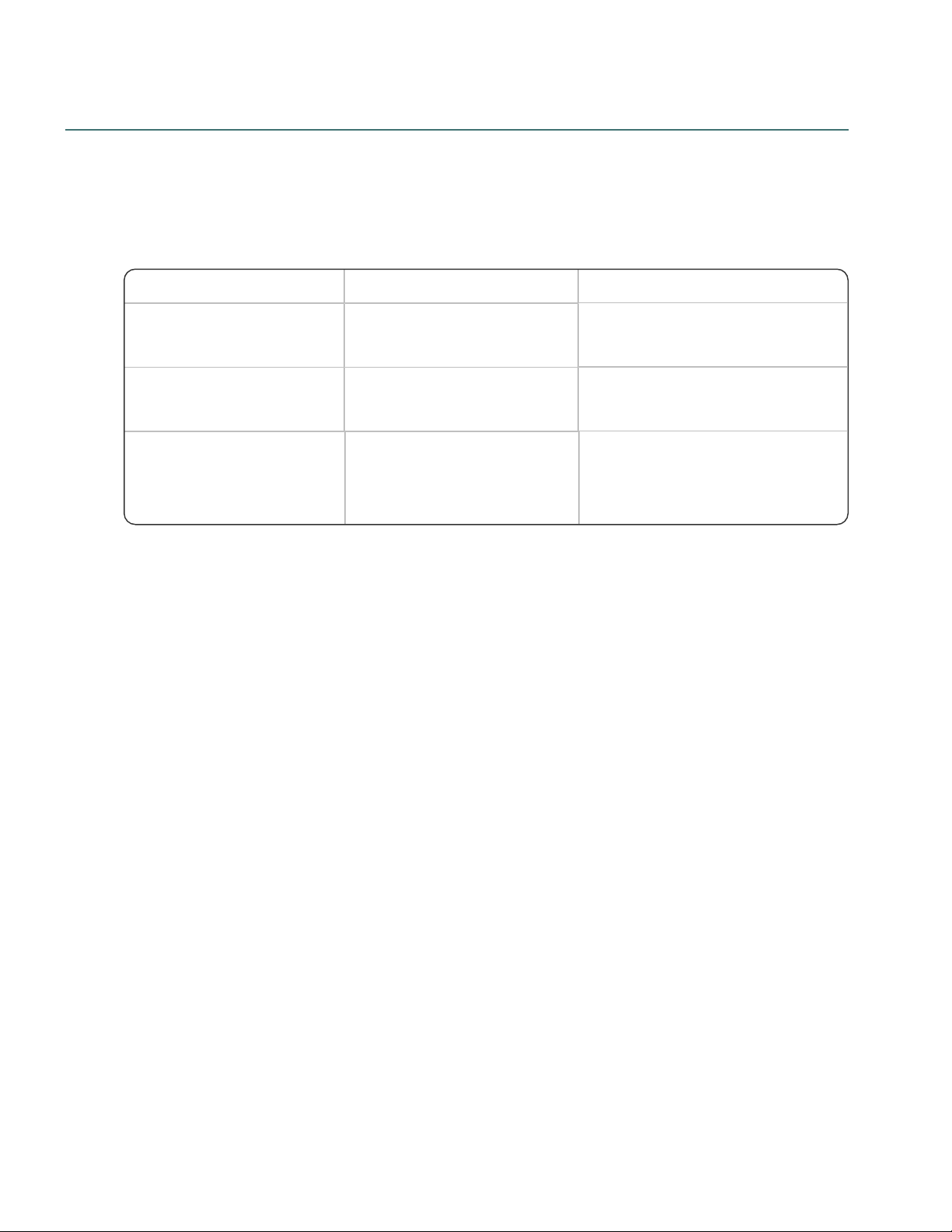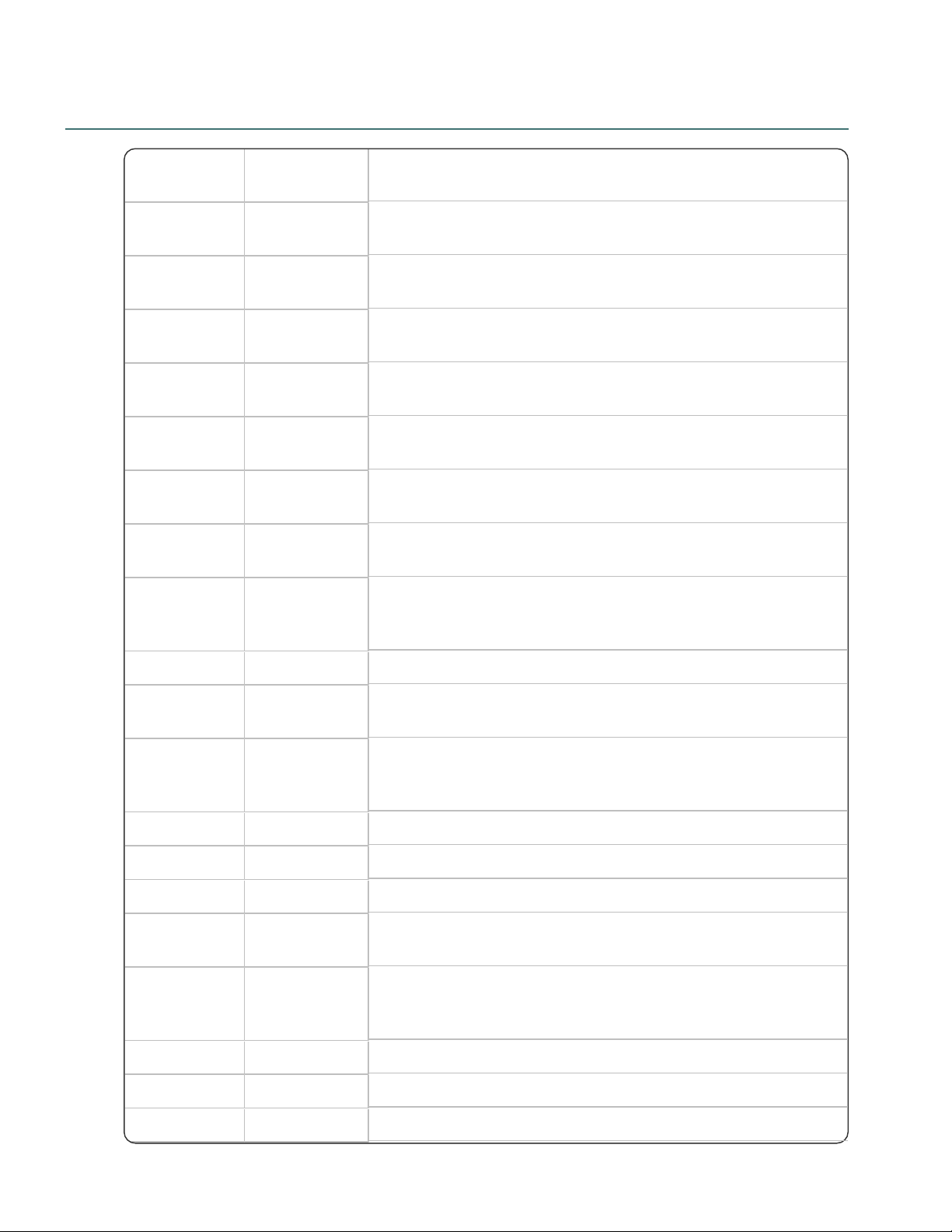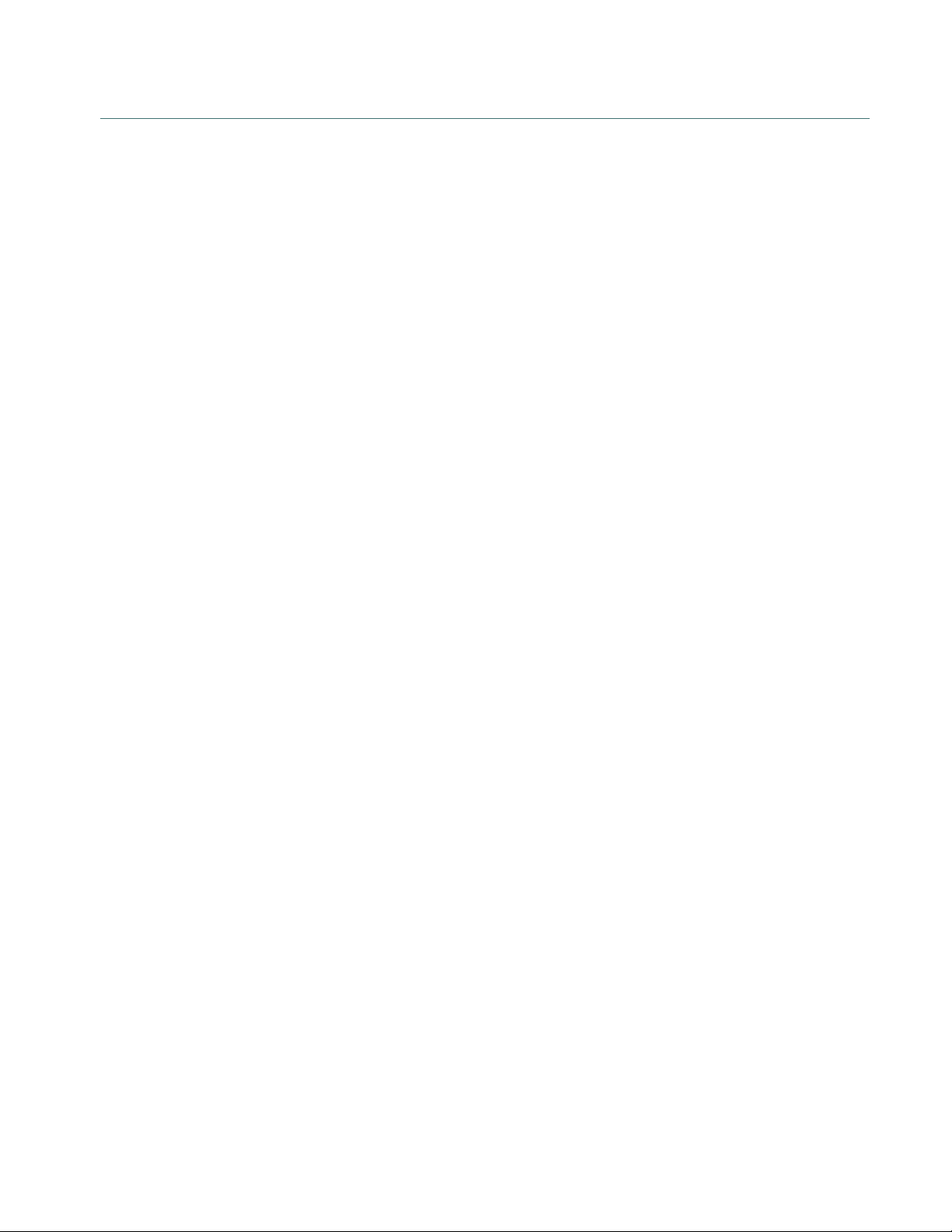
Copyright
Dragon Bluetooth Wireless Headset
This material may not include some last-minute technical changes and/or revisions to the software.Changes are periodically made
to the information provided here. Future versions of this material will incorporate these changes.
Nuance Communications, Inc. has patents or pending patent applications covering the subject matter contained in this document.
The furnishing of this document does not give you any license to such patents.
No part of this manual or software may be reproduced in any form or by any means, including, without limitation, electronic or
mechanical, such as photocopying or recording, or by anyinformation storage and retrieval systems, without the express written
consent of Nuance Communications, Inc. Specifications are subject to change without notice.
© Nuance Communications Inc. 2021
Nuance, the Nuance logo, the Dragon logo, Dragon, and RealSpeak are registered trademarks or trademarks of Nuance
Communications, Inc. in the United States or other countries. All other names and trademarks referenced herein are trademarks of
Nuance Communications or their respective owners. Designations used by third-partymanufacturers and sellers to distinguish their
products maybe claimed as trademarks by those third-parties.
Disclaimer
Nuance makes no warranty, express or implied, with respect to the quality, reliability, currentness, accuracy, or freedom from error
of this document or the product or products referred to herein and specifically disclaims anyimplied warranties, including, without
limitation, any implied warranty of merchantability, fitness for any particular purpose, or noninfringement.
Nuance disclaims all liabilityfor any direct, indirect, incidental, consequential, special, or exemplary damages resulting from the use
of the information in this document. Mention of any product not manufactured by Nuance does not constitute an endorsement by
Nuance of that product.
Notice
Nuance Communications, Inc. isstrongly committed to creating high quality voice and data management products that, when used
in conjunction with your own company’s security policies and practices, deliver an efficient and secure means of managing
confidential information.
Nuance believes that data security is best maintained by limiting access to various types of information to authorized users only.
Although no software product can completely guarantee against security failure, Nuance Management Center software contains
configurable password features that, when used properly, provide a high degree of protection.
Westrongly urge current owners of Nuance products that include optional systempassword features to verify that these features
are enabled. You can call our support line if you need assistance in setting up passwords correctly or in verifying your existing
security settings.
PublishedbyNuance Communications,Inc., Burlington,Massachusetts,USA
Visit Nuance Communications, Inc. on the Web at www.nuance.com.
12/16/2021