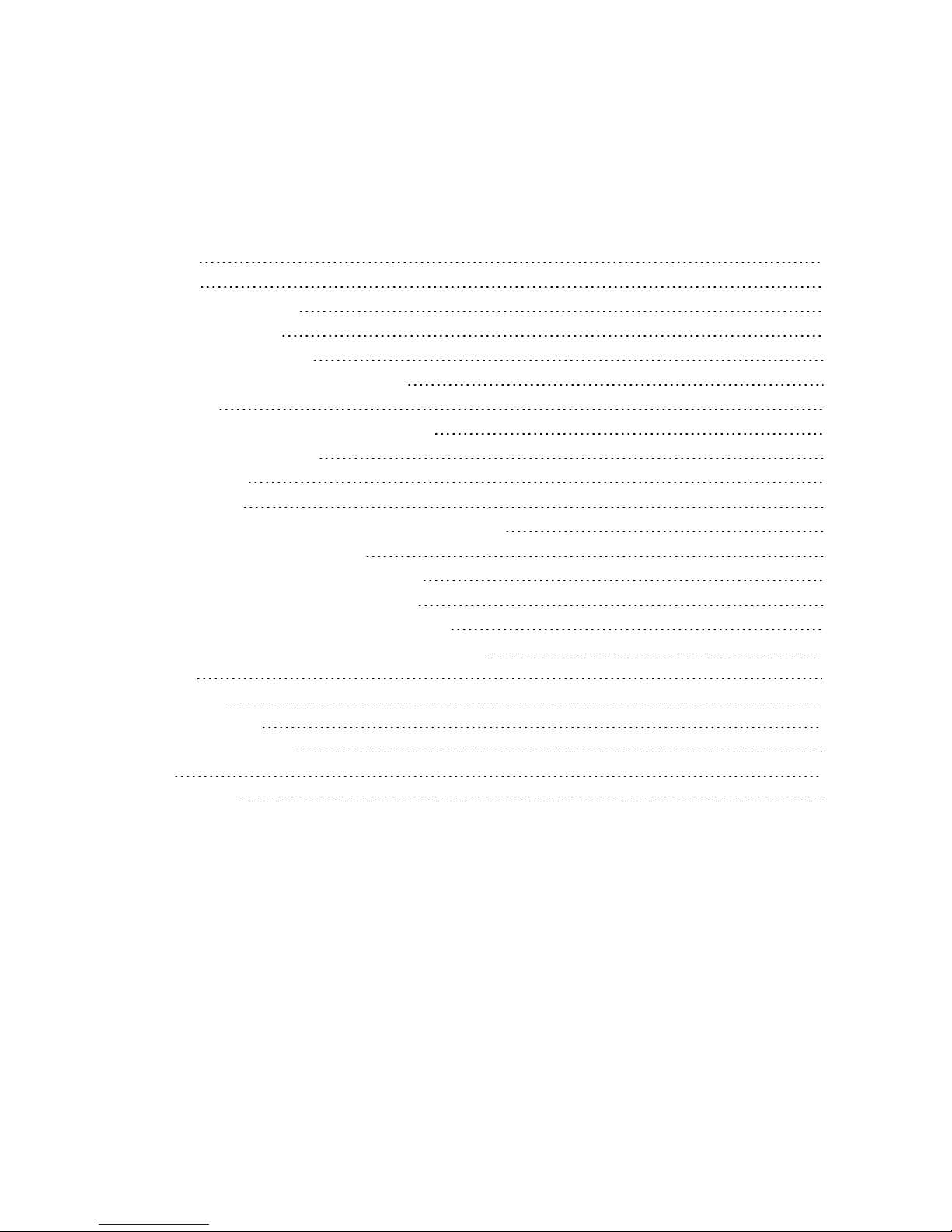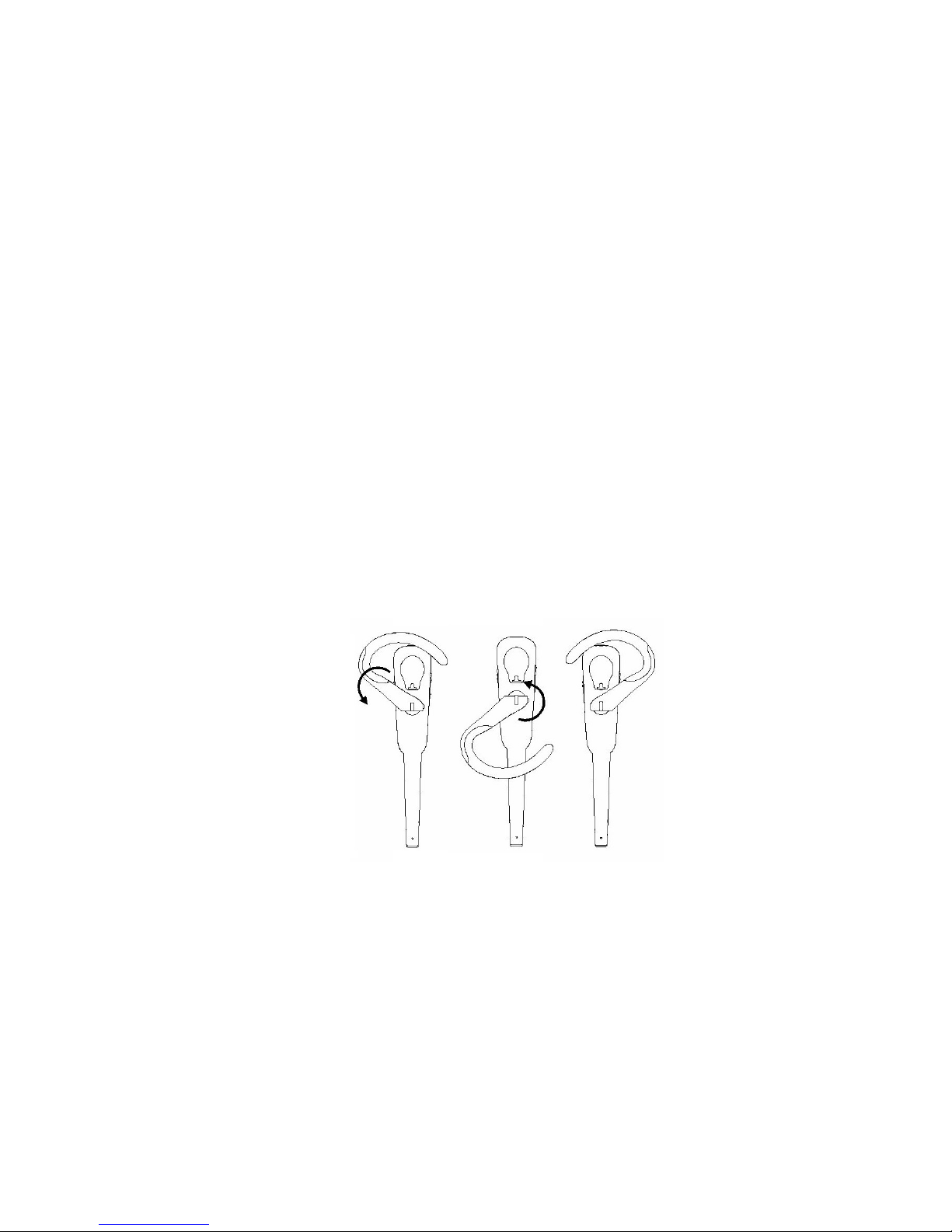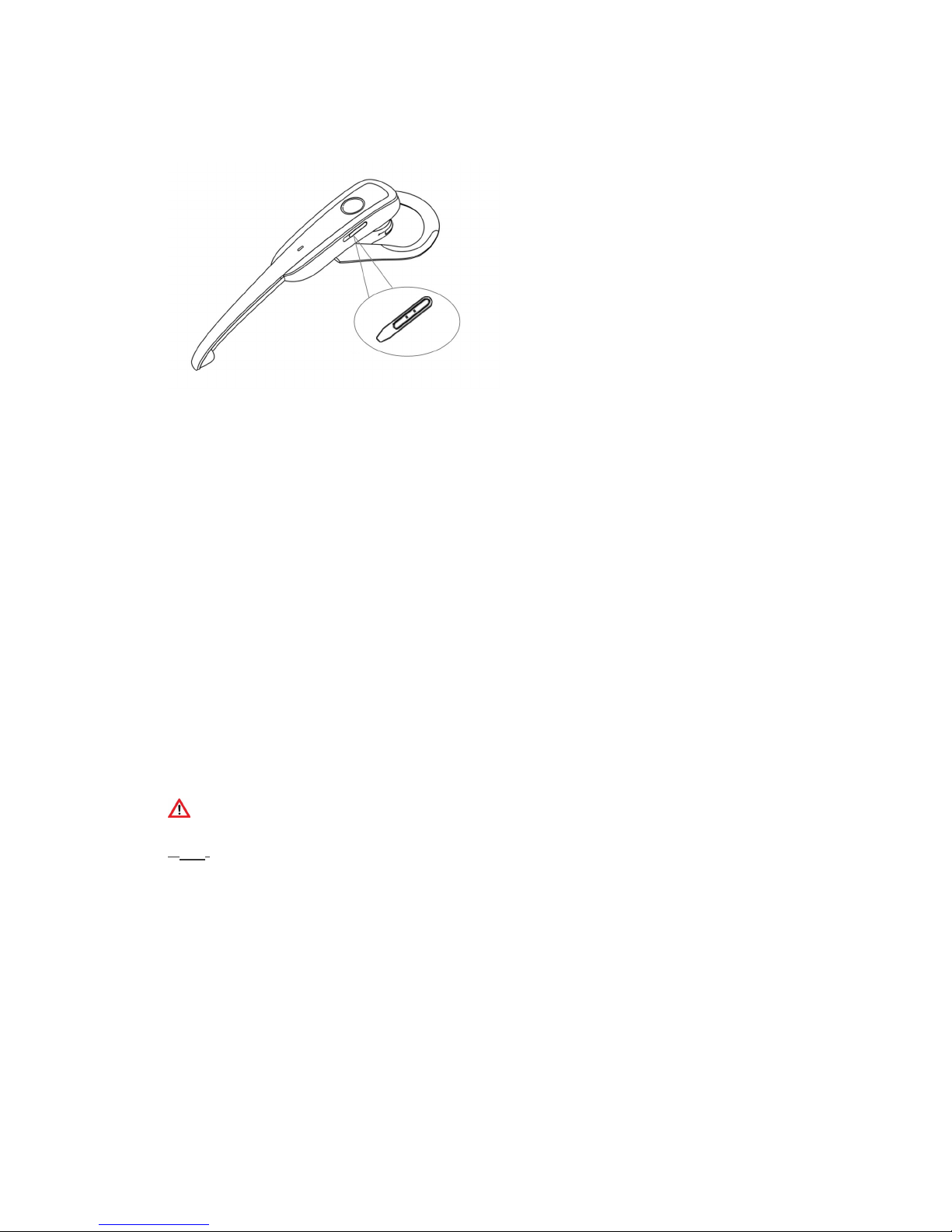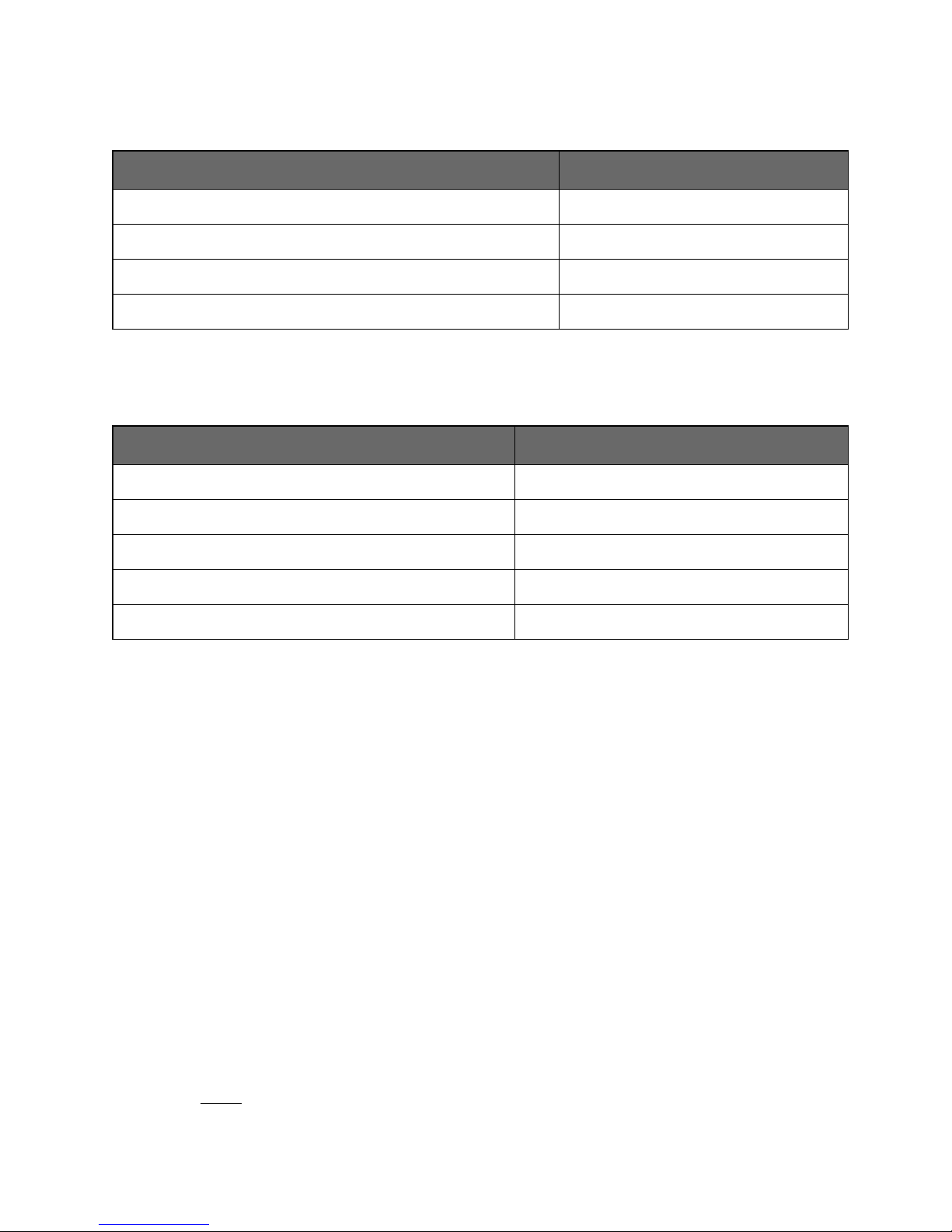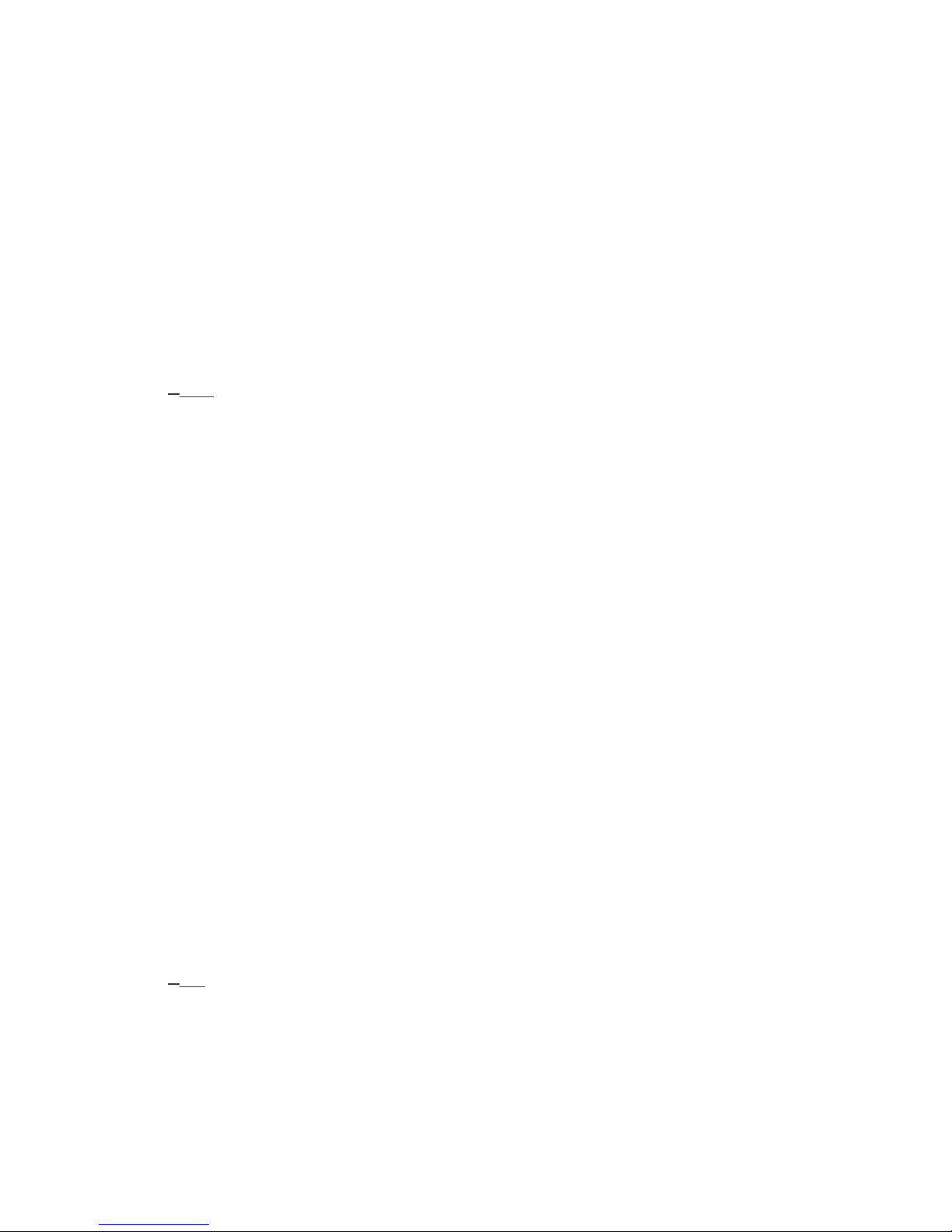Dragon Bluetooth Wireless Headset User Guide
Using your headset with Dragon Dictate
TouseyourheadsetwithDragonDictate,youmustadditasasourcetoyourprofile.Ifyou
don'tyethaveaprofile,youmustcreateone,andyou'llbeabletochoosetheheadsetas
yoursourcewhenprompted.
Setting up the headset with a new profile
YouwillneedtocreateaprofilesothatDragonDictatecangetusedtoyourvoice,your
microphone,andyourspeech.
1. Plugtheheadset'sUSBadapterintoyourMacandmakesureyourheadsetischarged,
poweredon,andpairedandconnectedwiththeadapter.
2. StartDragonDictate.YouwillseeablankProfilesWindow.
3. Clickthe“+”buttontocreateyourprofile.Dragonwillpromptyoutoenteraprofilename
andselectyourmicrophonetypeandthelanguageforyourprofile.Besuretochoose
yourheadsetasyourmicrophone.
Setting up the headset with an existing profile
IfyoualreadyhaveaDragonDictateprofile,youneedtoaddyourheadsettoyourprofile
beforeyoucanuseit.
1. IntheProfilesWindow,clicktheplussignunderAudioSources.
2. SelecttheDragonBluetoothwirelessheadsetfromtheMicrophonepull-downmenu.
3. SelectthespellingmodelthatbestsuitsyoufromtheSpellingpull-downmenu,andthen
choosetheAccent.
4. Whenyouhaveverifiedyourchoicesarecorrect,clicktheCreatebutton.
Afterashortwait,DragonDictatewillcreateyourprofile.Youcannowusethatprofileto
dictateinDragonwiththisheadset.
Tip
Toconservetheheadset'sbattery,powerofftheheadsetwhennotinuse.
Forfurtherinformation,andtolearnhowtouseDragonDictate,seetheDragonDictate
UserManual.
Pairing and connecting the headset
components
Inordertocommunicatewitheachother,theheadsetanditsUSBadaptermustbepaired
beforeusingtheheadsetforthefirsttime.Oncepaired,theymustbeconnectedatthetime
youwanttousethem.
9