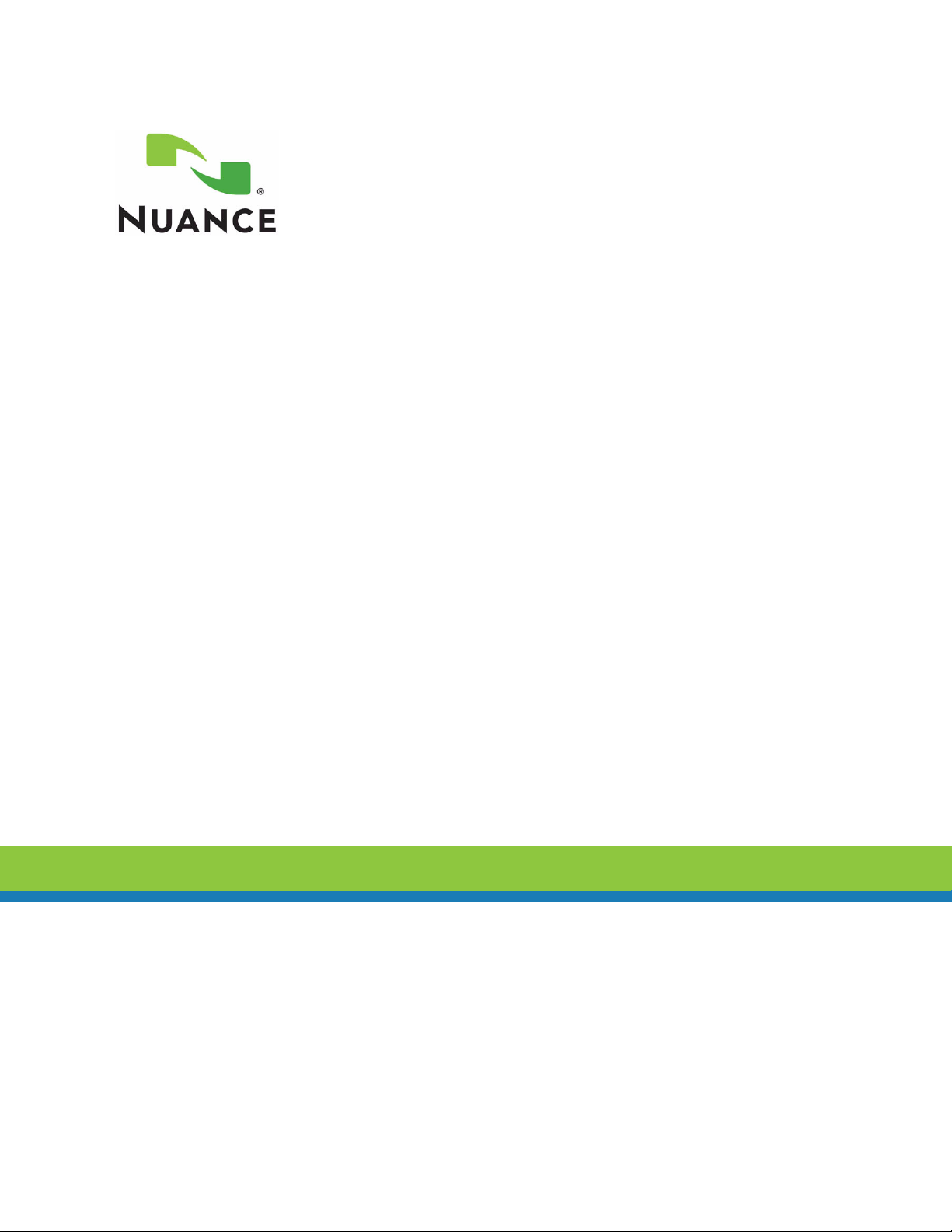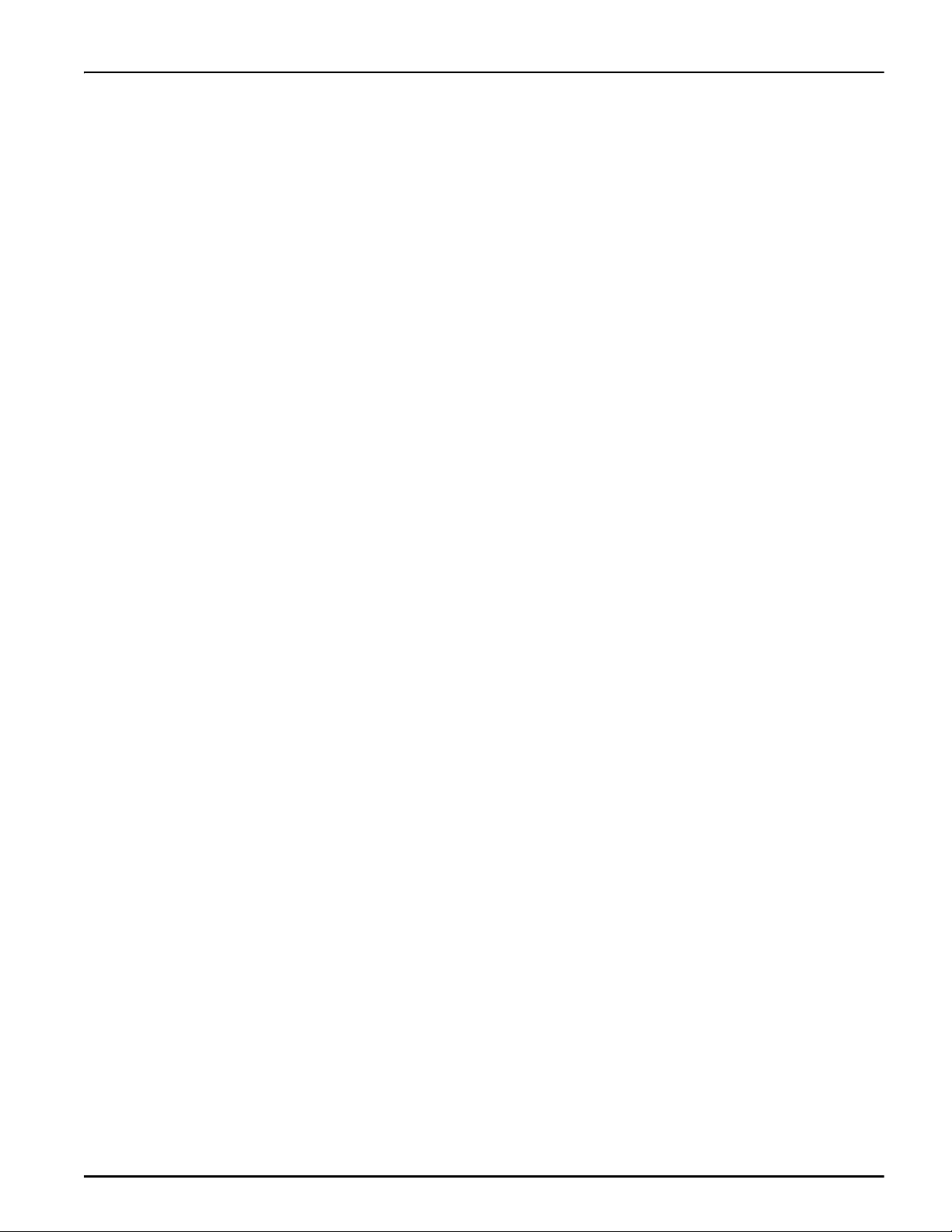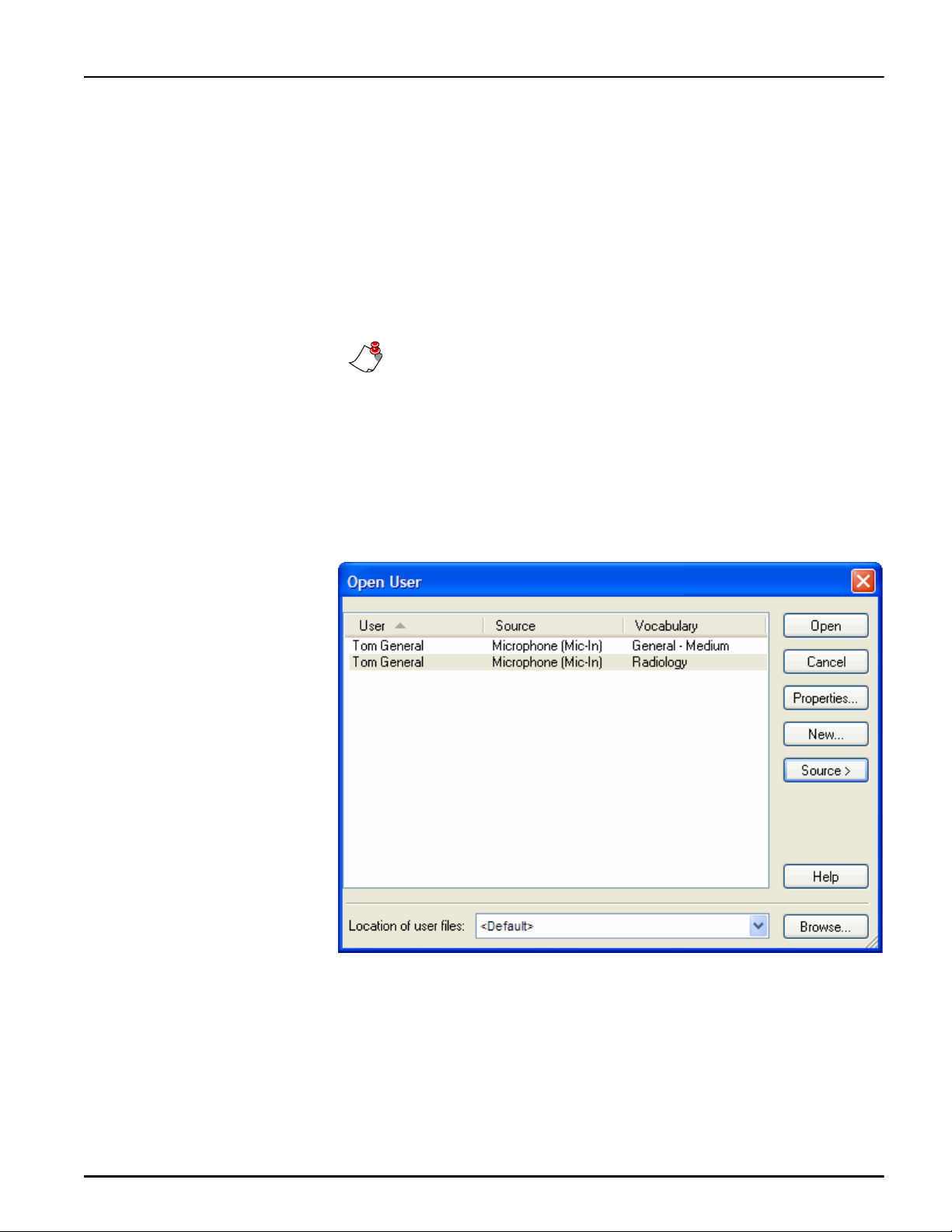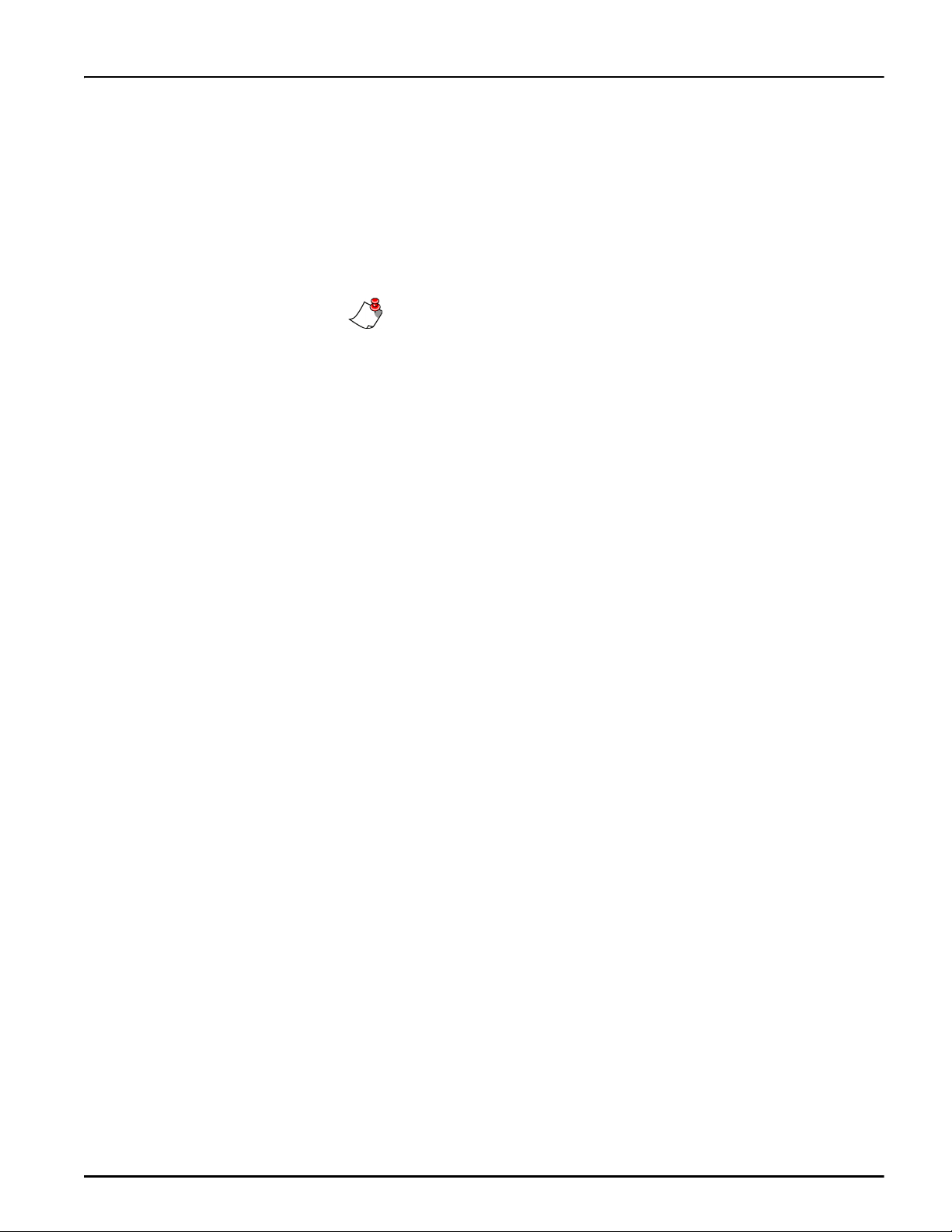Trademarks
Nuance®, the Nuance logo, Dictaphone®, Dragon®, DragonBar™, the Dragon logo, and NaturallySpeaking®are
trademarks or registered trademarks of Nuance Communications, Inc. or its affiliates in the United States and/or other
countries. All other trademarks referenced herein are trademarks or registered trademarks of their respective owners.
Copyright Notice
This manual is copyrighted and all rights are reserved by Nuance Communications, Inc. No part of this publication may be
reproduced, transmitted, transcribed, stored in a retrieval system, or translated into any language or computer language, in
any form or by any means, electronic, mechanical, magnetic, optical, chemical, manual, or otherwise, without the prior
written permission of Nuance Communications, Inc., 1 Wayside Road, Burlington, MA 01803.
Copyright © 2009 Nuance Communications, Inc. All rights reserved.
Patents
The PowerMic II product is the subject of pending U.S and foreign patent applications.
Disclaimer
Nuance makes no warranty, express or implied, with respect to the quality, reliability, currentness, accuracy, or freedom
from error of this document or the product or products referred to herein and specifically disclaims any implied warranties,
including, without limitation, any implied warranty of merchantability, fitness for any particular purpose, or non-
infringement. Nuance disclaims all liability for any direct, indirect, incidental, consequential, special, or exemplary
damages resulting from the use of the information in this document. Mention of any product not manufactured by Nuance
does not constitute an endorsement by Nuance of that product.
Published by Nuance Communications, Inc.
Burlington, Massachusetts, USA
Visit Nuance Communications, Inc. on the Web at www.nuance.com.
L-3271-002 07/2009