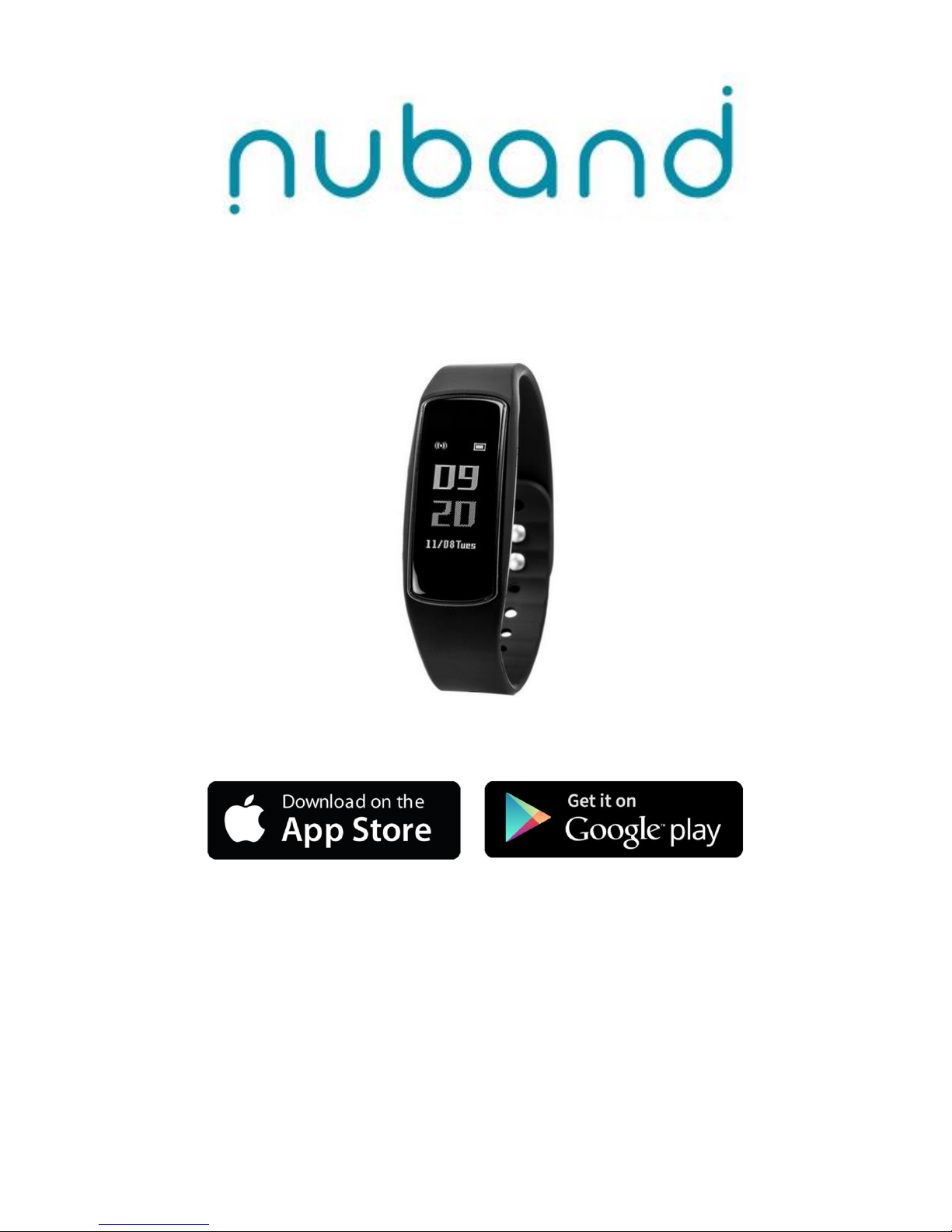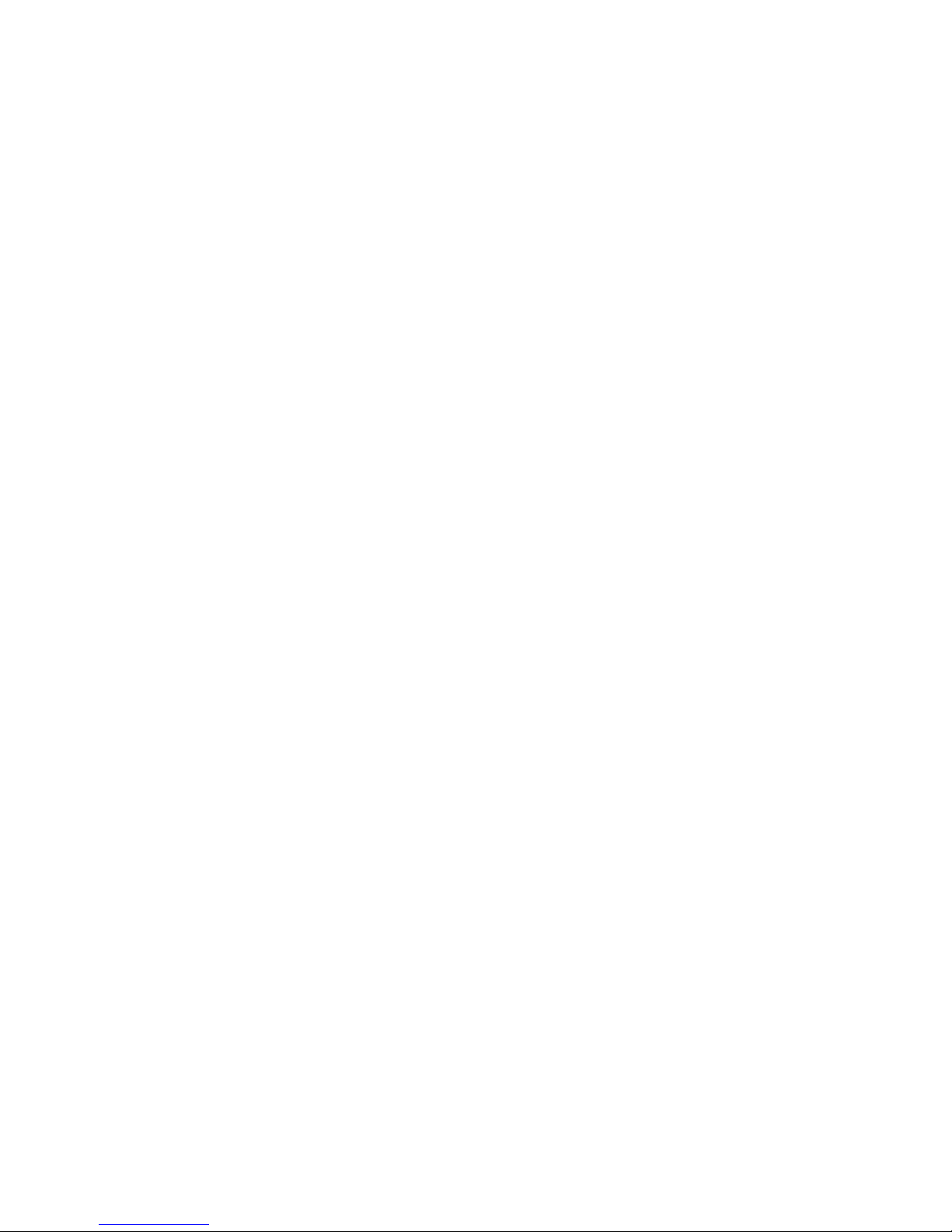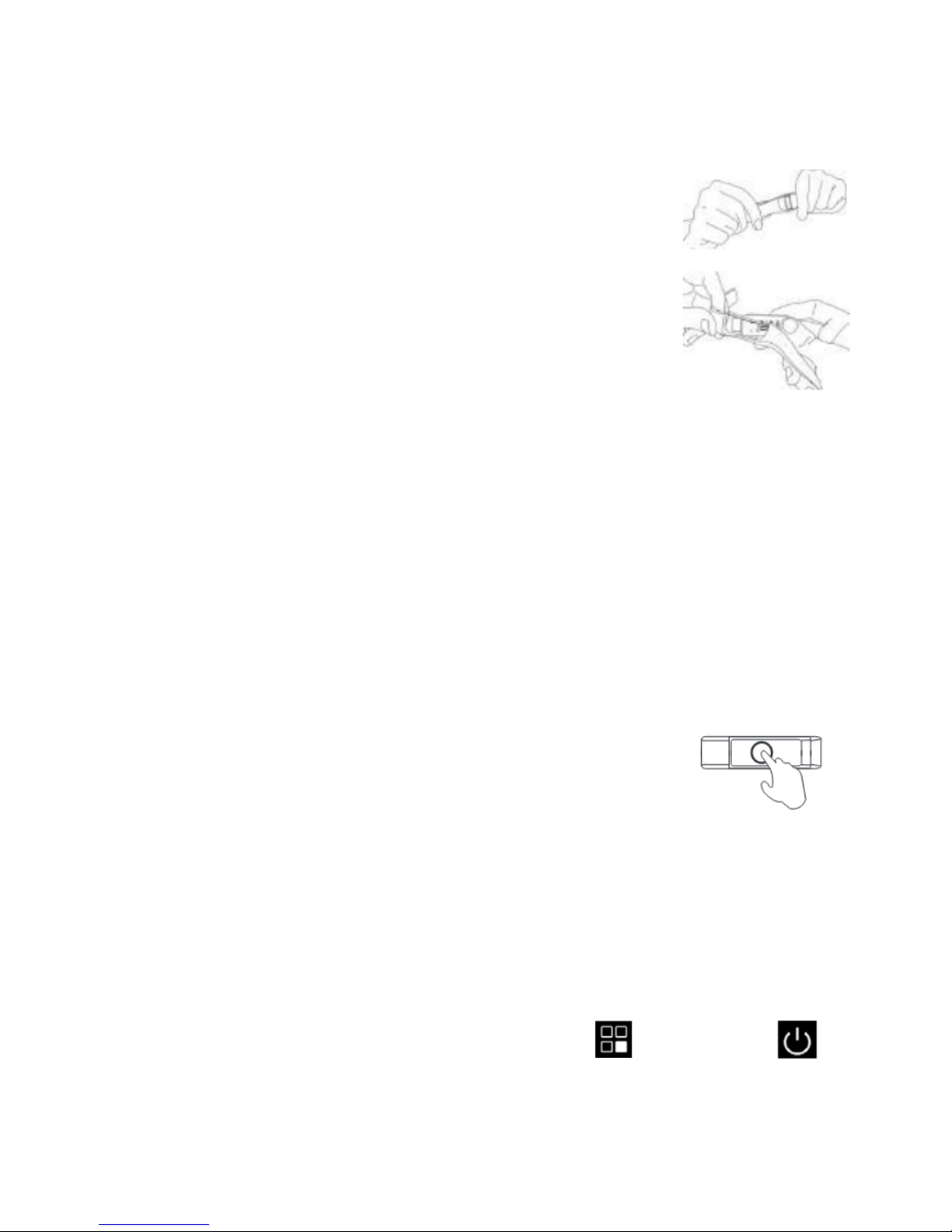3
Contents
Getting Started.................................................................................................................................................................. 5
What can my Nuband do? ............................................................................................................................................ 5
Setting up your Nuband Flash HR ..................................................................................................................................... 6
Starting Your Nuband.................................................................................................................................................... 6
Switching your Nuband Off........................................................................................................................................... 6
Getting to know your Nuband Flash HR............................................................................................................................ 7
Wrist placement............................................................................................................................................................ 7
Lighting the Nuband Screen.......................................................................................................................................... 7
Home Display Icons (on the dial) .................................................................................................................................. 7
Changing the Dial .......................................................................................................................................................... 8
Battery Life and Charging.............................................................................................................................................. 8
Nuband and Water........................................................................................................................................................ 8
Changing the Wristband ............................................................................................................................................... 8
Restoring Your Nuband................................................................................................................................................. 8
Navigating the Menu .................................................................................................................................................. 10
Viewing Today’s Data..................................................................................................................................................12
Viewing Messages Received .......................................................................................................................................12
Entering Training Mode ..............................................................................................................................................12
Using the Phone Finder............................................................................................................................................... 12
Viewing Your Schedule................................................................................................................................................12
Nuband Pro App.............................................................................................................................................................. 13
Dashboard....................................................................................................................................................................... 15
Steps........................................................................................................................................................................ 17
Heart Rate ...............................................................................................................................................................18
Sleep........................................................................................................................................................................ 19
Water Intake ...........................................................................................................................................................19
Device..............................................................................................................................................................................20