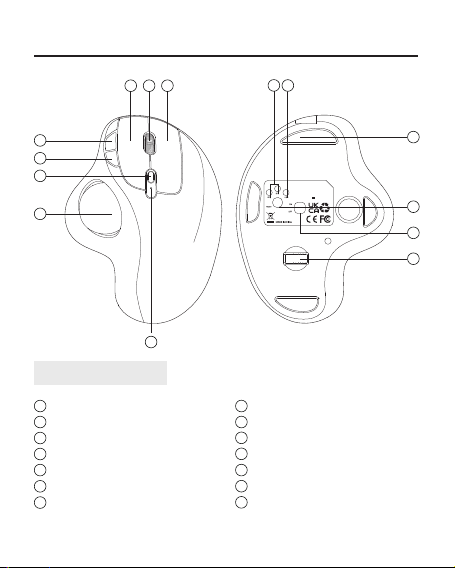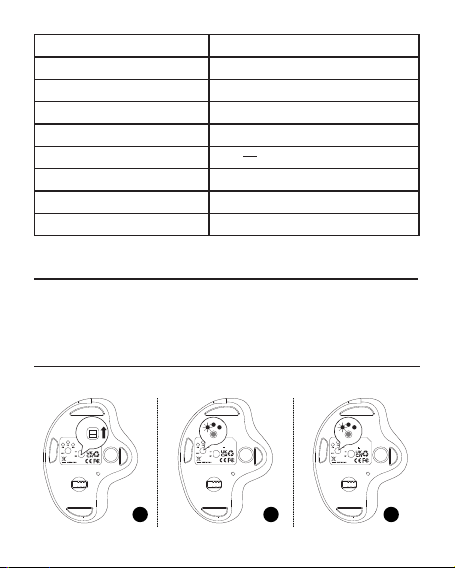- 5 -
Specications
Model M501
Size 137*104*51mm
Weight 130g
Material ABS
Interface 2.4G/Bluetooth
Power Rating DC 5V---0.3A
DPI 100-200-400 (Default) -800-1200-1600
Tracking Speed 30 In/sec
Report Rate 250 HZ (2.4G) / 115HZ (Bluetooth)
Package Content
1 * Wireless Trackball Mouse
1 * User Manual
1* Type-C Charging Cable
Bluetooth Connection
Windows System(Take Windows 10 as an example)
Model Name:M501
Frequency:2.4GHz+BT S/N:C0501
Power Rating:DC5V 0.3A
NULEA WIRELESS
TRACKBLL MOUSE Model Name:M501
Frequency:2.4GHz+BT S/N:C0501
Power Rating:DC5V 0.3A
NULEA WIRELESS
TRACKBLL MOUSE
BT1
BT1
USB
Model Name:M501
Frequency:2.4GHz+BT S/N:C0501
Power Rating:DC5V 0.3A
NULEA WIRELESS
TRACKBLL MOUSE
BT1
BT1
USB
1 2 3