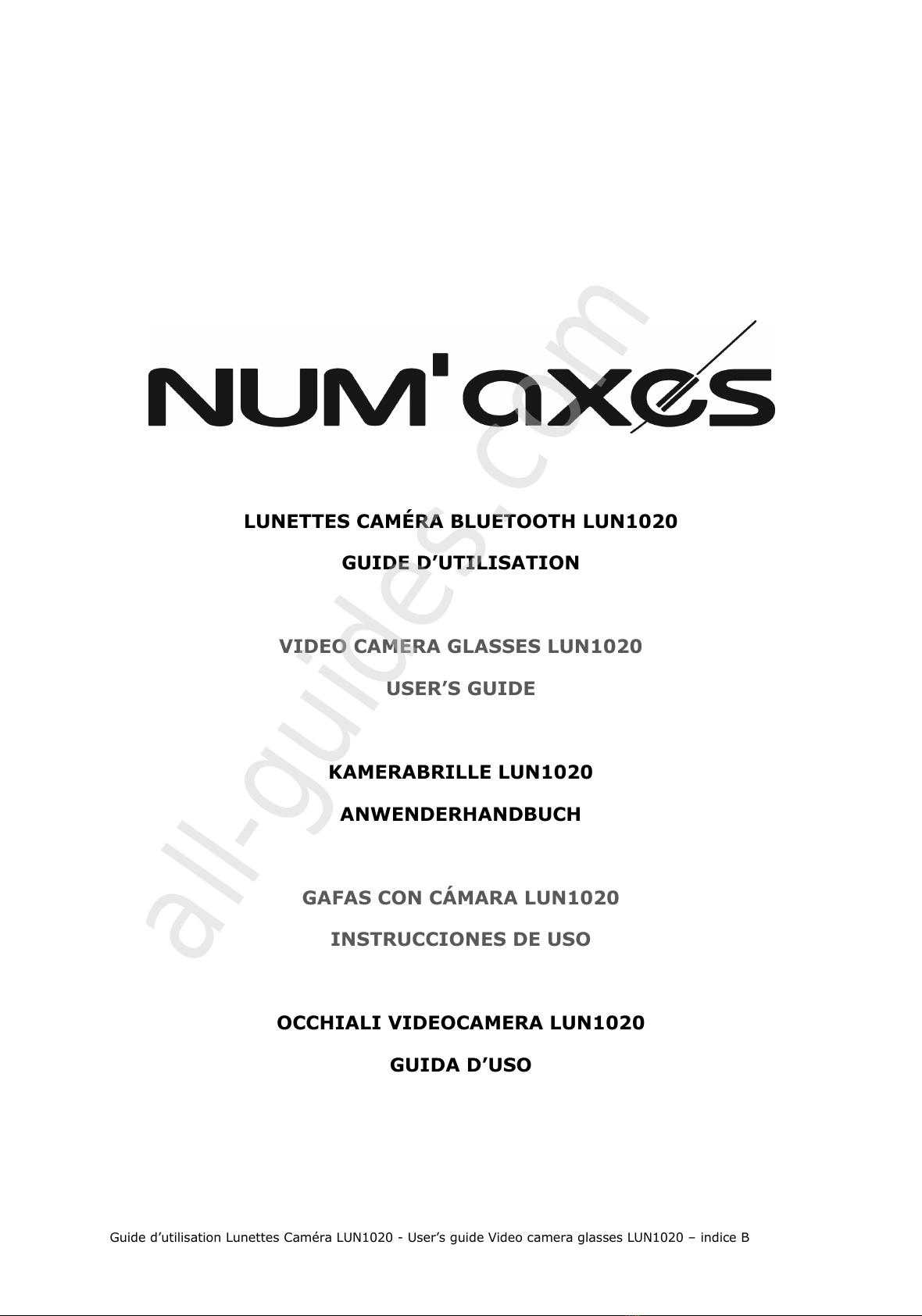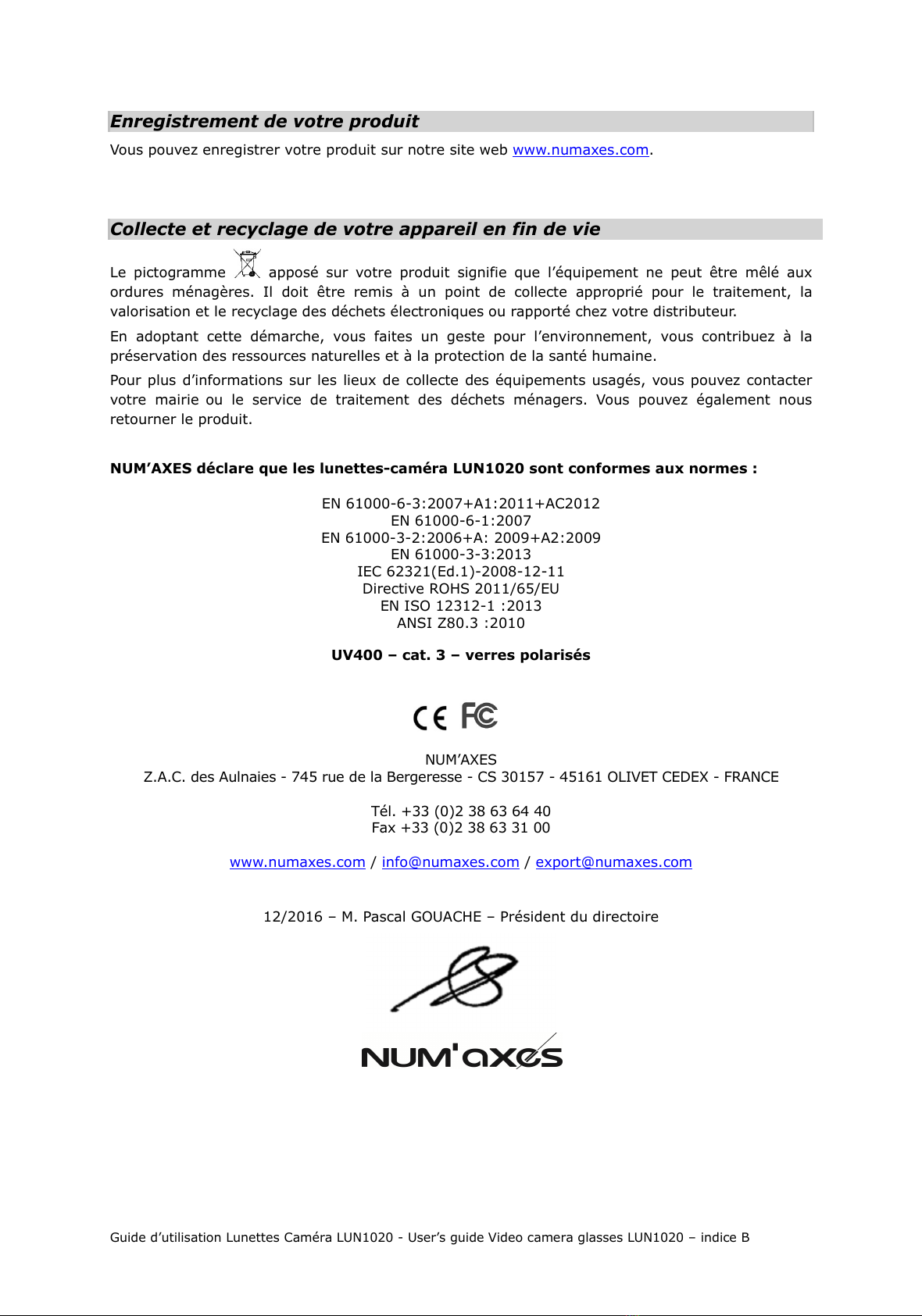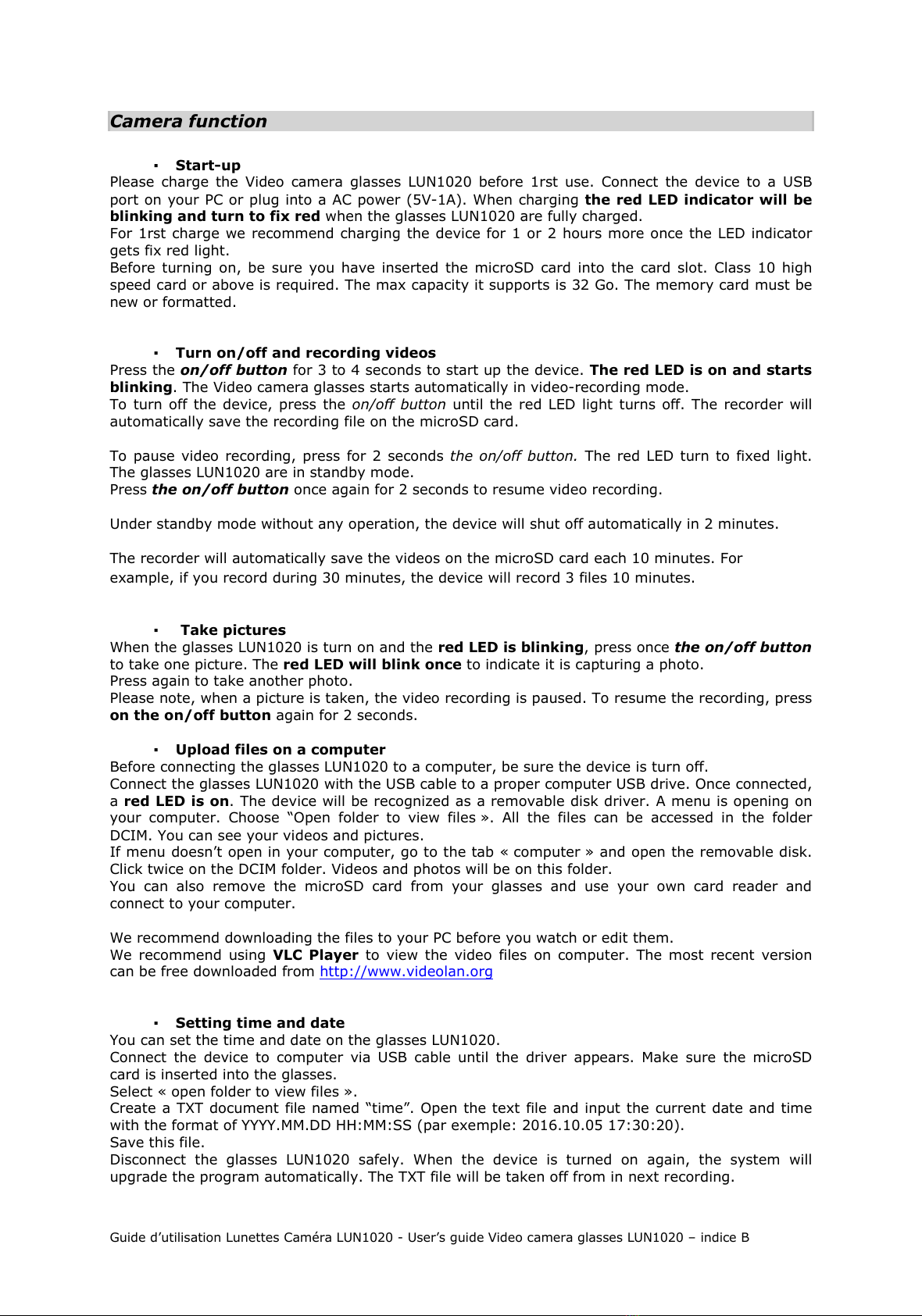Guide d’utilisation Lunettes Caméra LUN1020 - User’s guide Video camera glasses LUN1020 – indice B
Camera function
▪S ar -up
Please charge the Video camera glasses LUN1020 before 1rst use. Connect the device to a USB
ort on your PC or lug into a AC ower (5V-1A). When charging he red LED indica or will be
blinking and urn o fix red when the glasses LUN1020 are fully charged.
For 1rst charge we recommend charging the device for 1 or 2 hours more once the LED indicator
gets fix red light.
Before turning on, be sure you have inserted the microSD card into the card slot. Class 10 high
s eed card or above is required. The max ca acity it su orts is 32 Go. The memory card must be
new or formatted.
▪Turn on/off and recording videos
Press the on/off button for 3 to 4 seconds to start u the device. The red LED is on and s ar s
blinking. The Video camera glasses starts automatically in video-recording mode.
To turn off the device, ress the on/off button until the red LED light turns off. The recorder will
automatically save the recording file on the microSD card.
To ause video recording, ress for 2 seconds the on/off button. The red LED turn to fixed light.
The glasses LUN1020 are in standby mode.
Press the on/off button once again for 2 seconds to resume video recording.
Under standby mode without any o eration, the device will shut off automatically in 2 minutes.
The recorder will automatically save the videos on the microSD card each 10 minutes. For
exam le, if you record during 30 minutes, the device will record 3 files 10 minutes.
▪ Take pic ures
When the glasses LUN1020 is turn on and the red LED is blinking, ress once the on/off button
to take one icture. The red LED will blink once to indicate it is ca turing a hoto.
Press again to take another hoto.
Please note, when a icture is taken, the video recording is aused. To resume the recording, ress
on he on/off bu on again for 2 seconds.
▪Upload files on a compu er
Before connecting the glasses LUN1020 to a com uter, be sure the device is turn off.
Connect the glasses LUN1020 with the USB cable to a ro er com uter USB drive. Once connected,
a red LED is on. The device will be recognized as a removable disk driver. A menu is o ening on
your com uter. Choose “O en folder to view files ». All the files can be accessed in the folder
DCIM. You can see your videos and ictures.
If menu doesn’t o en in your com uter, go to the tab « com uter » and o en the removable disk.
Click twice on the DCIM folder. Videos and hotos will be on this folder.
You can also remove the microSD card from your glasses and use your own card reader and
connect to your com uter.
We recommend downloading the files to your PC before you watch or edit them.
We recommend using VLC Player to view the video files on com uter. The most recent version
can be free downloaded from htt ://www.videolan.org
▪Se ing ime and da e
You can set the time and date on the glasses LUN1020.
Connect the device to com uter via USB cable until the driver a ears. Make sure the microSD
card is inserted into the glasses.
Select « o en folder to view files ».
Create a TXT document file named “time”. O en the text file and in ut the current date and time
with the format of YYYY.MM.DD HH:MM:SS ( ar exem le: 2016.10.05 17:30:20).
Save this file.
Disconnect the glasses LUN1020 safely. When the device is turned on again, the system will
u grade the rogram automatically. The TXT file will be taken off from in next recording.