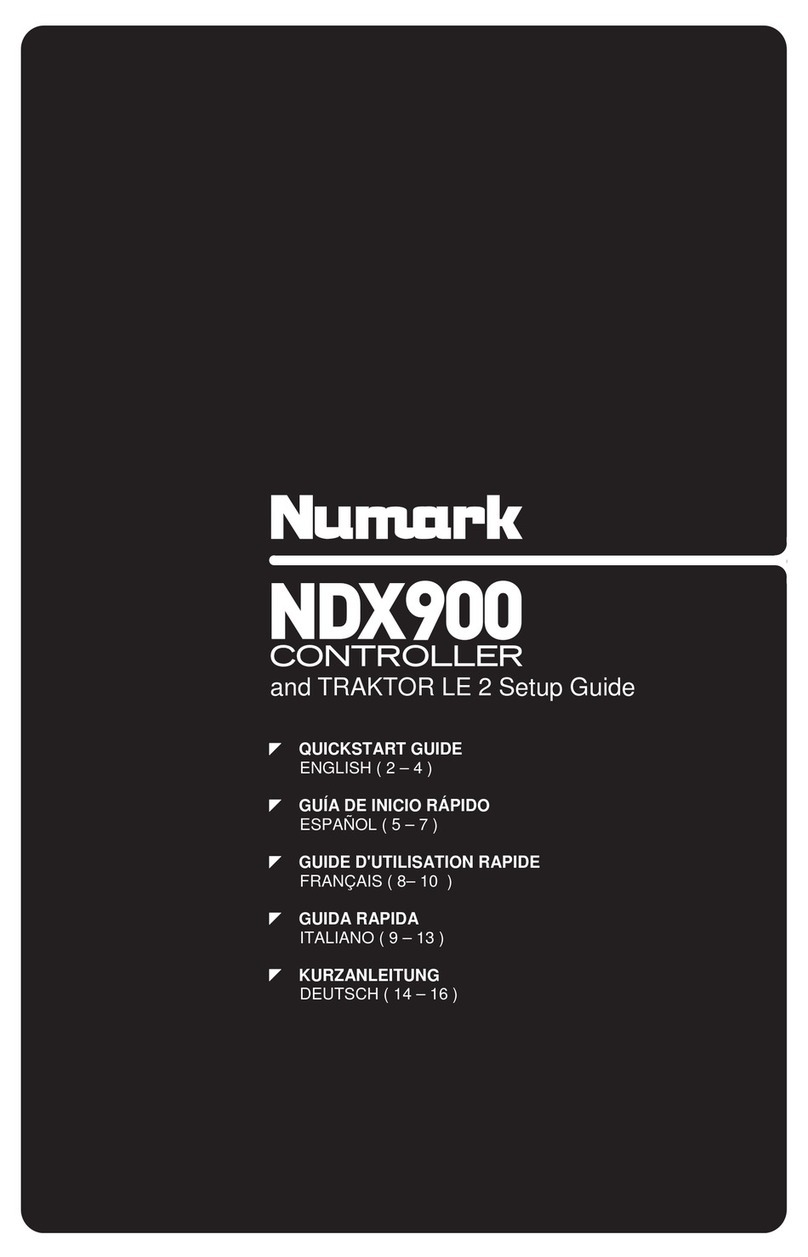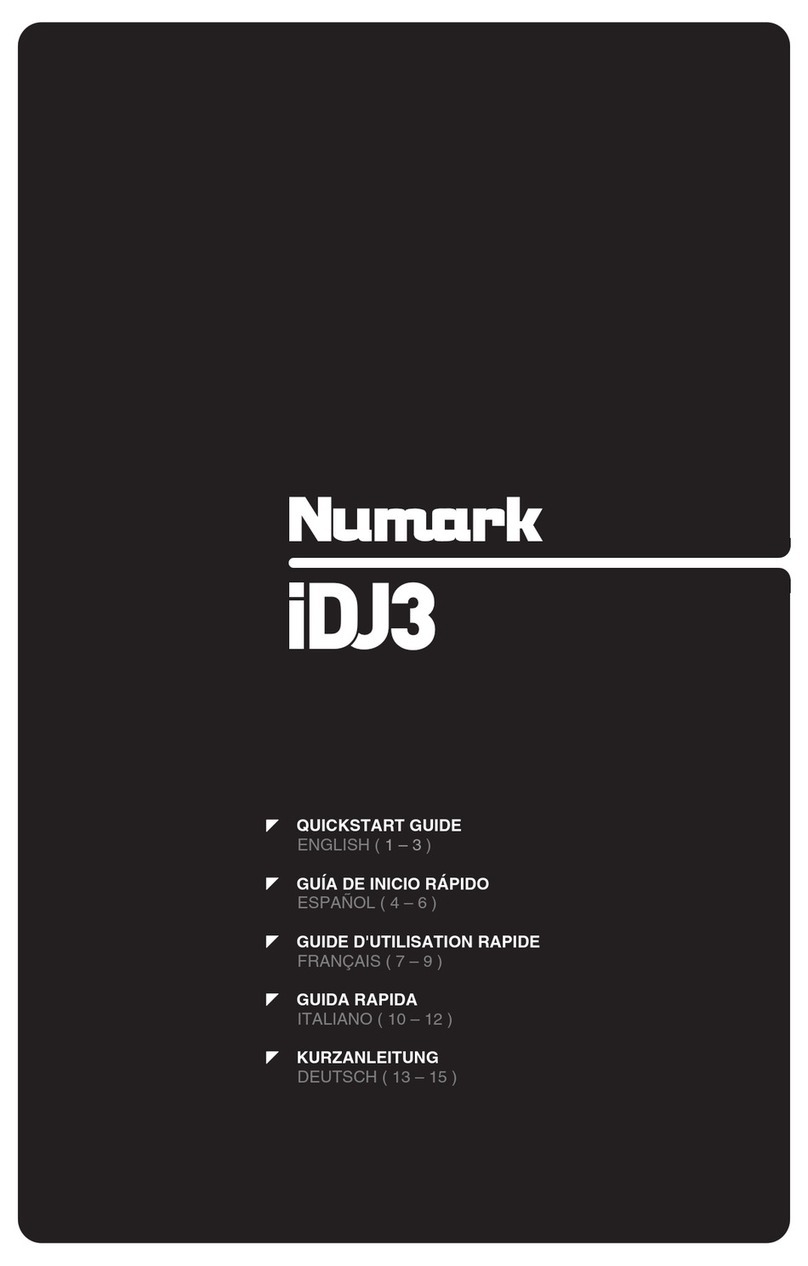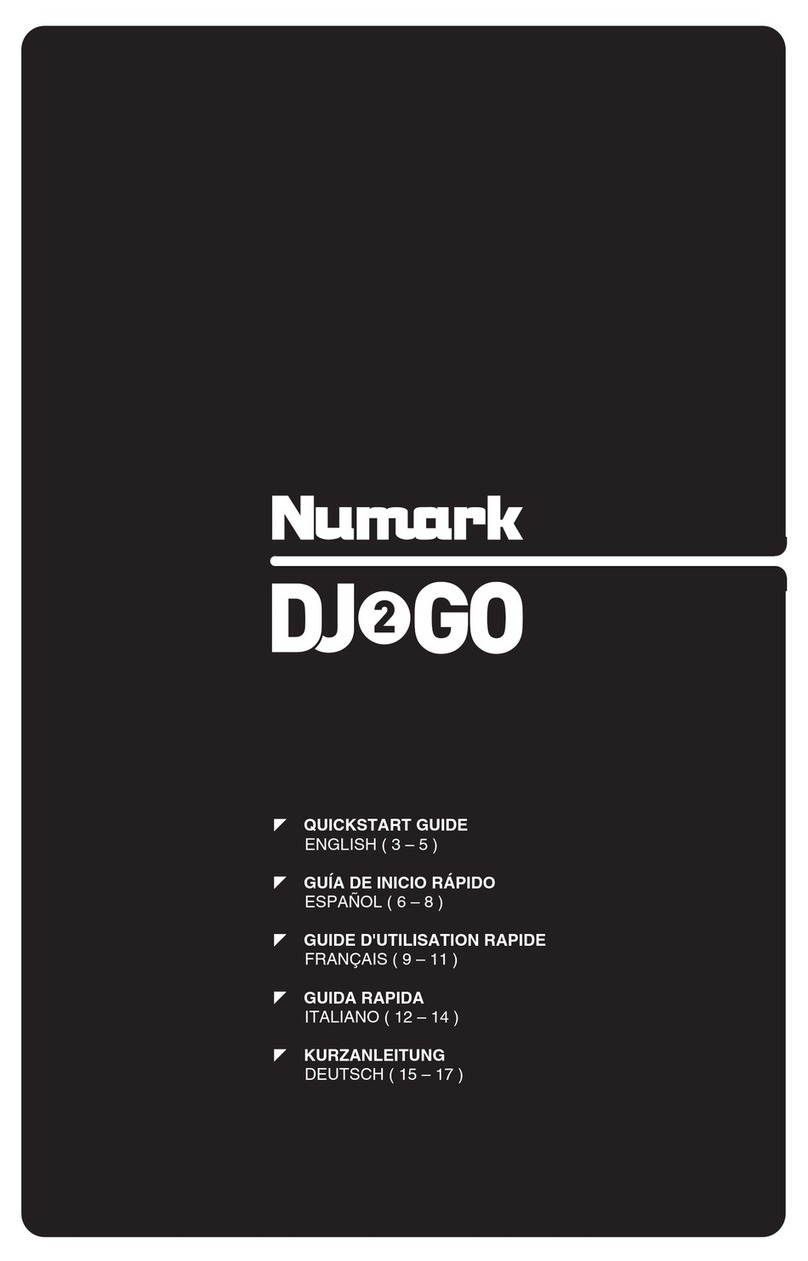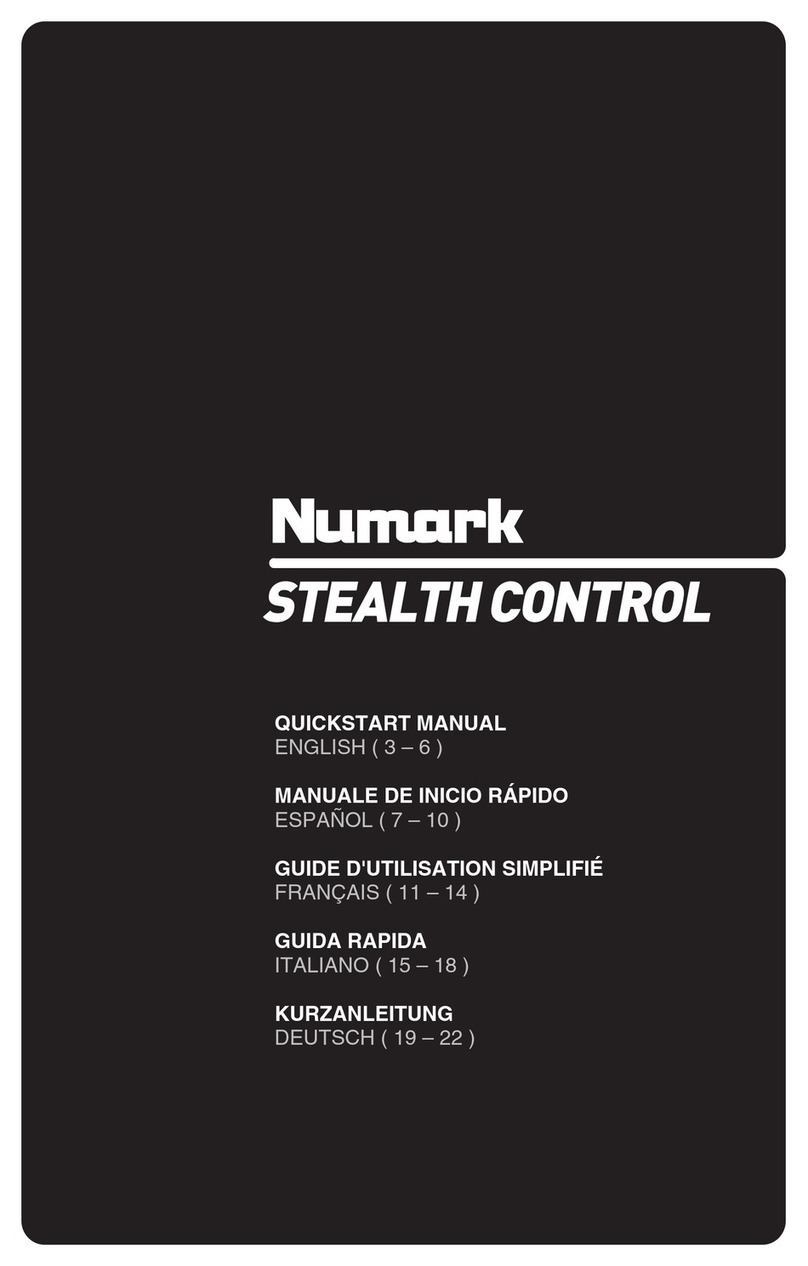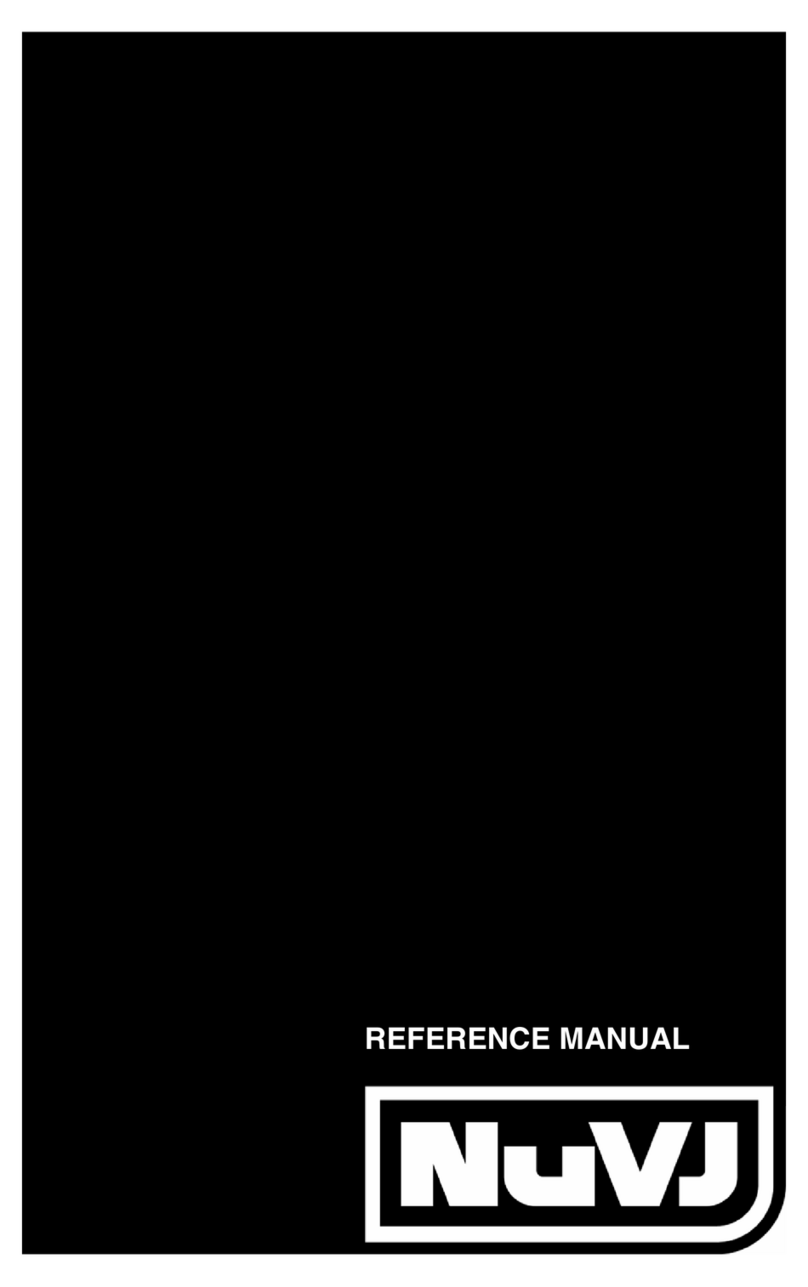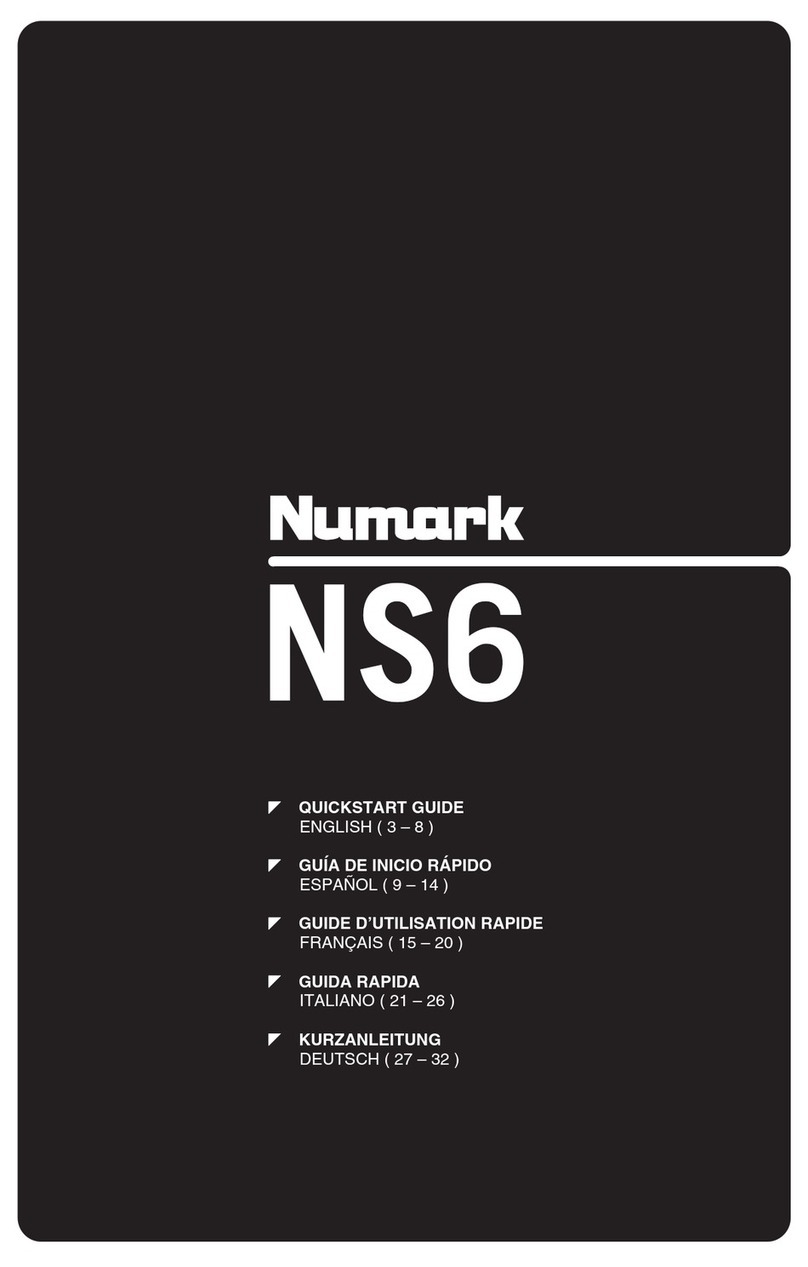7
8. JOG WHEEL –The jog wheel serves many functions depending on its current mode.
a) If a track is not playing, the JOG WHEEL will search slowly through a track's frames. To set a new cue point,
rotate the JOG WHEEL then begin playback when you have determined the proper position. Press CUE to return
to that cue point.
b) If a track is playing, the JOG WHEEL will temporarily bend the pitch of the track. Rotating the JOG WHEEL
clockwise temporarily speeds it up while rotating it counterclockwise slows it down. This is a useful tool for beat-
matching.
c) When the SEARCH button has been activated, rotating the JOG WHEEL will scan rapidly through the track.
d) When the SCRATCH button has been activated, rotating the JOG WHEEL will "scratch" over the audio of the
track, like a needle on a record.
9. SCRATCH – Turns scratch mode on or off. If scratch mode is on, the button will light up and the center part of the jog
wheel will scratch like a turntable when you spin it. If scratch mode is off, the center part of the jog wheel will pitch
bend when you spin it.
10. SEARCH – When engaged, search mode will allow you to use the center of the jog wheel to quickly scan through the
current track. If you do not touch the wheel for 10 seconds you will automatically exit search mode.
11. REVERSE – Press this button to reverse playback of the track (the button will be lit). Press it again to return to normal
playback.
12. BRAKE – Press this button to activate braking (the button will be lit). When braking is activated, pausing the track will
cause playback to slow down before stopping, simulating the effect of stopping the motor of a turntable. Adjust the
braking time by holding BRAKE (when braking is activated) and turning the JOG WHEEL.
13. TAP – Pressing this button in time with the beat will help the built-in BPM counter detect the proper tempo. Holding the
button for 2 seconds will cause the BPM counter to reset and recalculate.
14. PITCH – The pitch button controls the range of the pitch fader.
Press and release the pitch button to cycle through pitch fader settings of +/- 6%, 12%, 25% and 100%. You can also
disable the pitch fader by pressing the pitch button again after selecting 100%.
15. PITCH FADER – This controls the speed of the music. Moving towards the "+" will speed the music up, while moving
towards the "-" will slow it down. The percentage of pitch adjustment is shown on the display.
16. PITCH BEND – Allows you to briefly adjust the speed of the music faster or slower for as long as the button is held.
Useful for quick speed adjustments to help match the beats of two songs that might be at the same tempo but have
beats that hit at slightly different times.
17. LOOP IN / OUT / RELOOP – These buttons are used to define your beginning and ending loop points (LOOP IN and
LOOP OUT) or to replay or restart your loop (RELOOP). For more information about this feature please see the looping
section of this manual.
18. PROG (Program) – This button helps you create a program – a sequence of tracks to play continuously:
To create a program:
i. Press PROGRAM. "P–##" will flash on the LCD ("##" indicates what number that track occupies in the program
– "P– 01," "P– 02," etc.)
ii. Turn the TRACK KNOB to select a track then press the TRACK KNOB to enter it into the program. Repeat this
process to add more songs to the program.
iii. When finished, press PLAY to play the program or press PROGRAM to exit and return to normal play mode.
(When a program is stored, "PROG" will be shown on the LCD.)
To play the program:
i. With a program stored, press PROGRAM. "P–##" will flash on the LCD. The total number of tracks in the
program will be displayed to the left of the LCD (as "P##").
ii. Press PLAY to play the first track of the program. When playing a program, "PROG" will flash on the LCD.
To delete a program:
i. Press PROGRAM. "P– ##" will flash in the LCD.
ii. Press and hold PROGRAM. "PROG" will disappear from the LCD and you will return to the first playable track
on your CD/device.
You can press and hold PROG and turn the TRACK KNOB to activate/deactivate fader start.
"FADER OFF": Fader start is deactivated. Both decks must be set to this for fader start to be deactivated.
"FADER PAU": Moving the crossfader towards one deck will start playback on that deck while pausing playback on
the other deck. When the crossfader is moved back to the other deck, playback will resume from that point.
"FADER CUE": Moving the crossfader towards one deck will start playback on that deck while the opposite deck
returns to its last set cue point. When the crossfader is moved back to the other deck, playback will resume from that
cue point. Each deck must be set to "FADER CUE" for this feature to be enabled on that deck.
19. TIME – Toggles the display to show elapsed time, time remaining on
the current song, or time remaining of an entire audio CD.
20. (PLAY) MODE – There are two playback modes:
Auto-Cue: Plays the selected song, then pauses and cues the next
track.
Continuous: Plays all songs on the CD in order then repeats at the beginning.
Activate or deactivate Relay Play by holding MODE and turning the TRACK KNOB. When activated, Relay Play will
cause the opposite deck to start playing whenever the currently playing deck stops. Playback will alternate between the
two decks until one of the decks reaches the end of its disc or until Relay Play is deactivated.
21. LCD DISPLAY – All information and functions are displayed here.
To view ID3 tag information when
playing MP3s, hold (PLAY) MODE and
press TIME.