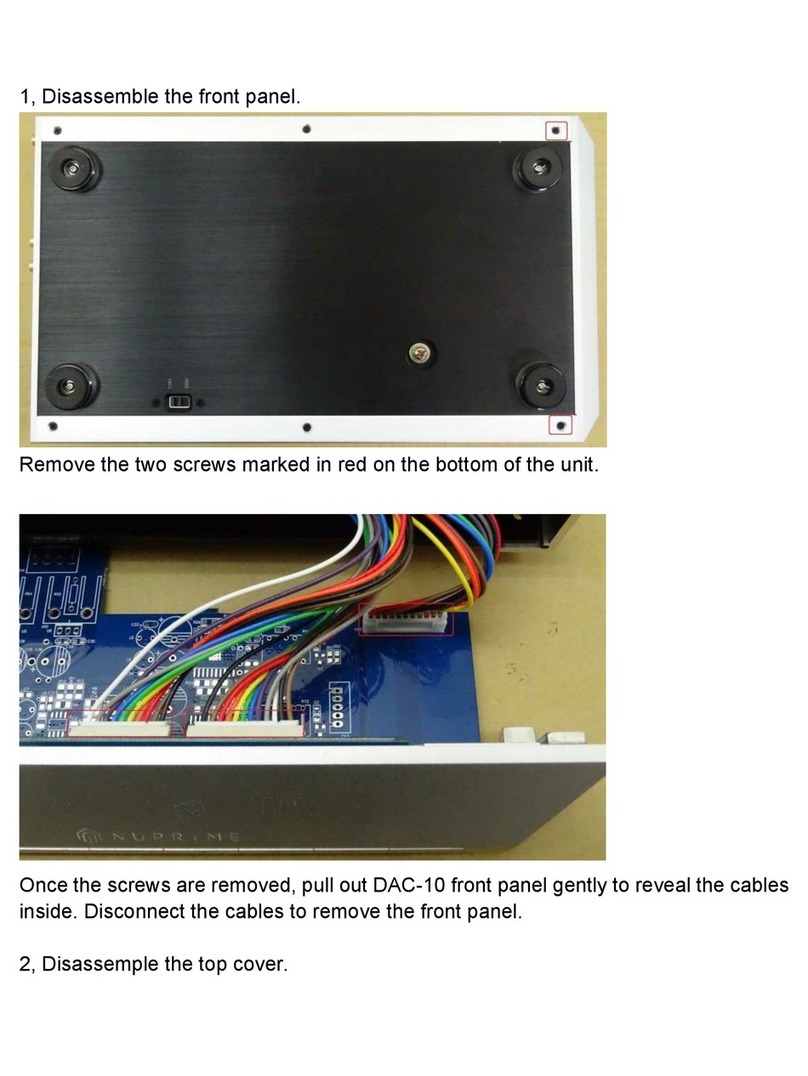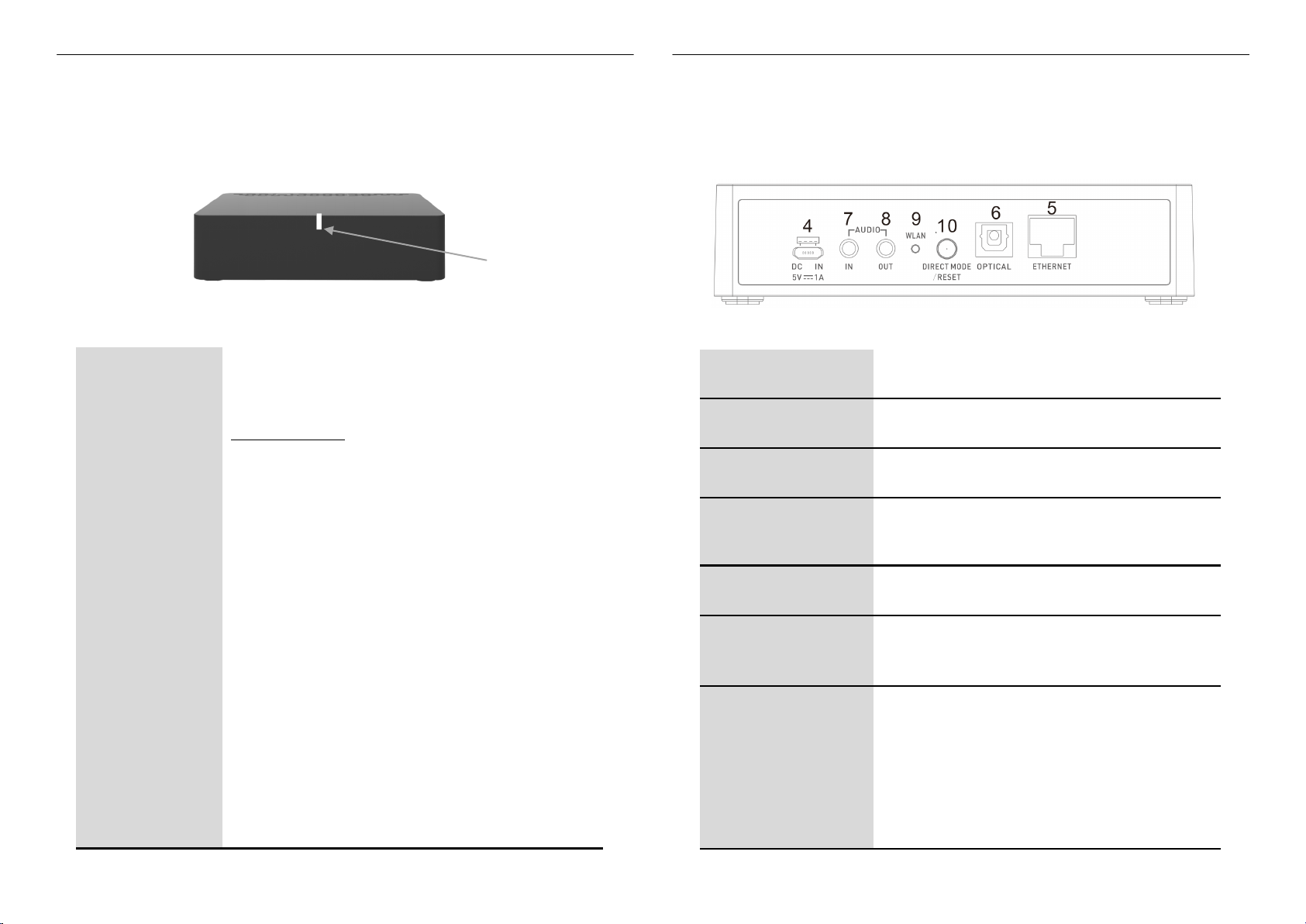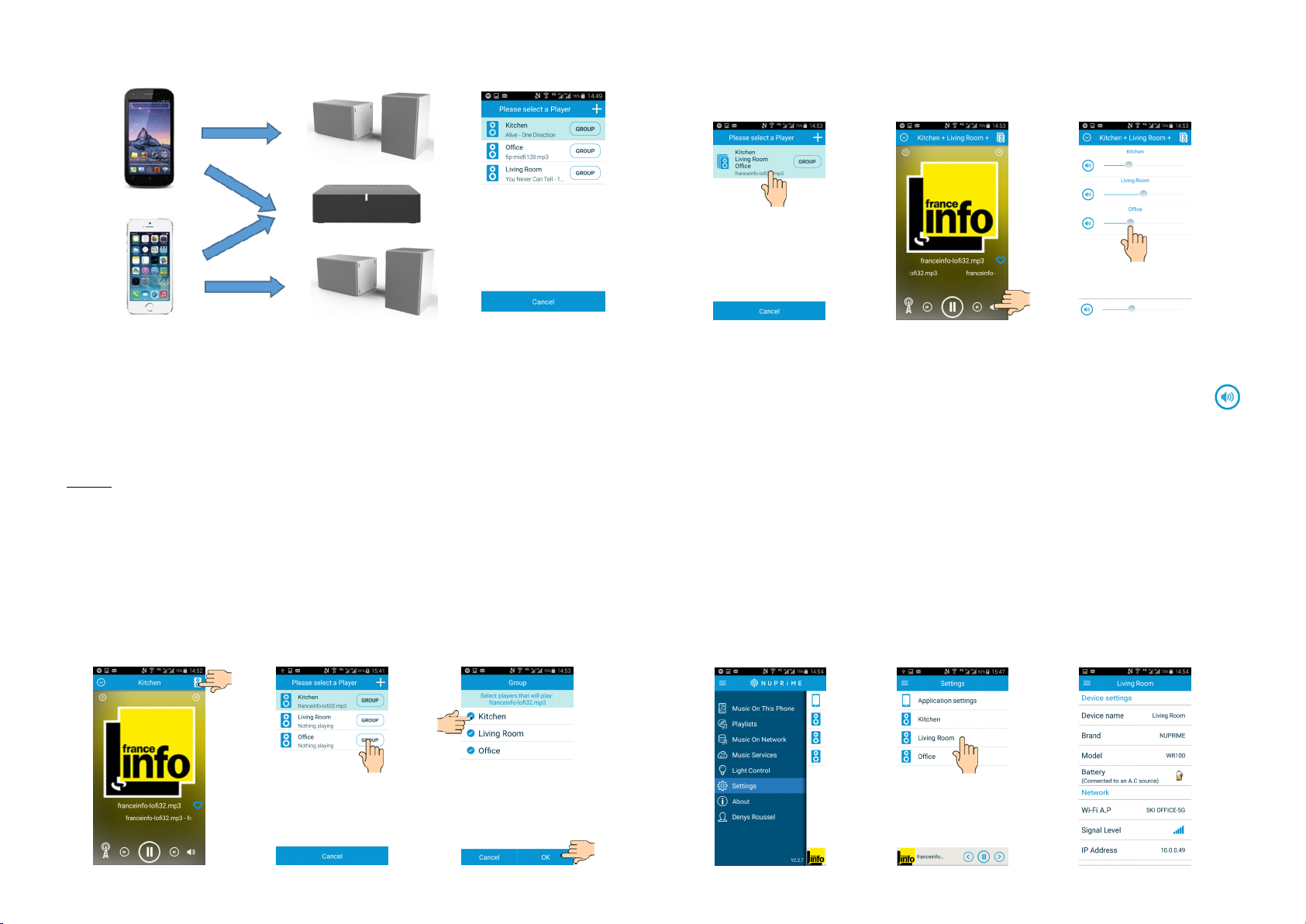Safety Instrucons
Accessories
Unit descripon and operaon
Front panel…………………………………………………………………
Rear panel …………………………………………………………………
Get ready
Minimum requirements …………………………………………………
Download and Install the APP ……………………………………………
Connect internet environment …………………………………………
Play music …………………………………………………………………
Multi-room operation ……………………………………………………
Sengs
Direct mode
DLNA router operaon
Trouble shoongs
Main Features
Before Start
1. Safety Instructions
CONTENTS WR100 OPERATION MANUAL
3
2
2
4
5
12
13
CONTENTS
5
5
7
11
5
2. Accessories
DC Cable
3
14
15
16
Cauon !
As for all radio systems, the performances greatly depends of the environ-
ment: The distance to the router, the disposal of the rooms inside the house,
the house construcon materials are all parameters which inuence the perfor-
mances of your system.
It’s recommended to place the router near the center of your house and not at
one extremity. For large habitaons or with second oor and concrete slab, it
could be necessary to add a PLC system (Power Line Communicaon) to conduct
the internet signal to the router.
The trac on your home network is also very important to ensure the correct
operaon of your system: For example, if you watch video on-line, your router
bandwidth could not be large enough to transport correctly the sound to your
speaker system. If you operate your system in crowded Wi-Fi environments like
a company or use a corporate router, you also might be aected by the trac.
1
-
English
Be sure to read the user's manual before starng the operaon of the product.
Never open any part of the product to prevent a possible electric shock. No naked ame
sources, such as lighted candles, should be placed on the apparatus.
Place the product in a well-venlated and no-heat environment. DO NOT PLACE THE
PRODUCT ON ANOTHER PRODUCT PRODUCING HEAT (example an amplier)
IMPORTANT: This product is not an outdoor product! Only for indoor use!
To clean the device, disconnect it from AC source. Only use a so cloth, never use any
solvent..
When you do not use the product for a long me, make sure that power cord is pulled
out from the outlet. Also do not use a damaged power cord as it may cause re or elec-
tric shock. Do not touch the AC line and AC connectors with wet hands as if may cause
electric shock.
Do not put the heavy items on the product. That may cause damages not supported by
the warranty.
Do not place the product or AC adaptor in a posion where it is exposed to moisture or
water hazards. NEVER place any water carrying vessels such as vase, etc... near the unit.
Moving the unit to a hot area from a cold one will cause condensaon. If condensaon
occurs, leave the product in a warm, well venlated area and do not operate it for 30
minutes or one hour or unl it has dried completely.
If the unit broken accidentally, do not touch any parts with your hands. Ware protecon
clothes, put the parts in a bag and remit it to an electronic shop or a special waste place
to treat electronic used goods.
Disposal: All electrical and electronic products including baeries should be disposed of
separately from the municipal waste stream via designated collecon facilies appointed
by the government or the local authories.
Quick Start
Guide
English
-
2