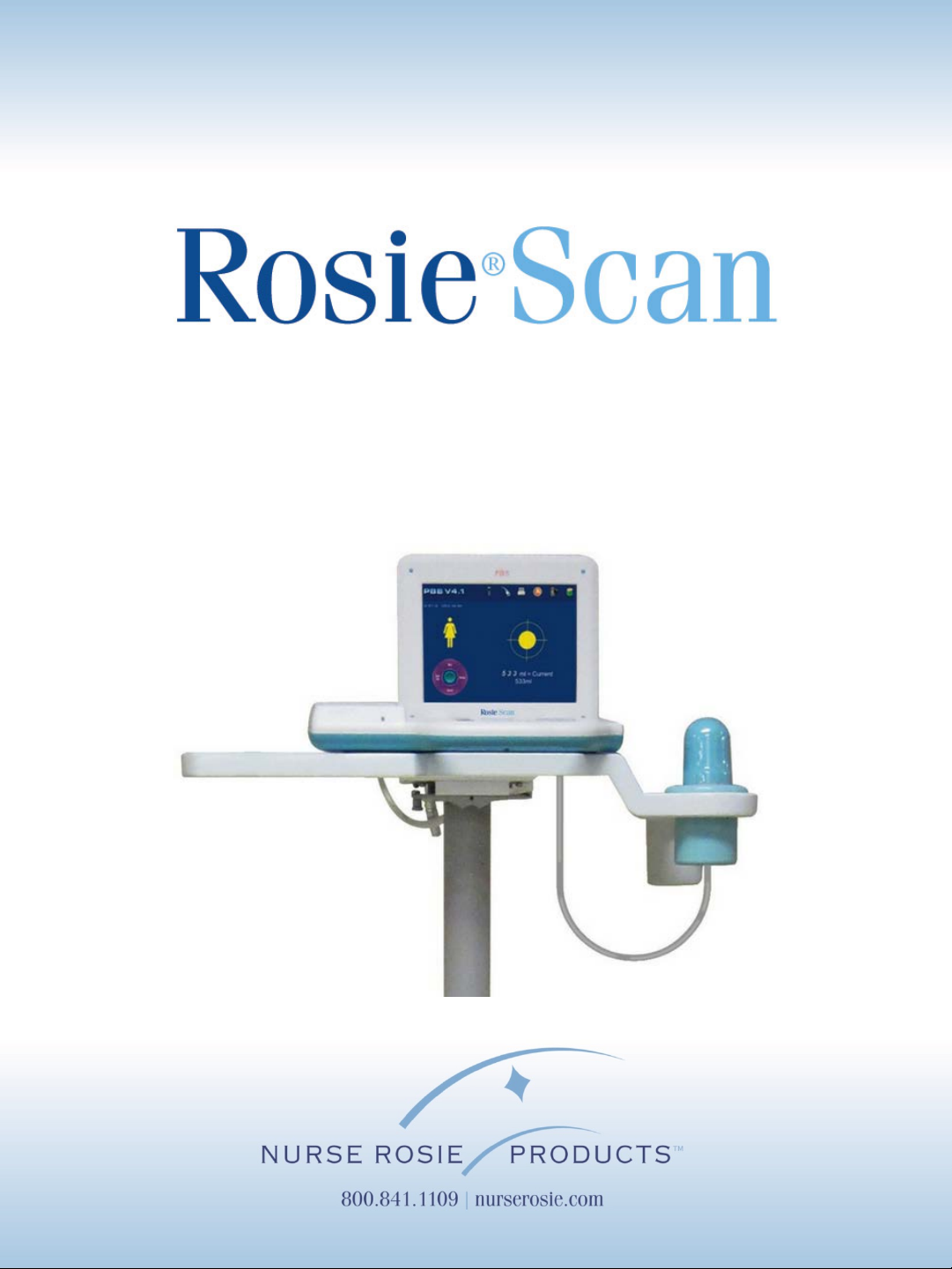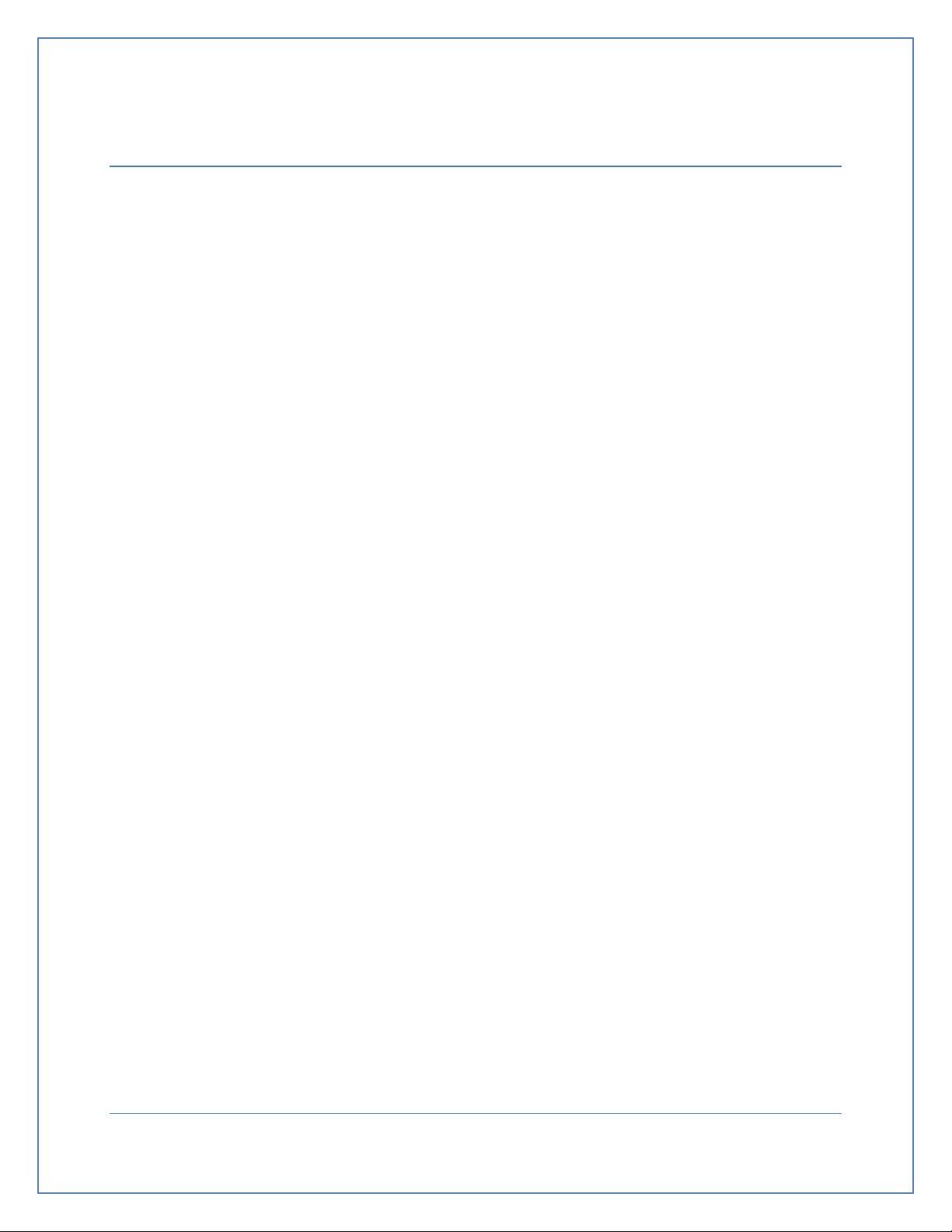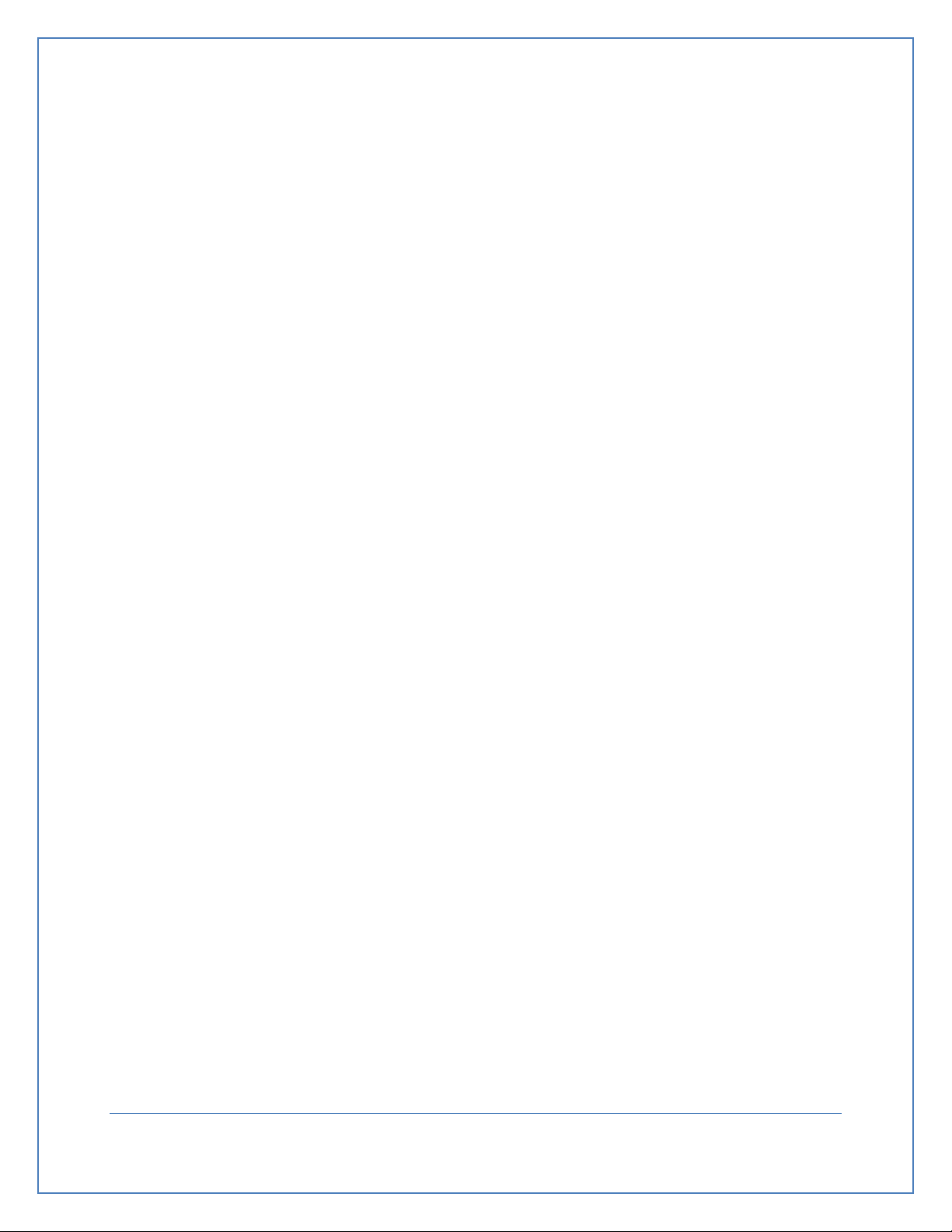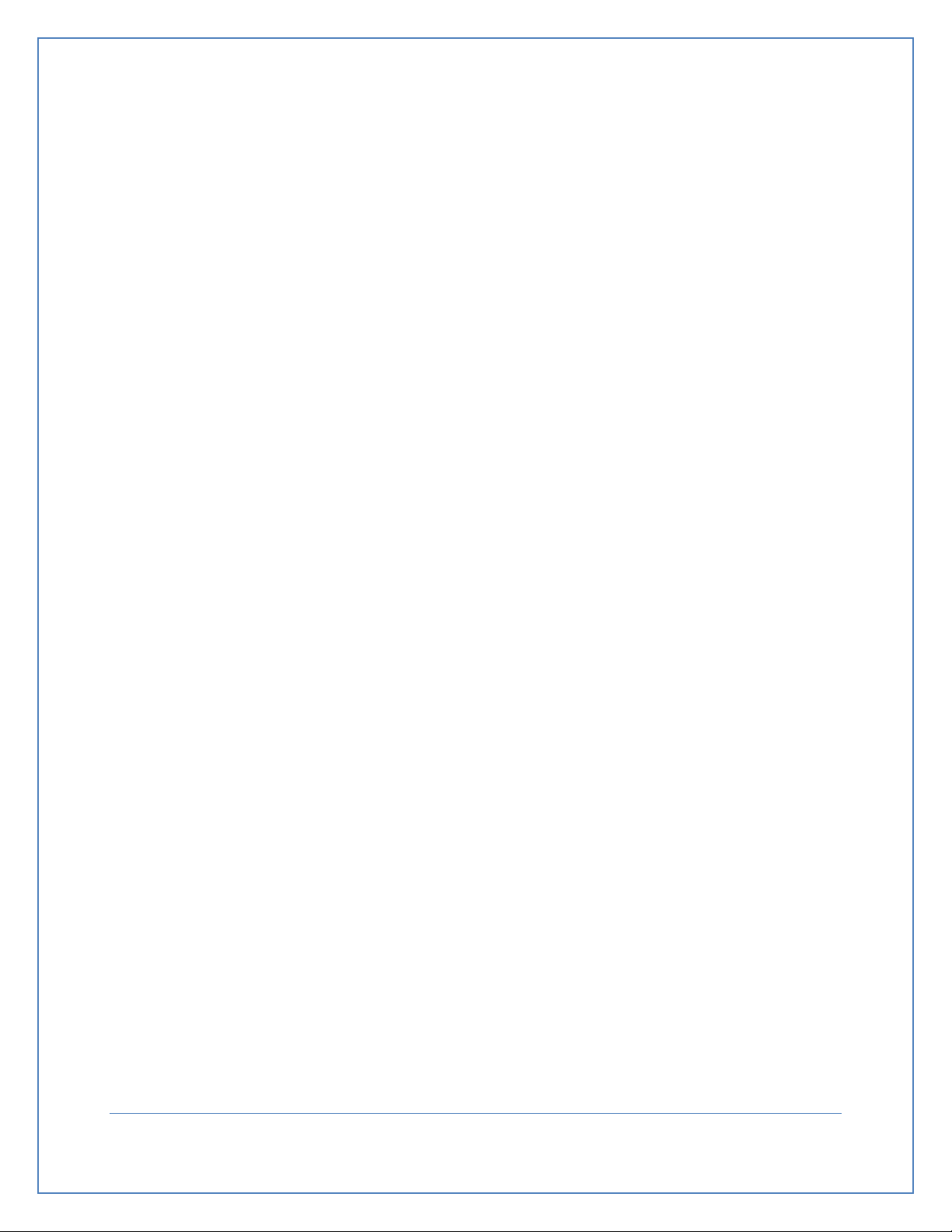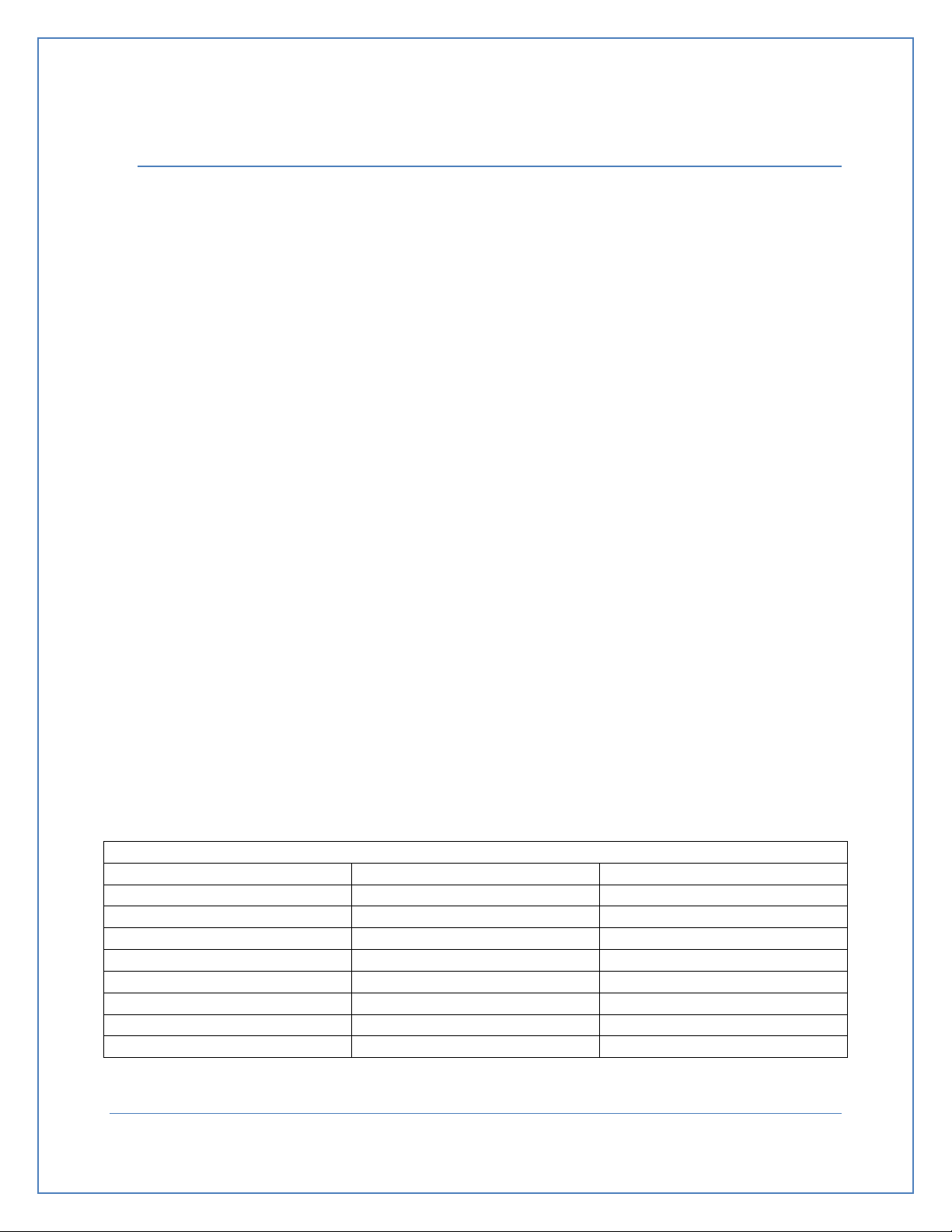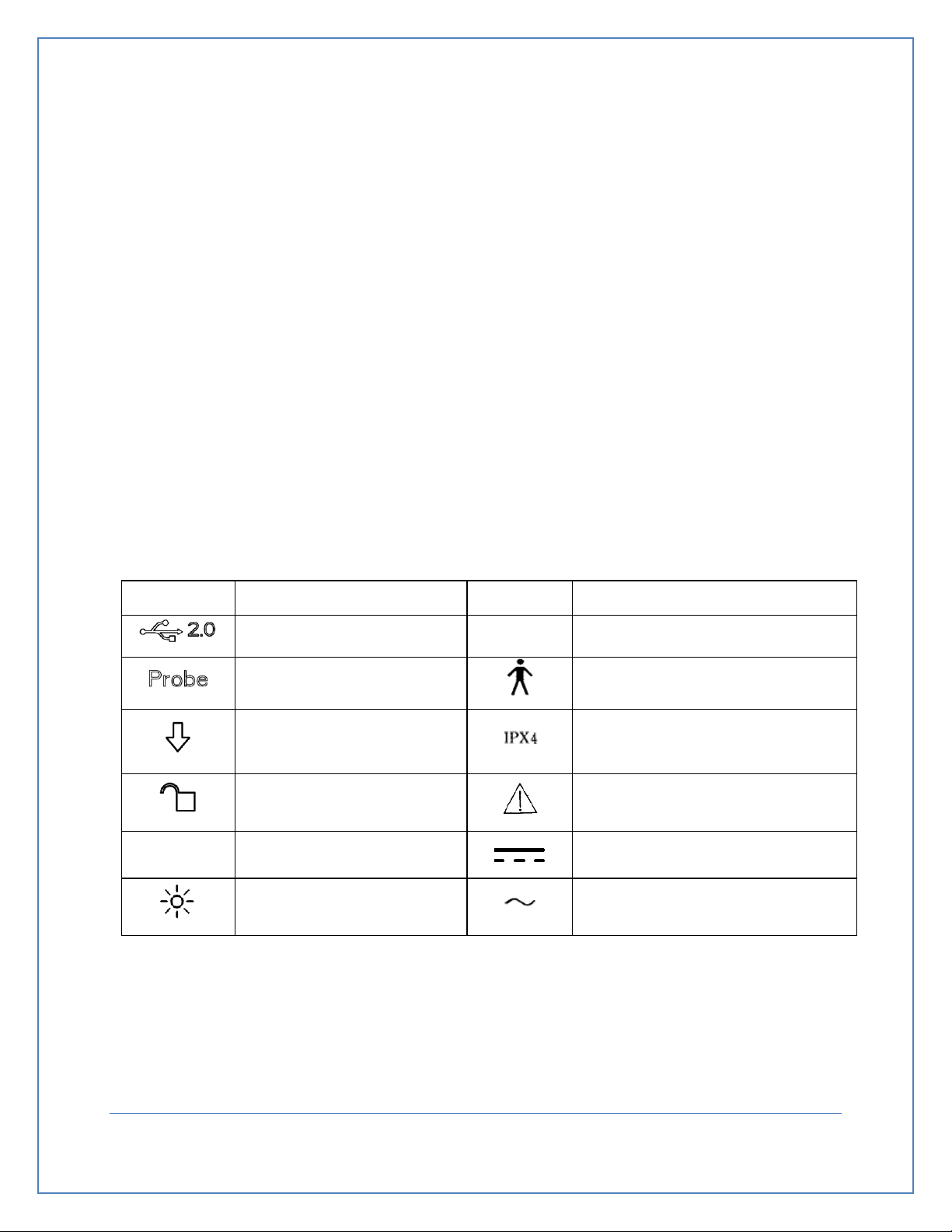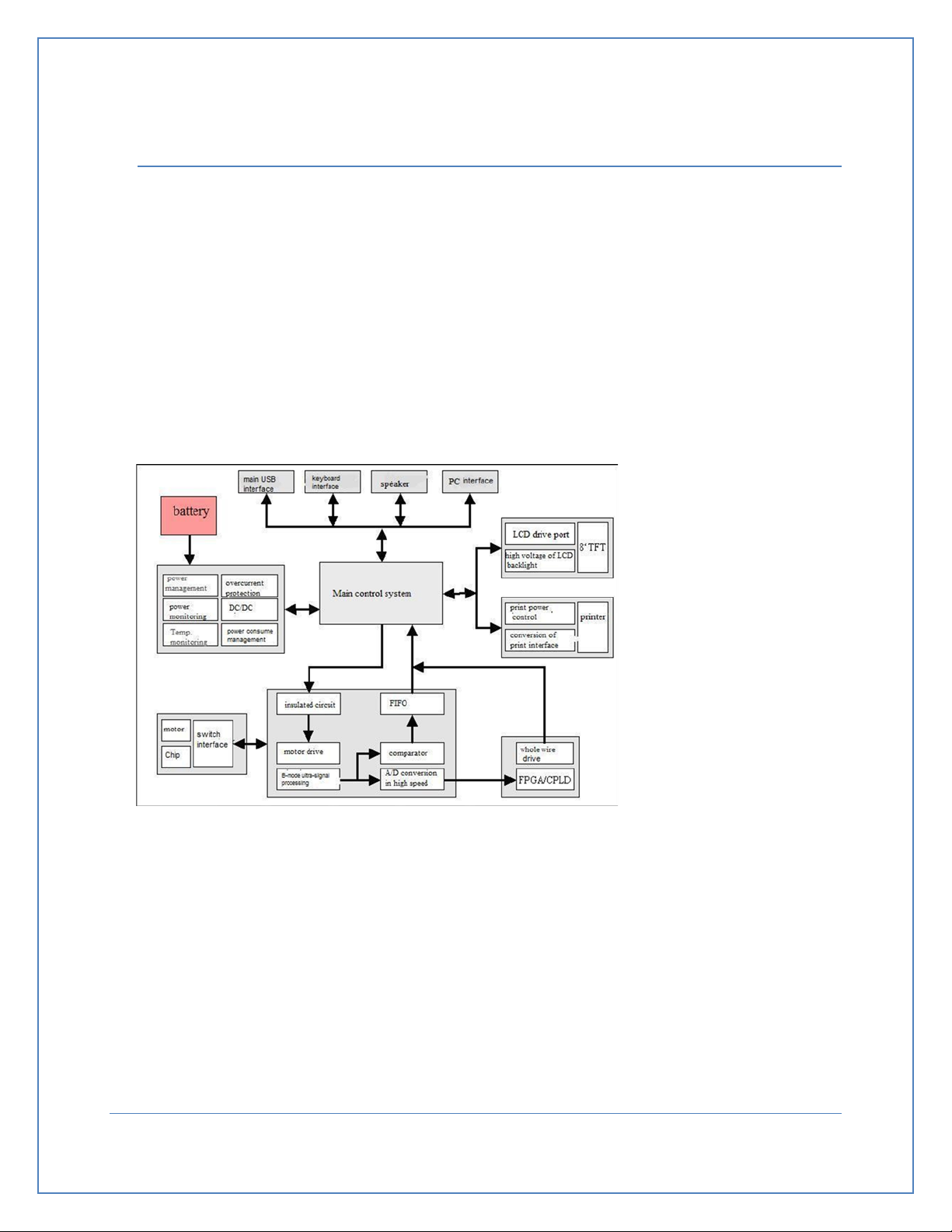7.2 Powering On................................................................................................................................ 18
7.3 Ready Screen............................................................................................................................... 19
7.4 System Reset Screen................................................................................................................... 21
7.4.1 Time .................................................................................................................................... 21
7.4.2 Date.....................................................................................................................................22
7.4.3 Print Images ........................................................................................................................22
7.4.4 Image Display: .....................................................................................................................22
7.4.5 Hospital ............................................................................................................................... 23
7.4.6 Alarm...................................................................................................................................23
7.4.7 Sound ..................................................................................................................................23
7.4.8 Volume Calibration .............................................................................................................24
7.5 The Scan Screen ..........................................................................................................................26
7.6 The Scan Results Screen..............................................................................................................28
7.7 Gray Scale Results Screen ...........................................................................................................29
7.8 The Save/Edit Screen ..................................................................................................................30
7.9 Browsing Historical Records........................................................................................................31
7.9.1 Deleting Stored Records .....................................................................................................32
7.9.2 Location Presentation .........................................................................................................32
7.10 Printing Results ........................................................................................................................... 34
7.11 Exporting Data to a PC ................................................................................................................34
7.12 Recharging the Battery ...............................................................................................................35
8. Clinical Application..............................................................................................................................37
8.1 Instructions for Use in a Clinical Setting .....................................................................................37
8.2 Images of Invalid Scan Results ....................................................................................................38
9. Transportation and Storage ................................................................................................................40
9.1 Transportation ............................................................................................................................ 40
9.2 Storage ........................................................................................................................................40
10. Maintenance and Service................................................................................................................ 41
10.1 Maintenance for Probe...............................................................................................................41
10.2 Main Unit Maintenance ..............................................................................................................41
Page 4