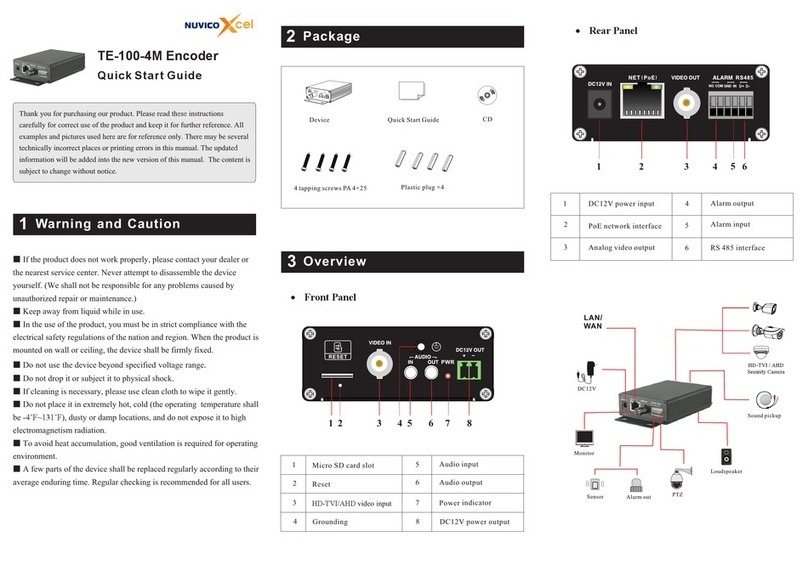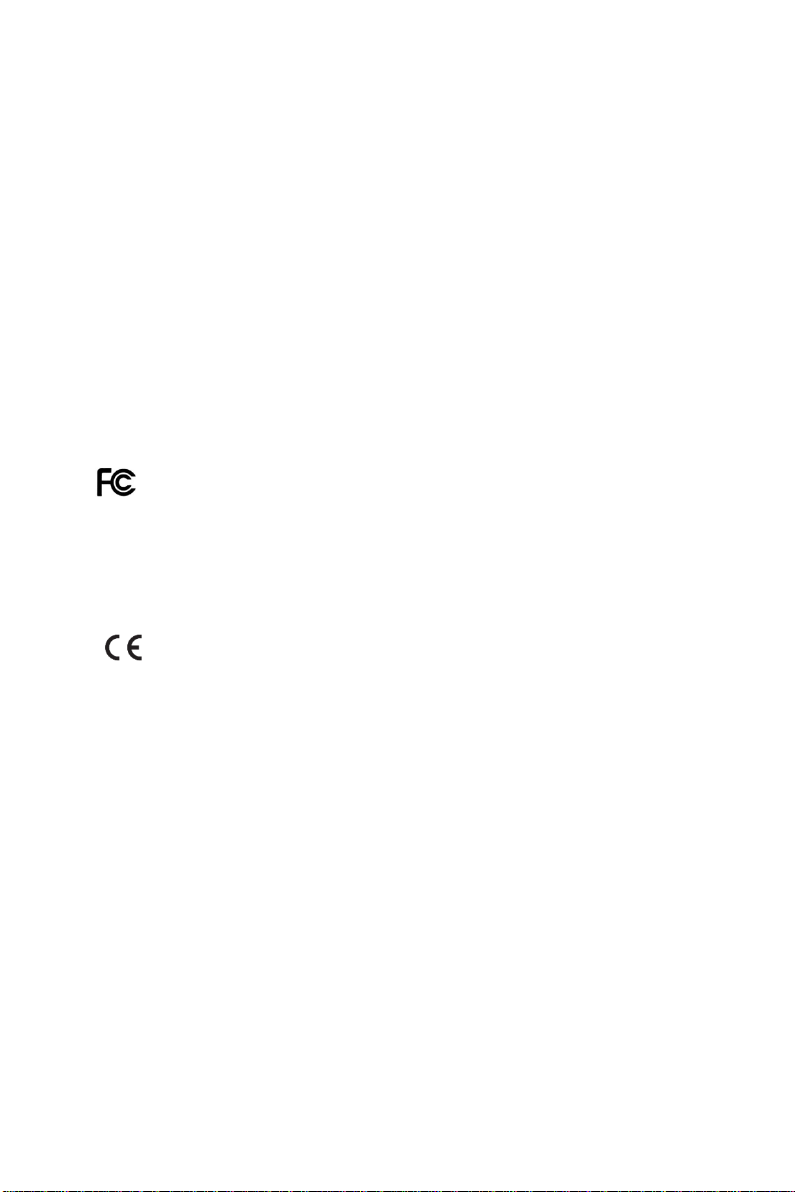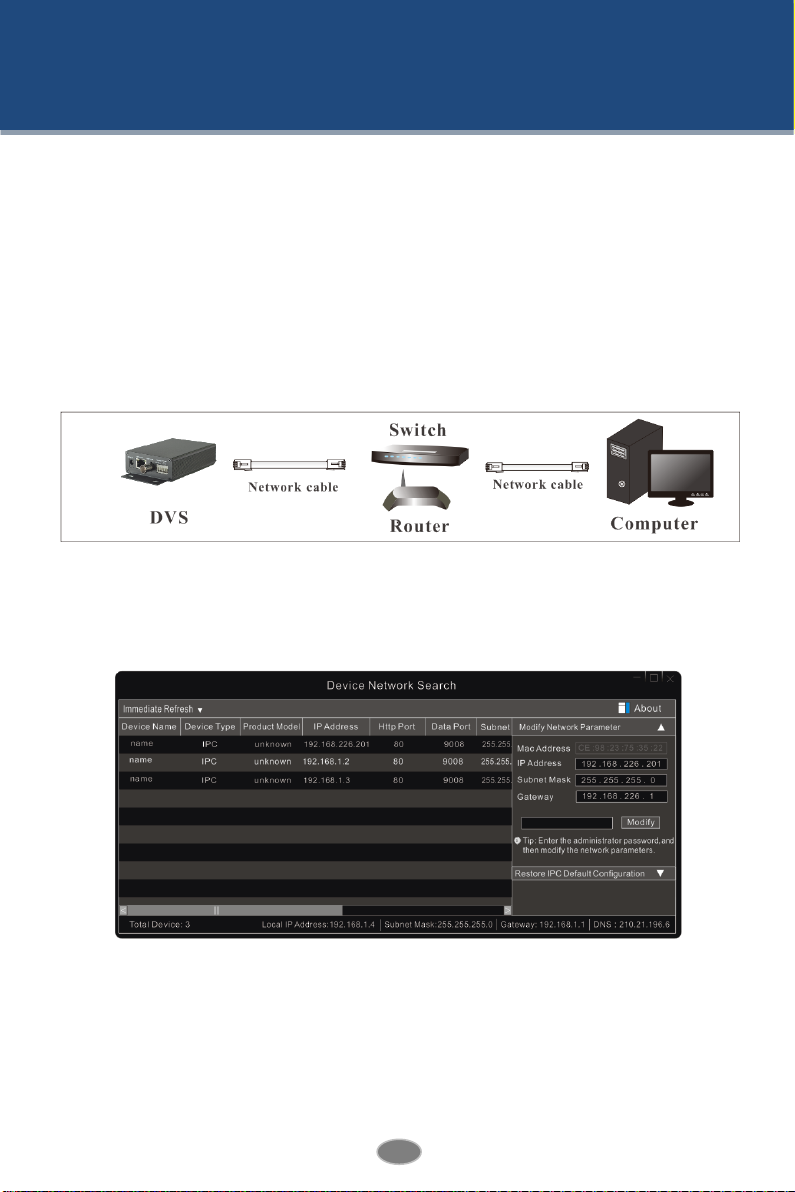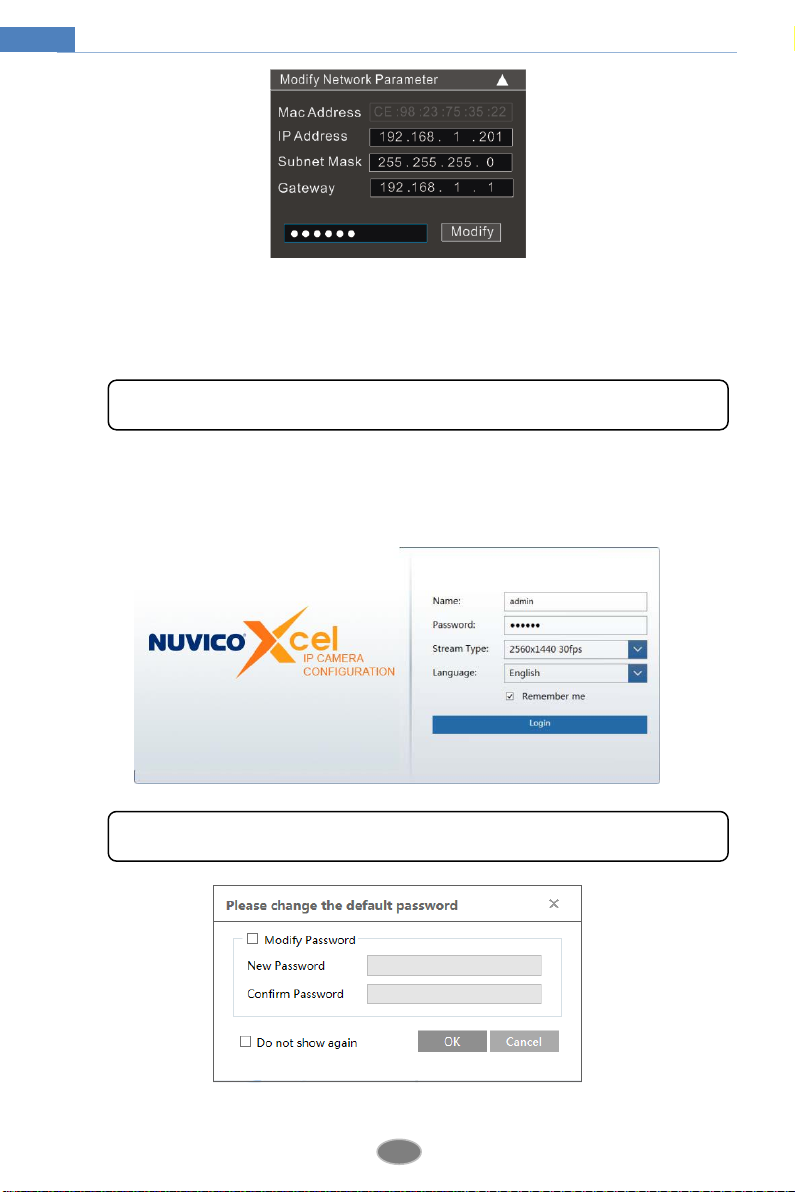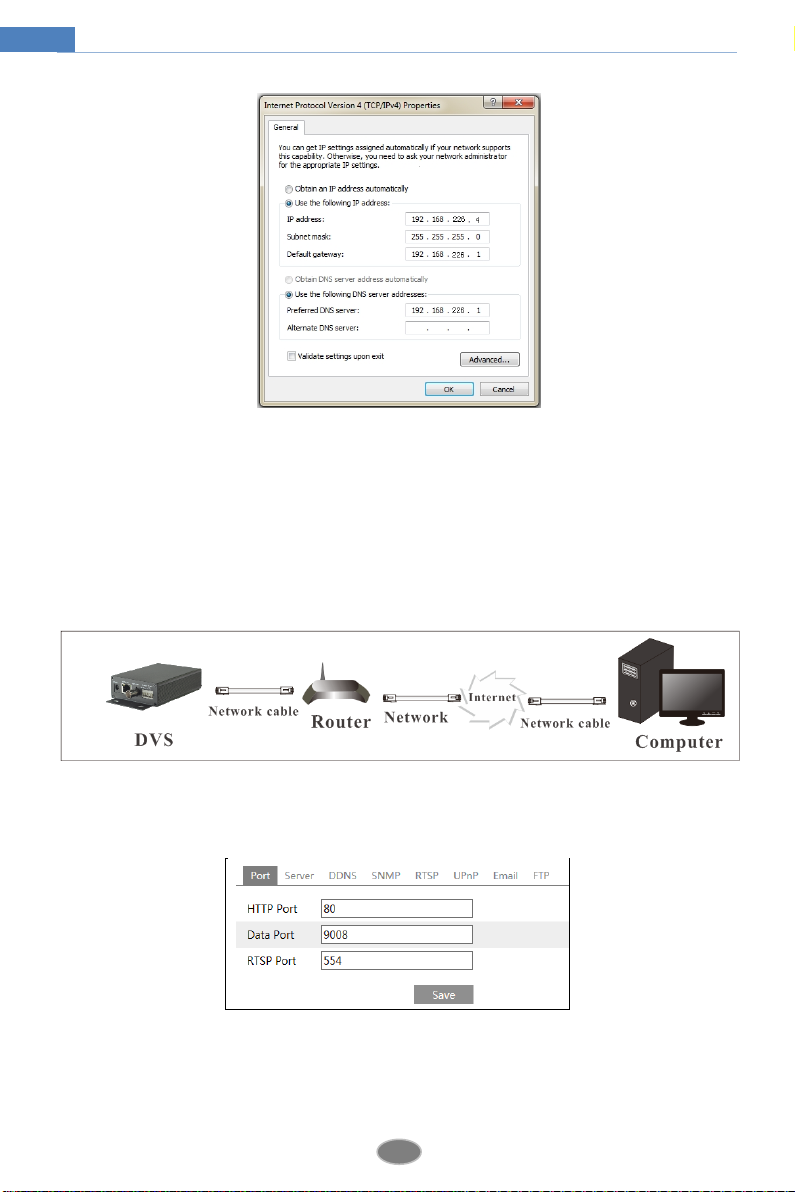Table of Contents
1Introduction ...................................................................................................................1
2Network Configuration .................................................................................................2
2.1 LAN........................................................................................................................2
2.1.1 Access through Xcel IP Utility .................................................................2
2.1.2 Directly Access through Web Browser .....................................................4
2.2 WAN.......................................................................................................................5
3Live View ........................................................................................................................8
4Network Camera Configuration.................................................................................11
4.1 System Configuration...........................................................................................11
4.1.1 Basic Information ...................................................................................11
4.1.2 Date and Time ........................................................................................11
4.1.3 Local Config...........................................................................................12
4.1.4 Storage....................................................................................................12
4.2 Image Configuration.............................................................................................14
4.2.1 Display Configuration ............................................................................14
4.2.2 Video / Audio Configuration..................................................................16
4.2.3 OSD Configuration.................................................................................17
4.2.4 Video Mask ............................................................................................18
4.2.5 ROI Configuration..................................................................................19
4.3 PTZ Configuration................................................................................................20
4.4 Alarm Configuration ............................................................................................20
4.4.1 Motion Detection....................................................................................20
4.4.2 Other Alarms ..........................................................................................22
4.4.3 Alarm In .................................................................................................23
4.4.4 Alarm Out...............................................................................................24
4.4.5 Alarm Server ..........................................................................................25
4.5 Event Configuration .............................................................................................25
4.5.1 Object Removal ......................................................................................26
4.5.2 Exception................................................................................................27
4.5.3 Line Crossing..........................................................................................29
4.5.4 Intrusion..................................................................................................30
4.6 Network Configuration.........................................................................................32
4.6.1 TCP/IP ....................................................................................................32
4.6.2 Port .........................................................................................................33
4.6.3 Server Configuration ..............................................................................33
4.6.4 DDNS .....................................................................................................34
4.6.5 SNMP .....................................................................................................35
4.6.6 802.1x .....................................................................................................36
4.6.7 RTSP.......................................................................................................37
4.6.8 UPNP......................................................................................................38