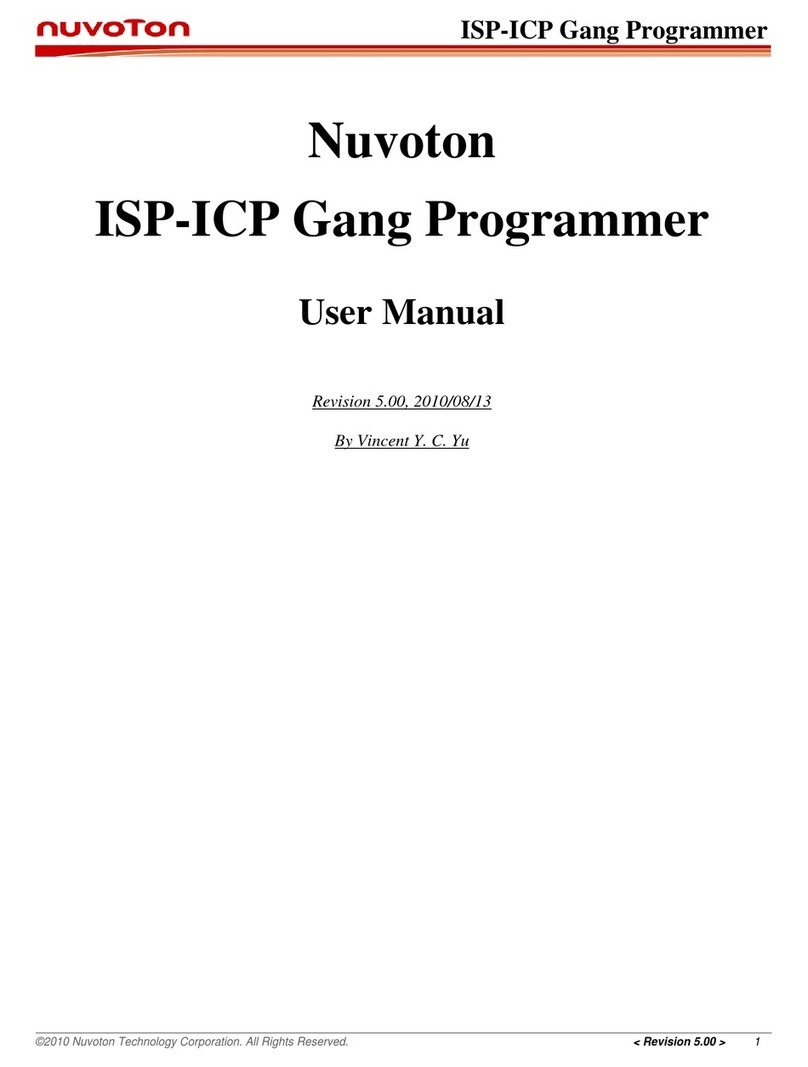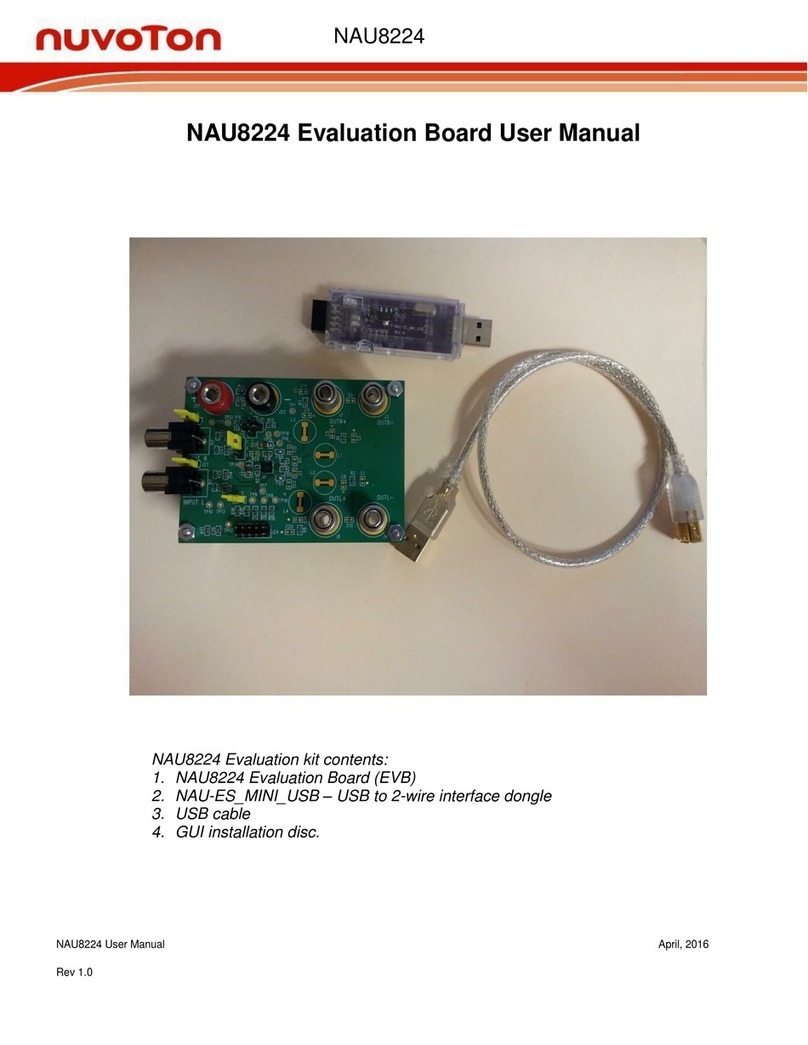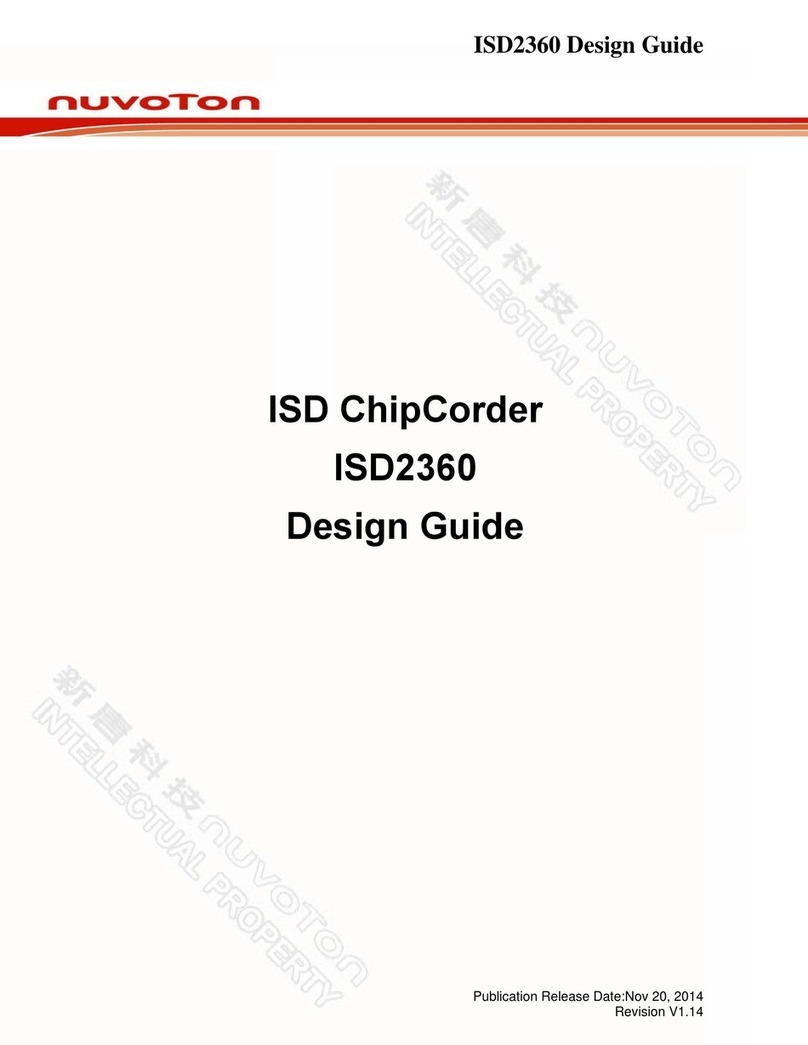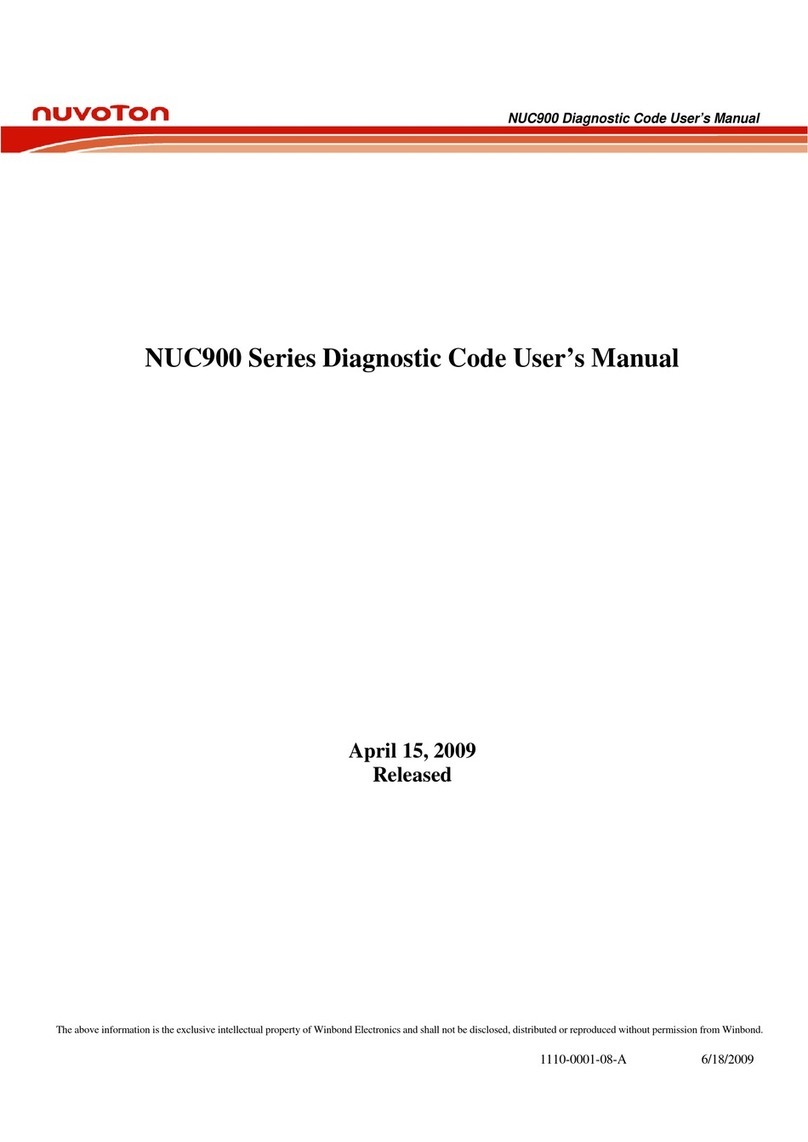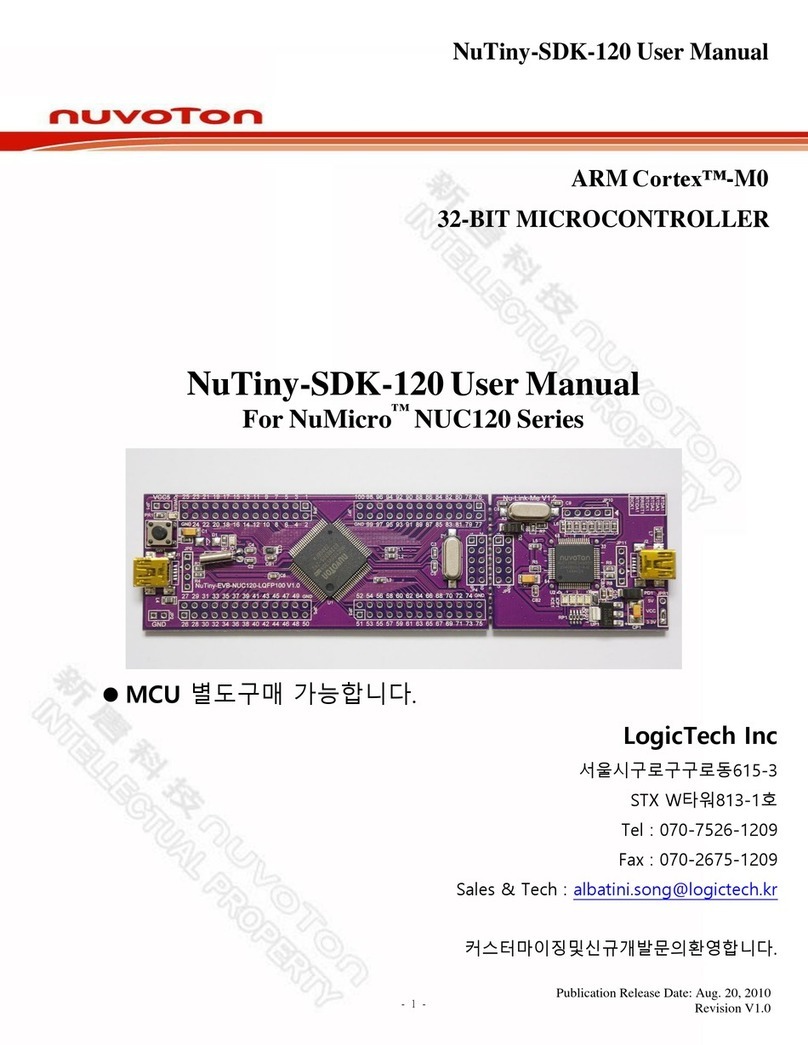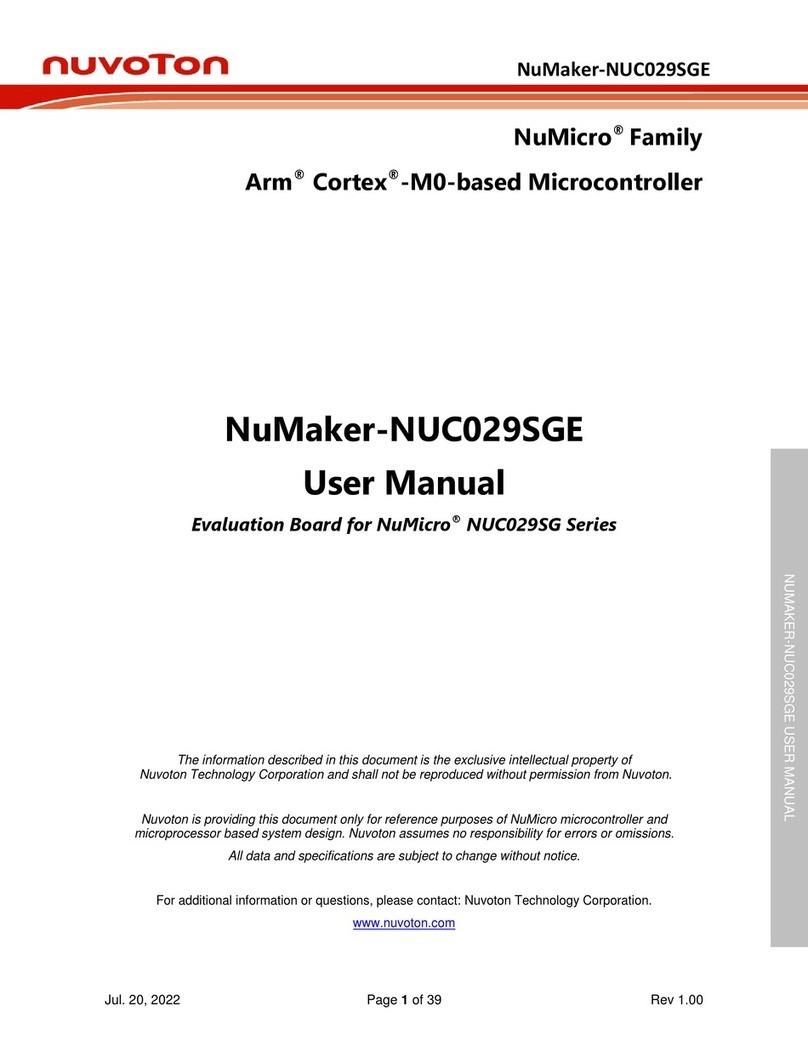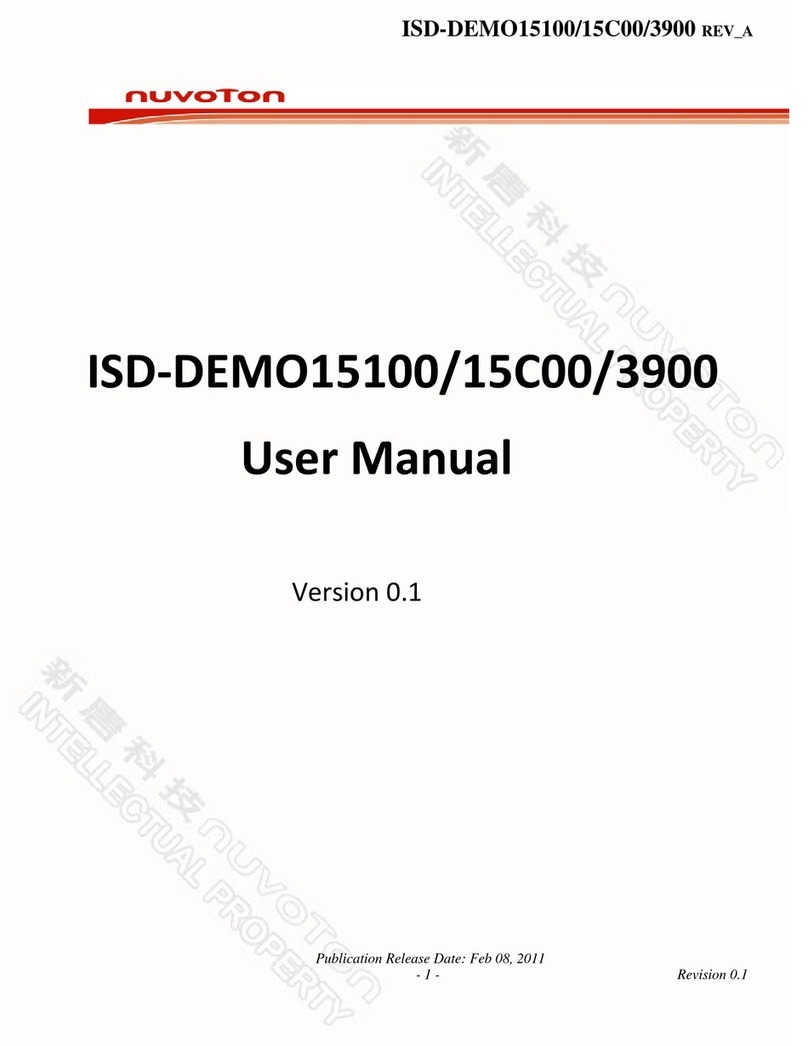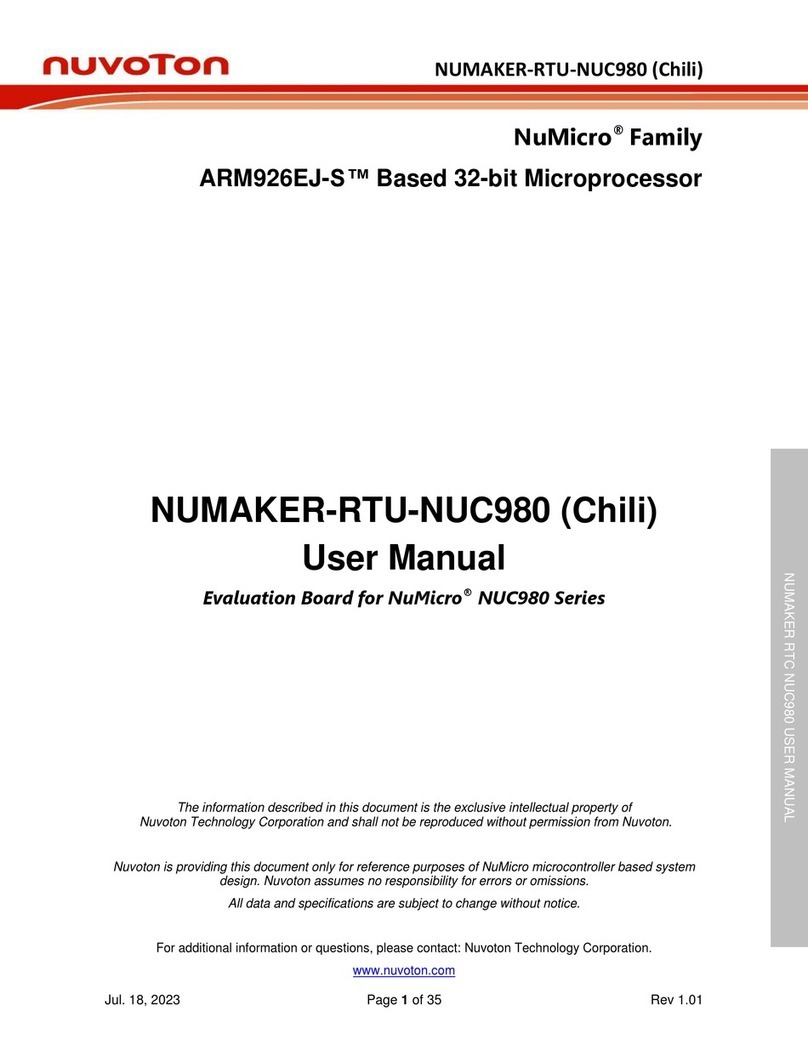List of Figures
Figure 1-1 NuTFT Kit Board........................................................................................................ 7
Figure 1-2 NuMaker-M032KI Board............................................................................................. 8
Figure 1-3 NuMaker-HMI-M032KI ............................................................................................... 8
Figure 3-1 Front View of NuTFT Kit Board................................................................................. 10
Figure 3-2 Rear View of NuTFT Kit Board ................................................................................. 11
Figure 3-3 NuTFT Kit Board Extension Connectors –Front View............................................... 12
Figure 3-4 NuTFT Kit Board Connectors –Rear View................................................................ 13
Figure 4-1 Front View of NuMaker-M032KI................................................................................ 16
Figure 4-2 Rear View of NuMaker-M032KI................................................................................ 17
Figure 4-3 M032KIAAE Extension Connectors .......................................................................... 18
Figure 4-4 Arduino UNO Compatible Extension Connectors...................................................... 23
Figure 4-5 External Power Supply Sources on Nu-Link2-Me...................................................... 27
Figure 4-6 External Power Supply Sources on M032KI Target Board ........................................ 28
Figure 4-7 Detach the Nu-Link2-Me from NuMaker-M032KI ...................................................... 29
Figure 4-8 Wiring between Ammeter Connector and Ammeter .................................................. 31
Figure 5-1 Nu-Link USB Driver Installation Setup ...................................................................... 34
Figure 5-2 Nu-Link USB Driver Installation ................................................................................ 35
Figure 5-3 Open VCOM Function.............................................................................................. 36
Figure 5-4 ICE USB Connector ................................................................................................. 36
Figure 5-5 Device Manger......................................................................................................... 37
Figure 5-6 PuTTY Session Setting ............................................................................................ 37
Figure 5-7 Template Project Folder Path................................................................................... 38
Figure 5-8 Warning Message of “Device not found” ................................................................... 38
Figure 5-9 Project File Migrate to Version 5 Format................................................................... 39
Figure 5-10 Debugger Setting in Options Window ..................................................................... 39
Figure 5-11 Programming Setting in Options Window................................................................ 40
Figure 5-12 Compile and Download the Project......................................................................... 40
Figure 5-13 Keil MDK Debug Mode........................................................................................... 41
Figure 5-14 Debug Message on Serial Port Terminal Windows ................................................. 41
Figure 5-15 IAR EWARM Window............................................................................................. 42
Figure 5-16 Compile and Download the Project......................................................................... 42
Figure 5-17 IAR EWARM Debug Mode ..................................................................................... 43
Figure 5-18 Debug Message on Serial Port Terminal Windows ................................................. 43
Figure 5-19 Import the Project in NuEclipse............................................................................... 44
Figure 5-20 Import Projects Windows........................................................................................ 44
Figure 5-21 Open Project Properties Window............................................................................ 45