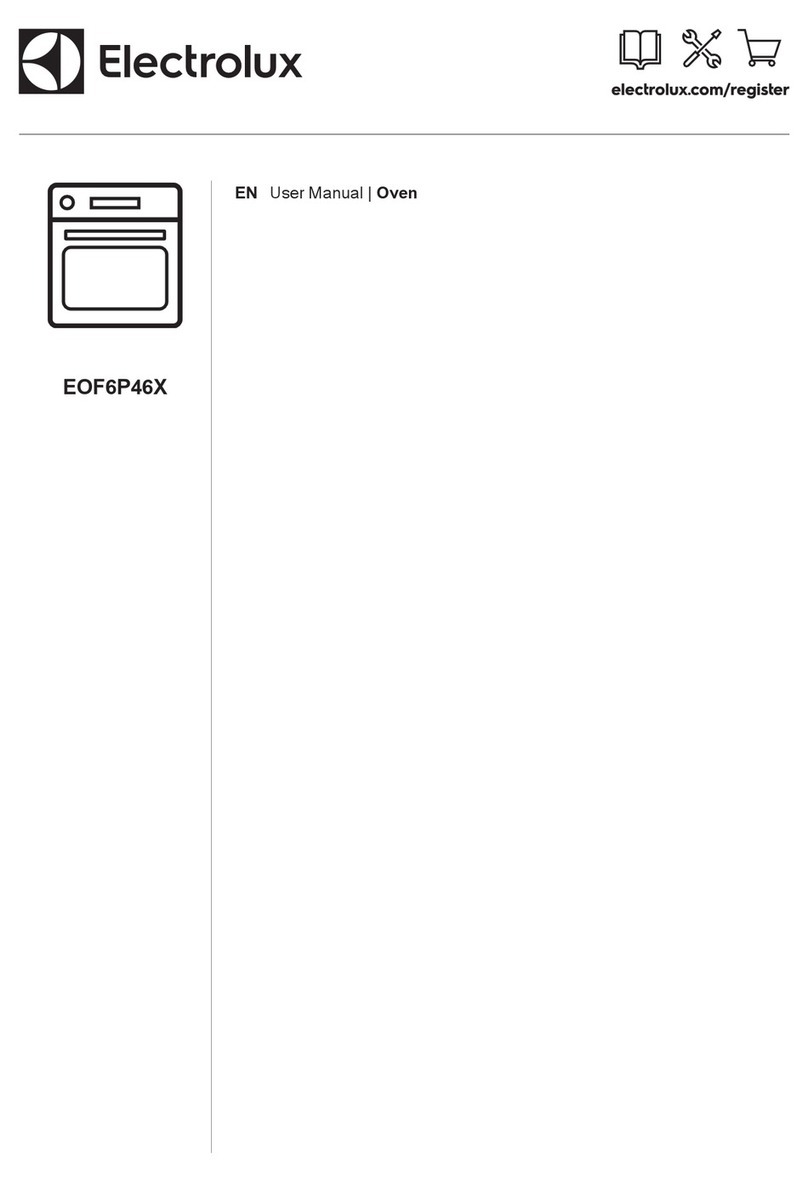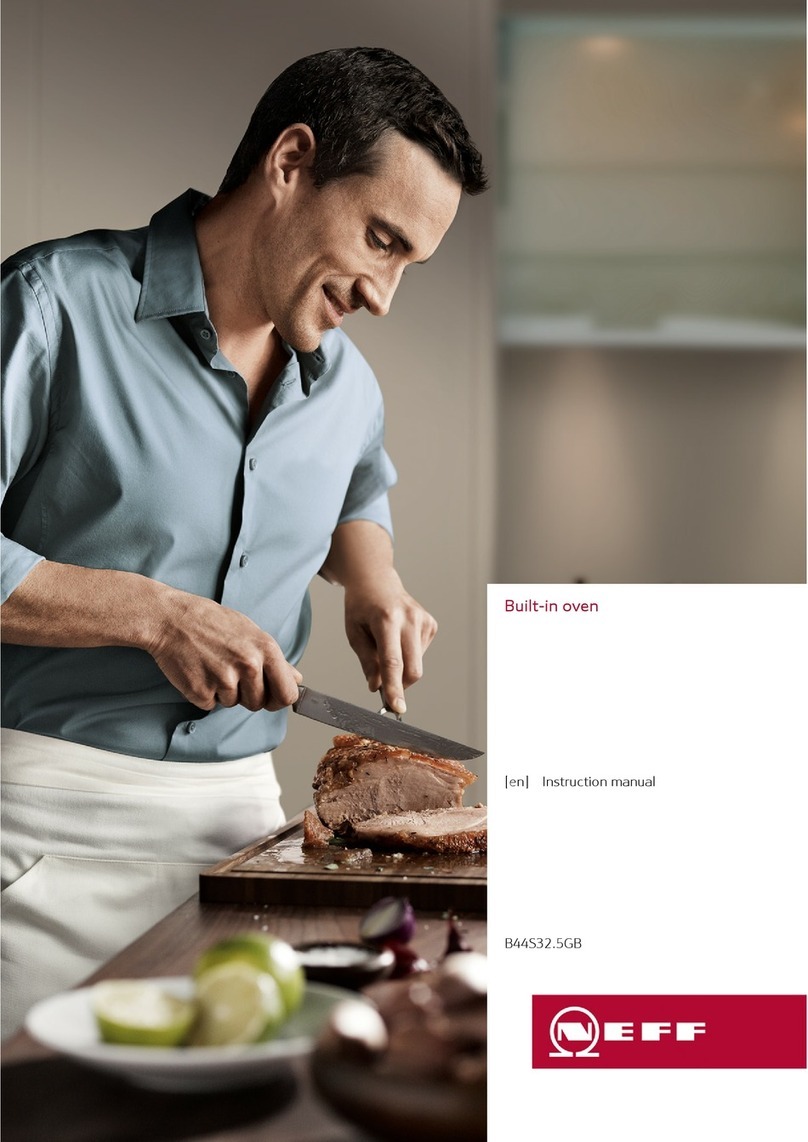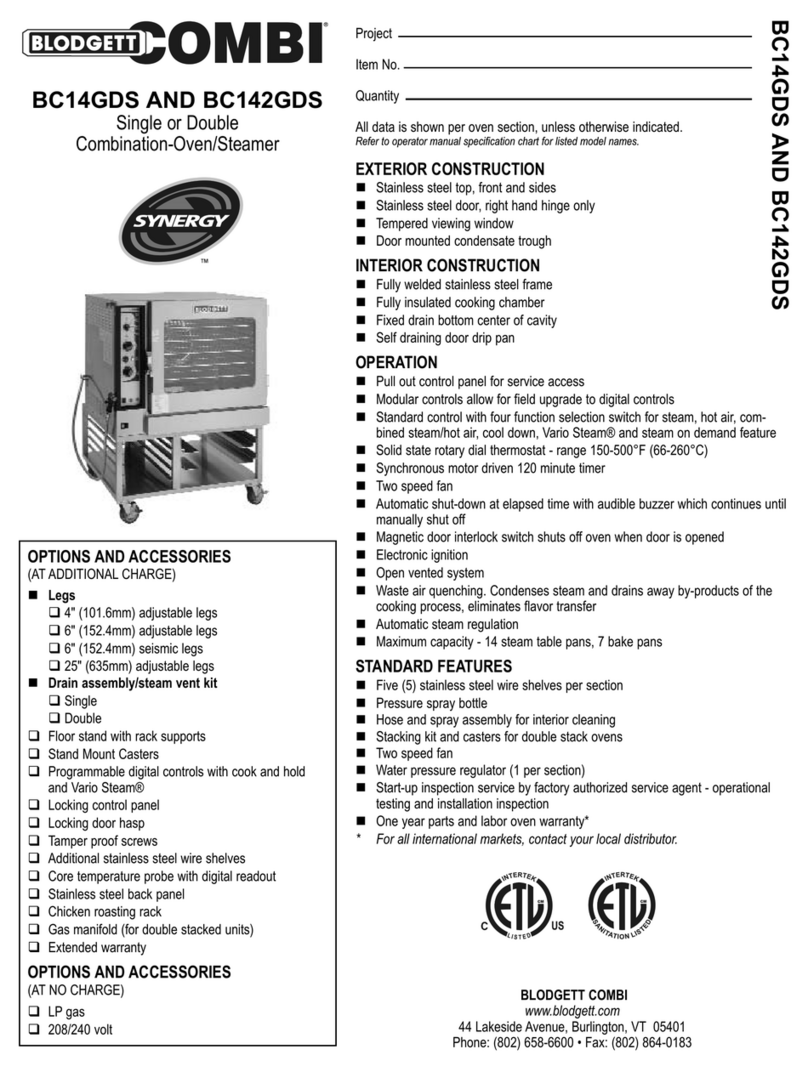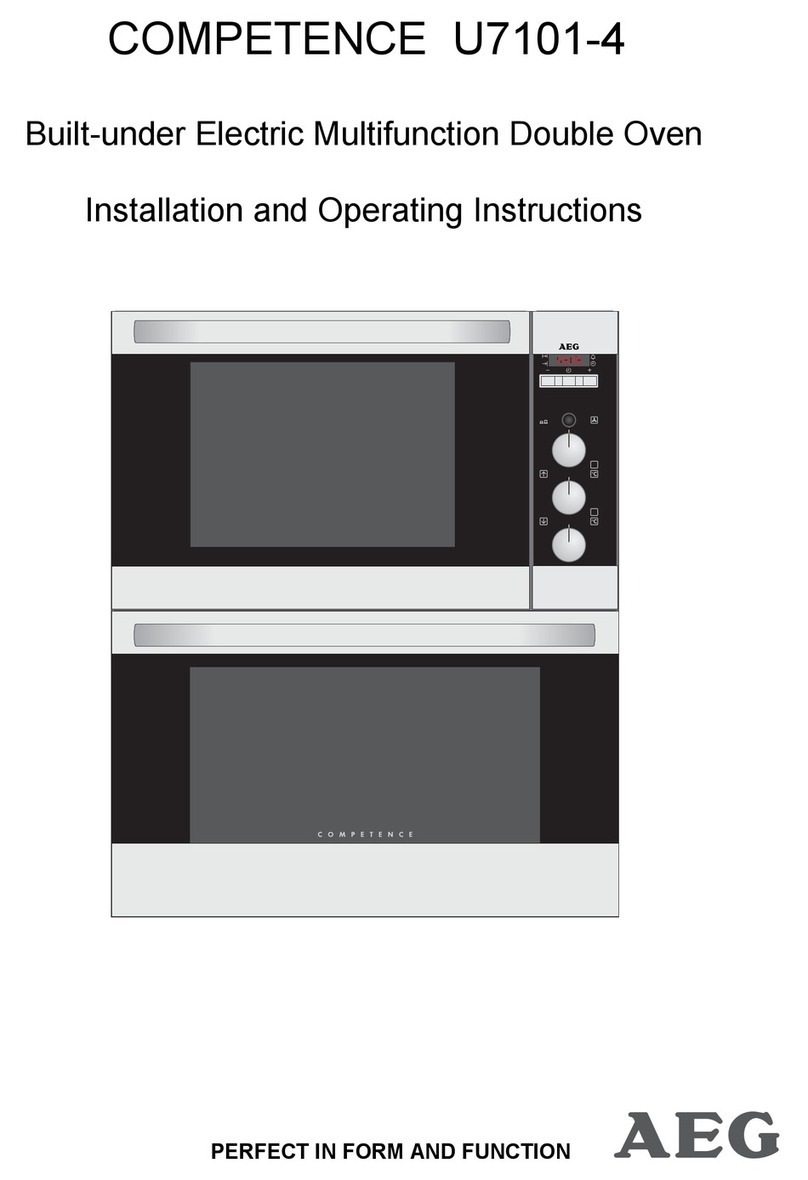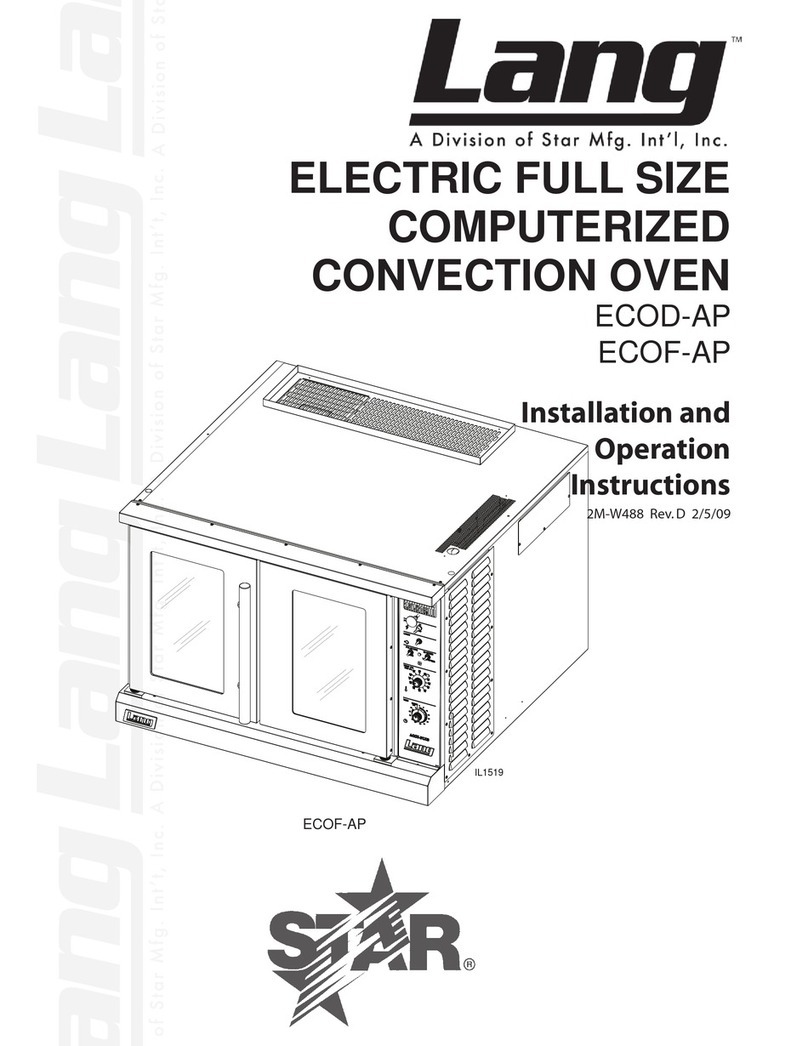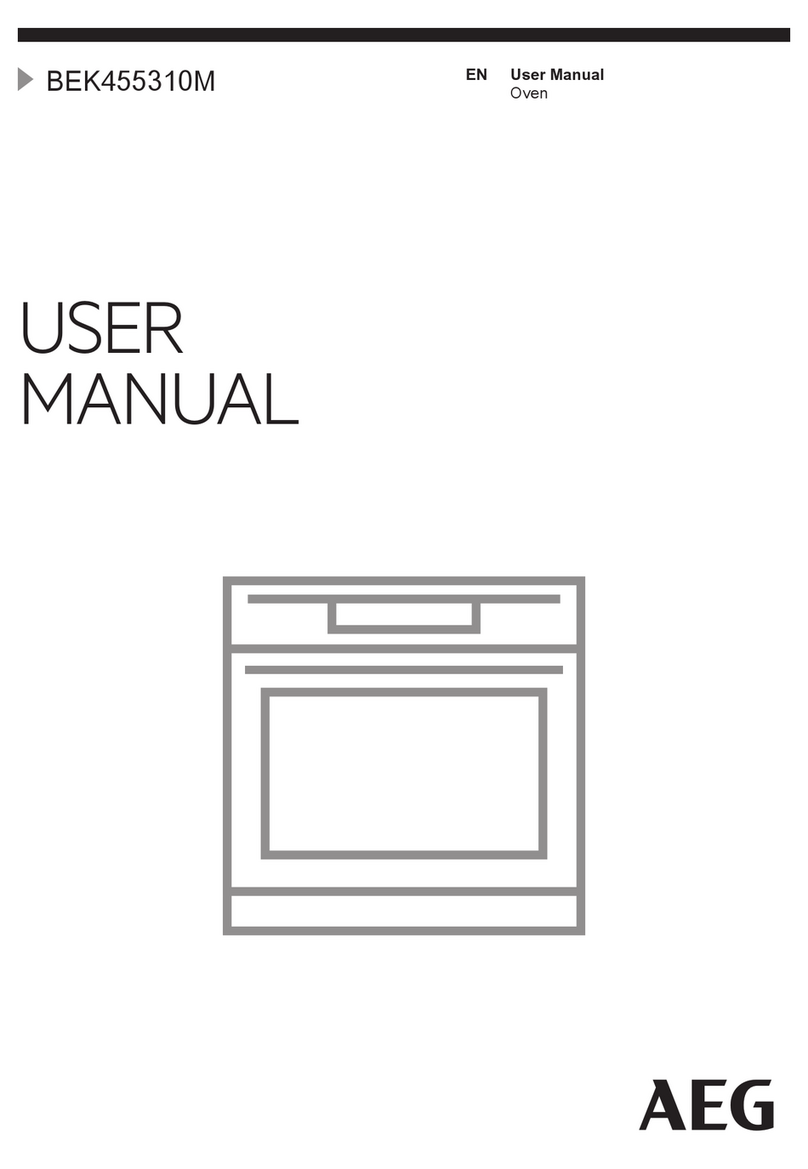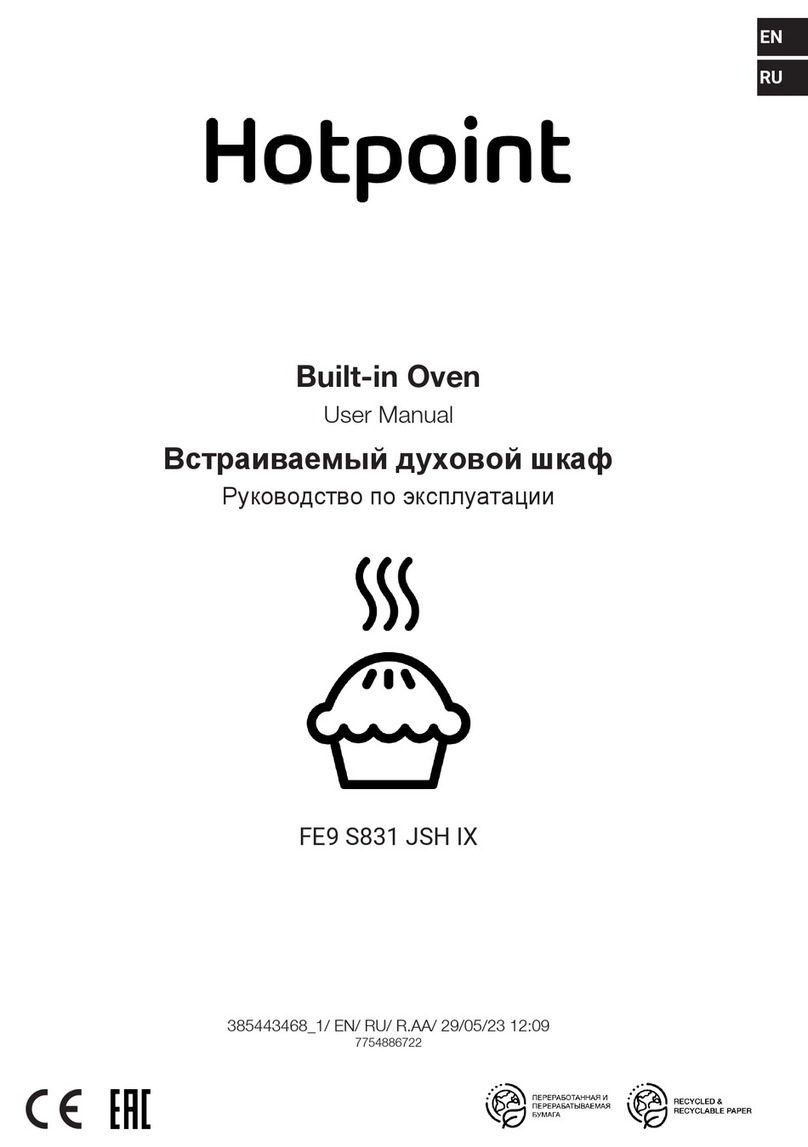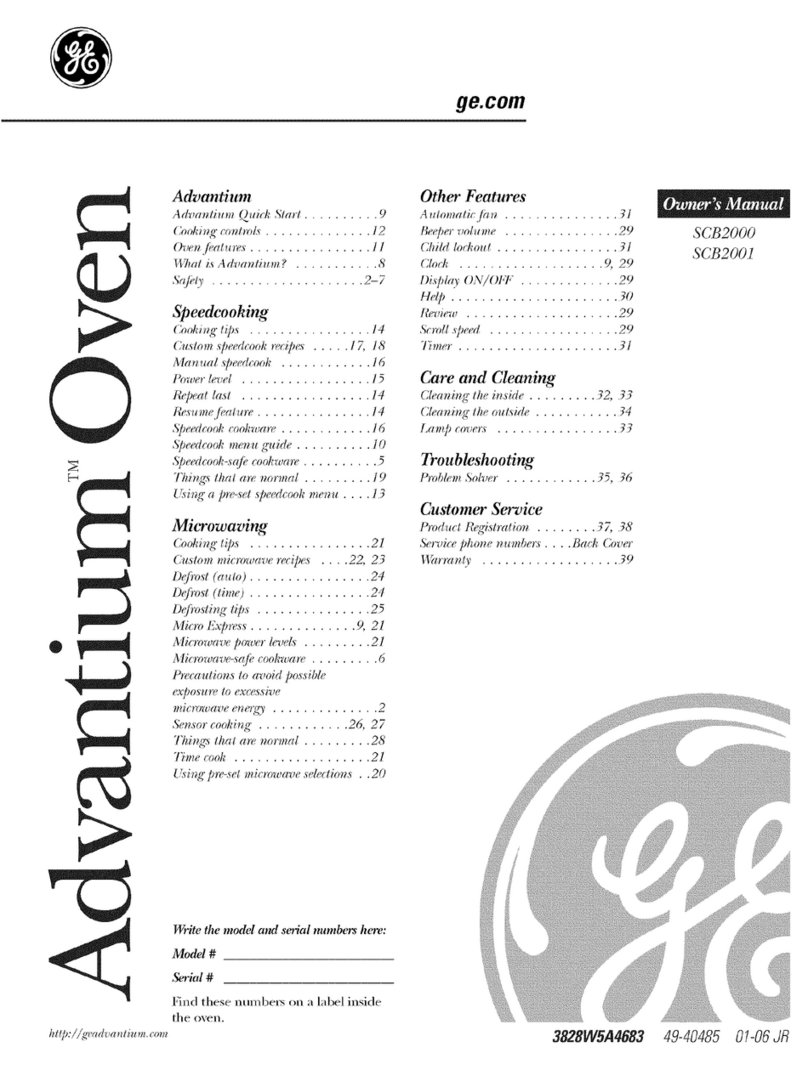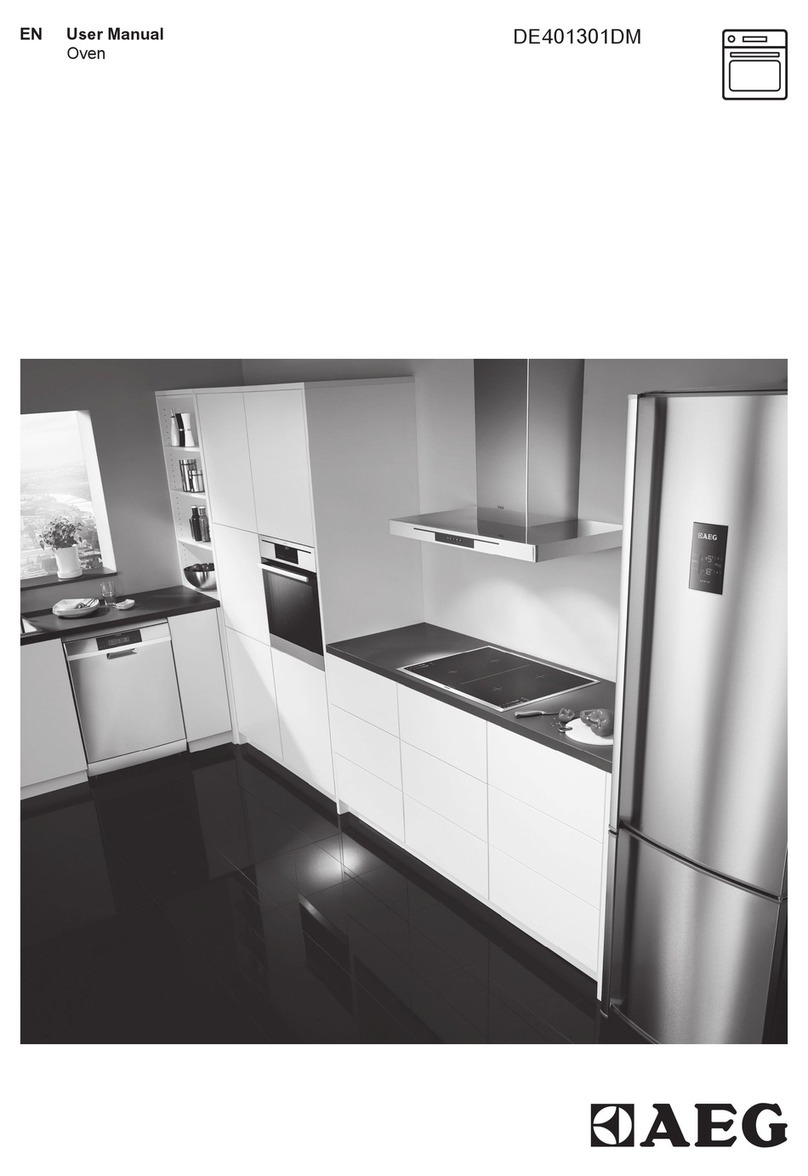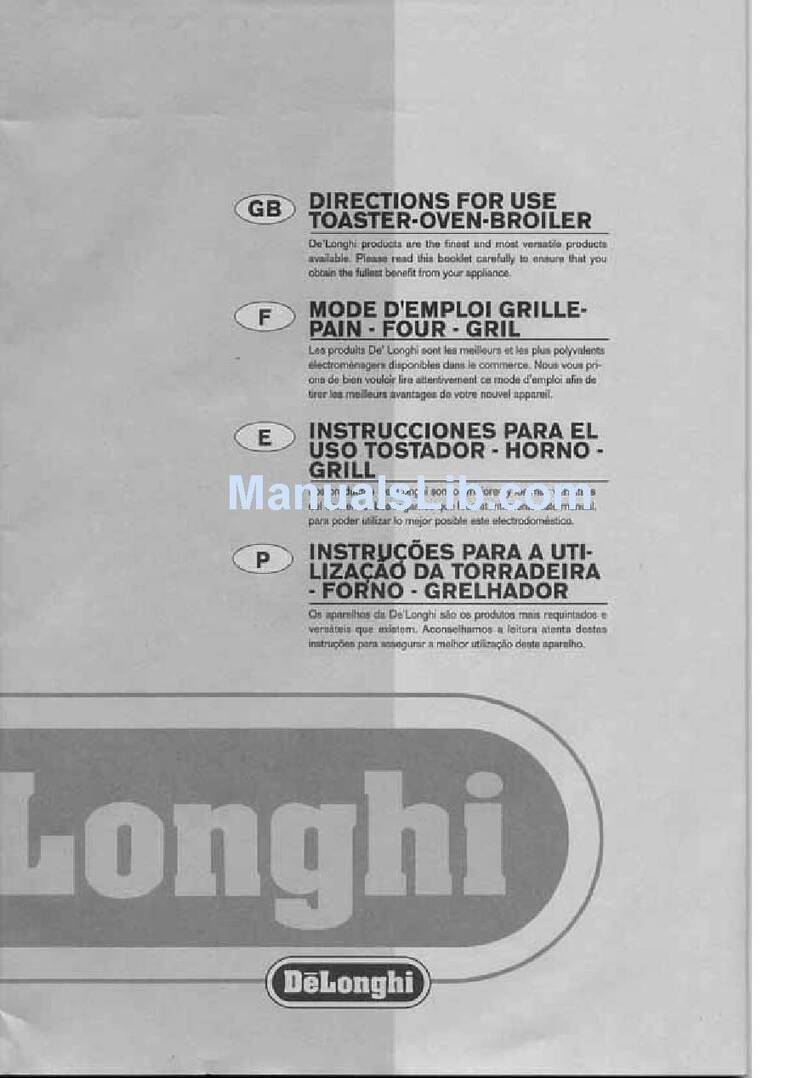14 nuwavenow.com
GETTING STARTED
getting started
The easy-to-use functionality of the Pro Smart Oven is divided
into Basic and Advanced functions, with the former offering the full
cooking functionality of the unit and the latter giving you control
over fan and heat strength and allowing you to program different
cooking stages, features you will primarily use to create your own
cooking Presets.
Button Function Use
Turns the Pro Smart Oven on and off. The Power button turns the Pro Smart Oven on and off and stops all
cooking functions.
START/
PAUSE &
CLEAR
Starts and pauses the cooking process, and allows you
to clear any selections.
Select a cooking function, press START/PAUSE to begin, pause, or
resume cooking. While you are on the Setting mode, press and hold
START/PAUSE to clear all selections.
Temp & Time Allows you to adjust temperature and time before and
during the cooking process.
Press Temp and use the Select dial to adjust the temperature. Press
Time and use the Select dial to adjust the time.
Menu Gives you access to 100 cooking presets and allows
you to store an additional 50 of your own. Refer to the
100 Presets on the back of the Quick Start Guide.
Press Menu and use the Select dial to choose preset programs (1-100)
to cook. Once you have chosen one, the temperature and time can be
adjusted. Press START/PAUSE to begin the chosen program.
Note: Presets 1-100 can be adjusted, but they will return to the default
temperatures and times after cooking has nished.
Function Choose between 20 cooking options. Press Function and scroll through the cooking functions. At “Function+”,
press the Select dial for functions 10 – 20. Once you’ve picked a function,
press the Select dial and START/PAUSE to begin cooking.
Probe Helps to accurately cook your food to your preferred
internal temperature. Plugs inside, to the right side.
The default is 165°F. Plug the Probe into the jack in your Pro Smart
Oven. Press and hold Probe for 1 second to set the Probe target internal
temperature for your food using the Select dial. Insert the other end of
the Probe into your food. Press START/PAUSE to begin cooking.
Preheat
Ensures the Pro Smart Oven is at the set cooking
temperature when you insert your food, giving you
crispier results.
The default is 400°F (default cooking temperature). To begin, press
START/PAUSE and adjust the cooking temperature and time. The Pro
Smart Oven will preheat at the set cooking temperature. Once the Pro
Smart Oven has reached the set temperature, the Pro Smart Oven will
beep twice, countdown for 10 seconds, beep once more, and then start
cooking automatically. To deactivate automatic preheat, press Menu +
Preheat prior to cooking. Repeat to reactivate automatic preheat.
Heat/FAN Control the Pro Smart Oven’s heat sources (top, bottom,
and/or rear) and fan speeds
Heat: Press Heat/FAN and adjust the rear, top, and/or bottom heating
using the Select dial. The odd percentage of Top/Bottom heat defaults to
the bottom.
Fan: Adjust the fan speed from 0-3. Press and hold Heat/FAN and use the
Select dial to adjust. Note: If you are using the rear heater, the fan speed
must be 1 or more.
Sear Sear your food before and/or after the cooking process.
Not required for every cooking process.
The defaults are 450°F for 5 minutes. Press Sear. Then, adjust the Sear
temperature and time, if desired, and press START/PAUSE to begin cooking.