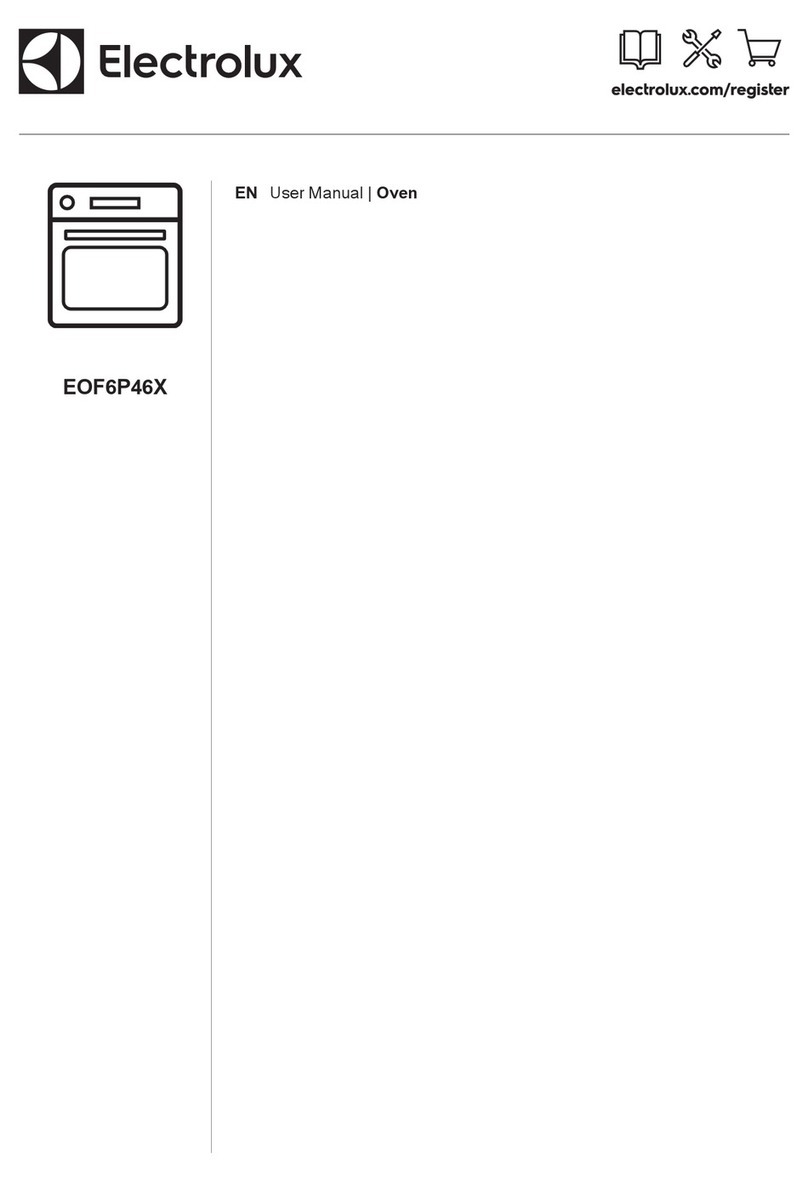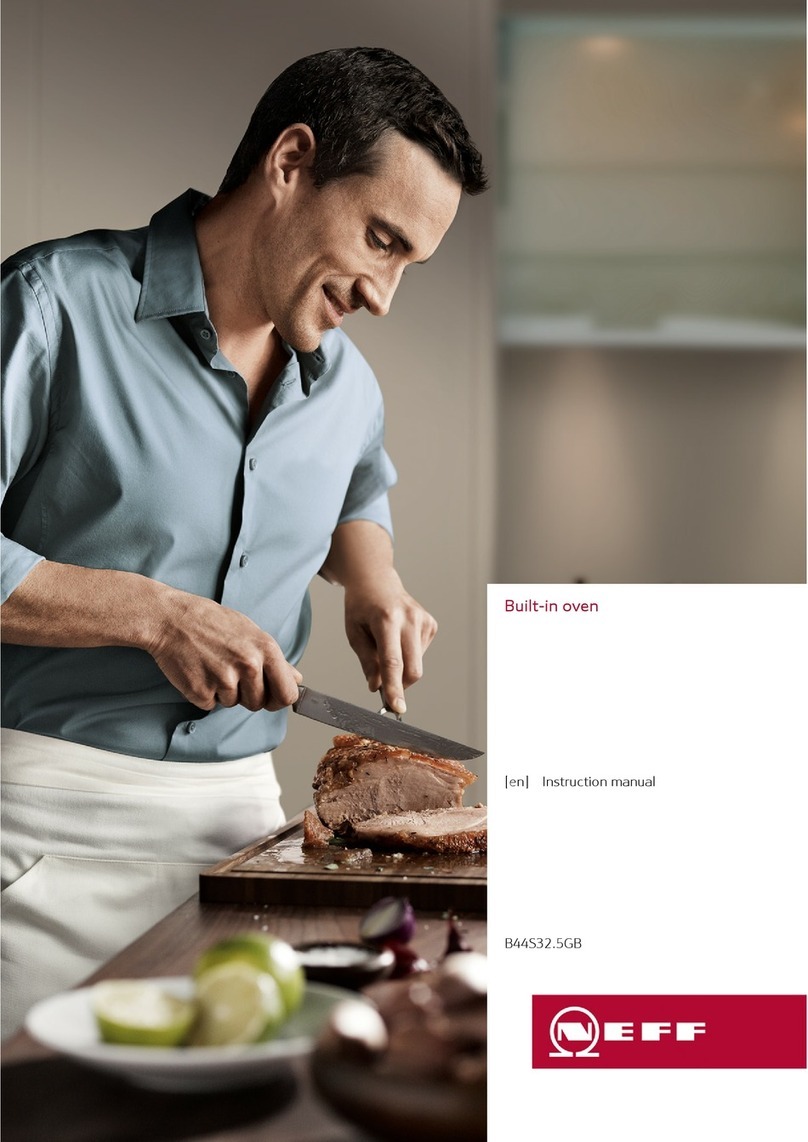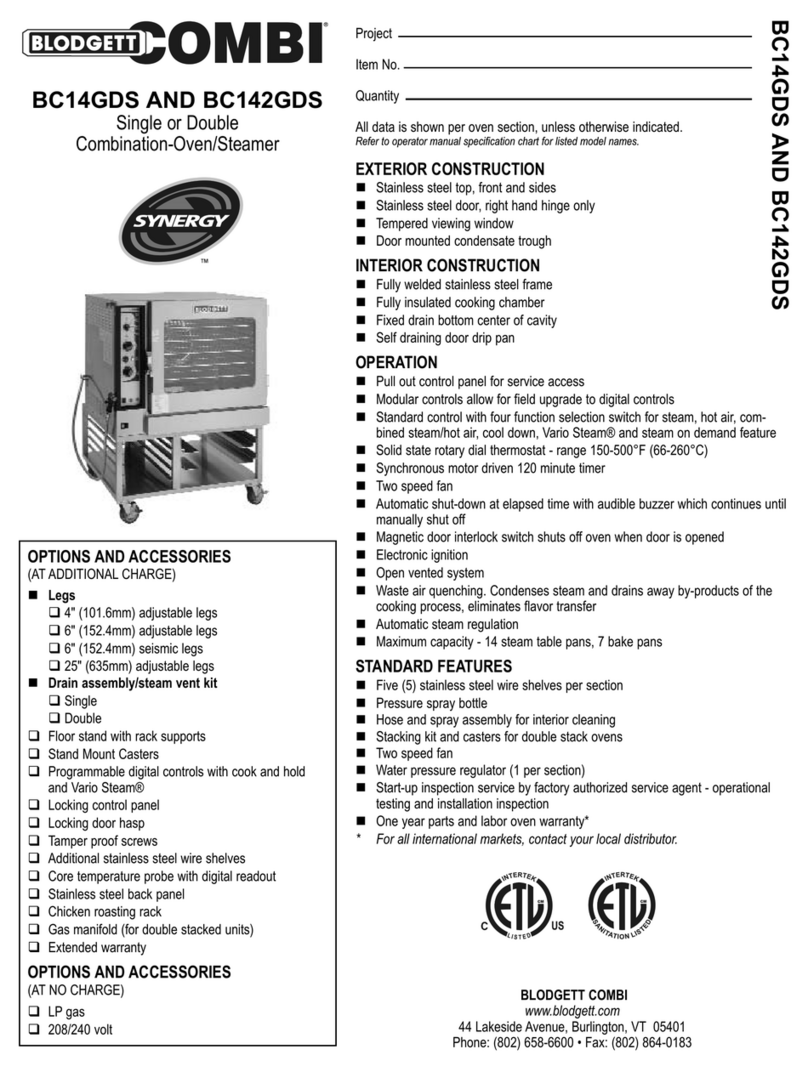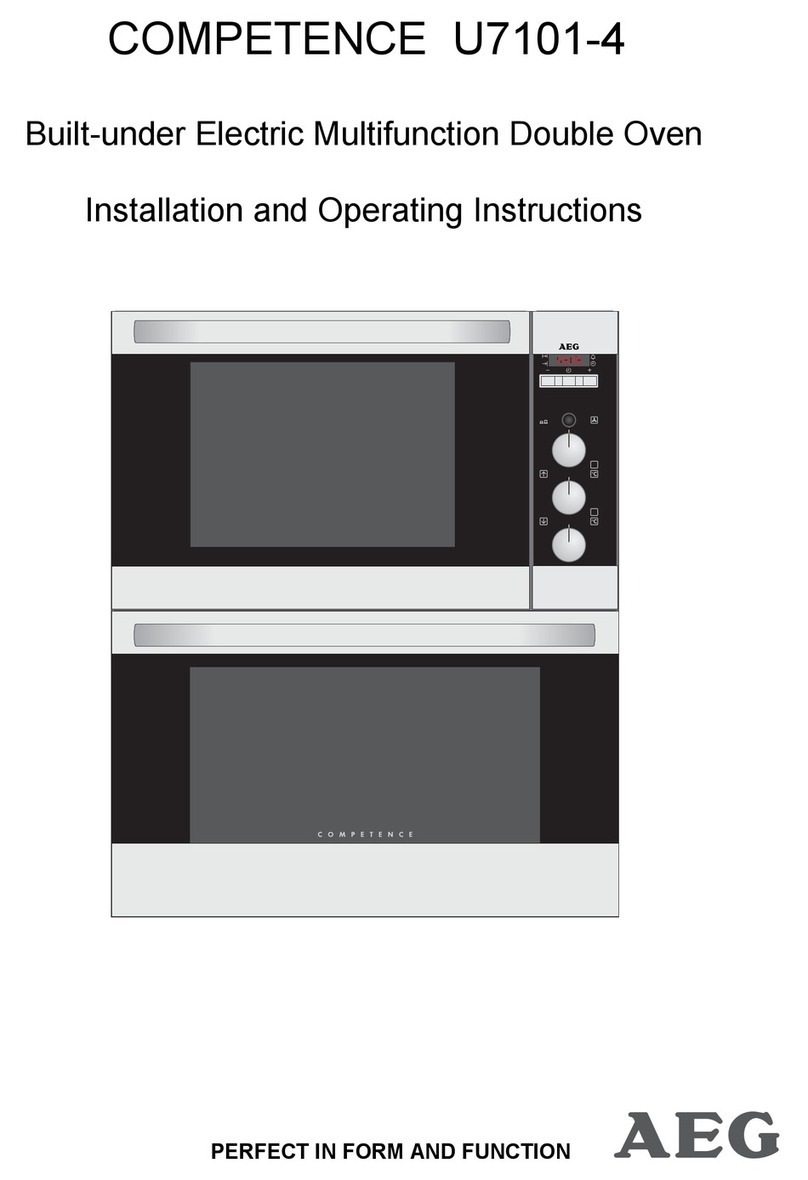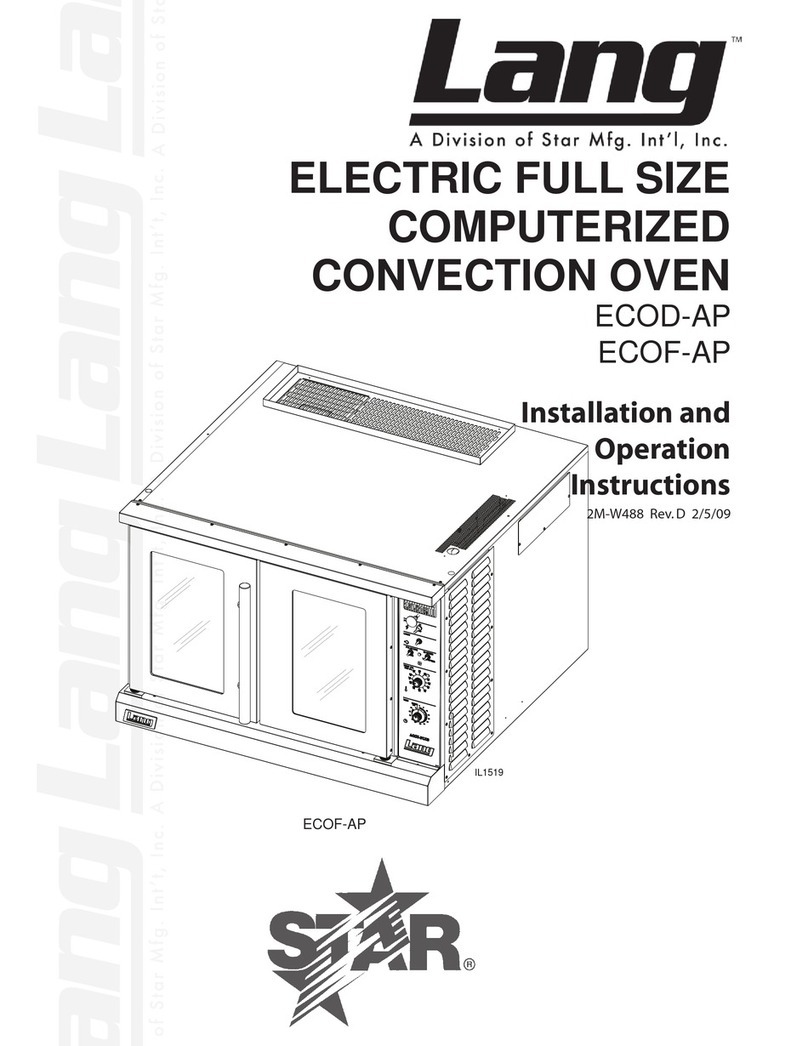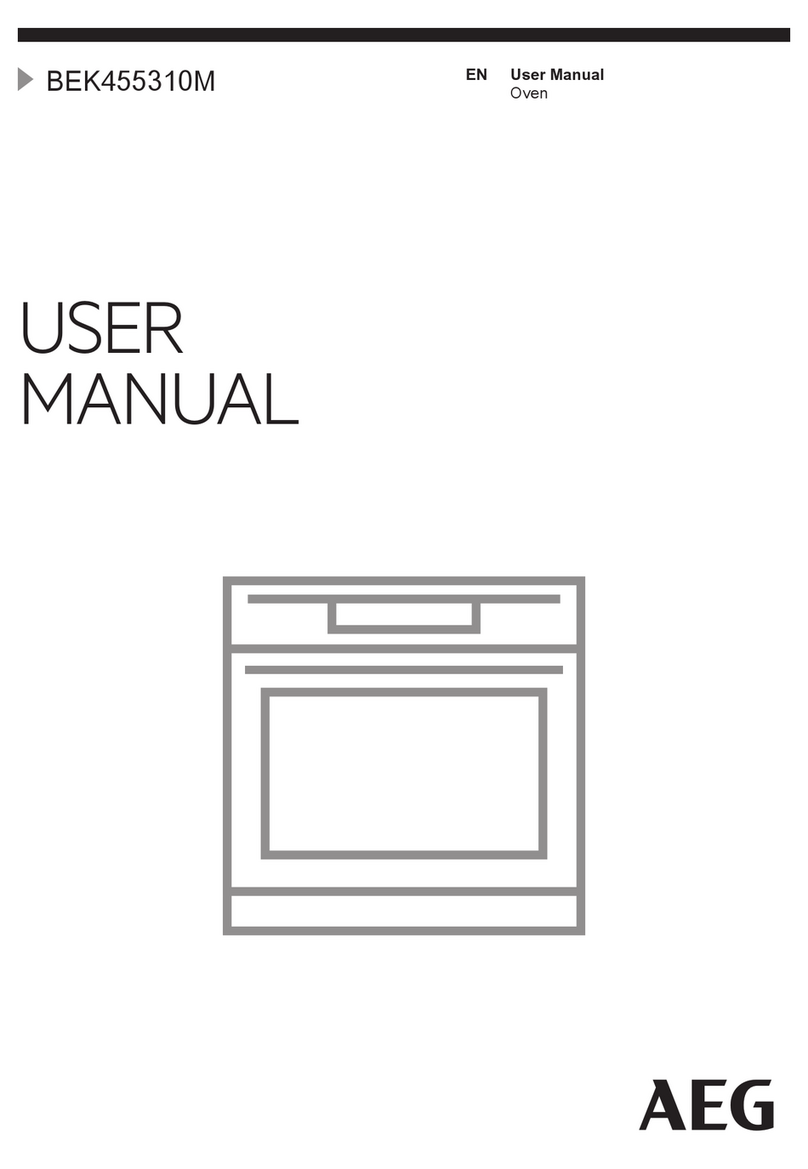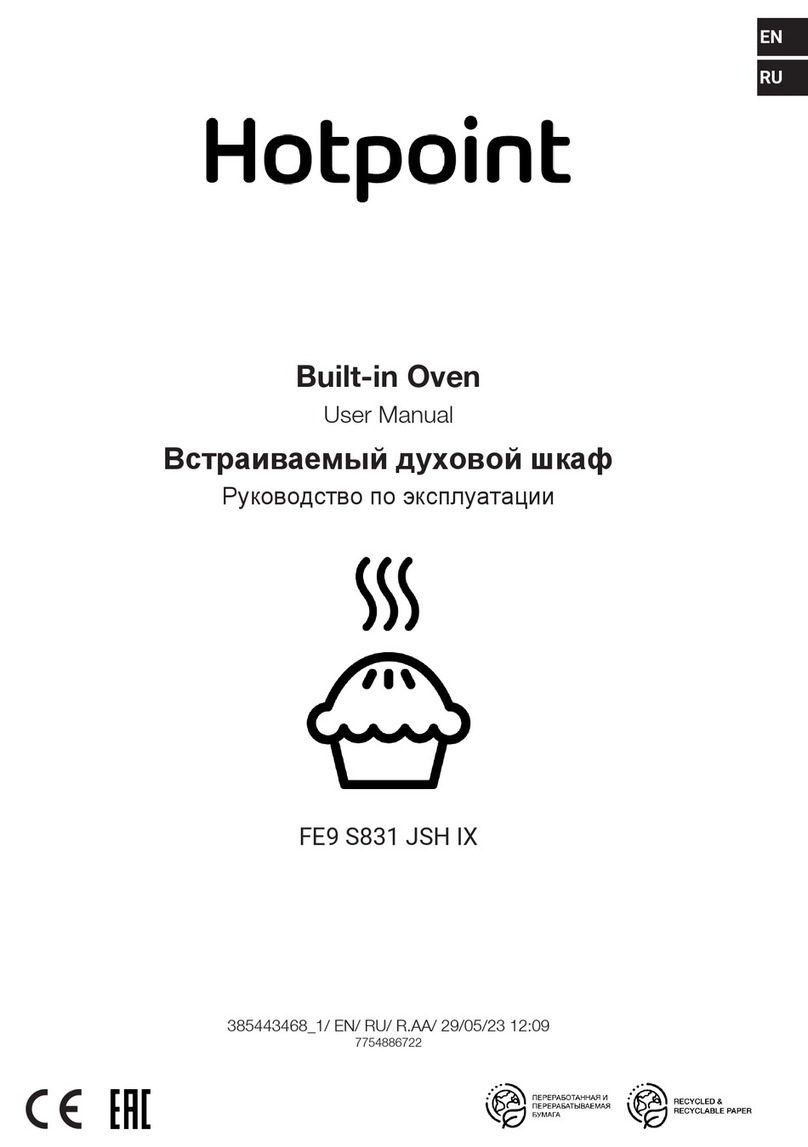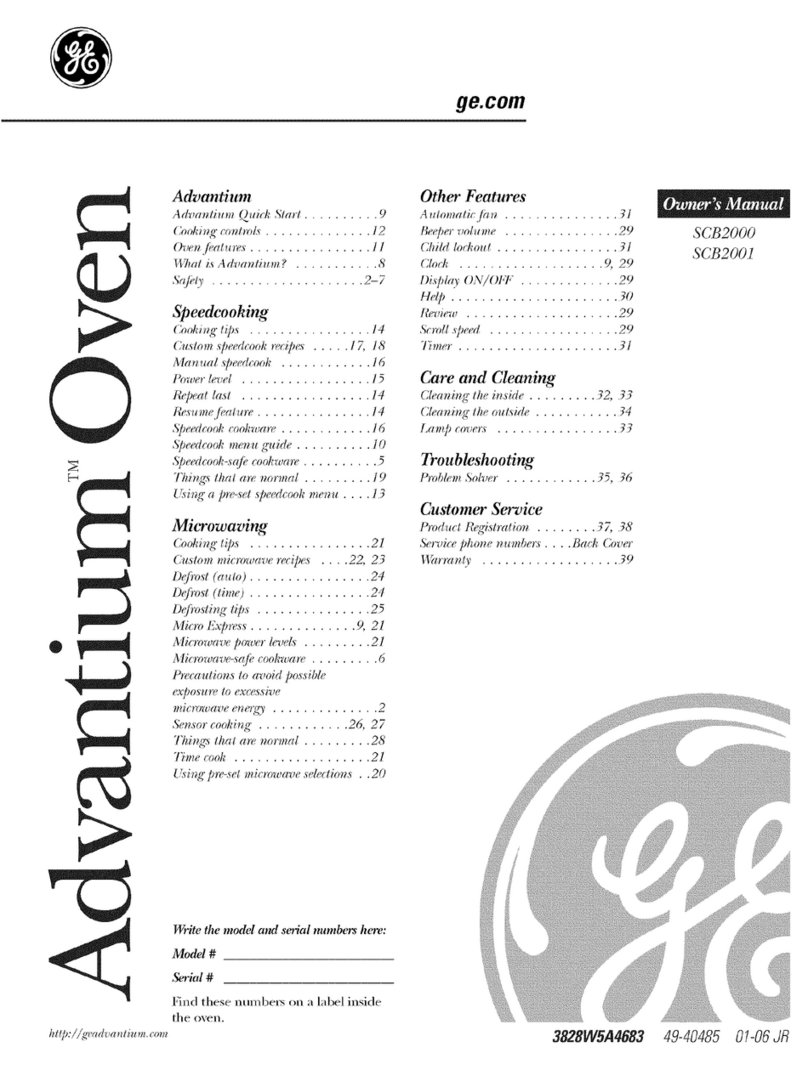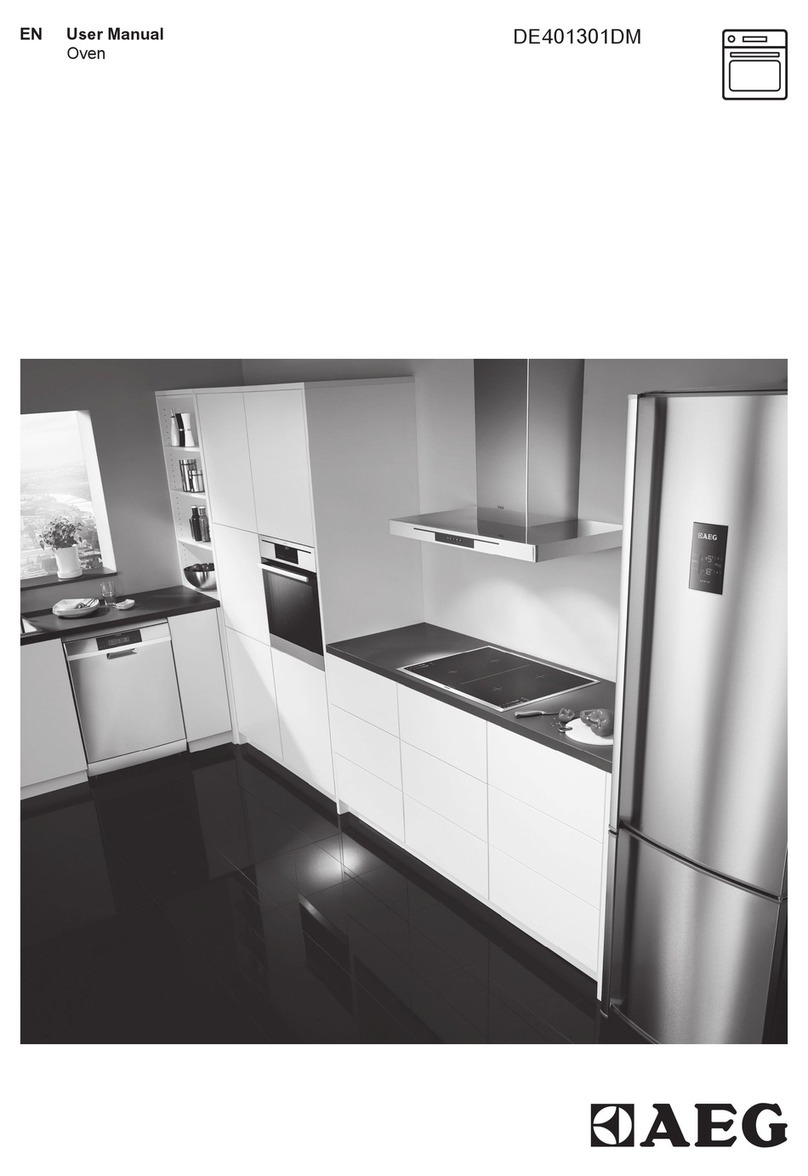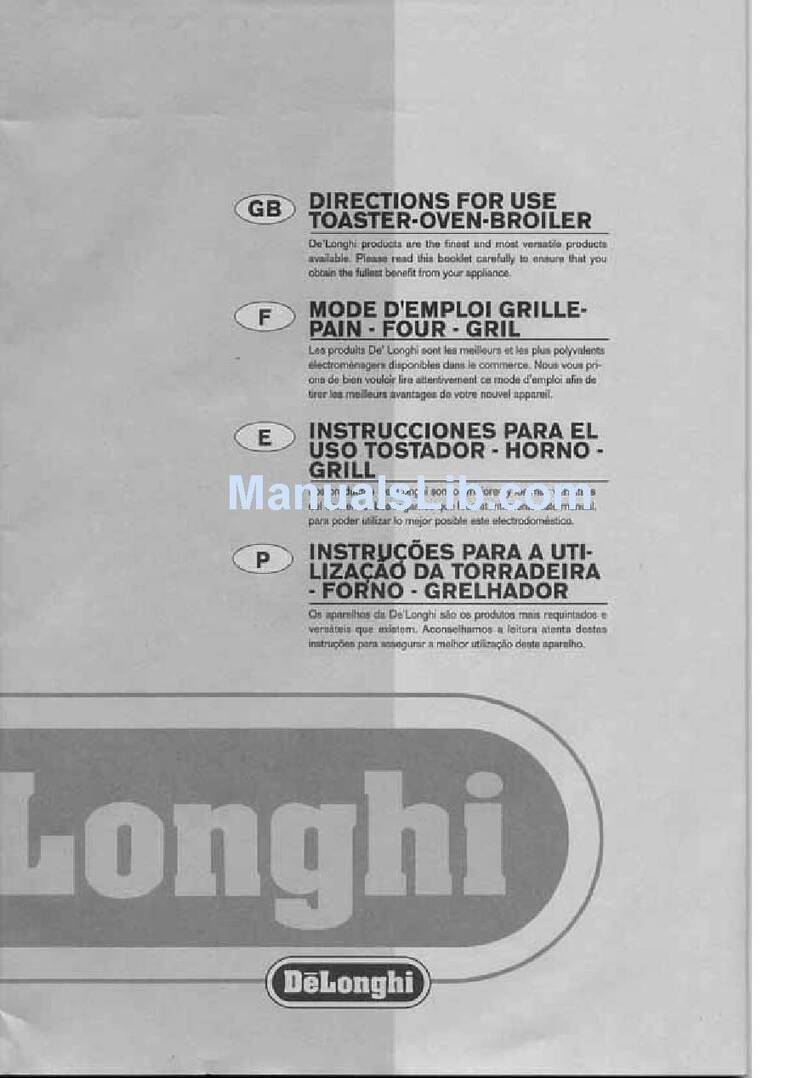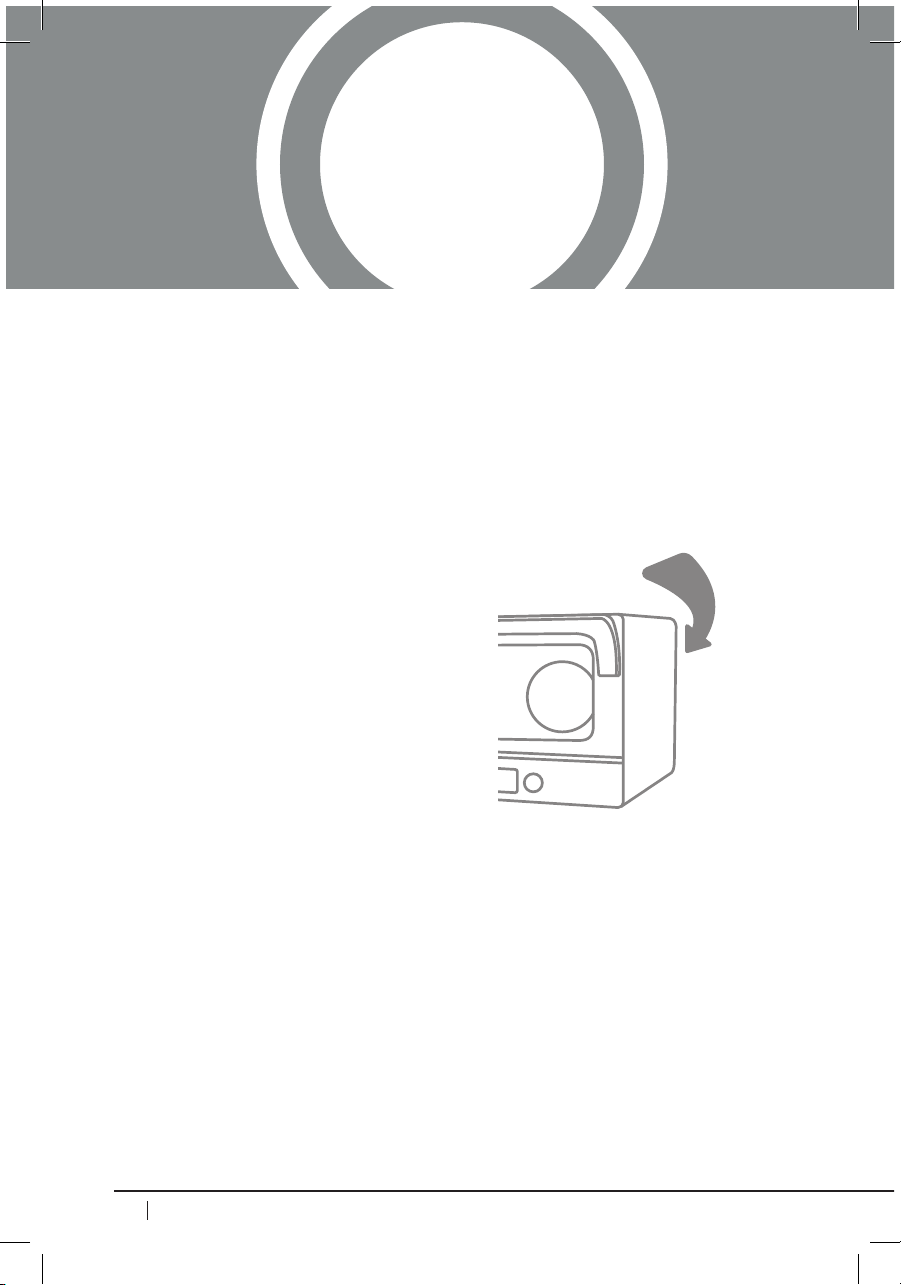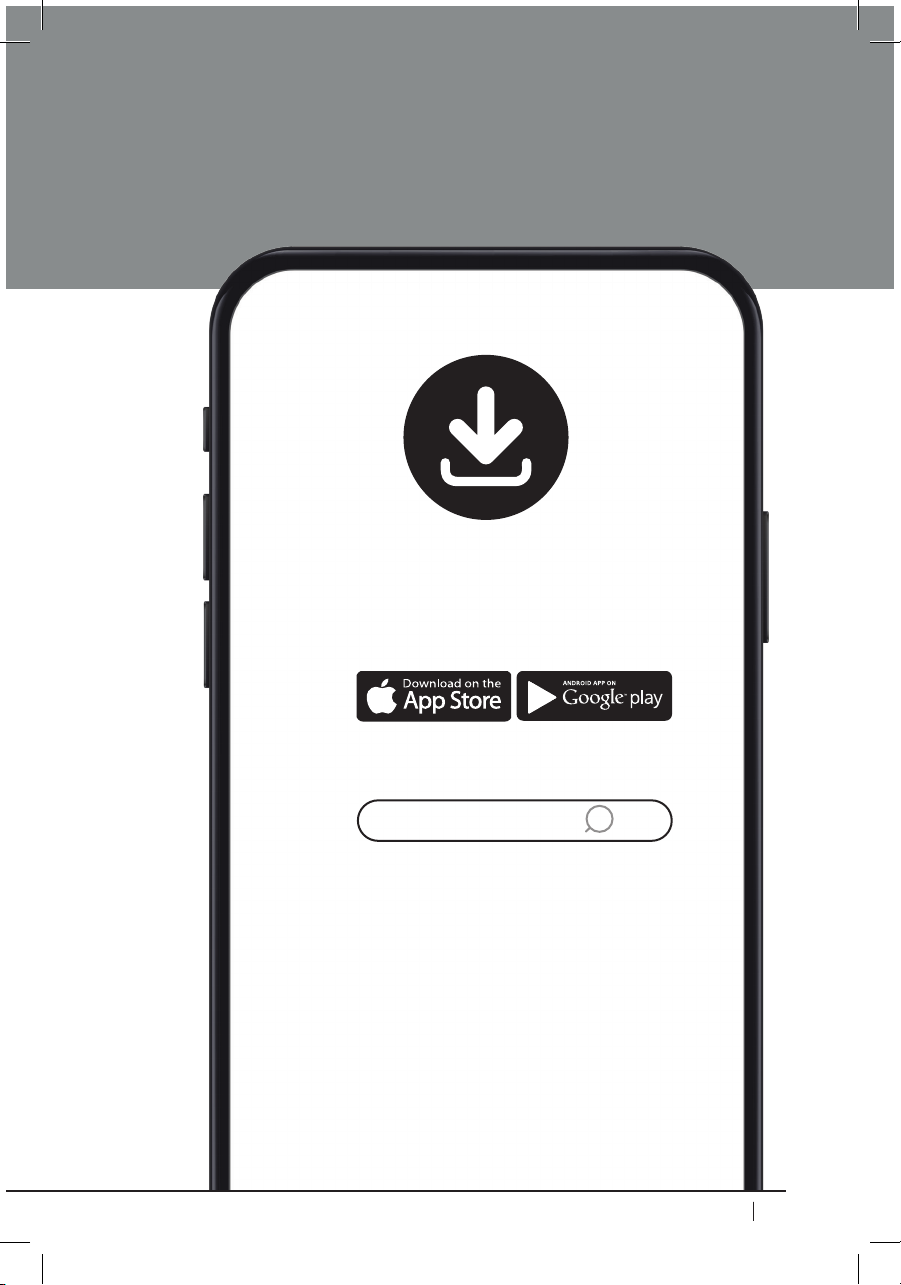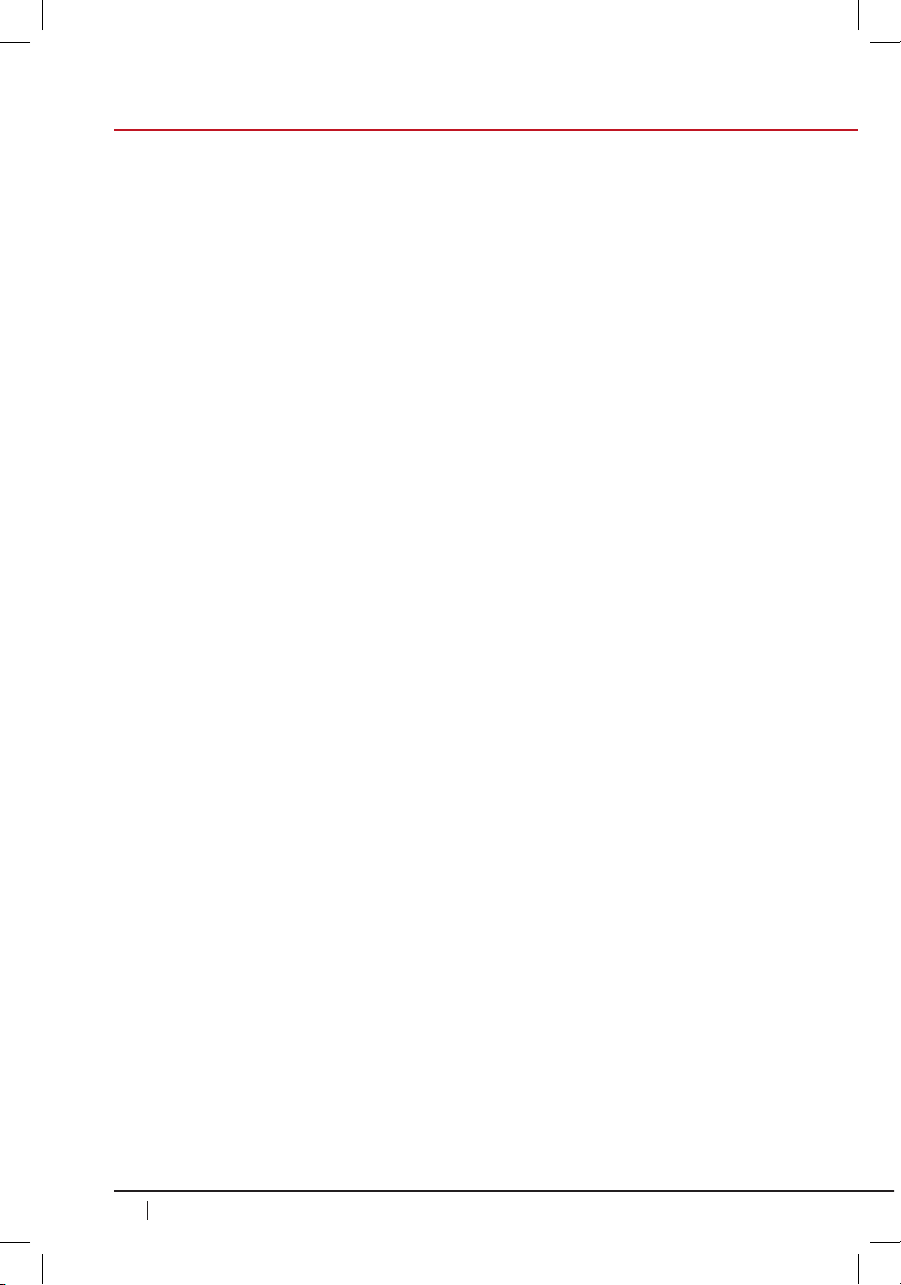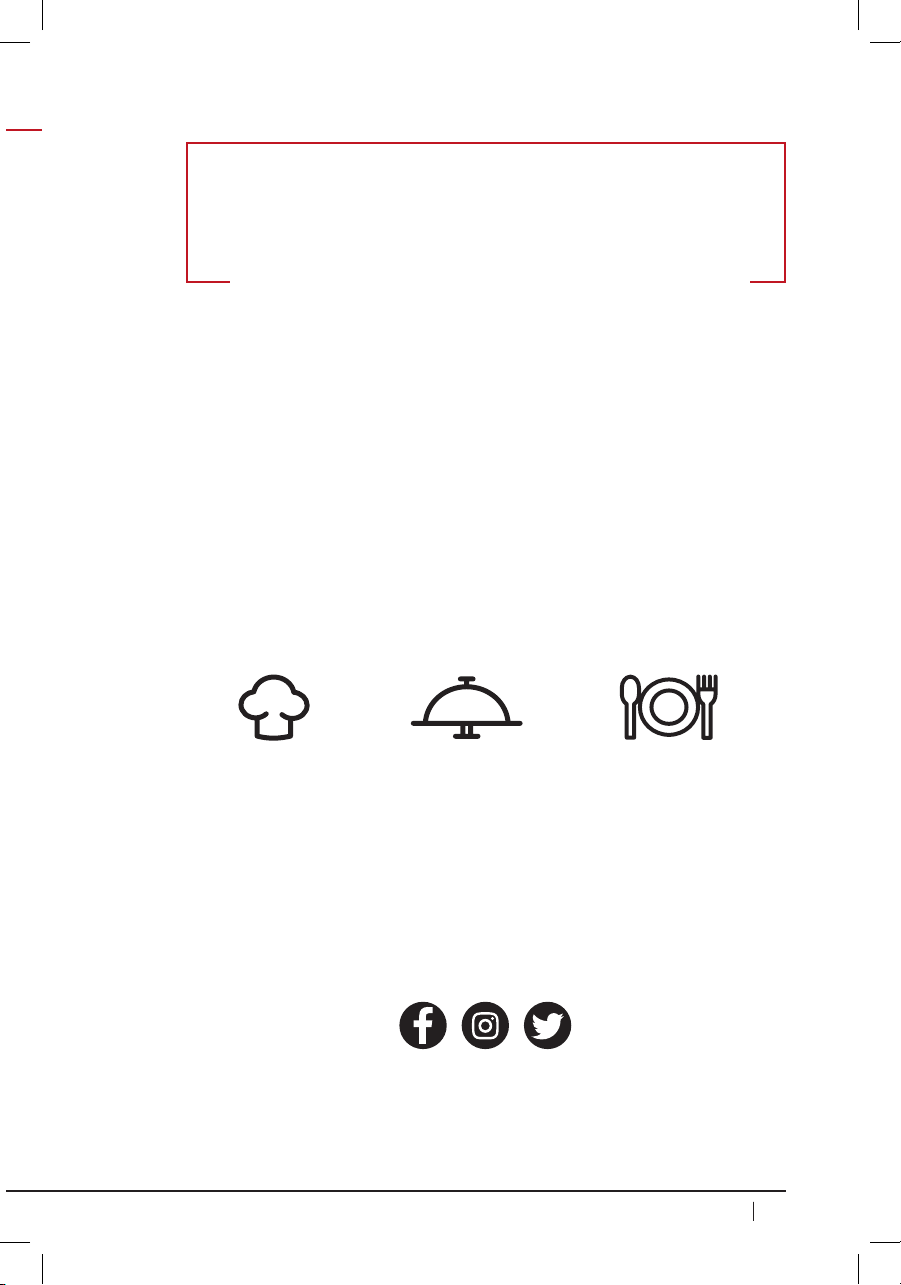6
nuwavenow.com
IMPORTANT SAFEGUARDS
HOUSEHOLD USE ONLY • READ ALL INSTRUCTIONS BEFORE USE
important safeguards
READ ALL INSTRUCTIONS and WARNINGS The failure to follow any of
the important safeguards, warnings, or instructions for safe use is a misuse
of the NuWave Pro Smart Oven that can void your warranty and create
the risk of serious injury. When using the Pro Smart Oven, only use the
appliance as intended and for no other use, and always follow the basic
safety precautions.
1. Read all instructions.
2. Ensure the Pro Smart Oven and all parts are clean and dry before
each use.
3. Do not touch hot surfaces. The appliance’s surfaces may be hot during
and after use. Use handles.
4. Discard the protective plastic covering the power plug before use.
5. Do not let the electrical cord touch hot surfaces or hang over any edge.
6. Do not immerse cord, plug, or appliance in water or other liquid.
7. Close supervision is necessary when any appliance is used near
children. This appliance is not intended for use by persons with
reduced physical, sensory or mental capabilities, children, or persons
with lack of experience or knowledge, unless supervised or instructed
on the use of the appliance by one responsible for their safety.
8. Do not operate if the Pro Smart Oven or cord malfunctions or has
been damaged in any way. Return the unit to the nearest authorized
service facility for examination, repair, or adjustment.
9. Use only on a clean, stable, dry, and level surface.
10. Do not use accessories or attachments not recommended by the
manufacturer.
11. DO NOT USE OUTDOORS. FOR INDOOR USE ONLY.
12. Do not place on or near a hot gas or electric burner, or in a heated oven.
13. Unplug the appliance when not in use and allow the appliance to cool
completely before cleaning or removing/replacing parts.
14. Do not cover or block the intake air vents located in the back and sides
of the Pro Smart Oven, as doing so can prevent proper ventilation.
There should be at least 5 inches of free space behind, to the sides of,
and on top of the Pro Smart Oven.
15. Use aluminum foil to wrap foods that produce oil or juice when
operating and put on the Grill/Griddle to prevent re.
16. To prevent re, do not allow any foil to touch the heating elements.
17. Do not alter or modify any part of the Pro Smart Oven or use
attachments or accessories not recommended by the manufacturer.
ALWAYS KEEP THIS MANUAL
HANDY FOR FUTURE
REFERENCE.