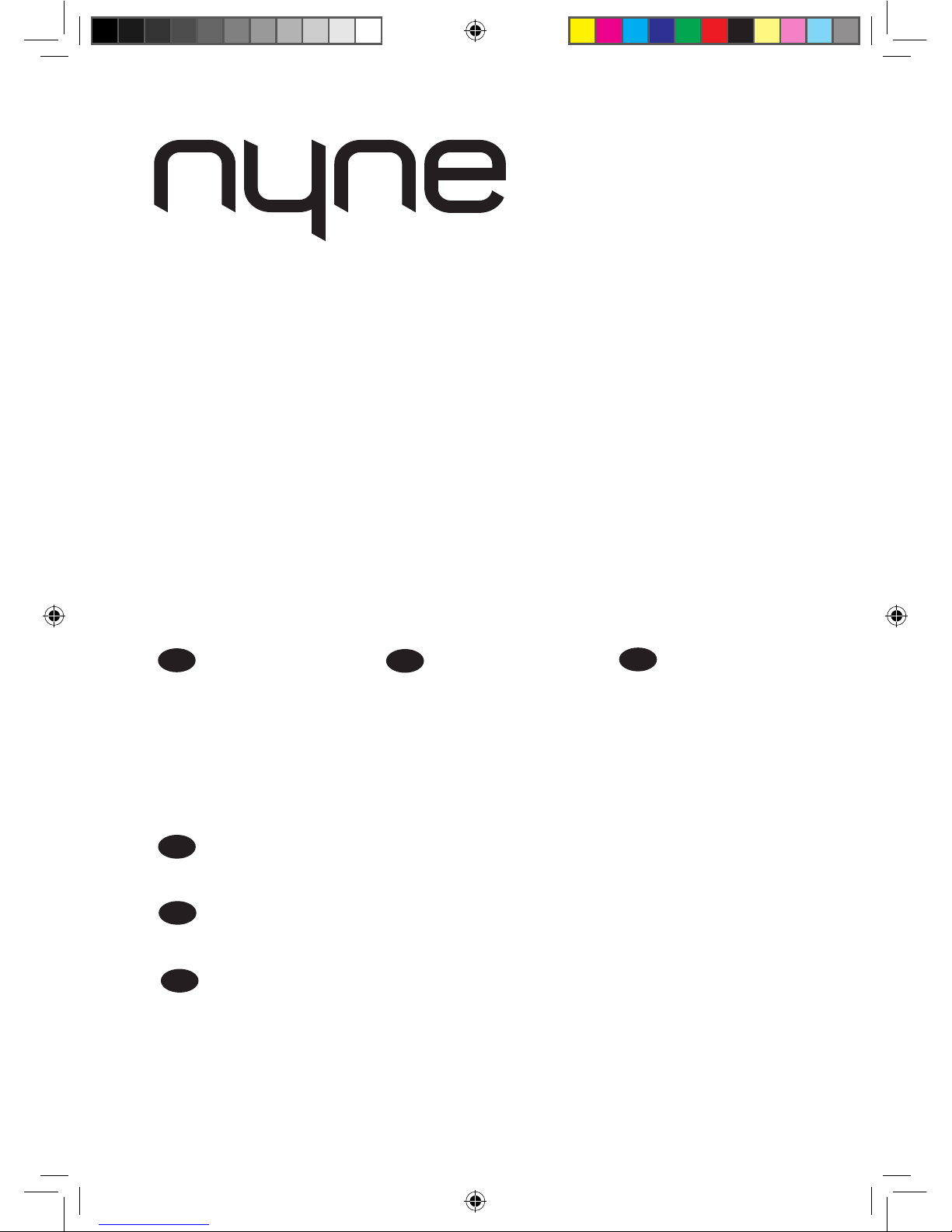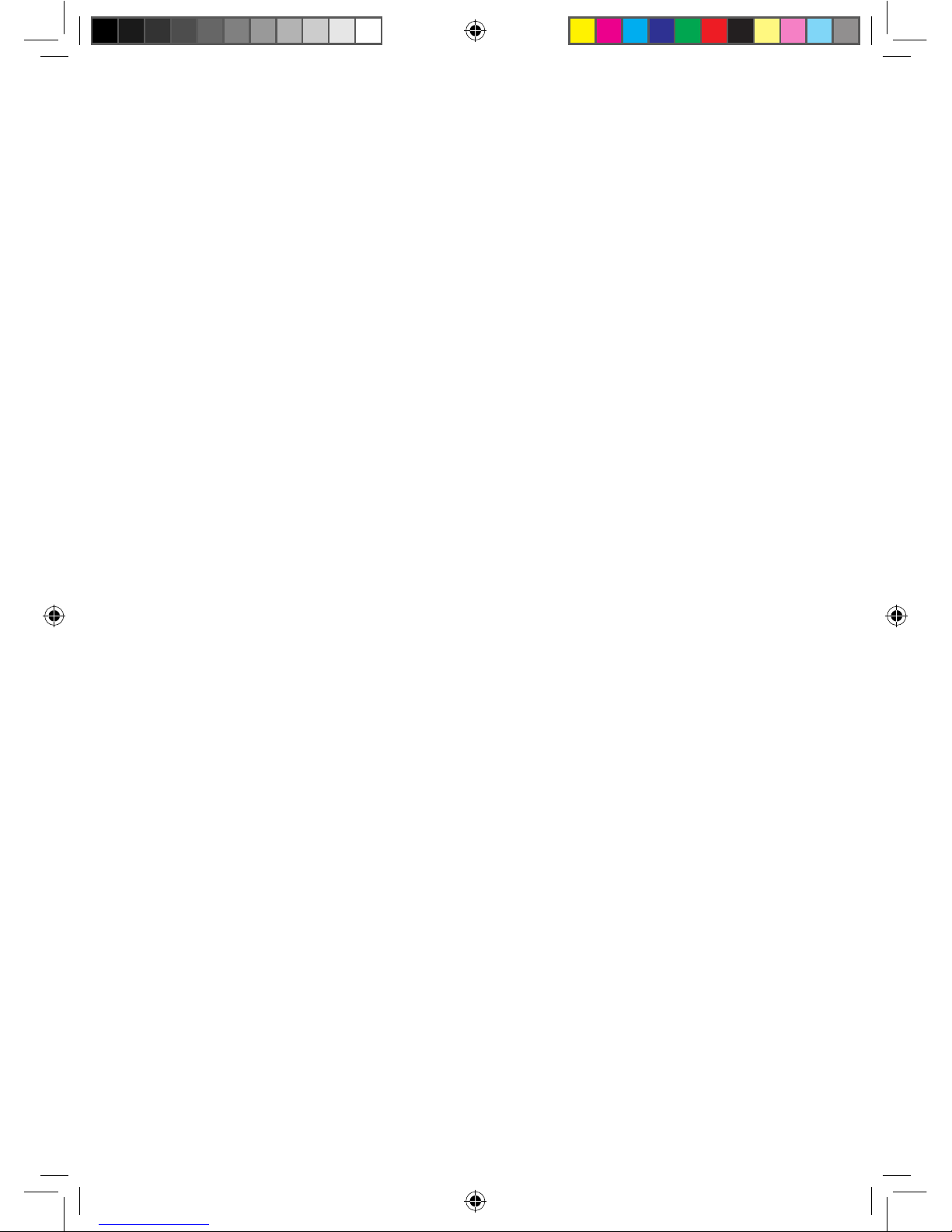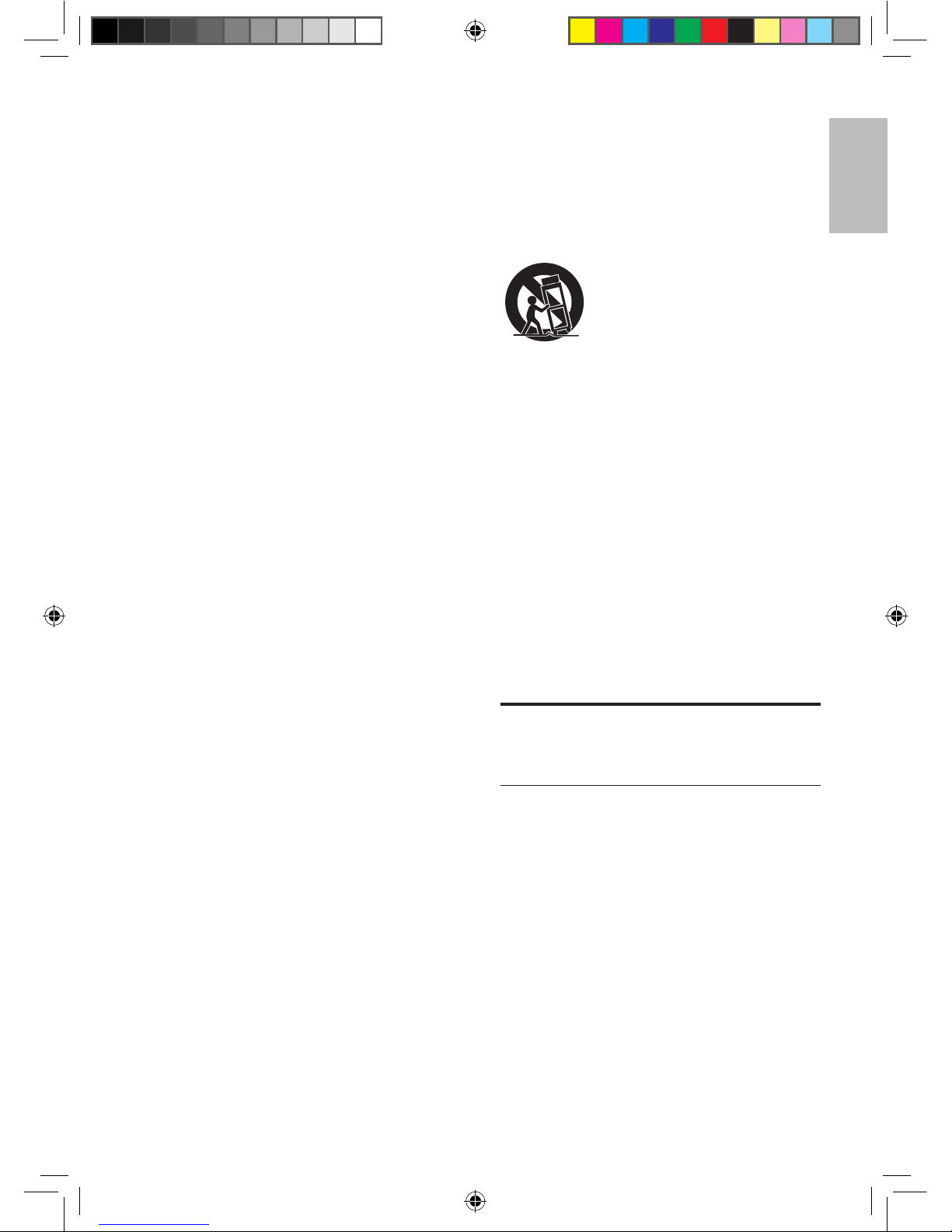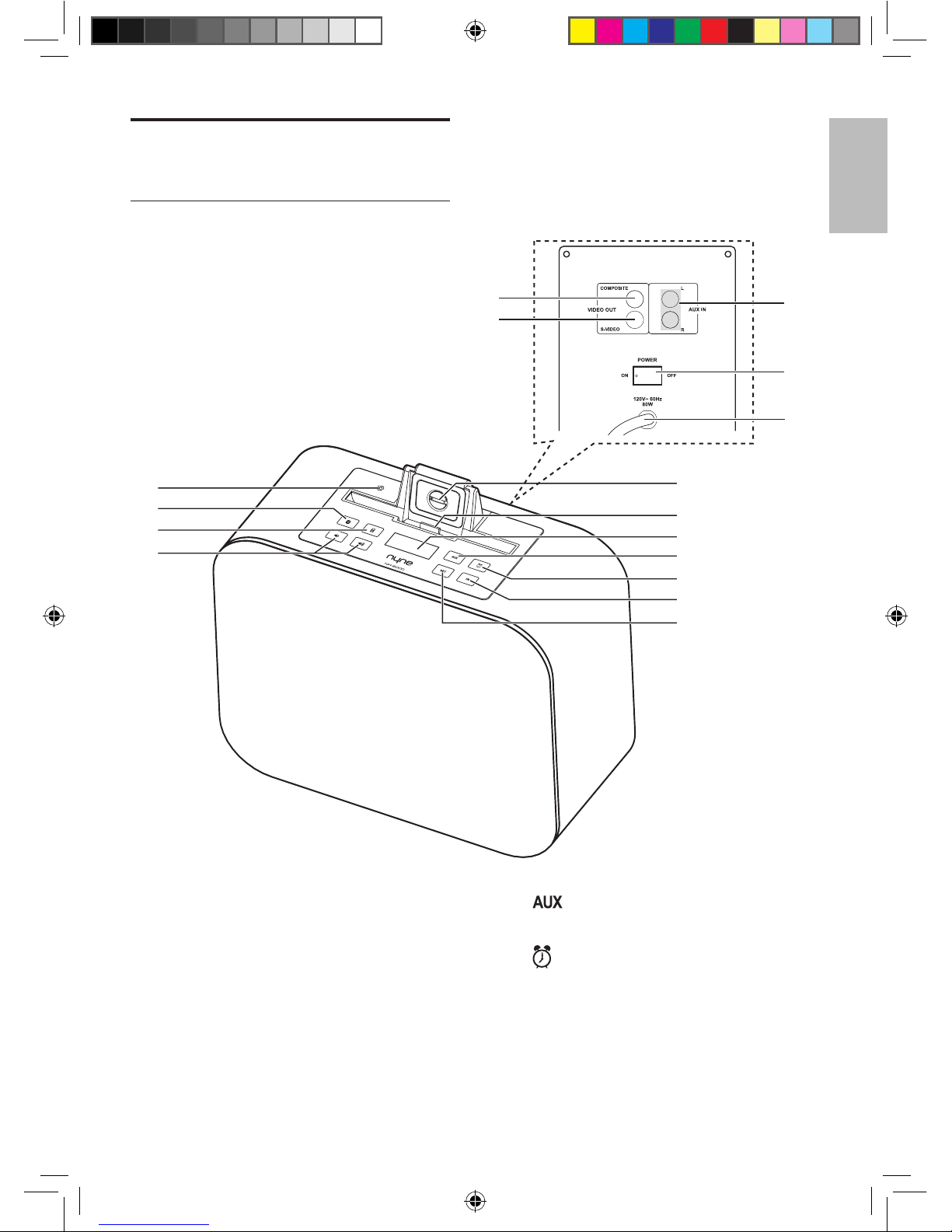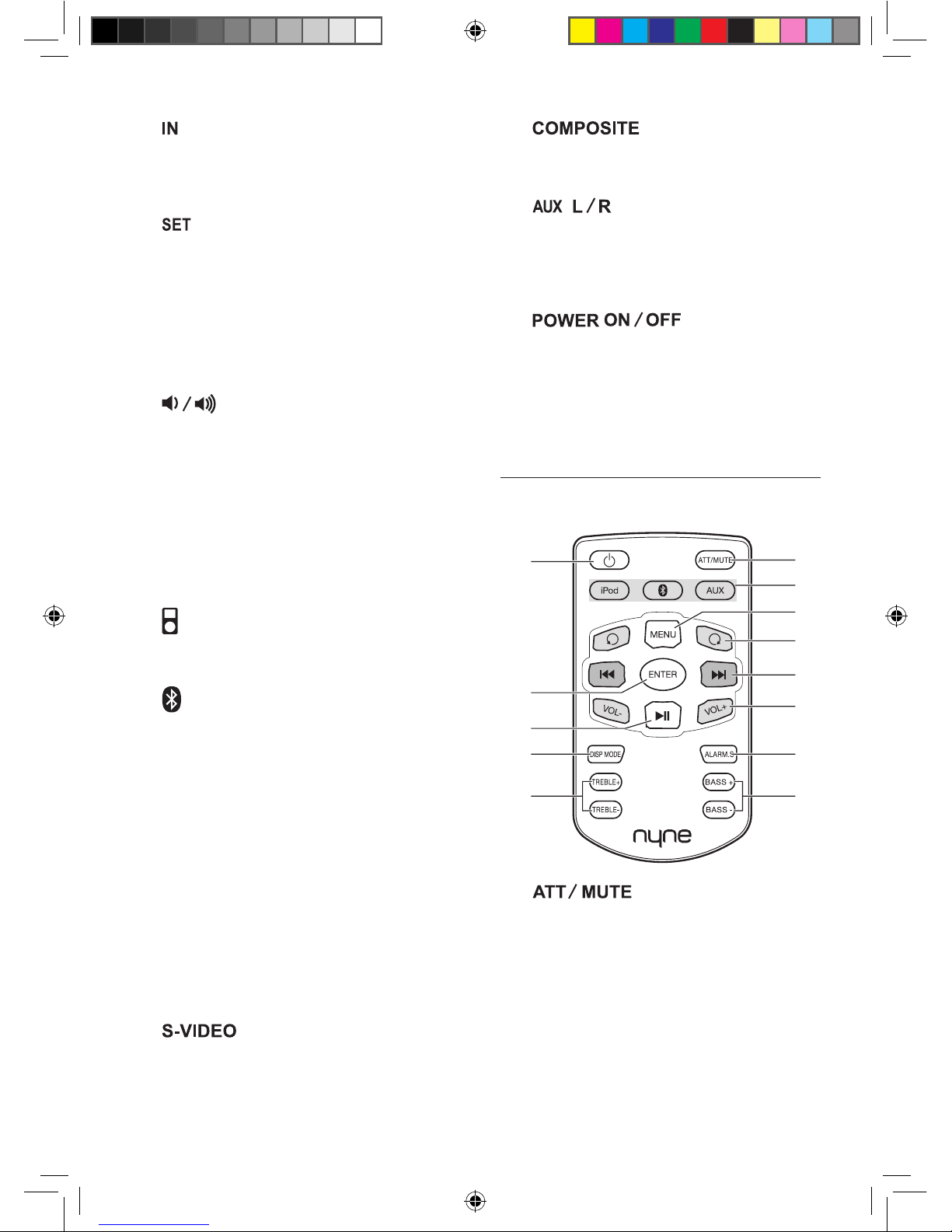4 EN
1 Important
Safety
The lightning ash with
arrowhead symbol within
an equilateral triangle
is intended to alert the
user to the presence of un-isolated,
dangerous voltage within the inside of
the device that may be of sufcient
magnitude to constitute a risk of
electric shock to persons.
The exclamation point
within an equilateral
triangle is intended
to alert the user to the presence
of important operating and
servicing instructions in the literature
accompanying the device.
Read these instructions before
operation.
Keep these instructions for future
reference.
Follow all instructions for installation,
use and maintenance of the device.
To avoid tilt or drop, place the device
on a at and hard surface.
To clean the device, disconnect
power rst. Clean only with soft and
dry cloth.
To ensure compatibility, only use
accessories recommended by the
manufacturer.
When the device is suddenly moved
from cold to warm surroundings,
condensation may form in the housing
of the device. Before use, leave the
device in the warm environment until
the moisture evaporates.
Keep the device away from heat
sources, such as a radiator, heater,
oven, amplier, naked ames or direct
sunlight.
Never block any ventilation openings.
• Do not expose the device to sand
or dust, or cover it with items, such
as newspapers, table cloths, or
curtains.
• Do not operate the device in an
enclosed cabinet. Leave sufcient
free space around the device for
adequate ventilation.
Keep the device away from
moisture. Never expose the device
to rain, dripping or splashing. If water
penetrates into the device, unplug the
power cord and contact your dealer.
Continuous use in this case may result
in re or electric shock.
Make sure that the power supply
voltage is within the range indicated
on the label on the device or power
adapter. If you are not sure of the type
of power supply, consult you dealer or
local power company.
Do not defeat the safety purpose of
the polarized or grounding-type plug.
A polarized plug has two blades with
one wider than the other. A grounding
type plug has two blades and a third
grounding prong. The wide blade or
the third prong is provided for your
safety. If the provided plug does not t
into your outlet, consult an electrician
for replacement of the obsolete outlet.
When connected to a power outlet,
power is always owing into the
device. To completely disconnect
power, unplug the power cord.
NYNE NH-6000_User Manual_A5.indb 4 5/17/2012 9:30:26 PM