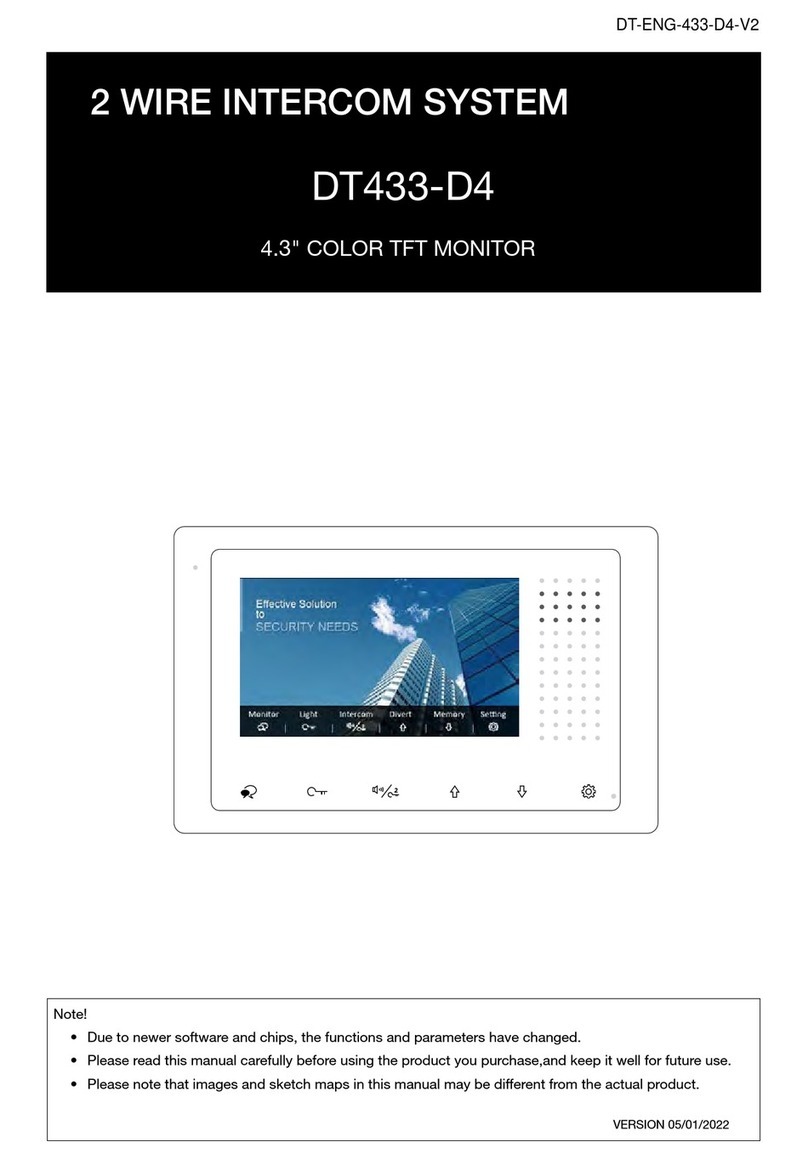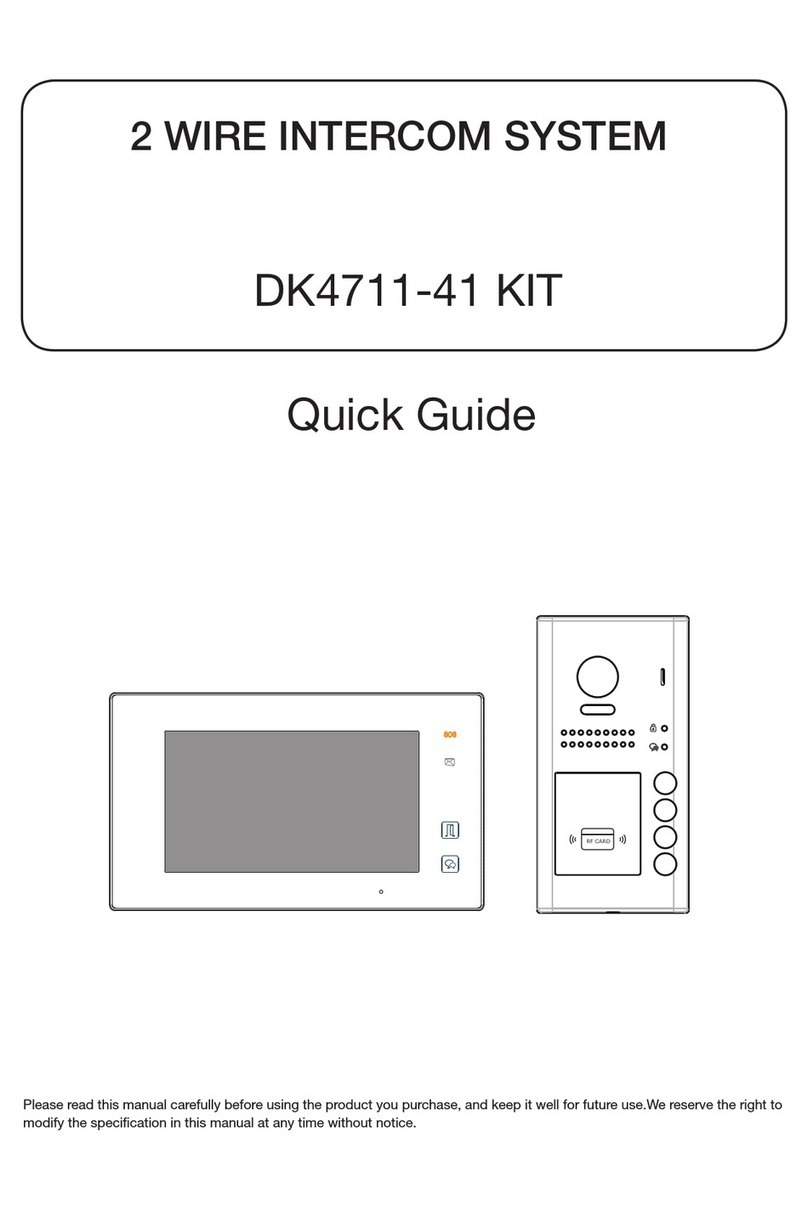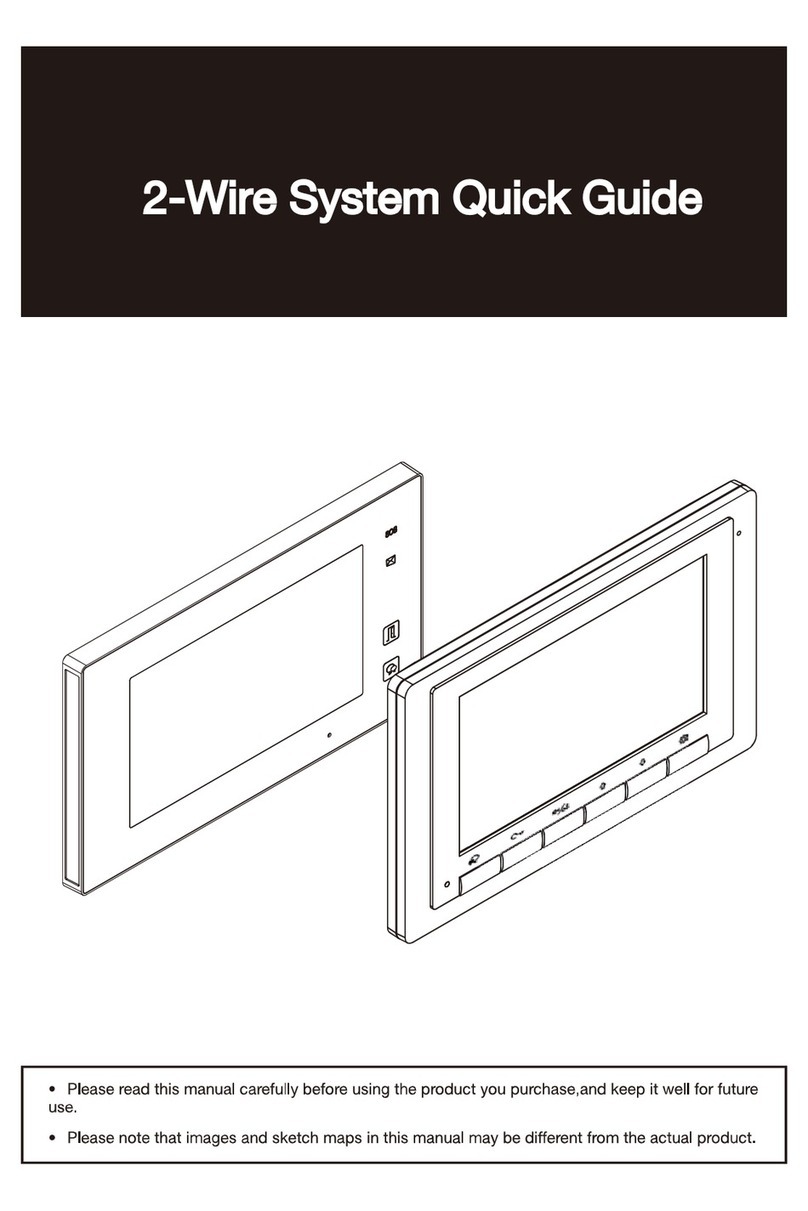-4-
4. Basic Door Release Operation
1. Press Call button on outdoor station, the Monitor
rings, at the same time, the screen displays the
visitors' image.
2. Press Talk/Mon button on monitor, you can
communicate hands free with the visitor for 90
seconds. After nishing communication, press
Talk/Mon button again to end the communication. If nobody answers the phone,
the screen will be turned off automatically after 40 seconds.
3. During talking state, Press Unlock button to open the door for the visitor.(if
two locks are connected to door camera, press Unlock 2nd button to release
the second lock )
4. When the monitor is in standby mode, press Talk/Mon button, the screen can
display the view of outside. At this time, if multi door stations are installed, you can
use / button to switch the door station or CCTV camera you want.
5. Intercom Function
It is available to call between monitors in the same room or in the same system,or call
the Guard Monitor. Follow the steps to activate the functions:r
Calling other monitors in the same systemt intercom page in shortcut.
(1)When the monitor is in standby mode, press Setting button to enter main menu
page.*
(2)Press Call button/Unlock 2nd button to enter Intercom page.
(3)Press Call button/Unlock 2nd button again to enter Intercom Call page.
(4)Select the building number and room number you want, and then press Talk/Mon
button to call the corresponding user.
(5)Intercom calling. If the call is answered,conversation is activated.m page in shortcut.