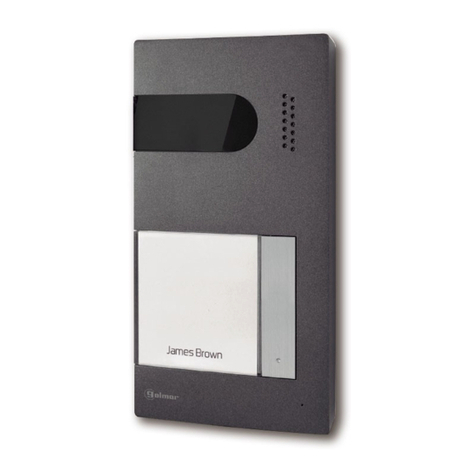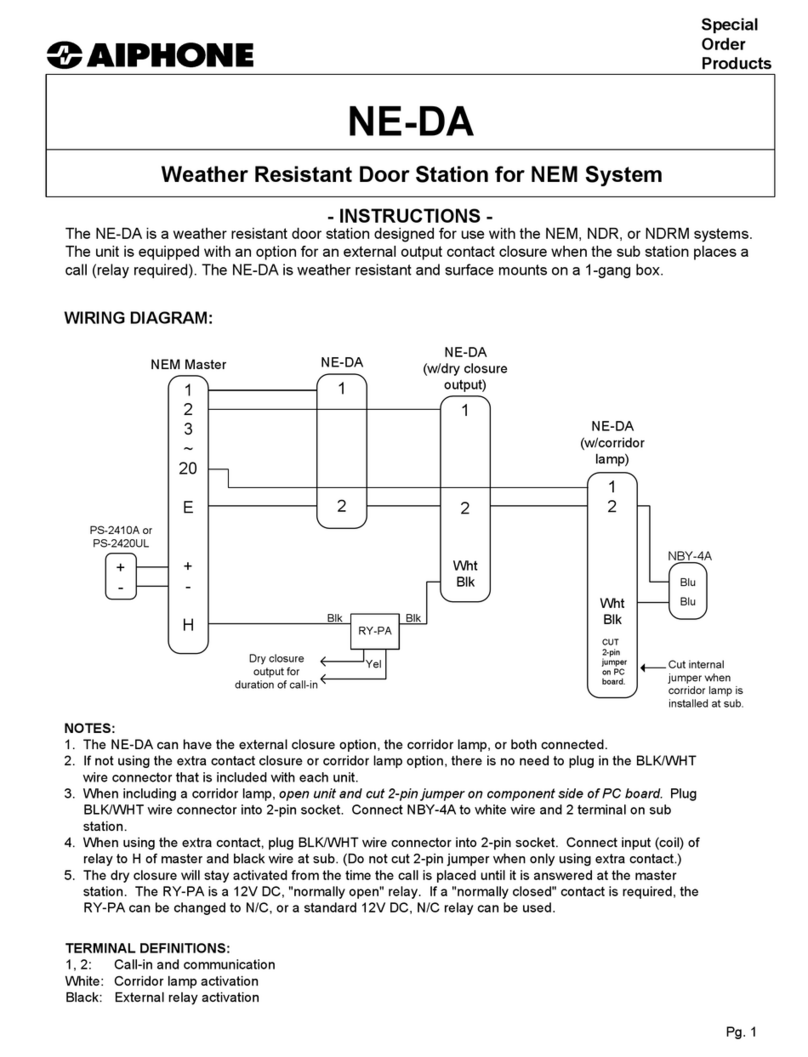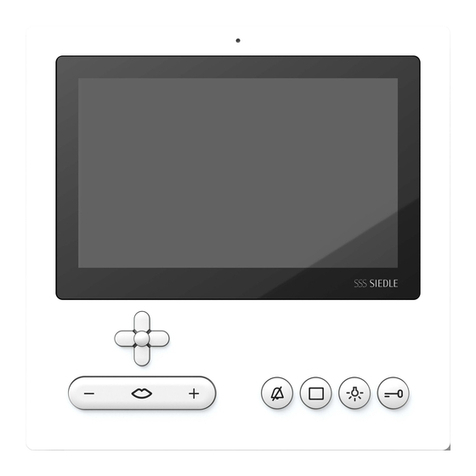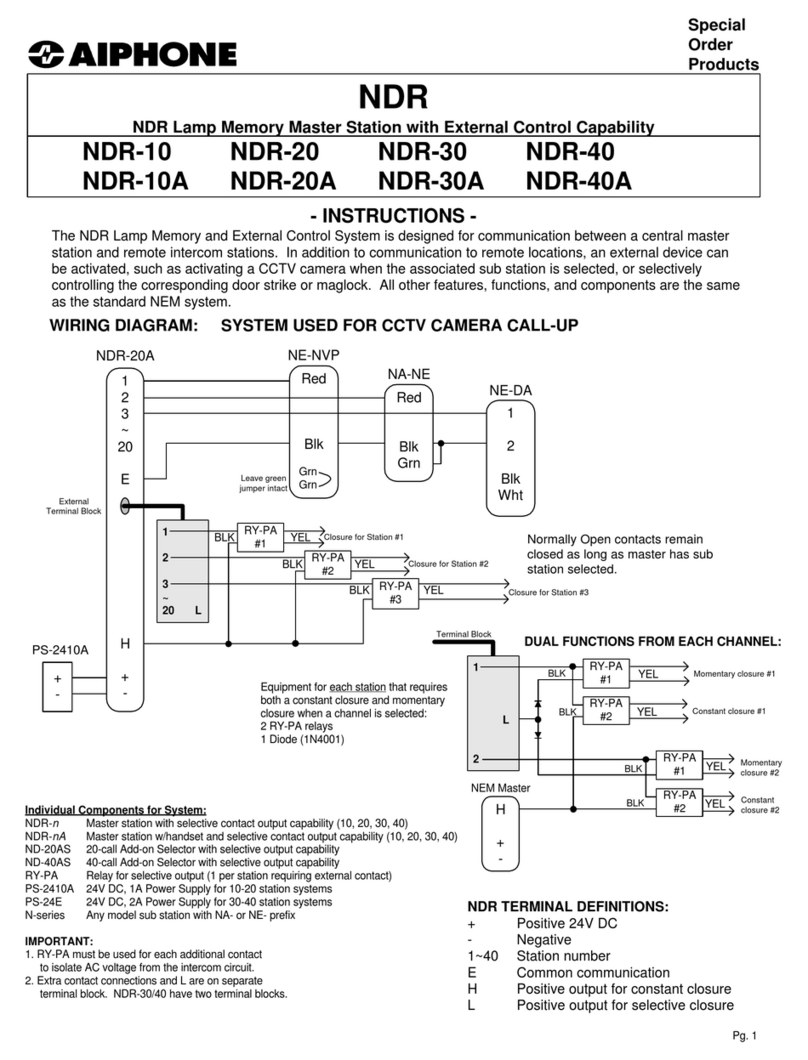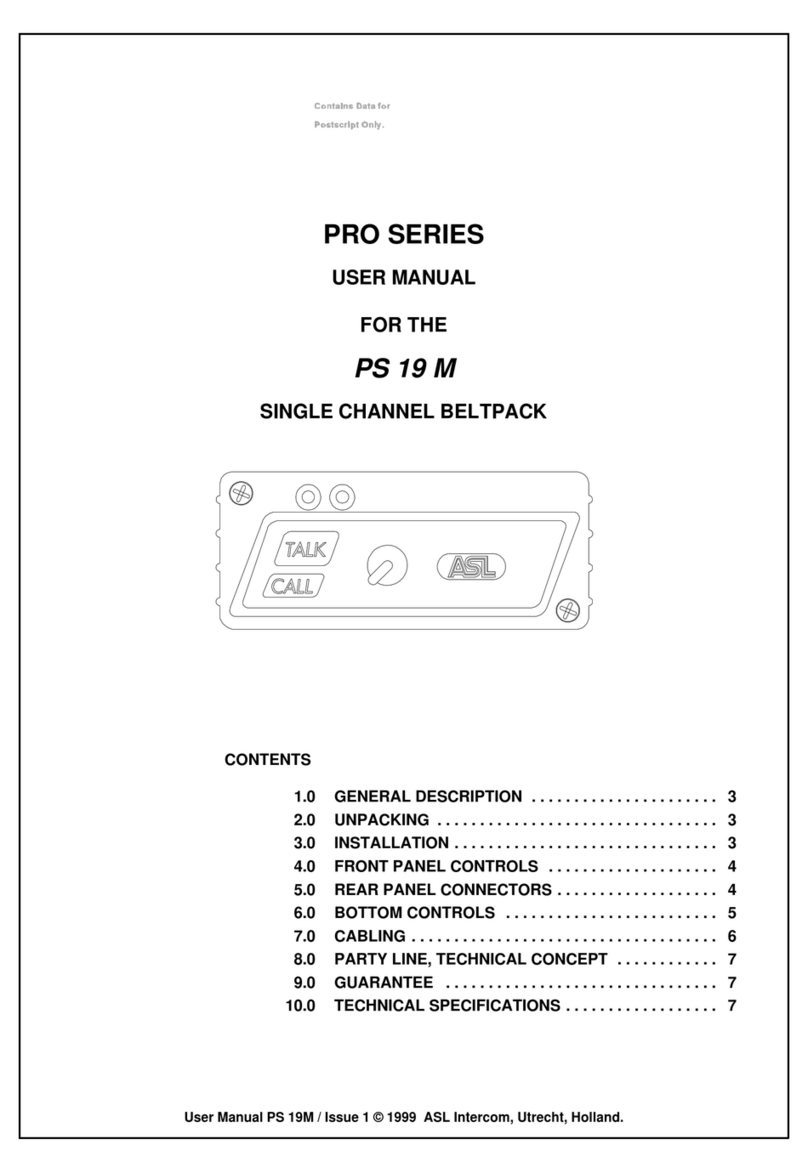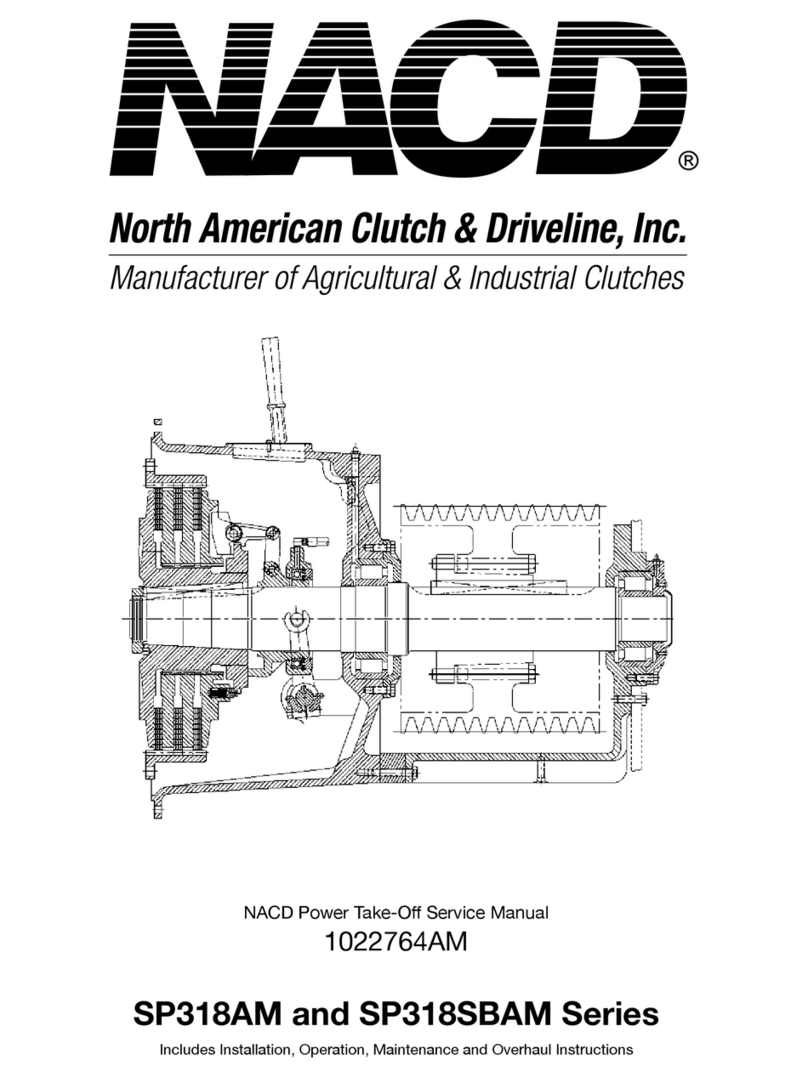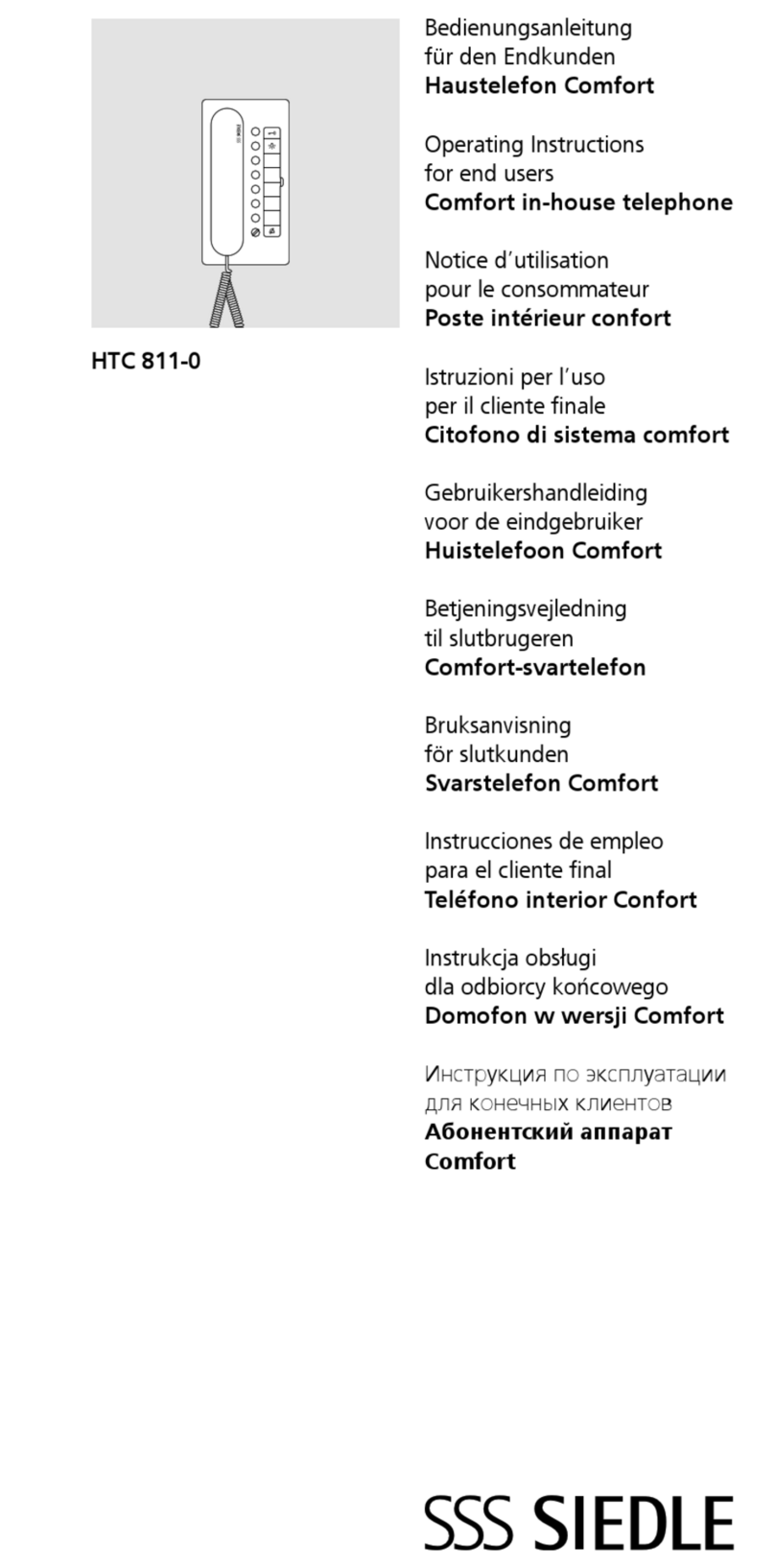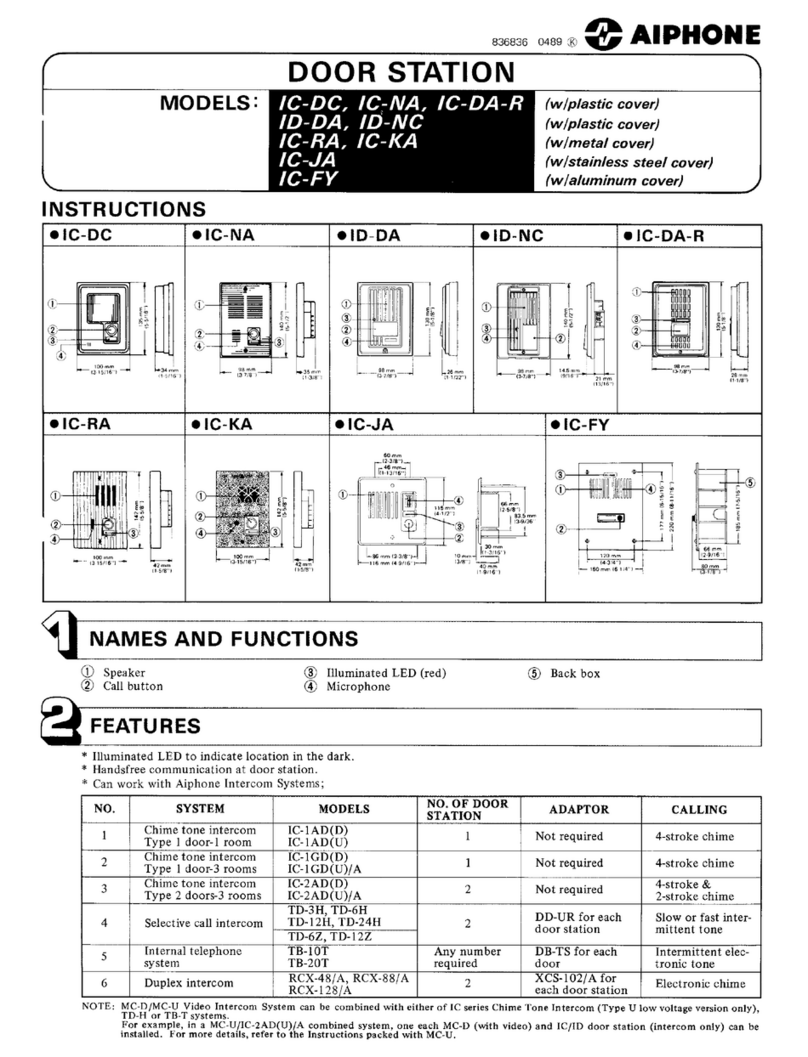TMEZON MZ-IP-V103W Quick start guide
Other TMEZON Intercom System manuals

TMEZON
TMEZON MZ-VDP-HD739W User manual

TMEZON
TMEZON MZ-IP-V1026TW User manual

TMEZON
TMEZON MZ-IP-V739W User manual

TMEZON
TMEZON MZ-IP-V103W Technical manual

TMEZON
TMEZON MZ-IP-V739B Technical manual

TMEZON
TMEZON MZ-VDP-739EM Technical manual

TMEZON
TMEZON MZ-VDP-NA262F User manual

TMEZON
TMEZON MZ-VDP-NA200 Technical manual

TMEZON
TMEZON MZ-IP-V103W Technical manual