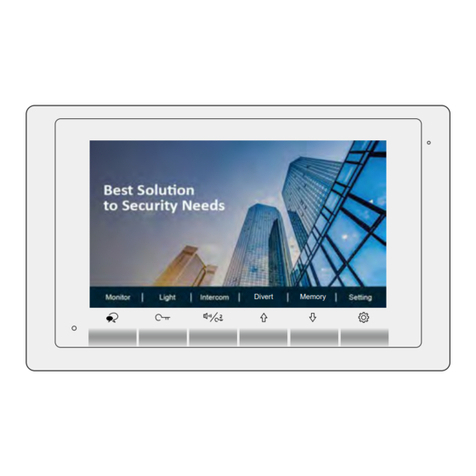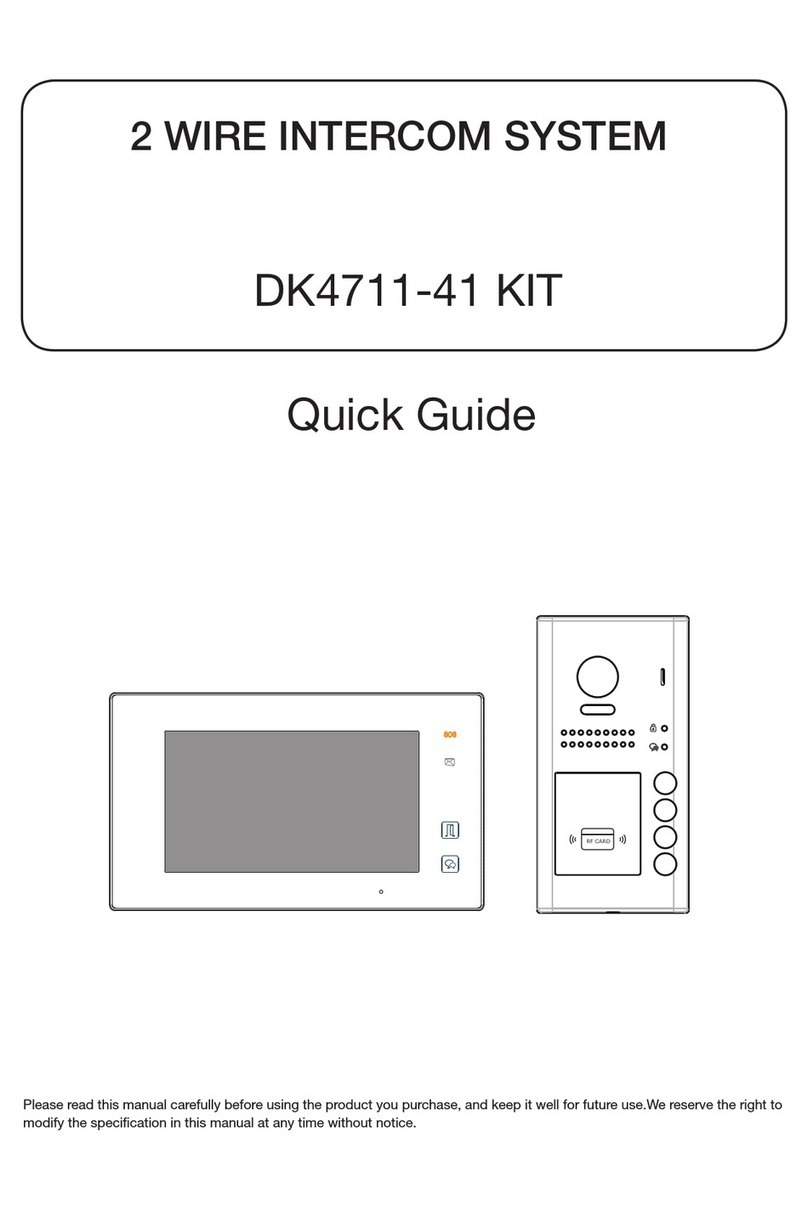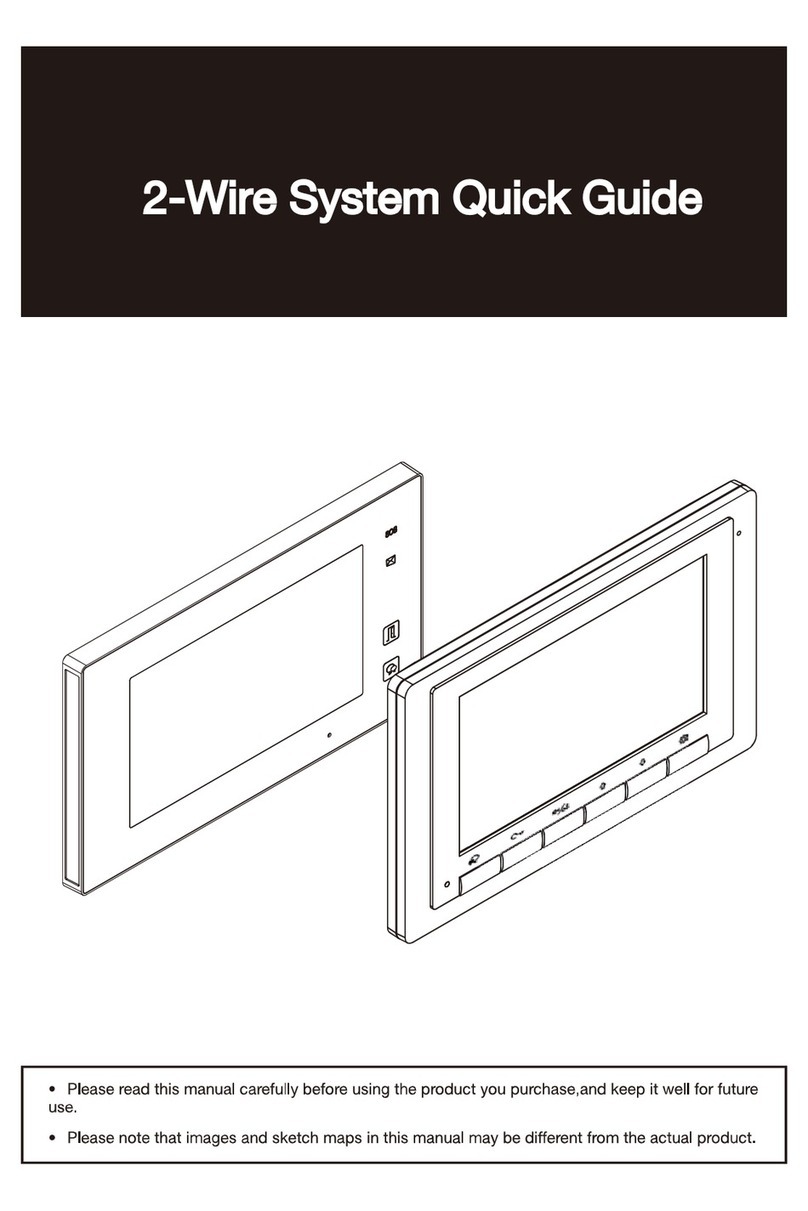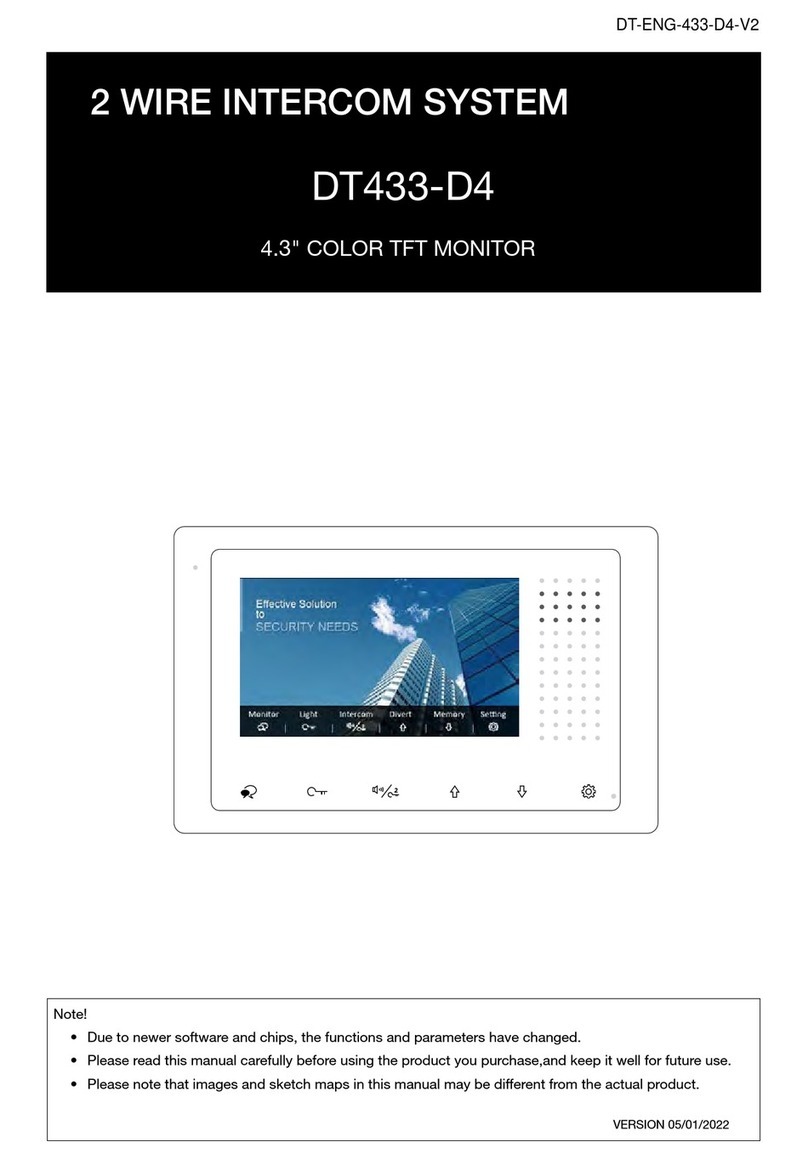Contents
1.Parts and Functions.................................................. 1
2.Mounting ................................................................... 2
3.Main Menu ................................................................ 3
4. Answering a Call ...................................................... 5
5.Panview & Zoom....................................................... 6
6.Monitoring ................................................................. 6
7.Call Another Rooom or Apartment(Intercom)............ 8
8.View Call Record....................................................... 10
9.Open Staircase Light................................................. 11
10.No Disturb Function ................................................ 12
11.Divert Call................................................................ 13
12.Setting..................................................................... 14
Enter setting interface.....................................................14
Ring tone setting.............................................................15
General setting................................................................15
Installer setting................................................................19
Wireless setting...............................................................24
About...............................................................................29
13.Download Setup 2Easy APP................................... 30
14.Surveillance door station via 2Easy APP................ 32
15.Specication............................................................ 33
16.Precautions............................................................. 33