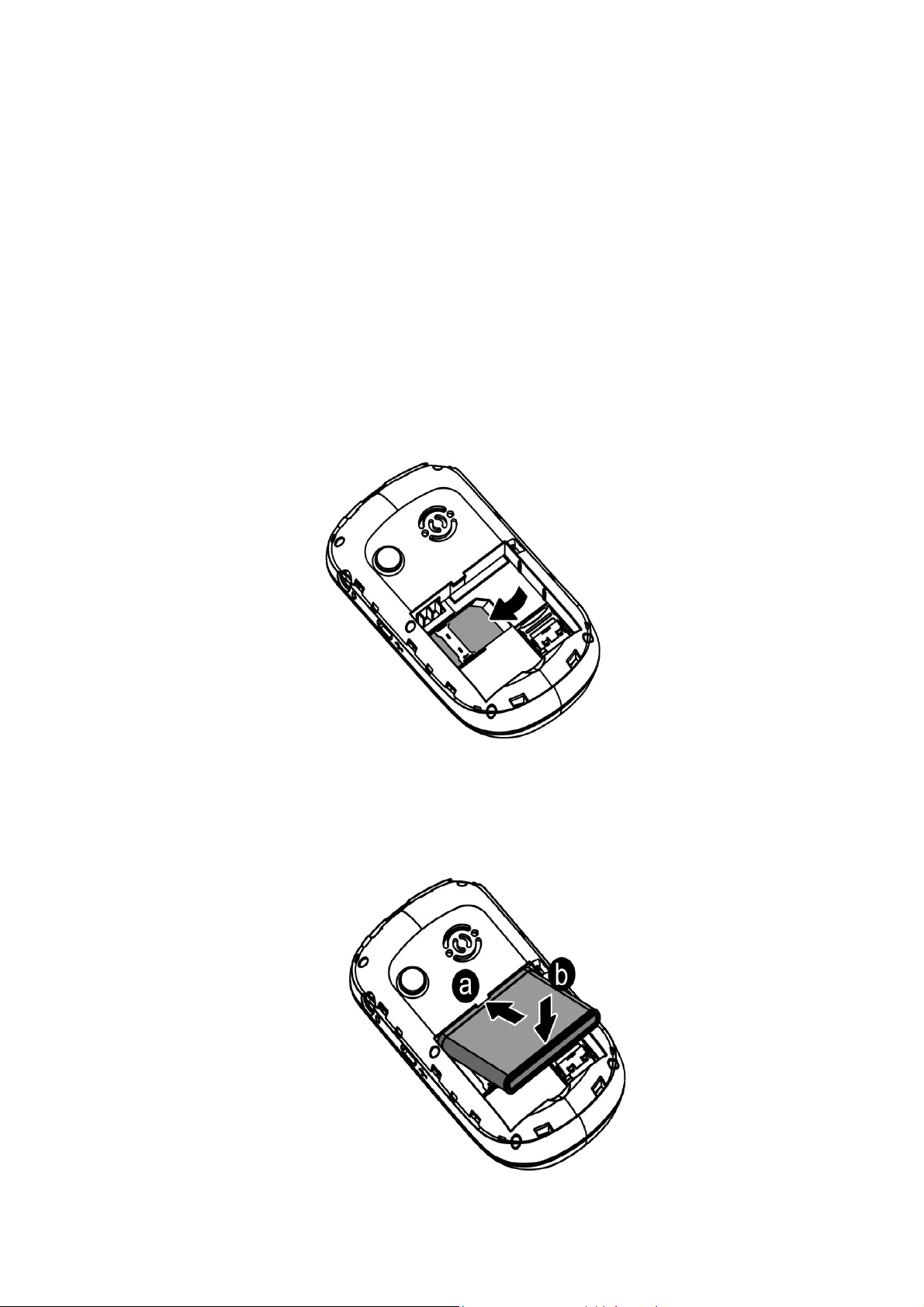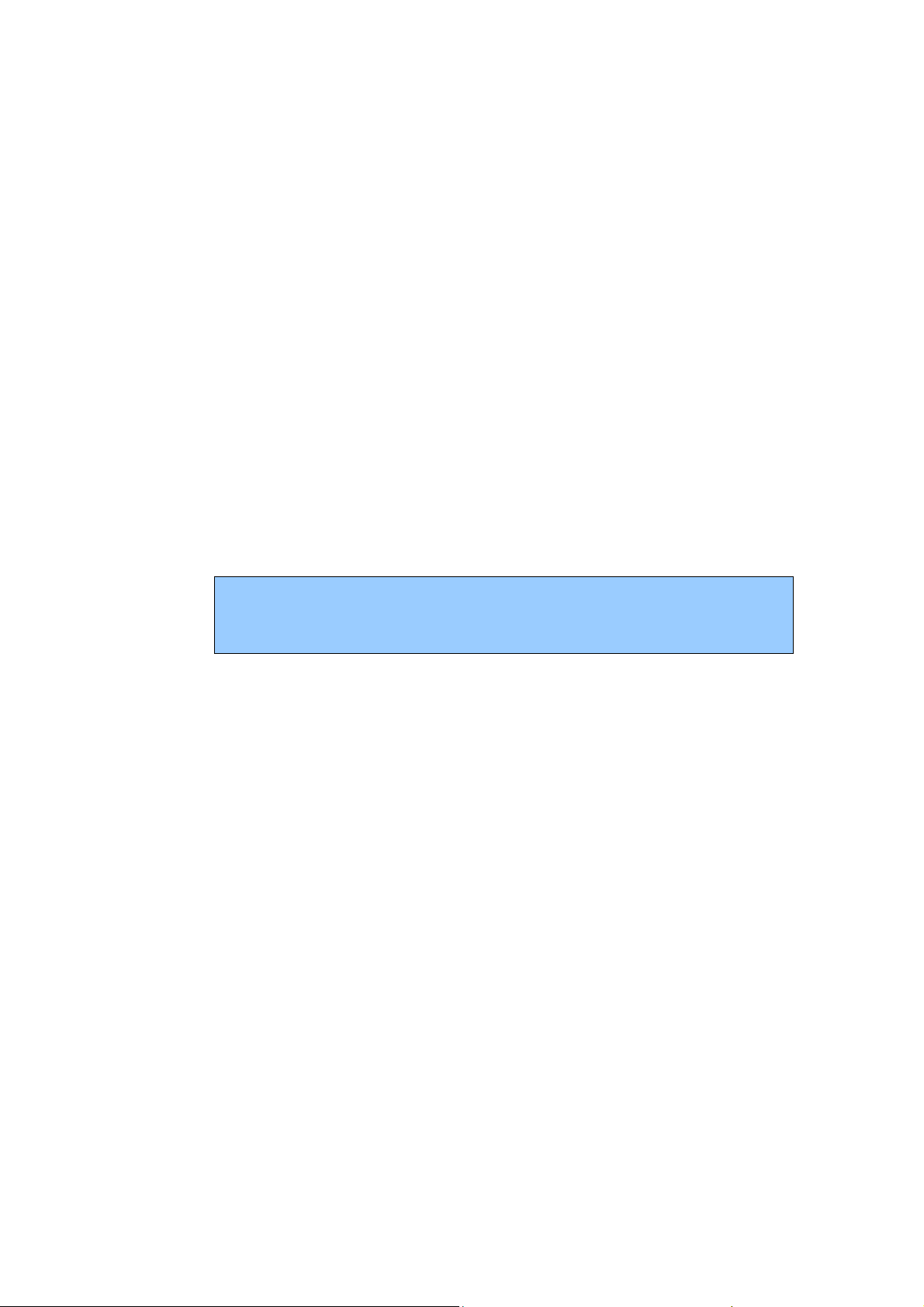Page 2 of 22
Contents
1 Safety Precautions···········································································································4
2 Your Mobile Phone·········································································································5
2.1 Keys and functions······································································································5
3 Get Started······················································································································5
3.1 On/off ·························································································································5
3.2 Assembling of battery and SIM card···········································································6
3.3 Assembling of memory card ·······················································································7
3.4 Battery Recharge·········································································································7
4 Safety Password··············································································································8
4.1 PIN number·················································································································8
4.2 PIN2 number···············································································································8
4.3 PUK number···············································································································8
4.4 Mobile phone password ······························································································8
5 Quick Use Guide·············································································································8
5.1 Call functions··············································································································8
5.1.1 Make a call··············································································································9
5.1.2 Answer a call ··········································································································9
5.1.3 View the missed calls······························································································9
5.1.4 Options available during a call··············································································10
5.1.5 Volume control······································································································10
5.2 Input text···················································································································10
6 Main Menu ···················································································································10
6.1 File Manager·············································································································10
6.2 Phonebook ················································································································10
6.2.1 Save phone numbers and names············································································11
6.2.2 Searching numbers in phonebook··········································································11
6.2.3 Phonebook options································································································11
6.3 Messages···················································································································11
6.4 Call center·················································································································14
In the Call settings, you can carry out the following operations:···········································14
6.5 User Profiles ·············································································································15
6.6 Multimedia················································································································15
6.6.1 Camera····················································································································15
6.6.2 Image Viewer··········································································································16
6.6.2 Video Recorder ·······································································································16
6.6.3 Video Player············································································································17
6.6.4 Audio player ···········································································································17
6.6.5 FM Radio················································································································17
6.7 TV·····························································································································17
6.8 Settings·····················································································································18
6.8.1 Phone settings·······································································································18