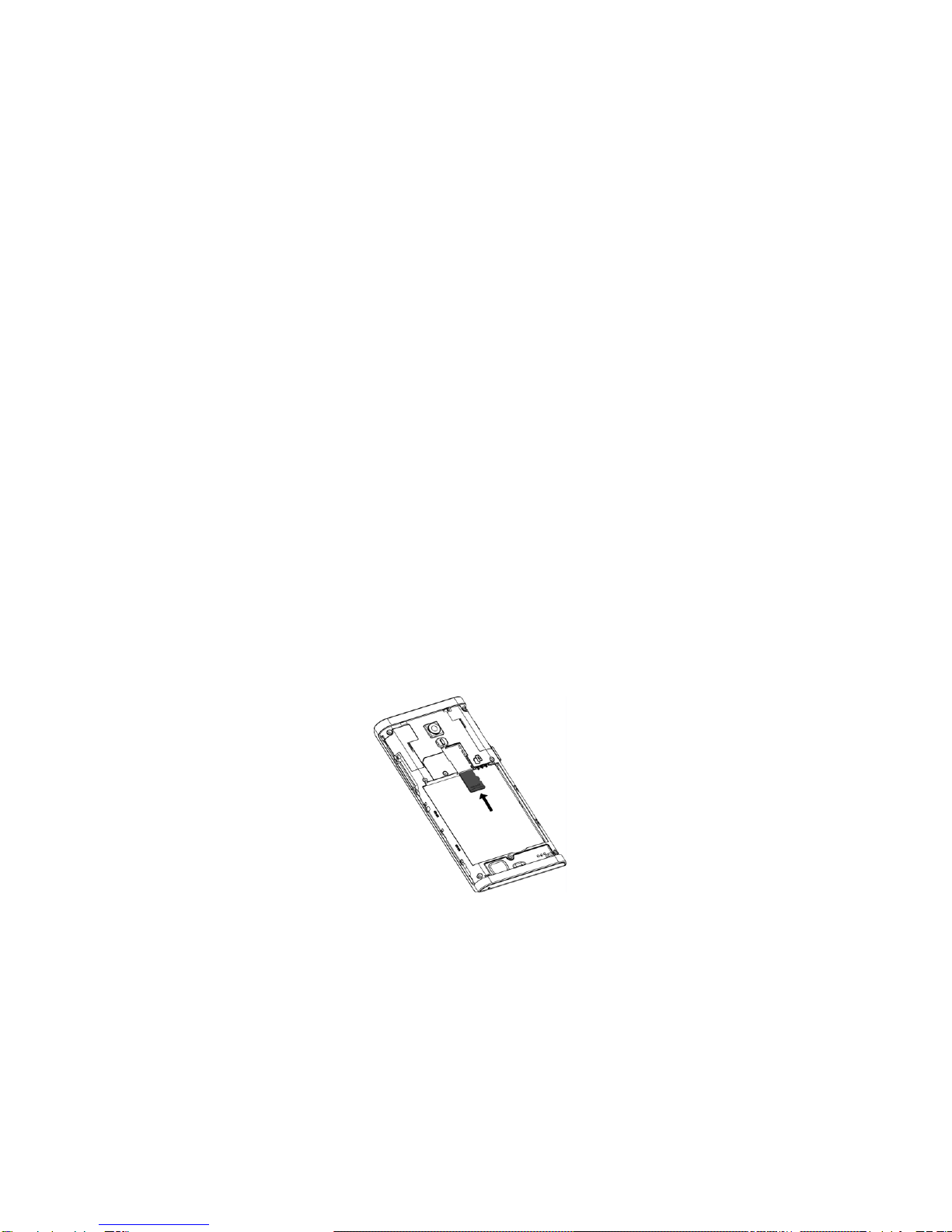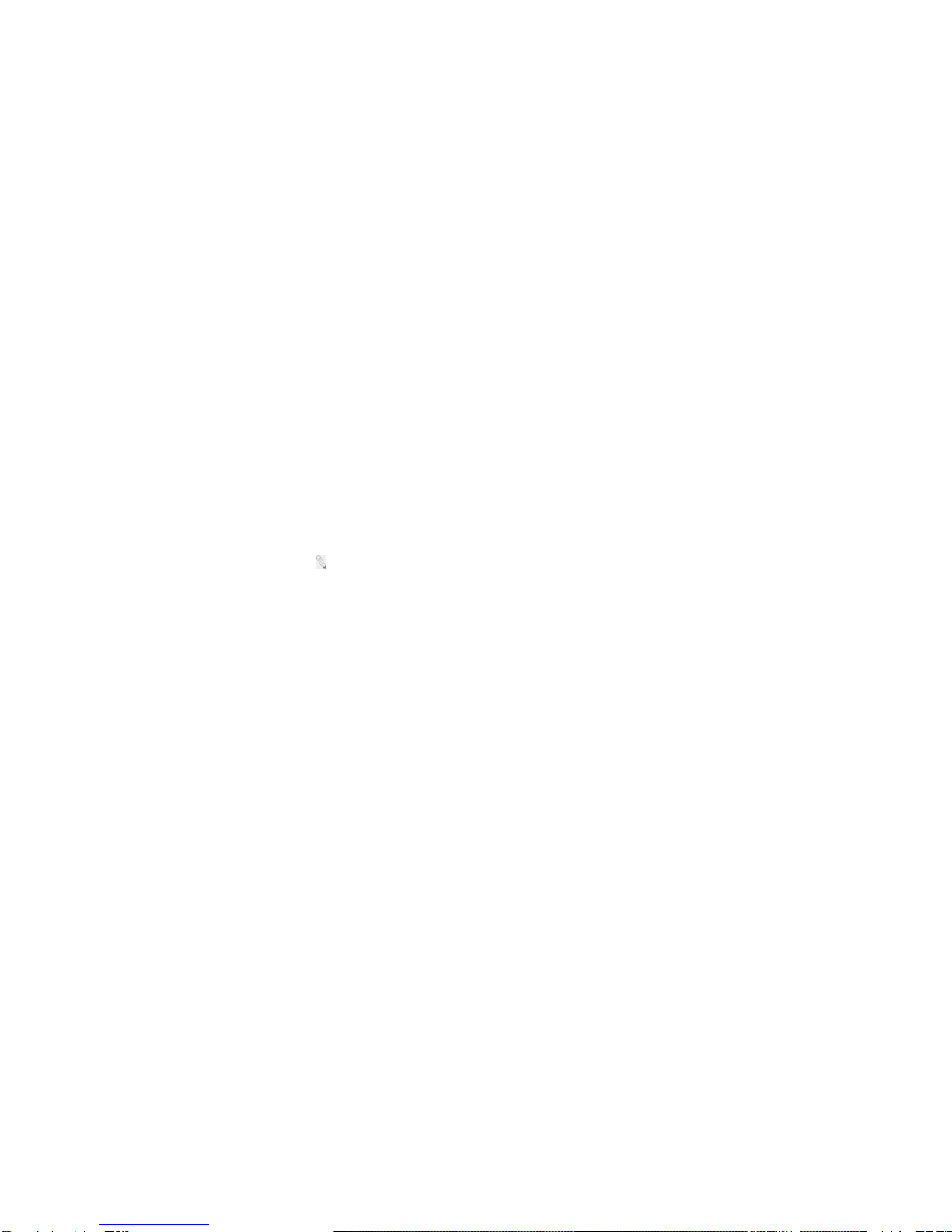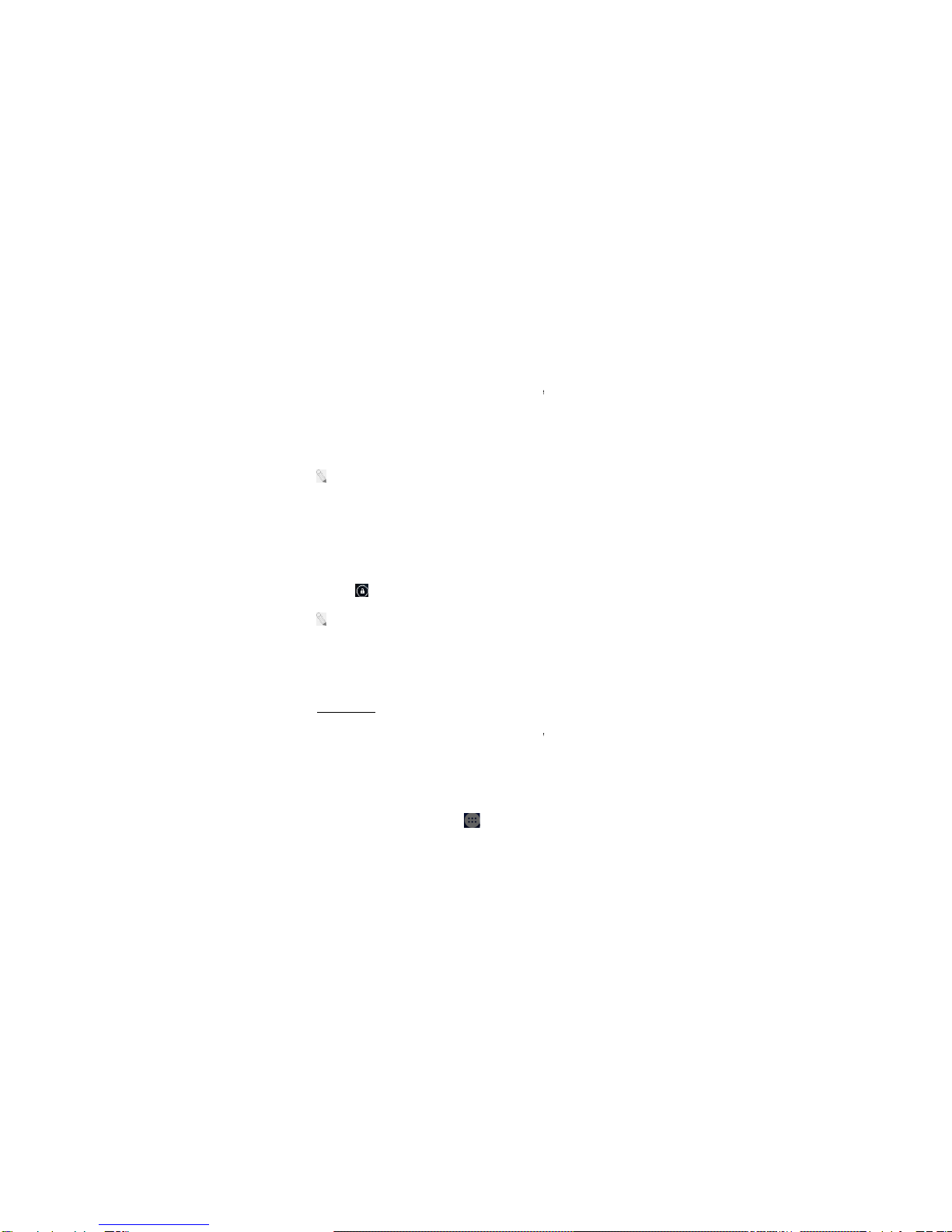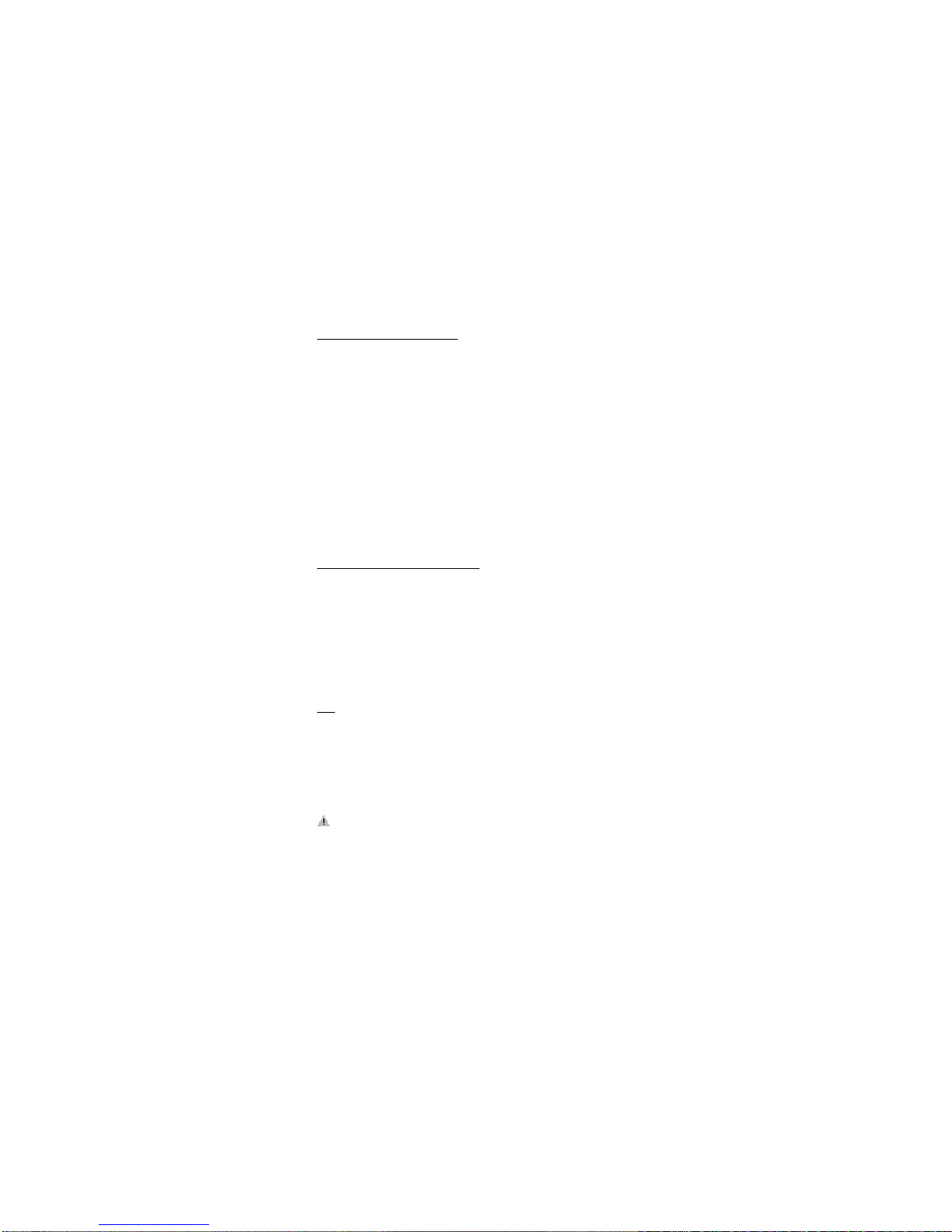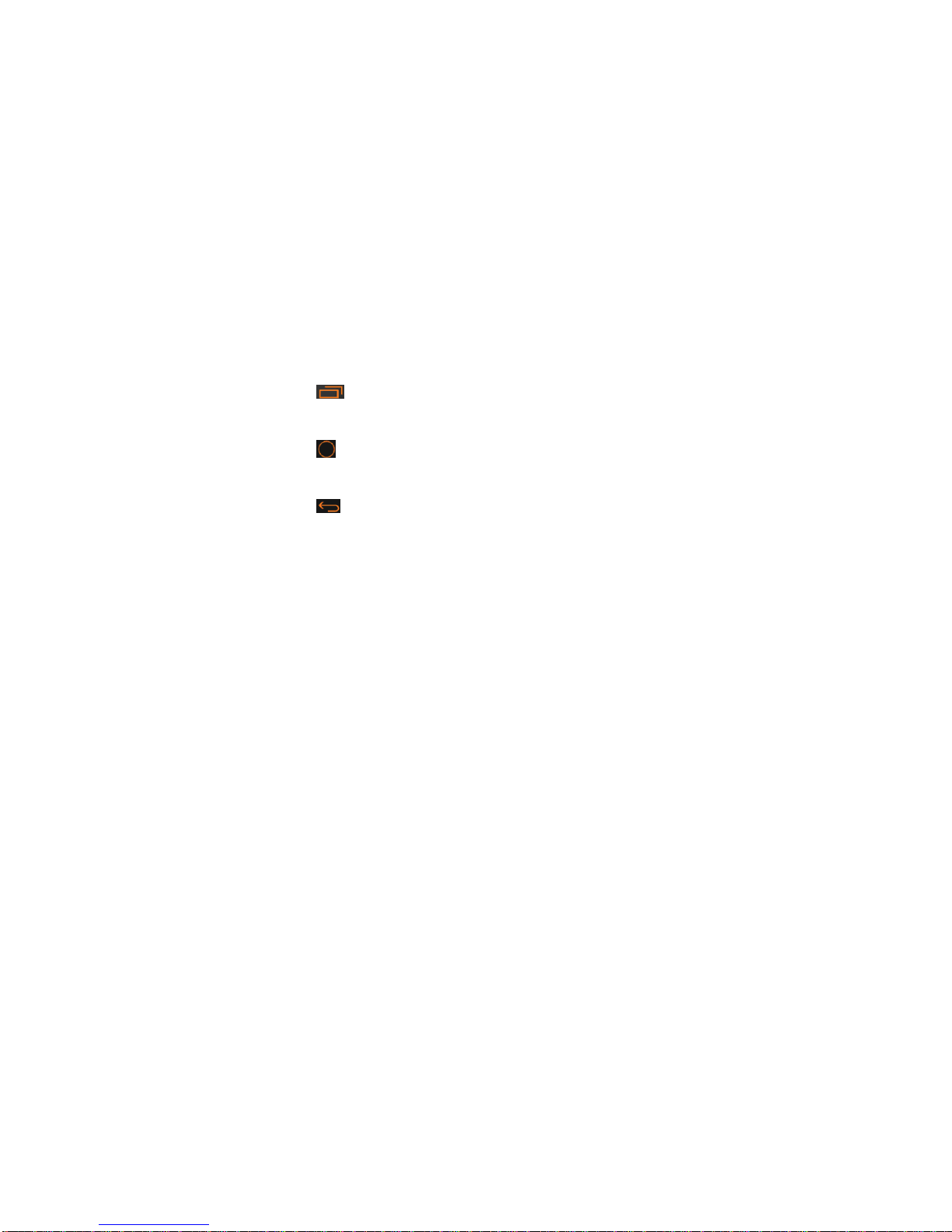9
Personal Identification Number (PIN)
Local network service providers furnish each SIM card with a unique set of codes
including the PIN, PIN2 and PUK. If the PIN is incorrectly entered for three
successive times, the SIM card will be locked.
To unlock the SIM card, you need to enter the PUK or the Personal Unlocking Key.
For further information regarding PIN, PUK and SIM Lock, contact your network
service provider.
Basic Troubleshooting for locked SIM card:
-Enter the correct PUK. You will then be prompted to enter a new PIN.
-Type in the new PIN OK.
-Re-type the new PIN OK.
PUK
The PUK (Personal Unlocking Key) code is required in order to modify a blocked
PIN. This code usually comes with the SIM card upon purchase. Otherwise,
contact your local service provider.
: If you enter the wrong PUK code for 10 consecutive times, the SIM card will
become invalid.