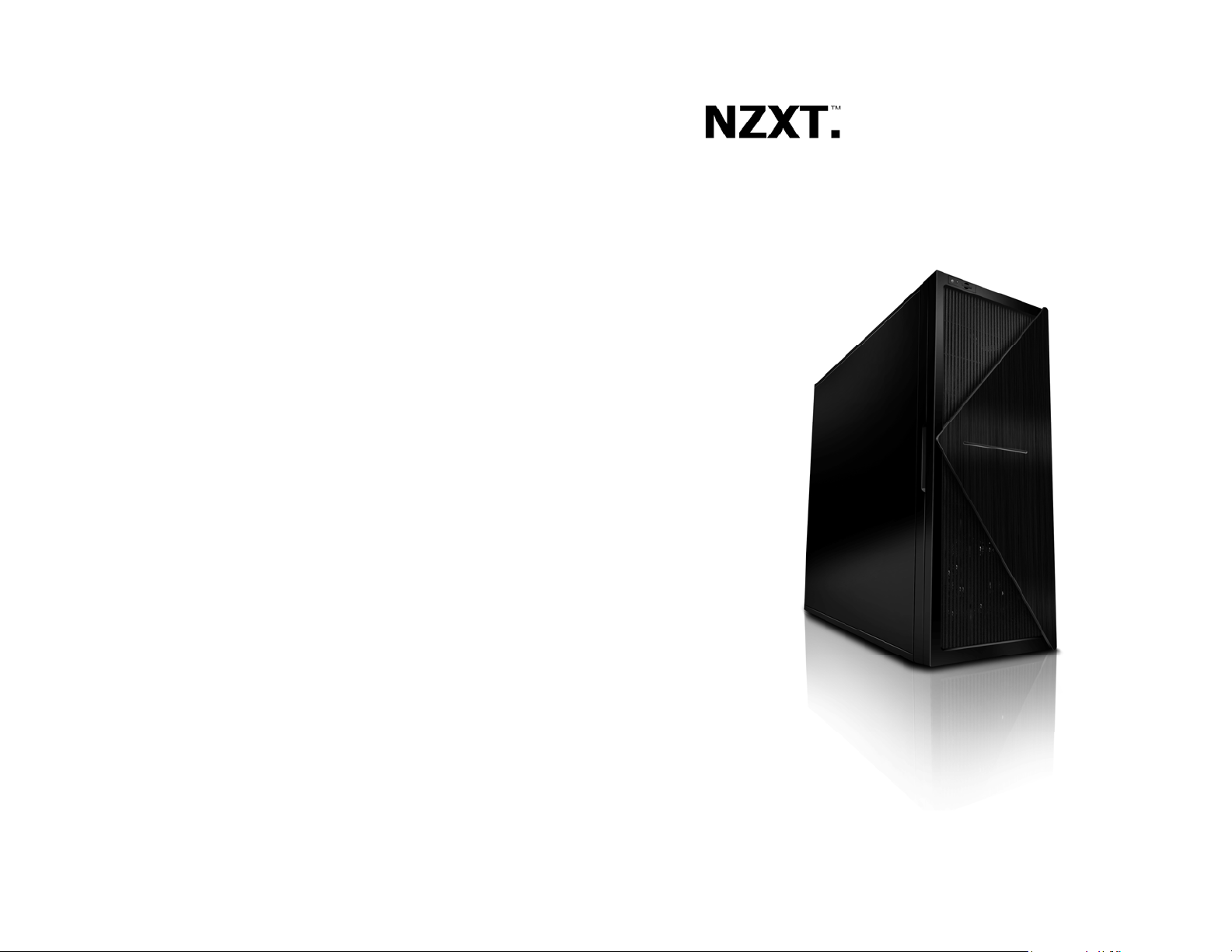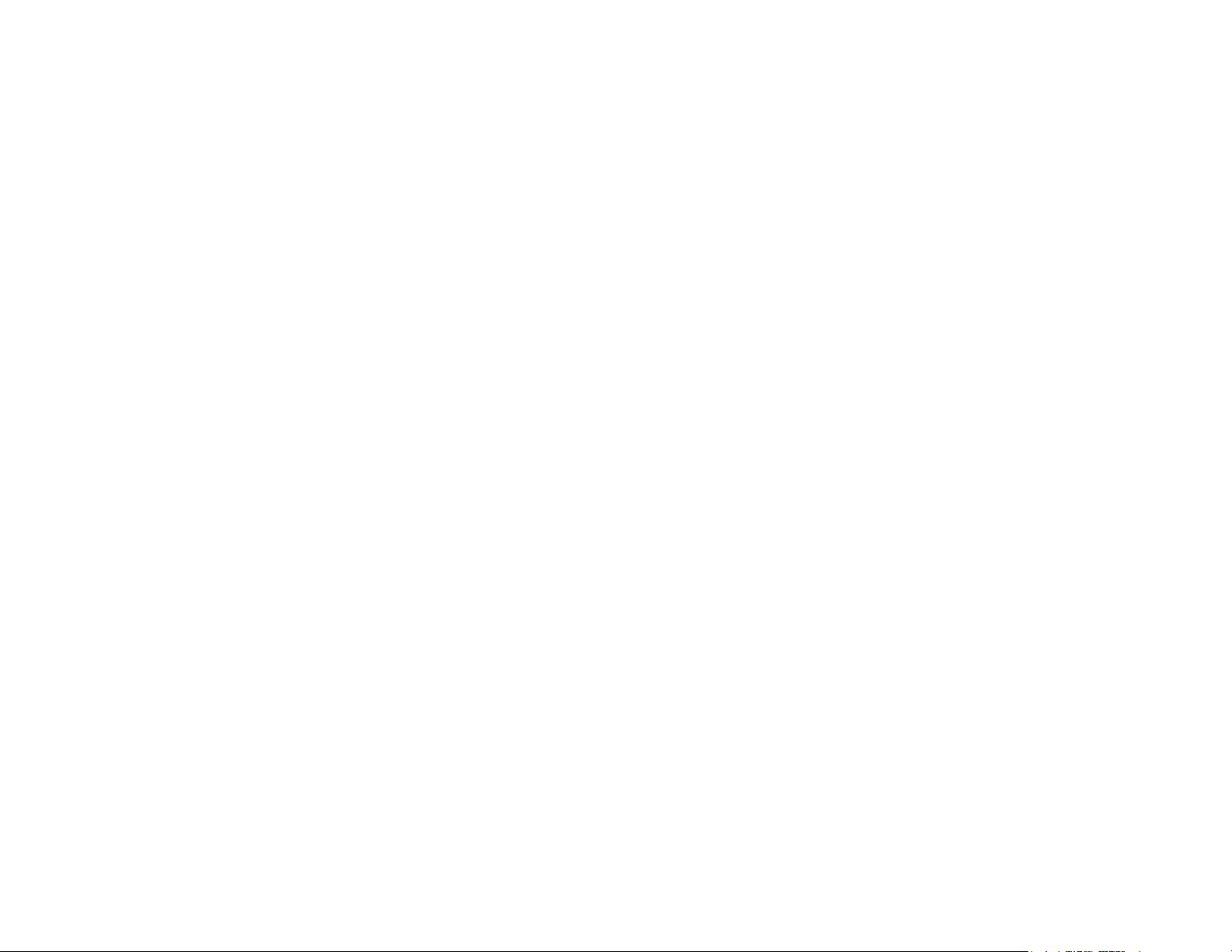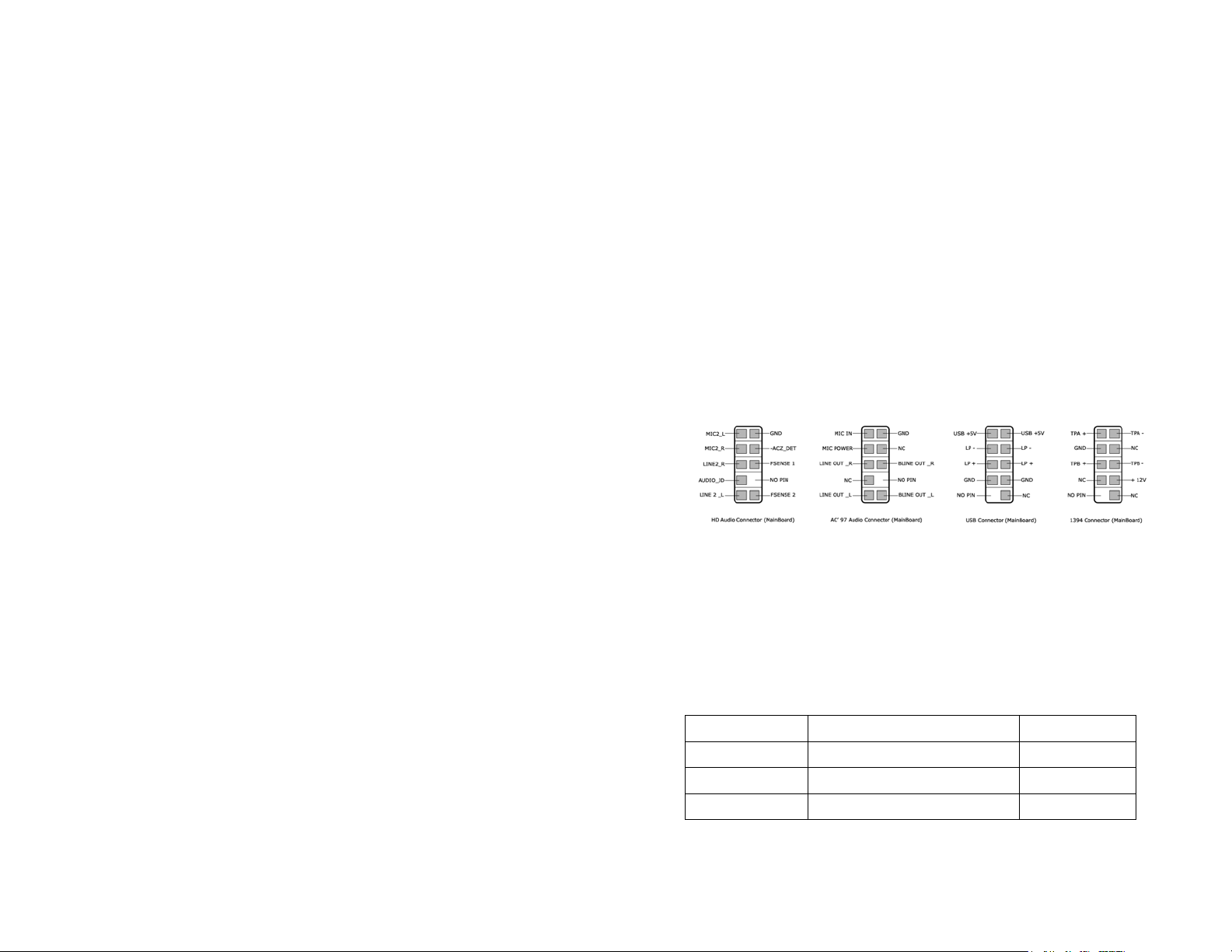NZXT. 2
Whisper Specifications
:: Complete low noise solution: The NZXT Whisper comes standard with
rubber grommets and a thick 10mm sound dampening foam inside the
chassis. With a 3mm thickness, the dampening foam decreases the noise
inside the system significantly. A rubberized
power supply cover is also used to dampen the noise, making the NZXT
Whisper the complete low noise solution.
:: Modern Design and Aluminum Front panel: The Whisper was inspired
by modern and classical architecture. By studying shapes of buildings and
lines of large towers around the world, NZXT Team has again re-created a
chassis that uses simple lines to define innovation in design.
:: Immense Expandability: The Whisper can hold up to nine hard drives,
giving the users server-like expandability options and arrays.
:: Large and Spacious: A Full Tower E-ATX build allows the NZXT Whisper
to sit components comfortably with space to spare. High end video cards
and power supplies will have no problems.
:: Water Cooling ready and Air cool solutions: The Whisper comes
standard with four fans installed, three in the rear and a single 120mm in the
front, providing ample cooling to the hard drives and CPU to insure good
temperatures even at low noises. Water cooling holes are pre-drilled to allow
for outer tubes to route into the chassis.
Detailed specifications
Dimension: W211.5 *H521.5 *D562mm
Expansion slots ( 7 )
5 x 5.25” Bays ( up to 6 x 5.25” )
8 x Interal HDD bays
1 x 3.5” External Bracket
E-ATX Support, ATX, M-ATX Support
Cooling Options
1 x 120mm Blue LED Intake ( Included )
1 x 120mm Black Rear exhaust ( Included )
2 x 80mm Rear exhaust ( Included )
Weight: 12.3Kg