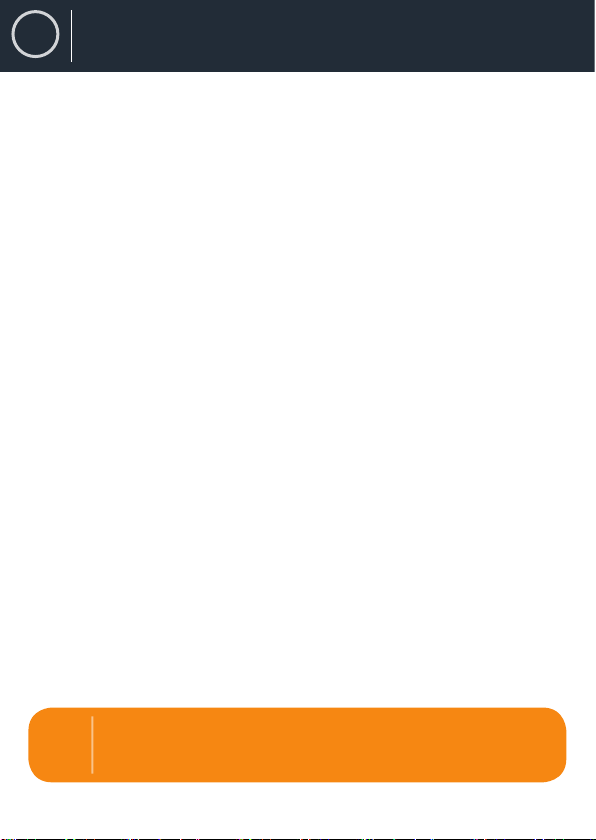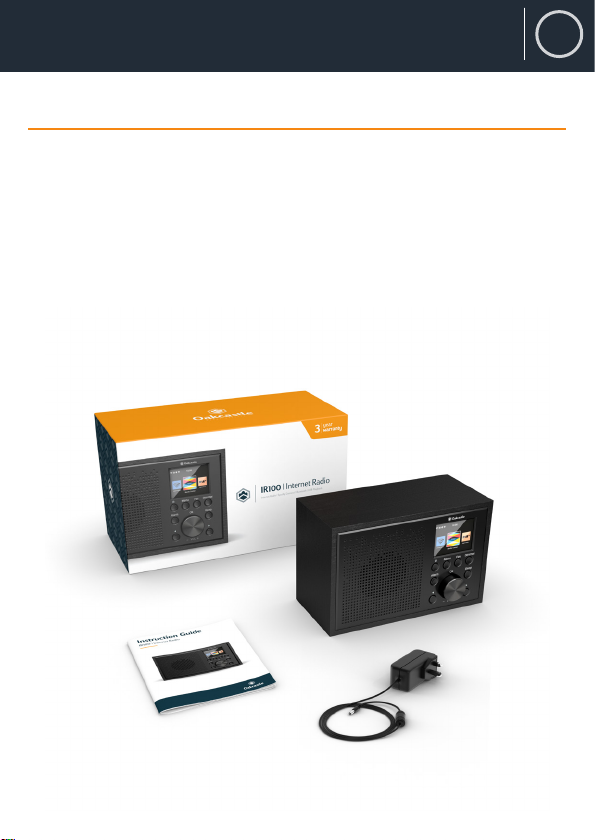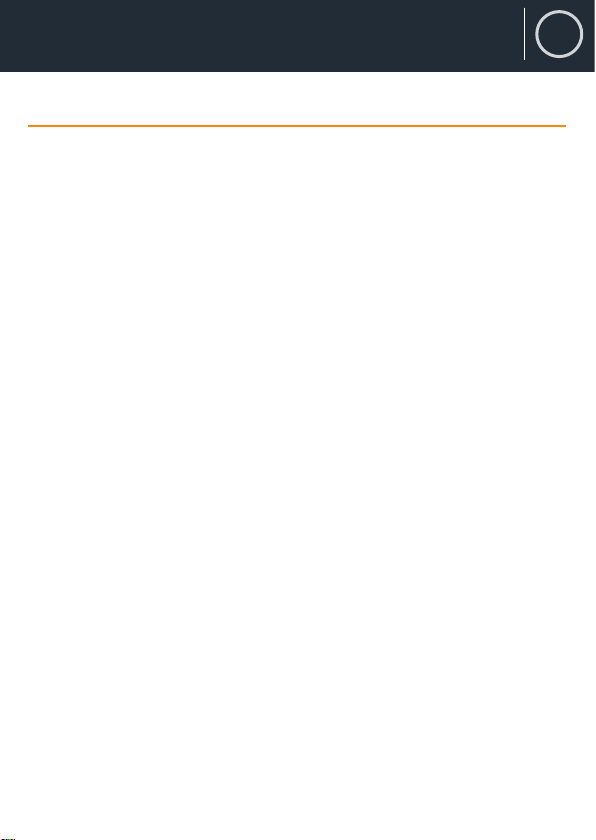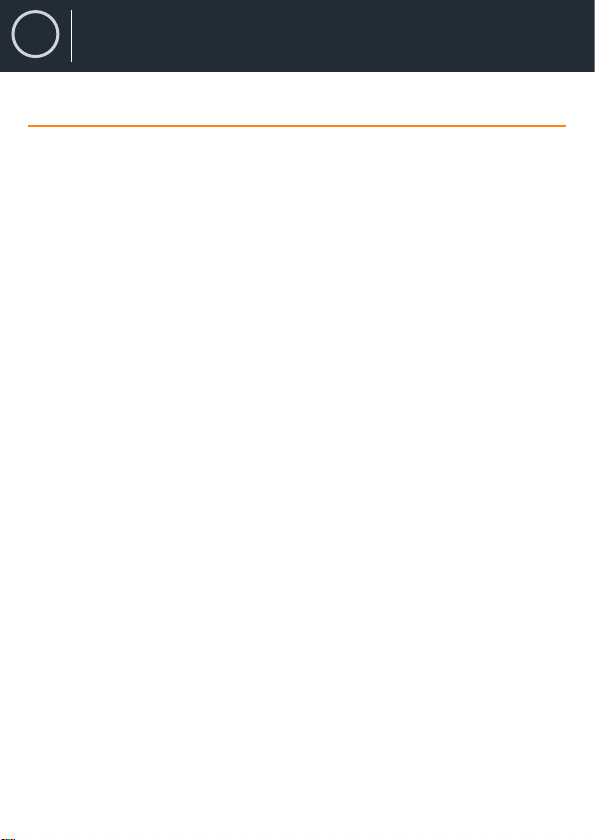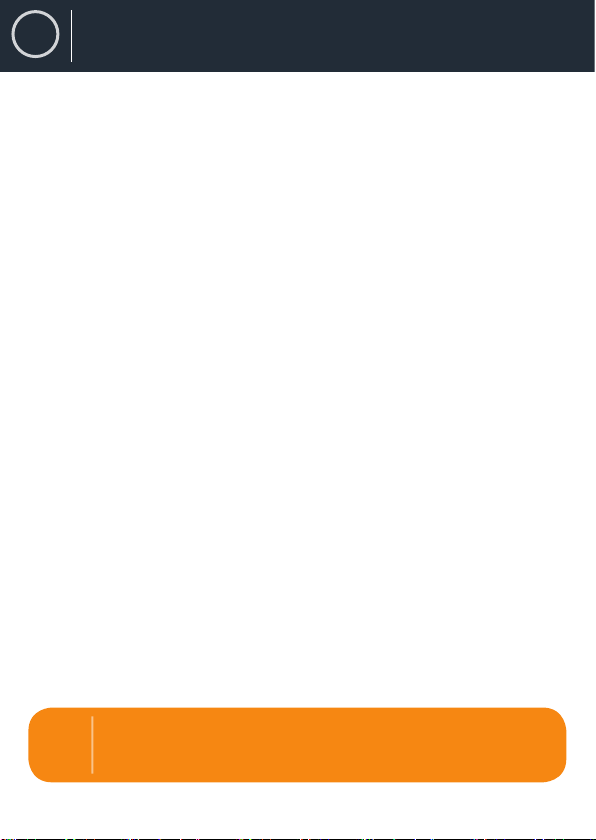
Box Contents ������������������������������������������������������������������������������1
Controls & Funcons ����������������������������������������������������������������� 3
Support �������������������������������������������������������������������������������������4
Navigaon Sengs�������������������������������������������������������������������� 5
Instrucon Guide�����������������������������������������������������������������������6
Basic Operaon��������������������������������������������������������������������������6
Manual WiFi Set-up ������������������������������������������������������������������� 7
WiFi Connecon Complete!�������������������������������������������������������8
Internet Radio ����������������������������������������������������������������������������9
Media Centre ���������������������������������������������������������������������������� 11
Spofy Connect������������������������������������������������������������������������ 13
Informaon Centre ������������������������������������������������������������������ 14
Connecons ����������������������������������������������������������������������������� 15
Bluetooth ��������������������������������������������������������������������������������� 16
Conguraon Sengs���������������������������������������������������������������17
Sengs: Date & Time �������������������������������������������������������������� 18
Sengs: Alarm Clock ��������������������������������������������������������������� 19
Sengs: Alarm Features ��������������������������������������������������������� 20
Sengs: Addional Features ��������������������������������������������������� 22
Remote Control App ����������������������������������������������������������������24
Addional Seng Opons ������������������������������������������������������� 25
Specicaon���������������������������������������������������������������������������� 27
Warranty ��������������������������������������������������������������������������������� 27
Safety Informaon������������������������������������������������������������������� 28
Register your product for a FREE 3-year
warranty at www.oakcastle.co.uk
Contents
3year
warranty
EN